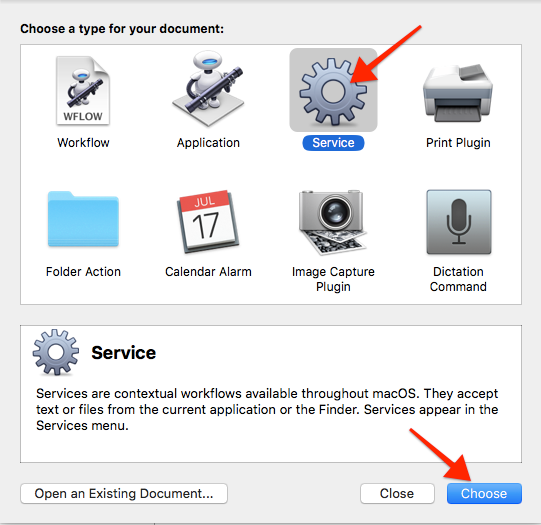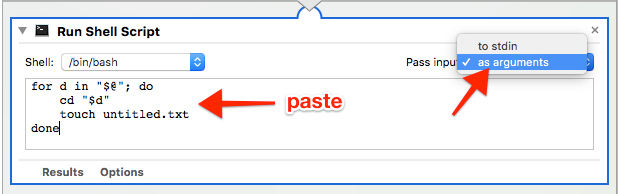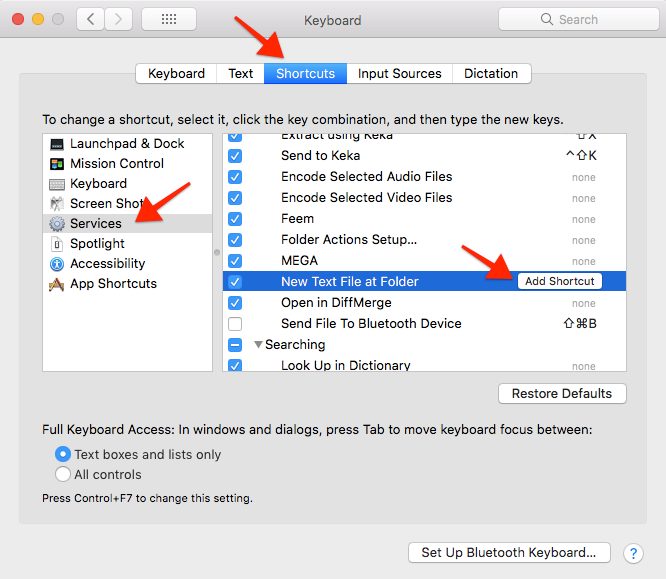There's a very simple method using touch command in Automator:
Create a new service in Automator
Set it to receive selected "files or folders" in Finder
Add a Run Shell Script with Pass input "as arguments" and paste this code into the shell:
for d in "$@"; do cd "$d" touch untitled.txt done Save it.
Done!
And if you want to add a keyboard shortcut to it, go to System Preferences > Keyboard
Enjoy ^^
Alternative code to handle files
The above code requires a folder to be selected to work, and does nothing if a file is selected. Changing the shell script code to the code snippet below will handle files as well, and create an empty file next to the selected file:
for df in "$@"; do if [[ -d "$df" ]]; then d="$df" elif [[ -e "$df" ]]; then d="$(dirname "$df")" fi touch "$d"/empty.txt done