In this tutorial, I will show you step by step to build a Vue Firetore CRUD App example.
Related Posts:
– Vue Firebase Realtime Database: CRUD example
– Vue.js 2 CRUD Application with Vue Router & Axios
– Vuetify data-table example with a CRUD App | v-data-table
Newer version: Vue 3 Firestore example: Build a CRUD Application
Contents
- Vue Firestore CRUD Overview
- CRUD Operations using Firestore CollectionReference
- Technology
- Setup the Firebase Project
- Vue Project Structure
- Setup Vue.js Project
- Add Vue Router to Vue Firetore CRUD App
- Add Navbar and Router View to Vue Firestore CRUD App
- Integrate Firebase Firestore into Vue App
- Create Data Service
- Component for creating Documents
- Component for List of Documents
- Component for Document details
- Run & Check
- Conclusion
- Further Reading
- Source Code
Vue Firestore CRUD Overview
We’re gonna build an Vue Firestore CRUD App using firebase library in which:
- Each Tutorial has key, title, description, published status.
- We can create, retrieve, update, delete Tutorials (CRUD operations) from Firebase Firestore
Here are the screenshots:
– Create a new Tutorial:

Cloud Firestore after the Create Operations:

– Retrieve all Tutorials, the details will show when clicking on any Tutorial:

– Change status to Published/Pending using Publish/UnPublish button:

– Update the Tutorial details with Update button:

– Delete the Tutorial using Delete button:

CRUD Operations using Firestore CollectionReference
We’re gonna use instance of firebase.firestore.CollectionReference to read/write data from the Firestore.
var tutorialsRef = firebase.firestore().collection("/tutorials"); – Read collection once using get():
tutorialsRef.get().then(function(snapshot) { vat tutorials = []; snapshot.forEach(function(childSnapshot) { var id = childSnapshot.id; var data = childSnapshot.val(); // ... tutorials.push({ id: id, title: data.title, description: data.description}); }); }); – Read collection with listening to the data changes using onSnapshot():
tutorialsRef.onSnapshot(function(snapshot) { snapshot.docChanges().forEach(function(change) { if (change.type === "added") { console.log("New tutorial: ", change.doc.data()); } if (change.type === "modified") { console.log("Modified tutorial: ", change.doc.data()); } if (change.type === "removed") { console.log("Removed tutorial: ", change.doc.data()); } }); }); – Listening for all value change events on a collection reference
tutorialsRef.onSnapshot(function(snapshot) { snapshot.forEach(function(childSnapshot) { var id = childSnapshot.id; var childData = childSnapshot.val(); // ... }); }); – Detach the listener to stop using bandwidth to receive updates:
var unsubscribe = tutorialsRef.onSnapshot(function(snapshot) { // ... }); // Stop listening to changes unsubscribe(); – Create a new document in collection using add():
tutorialsRef.add({ title: "bezkoder Tut#1", description: "Helpful tutorial" }) .then(function(docRef) { console.log("Tutorial created with ID: ", docRef.id); }) .catch(function(error) { console.error("Error adding Tutorial: ", error); });; – Update document by id in collection:
+ destructive update using set(): delete everything currently in place, then save the new value
tutorialsRef.doc(id).set({ title: 'zkoder Tut#1', description: 'Tut#1 Description' }); + non-destructive update using update(): only updates the specified values
tutorialsRef.doc(id).update({ title: 'zkoder new Tut#1' }); – Delete a document by id in collection:
tutorialsRef.doc(id).delete(); – Delete entire collection: Deleting Firestore collections from a Web client is not recommended.
You can find the solution here.
Technology
- Vue 2
- Vue Router 3
- Firebase 7
- Bootstrap 4
Setup the Firebase Project
Go to Firebase Console, login with your Google Account, then click on Add Project.
You will see the window like this:

Enter Project name, set Project Id and click on Continue.
Turn off Enable Google Analytics for this project, then click Create Project.
Now, browser turns into following view:

If you don’t see it, just choose Project Overview.
Click on Web App, a window will be shown:

Set the nickname and choose Register App for next step.

Copy the script for later use.
Choose Cloud Firestore on the left (list of Firebase features) -> Create Database.

In this tutorial, we don’t implement Authentication, so let’s choose test mode:

Or if you come from another situation, just open Tab Rules, then change allow read, write value to if true.
Finally, we need to set Cloud Firestore Location:

Vue Project Structure

Let me explain it briefly.
– package.json contains 3 main modules: vue, vue-router, firebase.
– firebase.js configures information to connect with Firebase Project and export Firebase Firestore service.
– TutorialDataService exports TutorialDataService that uses firebase‘s Firestore CollectionReference to interact with Firestore collection.
– There are 3 components that uses TutorialDataService:
AddTutorialfor creating new itemTutorialsListcontains list of items, parent ofTutorialTutorialshows item details
– router.js defines routes for components.
– App.Vue contains Router View and navigation bar.
Setup Vue.js Project
Open cmd at the folder you want to save Project folder, run command:
vue create vue-firebase-crud
You will see some options, choose default (babel, eslint).
After the process is done. We create new folders and files like the following tree:
public
index.html
src
components
AddTutorial.vue
Tutorial.vue
TutorialsList.vue
services
TutorialDataService.js
App.vue
firebase.js
main.js
package.json
Open public/index.html, add bootstrap inside <head> tag:
<!DOCTYPE html> <html lang="en"> <head> ... <title>vue-js-client-crud</title> <link type="text/css" rel="stylesheet" href="//unpkg.com/bootstrap/dist/css/bootstrap.min.css" /> </head> <body> ... </body> </html> Add Vue Router to Vue Firetore CRUD App
– Run the command: npm install vue-router.
– In src folder, create router.js and define Router as following code:
import Vue from "vue"; import Router from "vue-router"; Vue.use(Router); export default new Router({ mode: "history", routes: [ { path: "/", alias: "/tutorials", name: "tutorials", component: () => import("./components/TutorialsList") }, { path: "/add", name: "add", component: () => import("./components/AddTutorial") } ] }); – Open src/main.js, then import router:
import Vue from 'vue' import App from './App.vue' import router from './router' Vue.config.productionTip = false new Vue({ router, render: h => h(App), }).$mount('#app') Let’s open src/App.vue, this App component is the root container for our application, it will contain a navbar and router-view.
There are 2 main routes:
/addforAddTutorialcomponent/tutorialsforTutorialsListcomponent
<template> <div id="app"> <nav class="navbar navbar-expand navbar-dark bg-dark"> <router-link to="/" class="navbar-brand">bezKoder</router-link> <div class="navbar-nav mr-auto"> <li class="nav-item"> <router-link to="/tutorials" class="nav-link">Tutorials</router-link> </li> <li class="nav-item"> <router-link to="/add" class="nav-link">Add</router-link> </li> </div> </nav> <div class="container mt-3"> <h2>Vue Firestore CRUD</h2> <router-view /> </div> </div> </template> <script> export default { name: "app" }; </script> </style> Integrate Firebase Firestore into Vue App
First run the command: npm install firebase.
Open src/firebase.js, import firebase library and add configuration that we have saved when Popup window was shown:
import * as firebase from "firebase"; import "firebase/firestore"; let config = { apiKey: "xxx", authDomain: "bezkoder-firebase.firebaseapp.com", databaseURL: "https://bezkoder-firebase.firebaseio.com", projectId: "bezkoder-firebase", storageBucket: "bezkoder-firebase.appspot.com", messagingSenderId: "xxx", appId: "xxx", }; firebase.initializeApp(config); export default firebase.firestore(); Don’t forget to export firebase.firestore.Firestore service with firebase.firestore().
Create Data Service
This service will use Firestore service exported above to interact with Firebase Cloud Firestore. It contains necessary functions for CRUD operations.
services/TutorialDataService.js
import firebase from "../firebase"; const db = firebase.collection("/tutorials"); class TutorialDataService { getAll() { return db; } create(tutorial) { return db.add(tutorial); } update(id, value) { return db.doc(id).update(value); } delete(id) { return db.doc(id).delete(); } } export default new TutorialDataService(); Component for creating Documents
This component has a Form to submit new Tutorial with 3 fields: title, description & published (false by default). It calls TutorialDataService.create() method.
components/AddTutorial.vue
<template> ... </template> <script> import TutorialDataService from "../services/TutorialDataService"; export default { name: "add-tutorial", data() { return { tutorial: { title: "", description: "", published: false }, submitted: false }; }, methods: { saveTutorial() { var data = { title: this.tutorial.title, description: this.tutorial.description, published: false }; TutorialDataService.create(data) .then(() => { console.log("Created new item successfully!"); this.submitted = true; }) .catch(e => { console.log(e); }); }, newTutorial() { this.submitted = false; this.tutorial = { title: "", description: "", published: false }; } } }; </script> There are 2 main variables return from data():
– tutorial for tutorial data
– submitted status
We also have a function to get value of the form (state) and call TutorialDataService.create() method.
For the template, we check the submitted state, if it is true, we show Add button for creating new Tutorial again. Otherwise, a Form will display.
<template> <div class="submit-form"> <div v-if="!submitted"> <div class="form-group"> <label for="title">Title</label> <input type="text" class="form-control" id="title" required v-model="tutorial.title" name="title" /> </div> <div class="form-group"> <label for="description">Description</label> <input class="form-control" id="description" required v-model="tutorial.description" name="description" /> </div> <button @click="saveTutorial" class="btn btn-success">Submit</button> </div> <div v-else> <h4>You submitted successfully!</h4> <button class="btn btn-success" @click="newTutorial">Add</button> </div> </div> </template> <script> import TutorialDataService from "../services/TutorialDataService"; export default { name: "add-tutorial", ... }; </script> <style> .submit-form { max-width: 300px; margin: auto; } </style> Component for List of Documents
This component has:
- a tutorials array displayed as a list on the left.
- a selected Tutorial which is shown on the right.

So we will have following state:
tutorialscurrentTutorialandcurrentIndex
We also need to use TutorialDataService‘s getAll() method with .orderBy("title", "asc") for sort the list by title field in ascending order.
And add Tutorial into this component as child component.
components/TutorialsList.Vue
<template> ... </template> <script> import TutorialDataService from "../services/TutorialDataService"; import TutorialDetails from "./Tutorial"; export default { name: "tutorials-list", components: { TutorialDetails }, data() { return { tutorials: [], currentTutorial: null, currentIndex: -1, unsubscribe: null }; }, methods: { onDataChange(items) { let _tutorials = []; items.forEach((item) => { let id = item.id; let data = item.data(); _tutorials.push({ id: id, title: data.title, description: data.description, published: data.published, }); }); this.tutorials = _tutorials; }, refreshList() { this.currentTutorial = null; this.currentIndex = -1; }, setActiveTutorial(tutorial, index) { this.currentTutorial = tutorial; this.currentIndex = index; }, }, mounted() { this.unsubscribe = TutorialDataService.getAll().orderBy("title", "asc").onSnapshot(this.onDataChange); }, beforeDestroy() { this.unsubscribe(); } }; </script> In the code above, we add a listener for data value changes in mounted() and detach the listener in beforeDestroy().
Inside listener function, we get the id and other fields of each item. This id is unique and important for update operation.
We also have refreshList() function for every time delete operation is done.
Let’s continue to implement the template:
<template> <div class="list row"> <div class="col-md-6"> <h4>Tutorials List</h4> <ul class="list-group"> <li class="list-group-item" :class="{ active: index == currentIndex }" v-for="(tutorial, index) in tutorials" :key="index" @click="setActiveTutorial(tutorial, index)" > {{ tutorial.title }} </li> </ul> </div> <div class="col-md-6"> <div v-if="currentTutorial"> <tutorial-details :tutorial="currentTutorial" @refreshList="refreshList" /> </div> <div v-else> <br /> <p>Please click on a Tutorial...</p> </div> </div> </div> </template> <script>export default { name: "tutorials-list", components: { TutorialDetails }, ... }; </script> <style> .list { text-align: left; max-width: 750px; margin: auto; } </style> You can see that when we click on any item, setActiveTutorial() function will be invoked to change current active Tutorial, which data is passed to Tutorial component.
Component for Document details
This component is the child of TutorialsList component. It bind tutorial data and invoke refreshList of the parent.
For getting update, delete the Tutorial, we’re gonna use two TutorialDataService methods:
update()delete()
components/Tutorial.vue
<template> ... </template> <script> import TutorialDataService from "../services/TutorialDataService"; export default { name: "tutorial", props: ["tutorial"], data() { return { currentTutorial: null, message: "", }; }, watch: { tutorial: function(tutorial) { this.currentTutorial = { ...tutorial }; this.message = ""; }, }, methods: { updatePublished(status) { TutorialDataService.update(this.currentTutorial.id, { published: status, }) .then(() => { this.currentTutorial.published = status; this.message = "The status was updated successfully!"; }) .catch((e) => { console.log(e); }); }, updateTutorial() { const data = { title: this.currentTutorial.title, description: this.currentTutorial.description, }; TutorialDataService.update(this.currentTutorial.id, data) .then(() => { this.message = "The tutorial was updated successfully!"; }) .catch((e) => { console.log(e); }); }, deleteTutorial() { TutorialDataService.delete(this.currentTutorial.id) .then(() => { this.$emit("refreshList"); }) .catch((e) => { console.log(e); }); }, }, mounted() { this.message = ""; this.currentTutorial = { ...this.tutorial } }, }; </script> And this is the code for template:
<template> <div v-if="currentTutorial" class="edit-form"> <h4>Tutorial</h4> <form> <div class="form-group"> <label for="title">Title</label> <input type="text" class="form-control" id="title" v-model="currentTutorial.title" /> </div> <div class="form-group"> <label for="description">Description</label> <input type="text" class="form-control" id="description" v-model="currentTutorial.description" /> </div> <div class="form-group"> <label><strong>Status:</strong></label> {{ currentTutorial.published ? "Published" : "Pending" }} </div> </form> <button class="badge badge-primary mr-2" v-if="currentTutorial.published" @click="updatePublished(false)" > UnPublish </button> <button v-else class="badge badge-primary mr-2" @click="updatePublished(true)" > Publish </button> <button class="badge badge-danger mr-2" @click="deleteTutorial"> Delete </button> <button type="submit" class="badge badge-success" @click="updateTutorial"> Update </button> <p>{{ message }}</p> </div> <div v-else> <br /> <p>Please click on a Tutorial...</p> </div> </template> <script>export default { name: "tutorial", props: ["tutorial"], ... }; </script> <style> .edit-form { max-width: 300px; margin: auto; } </style> Run & Check
You can run this App with command: npm run serve.
DONE Compiled successfully! App running at: - Local: http://localhost:8080/ - Network: http://192.168.1.7:8080/ Note that the development build is not optimized. To create a production build, run npm run build. Open browser with url: http://localhost:8080/ and check the result.
Conclusion
Today we’ve built Vue Firestore example with a CRUD Application successfully using firebase library. Now we can display, modify, delete documents and collection at ease.
If you want to use Realtime Database instead:
Vue Firebase Realtime Database: CRUD example
You can also find how to create Vue HTTP Client for working with Restful API in:
Vue.js 2 CRUD Application with Vue Router & Axios
Happy learning, see you again!
Further Reading
- Vue Router guide
- firebase.firestore.Firestore
- firebase.firestore.CollectionReference
- Firestore Get Started
Fullstack CRUD App:
- Vue.js + Node.js + Express + MySQL
- Vue.js + Node.js + Express + PostgreSQL
- Vue.js + Node.js + Express + MongoDB
- Vue.js + Spring Boot + MySQL
- Vue.js + Spring Boot + PostgreSQL example
- Vue.js + Spring Boot + MongoDB
- Vue.js + Django Rest Framework
Source Code
You can find the complete source code for this tutorial on Github.
Newer version: Vue 3 Firestore example: Build a CRUD Application
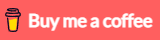
Regards for posting the tutorial.