Wizard’s SQL for WordPress
✨ Now through September you can get my latest book Wizard’s SQL Recipes for WordPress for 50% OFF with coupon code: WIZARDS ✨ Apply code during checkout for instant savings :)

Codeless Way to Include External Directory in Sitemap
As of version 5.5, WordPress automatically generates an XML sitemap for your site’s content. The sitemap benefits your site by providing a simple “map” of all posts, pages, categories, tags, and more. This is useful for bots and humans, and is considered beneficial for SEO and even GEO. Even better, WordPress makes it easy to customize your sitemap as desired. For example, if you want to include or exclude certain pages, or even disable the WP sitemap completely, there are programmatic techniques (i.e., code snippets) for making it happen.
Interview at WPfounders
I’ve done a lot of interviews over the years. I think this is one of the best. Covers my path to success, highlights, lowlights, current projects, traveling, relaxing, and everything in between. A very in-depth interview with yours truly. Thank you WPfounders for such a great opportunity 🙏
Perfect Meta Tags for WordPress
🚀 Quick post to announce my latest WordPress plugin, Head Meta Pro! Easily dial in the perfect HTML tags with no code required. Define tags for each page-view, including posts, pages, archives, search, and more. Use shortcut variables like %%POST_TITLE%% to include dynamic, context-specific information with your tags. Head Meta Pro works with all custom post types, custom taxonomies, and post formats. Includes full support for Facebook and X (Twitter)! :)
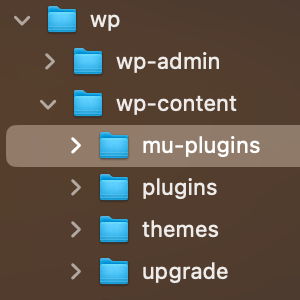
The Difference Between WordPress Plugins, Must-Use Plugins, and Drop-In Plugins
Anyone familiar with WordPress probably has heard of plugins. They can add new functionality to any WordPress-powered site. But probably not everyone is familiar with two other types of plugins, referred to as Must-Use plugins and Drop-In plugins. Yes there are three types of plugins for WordPress: regular plugins, must-use plugins, and drop-in plugins. Each of these enables you to extend and modify WordPress features with a few clicks. This DigWP post explains the difference between all three. And as a bonus, explains a fourth way to extend WordPress, via the theme functions file. Let’s dig in..

How to Prevent Changes to Plugins, Themes, and WordPress Core Files
This is a common question I get from folks in the WordPress community. How can I “lock things down” and prevent any changes to plugins, themes, and WordPress core files. For example, how to prevent any themes and/or plugins from being updated or deleted, and how to prevent any new plugins from being installed. This is useful for certain projects where it’s necessary to lock a website to a static version. Fortunately, WordPress makes this super easy with a couple of PHP constants. Let’s take a quick look..

Round Up: 18 Free Plugins to Help Troubleshoot and Debug WordPress
I’ve written numerous tutorials explaining how to troubleshoot WordPress, plugins, email, and more. When investigating issues, diagnosing problems, and hunting bugs, troubleshooting is a critical core skill for any web developer. To help readers level up their tool belt, here’s a quick round-up of free plugins to help troubleshoot any of your WordPress projects.
Spring Sale!
🌻 Save 30% on our WordPress books with coupon code SPRING2023. Combine discount with any COMBO deals and save up to 50% on books. Shop books »
🌻 Bonus! Code SPRING2023 also good for 25% off all pro WordPress plugins, including BBQ Pro, Blackhole Pro, USP Pro, SAC Pro, and more. Shop plugins »
Discount code expires June 26th, 2023

The Difference Between Taxonomies, Categories, and Tags (Oh My!)
A common question for new WordPress users is, “what’s the difference between categories and tags?” Like everyone knows what a “category” is, but the idea of “tags” can seem very similar. And then you throw in related WordPress concepts like “taxonomy”, and things can get confusing very quickly. But no worries, it’s really not that complicated. Let’s break it down..

Stay Logged in to WordPress
I work from home so can afford to leave tabs open for each of my WordPress sites. That way I can jump on anytime and update or add new content very quickly. The problem I kept running into is that WordPress automatically logs out users after 48 hours. Which means I have to log back in every day even when it’s not necessary. So I needed a way to stay logged in to WordPress indefinitely. Fortunately WordPress is very flexible and easy to customize, and the login duration can be changed via several different methods.
Subscribers: Update Your Feed URLs
To our feed subscribers. In case you haven’t heard. Feedburner is dead man walking. As a result, we changed our RSS and Atom feed URLs to host them directly at DigWP.com. So if you want to continue getting our awesome WP-related content delivered to your feed reader, take a moment to update your feed URLs. Our new (and permanent) feed URLs:
Visit the DigWP Archives for more feed options.

How to Disable Embeds for Any Specific URLs
Quick tip: how to disable embeds for any URL(s). The other day I was adding URLs to a draft post in WordPress. Some of the URLs were for Twitter tweets. Checking a preview of the post on the front end, I was surprised that WordPress had automatically embedded the actual tweet in place of the URL. After a few minutes searching for a way to disable the automatic embedded tweet, I remembered about WordPress oEmbed (now referred to as Embeds), which I’ve actually written about in several tutorials. Turns out the solution is dead simple.
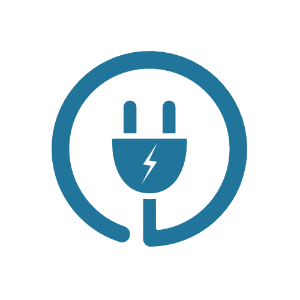
How to Add Custom Code to WordPress
There are many books and tutorials that share useful code snippets for WordPress. For example, you can find hundreds of custom functions right here at DigWP.com. You can also find them in my WordPress books, tutorials, and code snippets. For many code snippets and custom functions, the usage instructions will say something like:
Migrating Book Accounts
Heads up! We’re migrating all book accounts to the new bookstore at Perishable Press Books. This will make it easier to manage everything under one roof. To transfer your account to the new site, send a quick email and let us know 1) the site/URL where you purchased the book (e.g., DigWP.com), and 2) your registered username or email address. Thank you!







