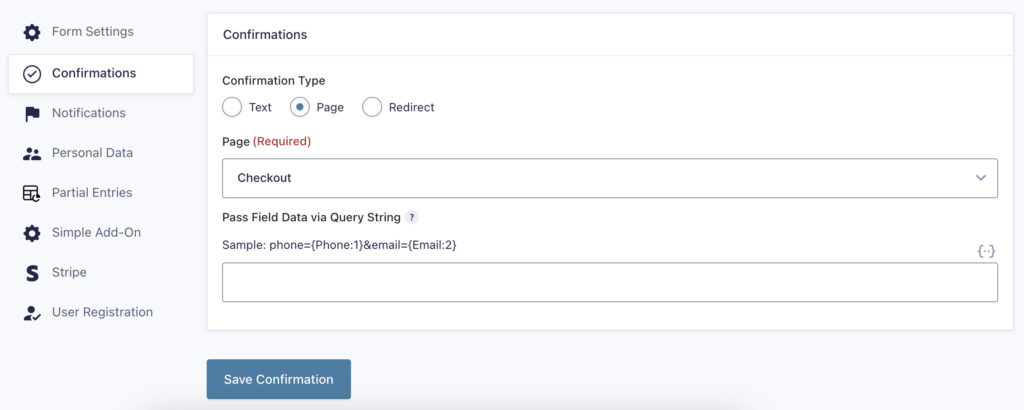Introduction
Connecting WooCommerce product data to Gravity Forms allows you to fill form fields with product details, such as titles and featured images.
This article demonstrates using a custom snippet to retrieve WooCommerce products and populate a Gravity Forms Image Choice field.
Example One
This example shows how to populate products using the featured image as the image in the Image Choice field.
add_filter( 'gform_pre_render', 'populate_image_choices' ); add_filter( 'gform_pre_validation', 'populate_image_choices' ); add_filter( 'gform_admin_pre_render', 'populate_image_choices' ); add_filter( 'gform_pre_submission_filter', 'populate_image_choices' ); function populate_image_choices( $form ) { if ( rgar( $form, 'id' ) != 123 ) { // replace 123 with your form id return $form; } $posts = get_posts( array( 'post_type' => 'product', 'post_status' => 'publish', 'posts_per_page' => -1, )); $items = array(); foreach ( $posts as $post ) { $product = wc_get_product( $post->ID ); if ( !$product ) { continue; } $image_id = $product->get_image_id(); $image_url = wp_get_attachment_url( $image_id ); if ( $image_url ) { $items[] = array( 'text' => $product->get_name(), 'value' => $product->get_name(), 'image' => $image_url, 'file_url' => $image_url, 'attachment_id' => $image_id ); } } foreach ( $form['fields'] as &$field ) { if ( $field->id == 1 ) { // Replace 1 with your image choice field id $field->choices = $items; break; } } return $form; } 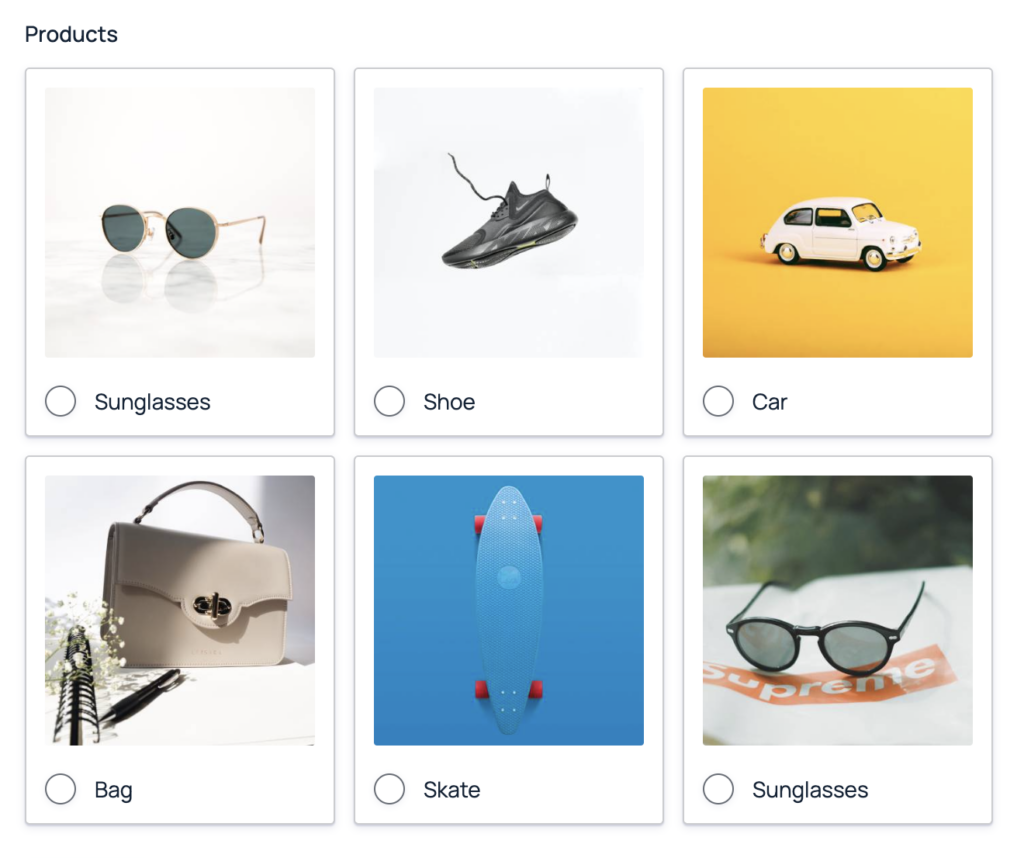
Example Two
This example shows how to populate products using the featured image as the image in the Image Choice field, including the Price.
add_filter( 'gform_pre_render', 'populate_image_choices' ); add_filter( 'gform_pre_validation', 'populate_image_choices' ); add_filter( 'gform_admin_pre_render', 'populate_image_choices' ); add_filter( 'gform_pre_submission_filter', 'populate_image_choices' ); function populate_image_choices( $form ) { if ( rgar( $form, 'id' ) != 535 ) { return $form; } $posts = get_posts( array( 'post_type' => 'product', 'post_status' => 'publish', 'posts_per_page' => 6, )); $items = array(); foreach ( $posts as $post ) { $product = wc_get_product( $post->ID ); if ( !$product ) { continue; } $image_id = $product->get_image_id(); $image_url = wp_get_attachment_url( $image_id ); if ( $image_url ) { // Append price to product name $price = wc_format_decimal( $product->get_price(), 2 ); // Ensures proper decimal formatting $name_with_price = $product->get_name() . ' (' . wc_price( $price ) . ')'; $items[] = array( 'text' => $name_with_price, 'value' => $product->get_id(), // Use product ID as value 'image' => $image_url, 'file_url' => $image_url, 'attachment_id' => $image_id ); } } foreach ( $form['fields'] as &$field ) { if ( $field->id == 1 ) { $field->choices = $items; break; } } return $form; } 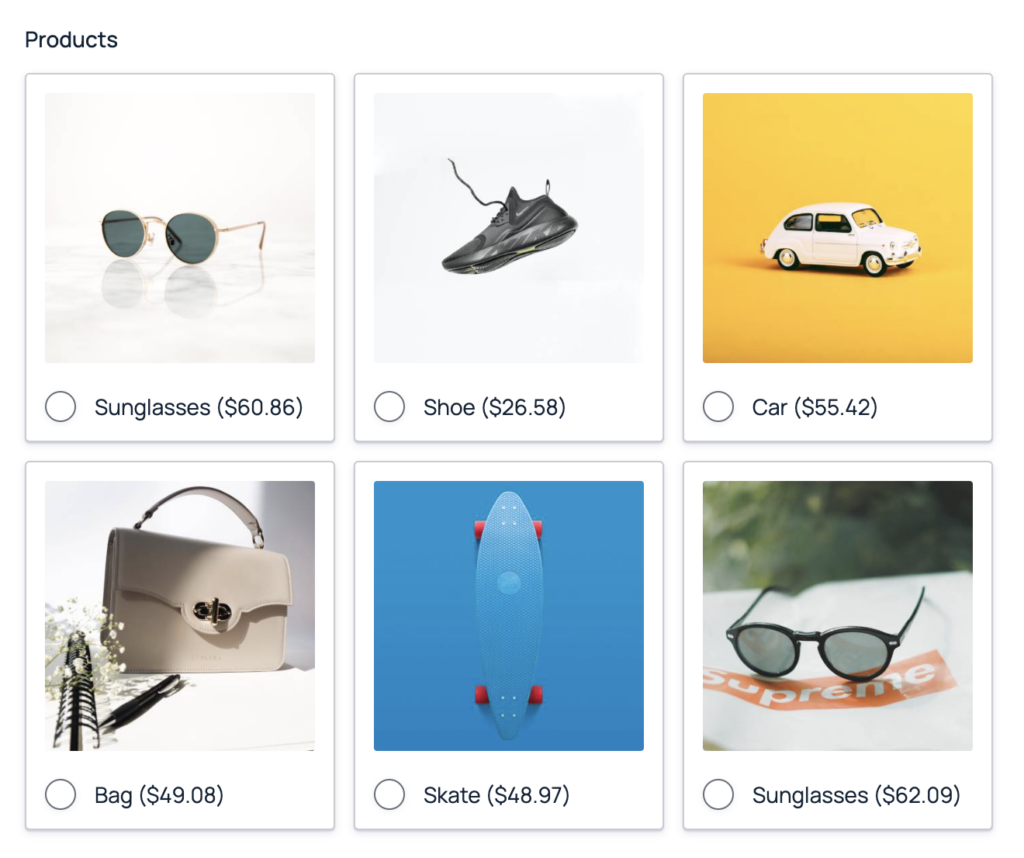
Example Three
This snippet integrates Gravity Forms with WooCommerce by automatically adding a selected product to the WooCommerce Cart.
add_action('gform_after_submission_123', function($entry) { $product_id = rgar($entry, '1'); // Ensure this matches your actual field ID if (!$product_id) { return; } $product = wc_get_product($product_id); if ($product) { WC()->cart->empty_cart(); // Optional: Clear previous cart items WC()->cart->add_to_cart($product_id, 1); // Add selected product // Simulate WooCommerce Add to Cart action do_action('woocommerce_add_to_cart', $product_id); } }, 10, 2); You can redirect the user to the checkout page after submitting the form with a custom Confirmation page.