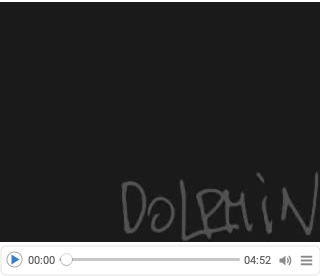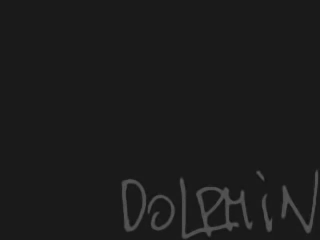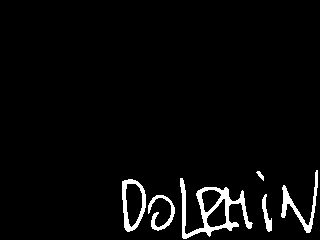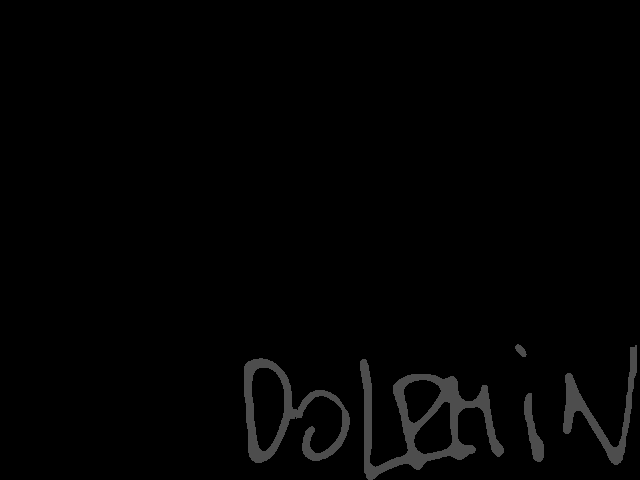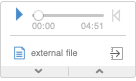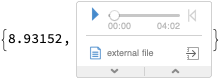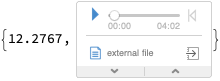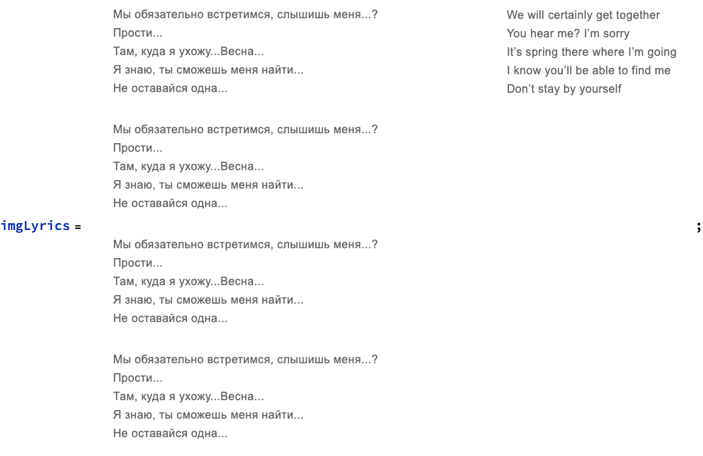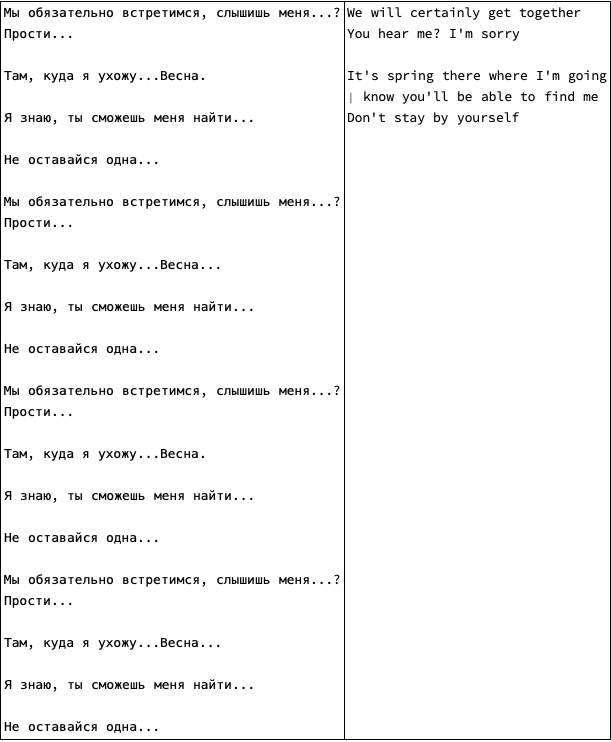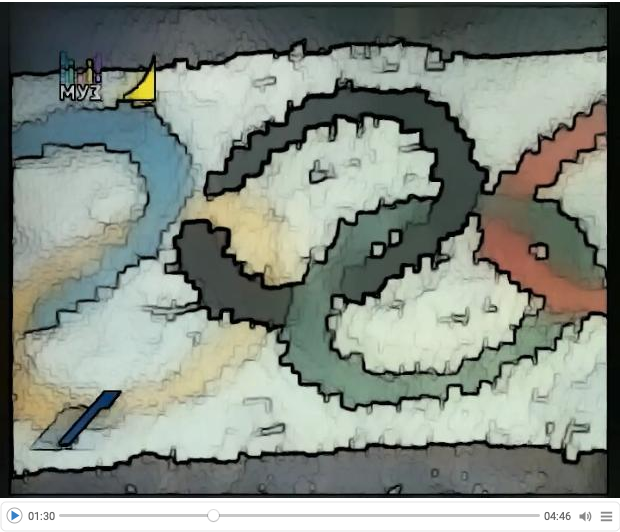Introduction
This notebook shows how to make Nightcore modifications to the animation video, “Conflict” (1983), Soyuzmultfilm.
Remark: In Russian: “Конфликт”, (1983), Союзмультфилм .
Remark: We use “Conflict” since its licencing allows copies of it to be (publicly) played via YouTube.
Remark: The notebook follows closely a previous post of mine about making Nightcore version of the song “Schweine”.
The Nightcore transformation of the video was fairly straightforward with Mathematica / WL. The video transformation and combination are also fairly straightforward or easy.
Remark: Here is the final result uploaded to YouTube: https://youtu.be/C2TtkKfQa9I
Get movies
Here are links to that video:
I downloaded the videos from after searching yandex.ru (dzen.ru). Alternatively, one can find and download videos in Firefox or Google Chrome via relevant plugins. (Or use VLC; or utilize the paclet described in the post “Playing with YouTube from Mathematica”, [BMI1].)
At this point I have a small official video and larger one. This gives the opportunity to demonstrate transferring of the “Dolphin” signature from the “official” video to the larger one. (See the frame manipulation below.)
Here we import the downloaded video:
vdConflict0 = Import["~/Downloads/Conflict-Soviet-Animation.mp4"]

Make Nightcore audio
The process for making a song to be in the Nightcore style is described in Wikipedia, [Wk1]. Basically, we just make the tempo 20-30% faster and raise the pitch with, $\approx 5.5$ semitones.
Remark: An alternative of the process shown in this section is to use audio transformation programs like Audacity and AmadeusPro.
Here we get the audio from the video:
auConflict = Audio[vdConflict0]
Here we change the tempo to be 20% faster:
AbsoluteTiming[ auConflictFaster = AudioTimeStretch[auConflict, 1/1.2] ]
Here we raise the pitch with $5.5$ semitones:
AbsoluteTiming[ auConflictNightcore = AudioPitchShift[auConflictFaster, Quantity[5.5, "Semitones"]] ]
Direct video styling
If we only wanted to change how the video looks we can directly manipulate the video frames with VideoFrameMap, [WRI6] :
AbsoluteTiming[ k = 0; vdConflict4 = VideoFrameMap[ImageEffect[#, "Tritanopia"] &, vdConflict0]; ] (*{75.6817, Null}*)
vdConflict4

Remark: Since we want to make both the audio and video shorter we have to use video frames.
Make Nightcore video
Get the frames of the video:
AbsoluteTiming[ lsFrames = VideoExtractFrames[vdConflict0, All]; ] (*{2.65153, Null}*)
Show the number of frames:
Length[lsFrames] (*10730*)
Generate (audio-less) video from the list of frames that have the same length as the generated audio:
AbsoluteTiming[ vdConflictNew = VideoGenerator[lsFrames, Duration[auConflictNightcore]]; ] (*{56.1004, Null}*)
Combine the video and audio (into a new video):
AbsoluteTiming[ vdConflictNightcore = VideoCombine[{vdConflictNew, auConflictNightcore}]; ] (*{0.144603, Null}*)
Here is the result:
vdConflictNightcore

Remark: Here we do not export the video, since Mathematica saves it in a “standard” location of the host operating system.
Cutting-off and re-splicing the movie credits
In order to engage better people from the Millennials and Gen Z generational cohorts, I want to move the movie credits from the start of the movie to be at the end. We use the function VideoSplit, [WRI10], and VideoJoin, [WRI11].
Here we show frames that indicate where to split the obtained Nightcore movie:
VideoExtractFrames[vdConflictNightcore, {1, 30, 36, 37, 38}]

Here we split the video:
{v1, v2} = VideoSplit[vdConflictNightcore, 37];
In order to have a better visual flow we color-invert the frames of the credits part:
v1Negative = VideoFrameMap[ColorNegate, v1];
Here we splice the “main” part with the “negated” credits part:
vdConflictNightcore2 = VideoJoin[v2, v1Negative]

References
[BMA1] b3m2ma1, “Playing with YouTube from Mathematica”, (2018), Wolfram Community. (GitHub link.)
[Wk1] Wikipedia entry, “Nightcore”.
[WRI1] Wolfram Research (2010), TextRecognize, Wolfram Language function, https://reference.wolfram.com/language/ref/TextRecognize.html (updated 2020).
[WRI2] Wolfram Research (2016), Audio, Wolfram Language function, https://reference.wolfram.com/language/ref/Audio.html (updated 2020).
[WRI3] Wolfram Research (2016), AudioTimeStretch, Wolfram Language function, https://reference.wolfram.com/language/ref/AudioTimeStretch.html (updated 2020).
[WRI4] Wolfram Research (2016), AudioPitchShift, Wolfram Language function, https://reference.wolfram.com/language/ref/AudioPitchShift.html (updated 2020).
[WRI5] Wolfram Research (2020), VideoExtractFrames, Wolfram Language function, https://reference.wolfram.com/language/ref/VideoExtractFrames.html.
[WRI6] Wolfram Research (2020), VideoFrameMap, Wolfram Language function, https://reference.wolfram.com/language/ref/VideoFrameMap.html (updated 2021).
[WRI7] Wolfram Research (2008), ImageEffect, Wolfram Language function, https://reference.wolfram.com/language/ref/ImageEffect.html (updated 13).
[WRI8] Wolfram Research (2020), VideoGenerator, Wolfram Language function, https://reference.wolfram.com/language/ref/VideoGenerator.html (updated 2021).
[WRI9] Wolfram Research (2020), VideoCombine, Wolfram Language function, https://reference.wolfram.com/language/ref/VideoCombine.html.
[WRI10] Wolfram Research (2020), VideoSplit, Wolfram Language function, https://reference.wolfram.com/language/ref/VideoSplit.html.
[WRI11] Wolfram Research (2020), VideoJoin, Wolfram Language function, https://reference.wolfram.com/language/ref/VideoJoin.html.