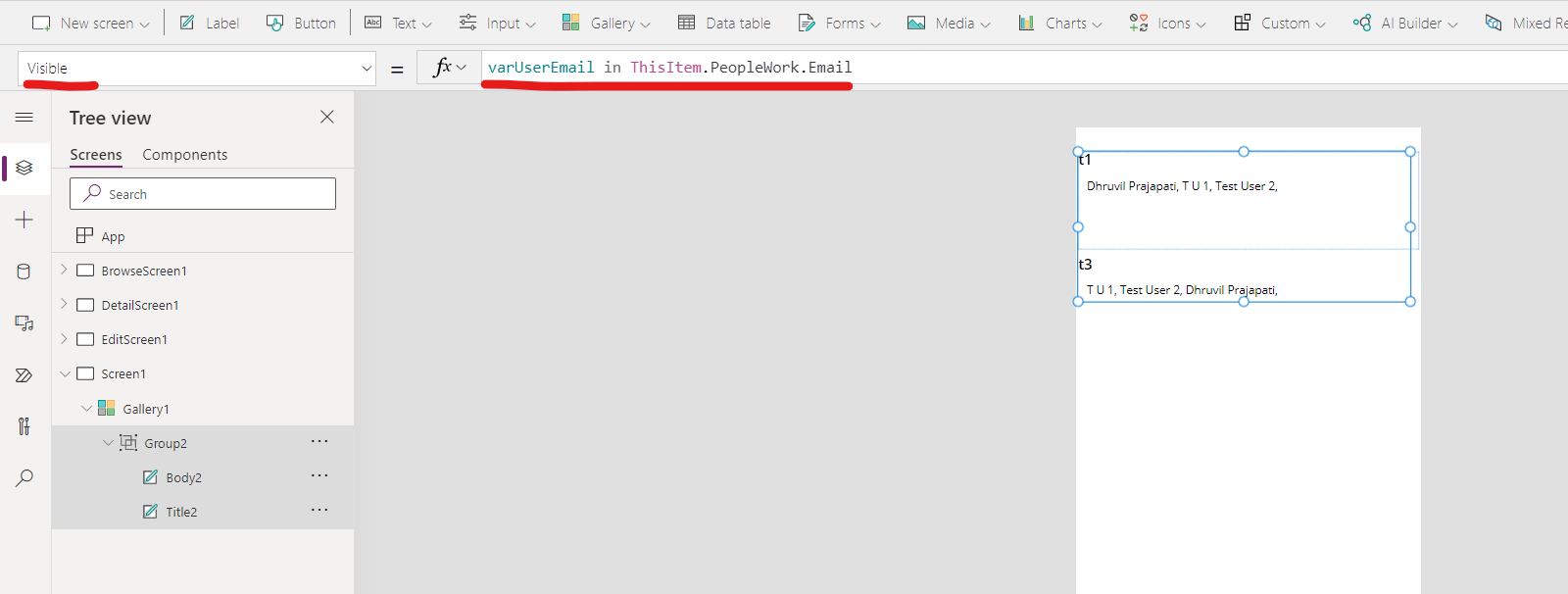The workaround for this issue is to use the Flexible height gallery, group the elements we are adding in the gallery and set the visible property using the same formula you have used.
First, on your app start, save the email id of the current user in a variable.
Set(varCurrentUserEmail,User().Email); We can use varCurrentUserEmail while applying the below formula.
varCurrentUserEmail in ThisItem.PeopleWork.Email At the single item/group level you will not get the delegation warning.
The data source of the gallery will be your List and no filter is applied over theredata source of the gallery will be your List and no filter is applied over there. As we are using the Flexible Height gallery, it will show only those items for which the current user is part of the people work field.
References: