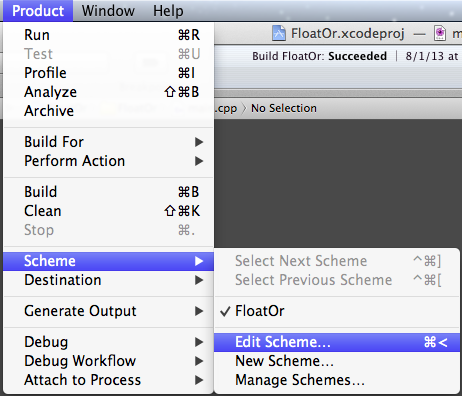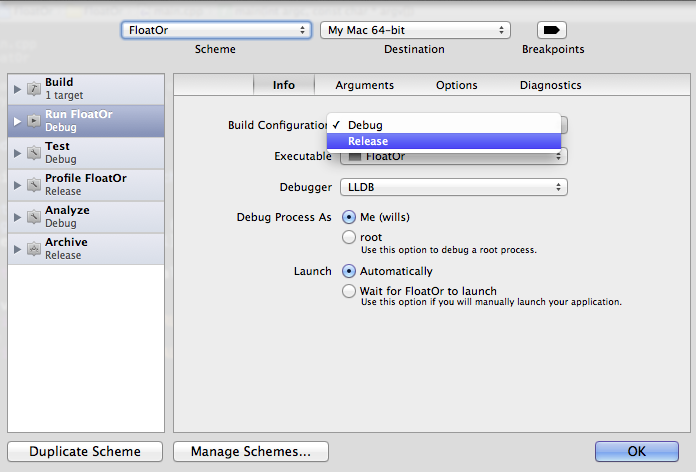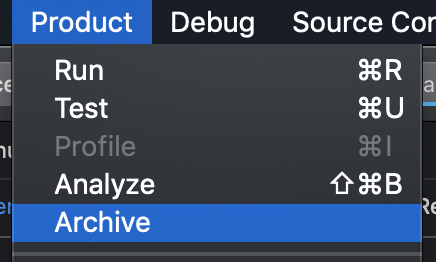Why is it that when I build an application, Xcode creates a debug build? I want to create a release build. How can I do this?
7 Answers
Xcode 11
I found this question because I had already finished debugging my app and I wanted to make a release build for the app store. I always forget which menu item to use, though. This answer is a reminder to me and others next time.
Choose the Generic iOS Device from the active scheme menu.
Then go to Product > Archive.
You may have to wait a little while for Xcode to finish archiving your project. After that you will be shown a dialog with your archived project. You can select Distribute app... and follow the prompts.
More Help
This answer is for those who are already all signed up with a developer account and just need to get the archive from Xcode to iTunes Connect. If you need more help signing up for a developer account and getting an app to the app store, read the following links.
Comments
It is done over building an Archive version.
First connect a iOS device to your Mac. Then select that device as target in Xcode.
Now click on the tab "Product" and click on "Archive"
6 Comments
Leaving the original answer below, but this has not been the recommended method to create a "release" binary for distribution outside of Xcode in a long time — for that you want to Archive: see answers above.
If you are looking to debug/test a Release build in Xcode, this approach is still relevant.
To create a release build, you have to edit your current scheme (⌘<) and highlight "Run [name of application]. On the right, select "Build Configuration" and choose "Release". Build as usual.
3 Comments
If any one needs to go through how to make Adhoc build, here are quick steps
Product > Archive
then
Export > Save for Ad Hoc Deployment ....
See quick video https://jumpshare.com/v/rHLJII2npwyHCgGCabQA
2 Comments
Follow these steps:-
- Go to product option
- select Scheme option
- Edit Scheme option
- change Debug to Release
Make sure Through this you can run build in your physical device if you are disconnected to System.. but if you will run the same code o n simulator then you will face some error then that time you need to change the scheme option Release to Debug
Comments
Here is my 'more detailed' list of steps for creating a release build > (Working on a team and a project that has many schemes and environments)
- checkout a new branch like releases/x.x.x that contains all changes. (x.x.x is the version) (Its more about your team conventions)
- Check to make sure your app bundleIdentifier is correct (might differ for each environment)
- Team/account/licence: log into correct account that has provisioning profiles. then under signing and capabilities make sure your Team is correctly selected and has all certificates needed
- Upgrade the version in project settings to x.x.x
- Make sure the scheme you selected is correct
- Make sure the URLs of API calls are pointing to your release environment
- Its better to select 'Any iOS device' instead of a simulator or actual device
- Commit any changes locally if you have any (this step is very important)
- Validate to make sure all is good
- Create an archive
- Distribute your app for AppStore Connect
I use an apple proxy named 'transporter' that is pretty easy for uploading iPA to Appstore
Happy releasing!