Hi Dear WordPress Tooltip plugin users, hope this message find you are doing well and having happy weekend with your family We got an amazing wordpress tooltip user’s ticket in wordpress tooltips support forum — Don’t show a tooltip on the origin page:
Hello, I use tooltips to create entries for people for whom I have entered a post. Now I don’t want the tooltip to appear on the original page. At which point do I share tooltips not to display this entry on a specific page (origin).
And then we got the email ticket from the tooltip user too:
Hello, I bought Tooltips Pro. How can I activate this in my WordPress? The free version is currently installed. My next question is, how to suspend the tooltip for a page? My tooltips are terms that have their own article. This means that the tooltip should not be displayed on the connected post page
How can I activate wordpress tooltips plugin in my WordPress
please check our detailed video tutorial with detailed document at:
WordPress Tooltips Video Tutorial 3: How to upload and activate wordpress tooltips pro plugin
and
How to suspend the wordpress tooltip for a wordpress page?
In wordpress tooltips plugin, we have a few methods to disable tooltips in a wordpress page:
1: in wordpress editor, you can disable wordpress tooltip for the current wordpress page by “disable tooltip for this page” metabox.
When you use the standard WordPress editor to add or edit a post or page, for example Gutenberg, you will notice a “Disable Tooltip for This Page” option in the metabox on the right side of the editor. The tooltips settings metabox looks like this:
If you check this option, tooltips will not be displayed on this particular page.
Here’s how it works: Normally, our tooltips plugin automatically adds tooltip effects to specific words within your wordpress posts. For example, if you have the word “WordPress” and the corresponding tooltip content “We all love WordPress,” whenever users hover over the word “WordPress,” a tooltip popup window will appear. However, if you disable tooltips for this page, even if the word “WordPress” is present in your post, we will not add any tooltip effects to it. Consequently, when users hover over the word “WordPress,” the tooltip content will not automatically appear. Please note that even though tooltips won’t work automatically on this page, you can still manually add tooltips using the tooltip shortcode “Proper Shortcode Usage is:
If you check our wordpress tooltips FAQ, then you will find similar answer at: FAQ – How to disable wordpress tooltip for a specific page
2: You have the option to disable tooltips in WordPress posts in bulk by using post IDs.
At 2019-12-04, we released WordPress Tooltip Glossary Plugin 10.6.6, Support One Click to Bulk Disable Tooltips in Post by Post ids
Here is a step-by-step guide on how to bulk disable tooltips in WordPress posts using post IDs:
- Log in to your WordPress admin area and Navigate to the “Tooltips” menu item. It looks like this:
- Click on the “Tooltips Optional Settings” sub-menu item. It will appear similar to this:
- In the “Tooltips Optional Settings” panel, locate the “Bulk disable tooltips in post by post ID” option box. It will look like this:
 in the tooltip option “
in the tooltip option ““, Simply enter the post IDs in the input box, separated by commas. For example: 3, 22, 58, 126, 583. By doing this, the WordPress tooltip plugin will not add tooltip effects to those specific posts on the front end.
- Please note that this option is not applicable to tooltips generated by the [tooltips] shortcode.
3:Wordpress tooltip users can disable wordpress tooltips for selected CSS Classes and IDS
At 2020-02-10, based on wordpress tooltip users’ fantastic suggestion, we released WordPress Tooltip Glossary Plugin 11.7.8, to support disable tooltips for Selected CSS Classes and IDS
You’ll notice a option in the “Tooltips Optional Settings” panel called “Disable tooltips for selected classes and IDs.” Here, you can enter the CSS classes and IDs (separated by commas) for which you want to disable tooltips. Once applied, the tooltip effects will be removed from the specified classes and IDs on the front end. Here’s what it looks like:
You can disable wordpress tooltips for selected CSS classes, IDs, and HTML tags…
Additionally, you have the flexibility to remove tooltips in HTML tags like h1, h2, and even a. This gives you full control over which elements display tooltips and which do not.
Also our wordpress tooltips plugin have many more options to enable / disable tooltips in wordpress site, for example:
Disable Tooltip in Entire Site and Enable Glossary in Entire Site
disable specific tooltips for woocommerce
Disable WordPress Tooltips in WordPress Glossary Index Page or Glossary Term Pages
Enable / Disable WordPress Tooltips in WordPress Glossary Page
Enable / Disable Tooltips Effect for the Glossary Term in the Glossary List
How to Disable Tooltips for Images and Enable Tooltips for Icons?
Disable WordPress Tooltip in WordPress Blockquote
Disable WordPress Tooltips Functionality in Front-End and Enable WordPress Glossary Functionality
…etc,
Conclution:
In wordpress tooltips pro plus version, we have more than 200 options which help wordpress tooltips users enable / disable tooltips for wordpress site / images / videos / menus / notification / glossary / posts / custom post type /anything on your wordpress….





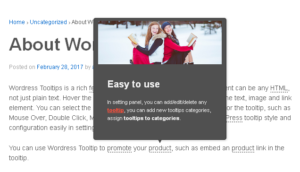
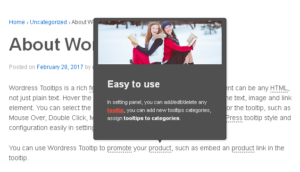
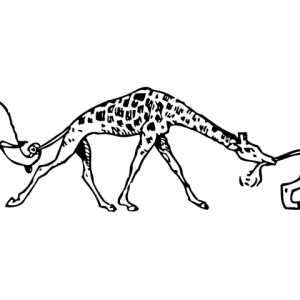

Leave a Reply