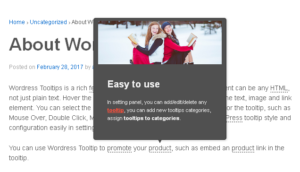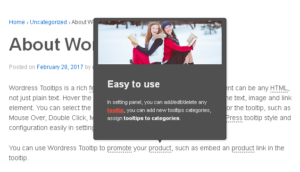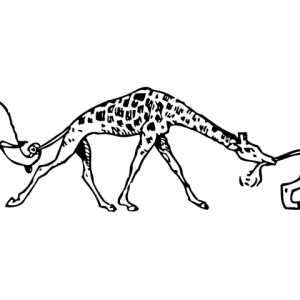Hi, dear WordPress FAQ plugin users, I hope this message finds you are doing well and enjoying wonderful time with your family. 🙂 We just released wordpress faq pro version 4.8.6, in this version, we added a new option ‘Custom FAQ Item Order” in WordPress FAQ global settings panel 🙂
Why Customizing the Order of FAQ Items Can Benefit You
The request for a custom FAQ item order in the front-end is quite insightful and can significantly enhance the user experience for several reasons:
1. **Relevance and Prioritization**: Users may want to highlight certain FAQs that are more relevant or frequently asked. By allowing custom ordering, they can ensure that the most important questions are seen first, making it easier for visitors to find the information they need quickly, users can easily find support, tutorials, and examples.
2. **User-Centric Design**: Different audiences may have different needs. Custom ordering allows users to tailor the FAQ section to their specific audience, ensuring that the content is organized in a way that resonates with their visitors.
3. **Improved Navigation**: A well-structured FAQ section can improve the overall navigation of a website. By customizing the order, users can create a logical flow that guides visitors through the information, reducing frustration and enhancing the overall experience.
4. **Highlighting New Features or Updates**: If a business has recently launched a new product or feature, they might want to move related FAQs to the top. This flexibility allows them to keep their content dynamic and relevant.
5. **Enhanced Engagement**: When users can find answers quickly, they are more likely to stay on the site longer and engage with other content. This can lead to higher conversion rates and customer satisfaction.
6. **Feedback and Adaptation**: As businesses evolve, so do their FAQs. Custom ordering allows users to adapt their FAQ sections based on feedback or changing trends, ensuring that the information remains current and useful.
Overall, this feature request reflects a desire for greater control and flexibility in presenting information, which ultimately leads to a better user experience for both the website owners and their visitors.
Personalize the Order of FAQ Items: A Step-by-Step Guide
Hello there! Ready to customize the order of your FAQ items? Follow this simple guide to make your FAQs more user-friendly!
1: Log in to your WordPress admin dashboard.
2: Make sure you’re using the latest version of the WordPress FAQ Pro Plugin 4.8.6 or WordPress FAQ free 3.8.9
3: In your WordPress dashboard, click on the FAQ menu item.
4: Add / Edit / Delete / Manage FAQ in Frequently Asked Questions via WYSIWYG wordpress standard editor

adding new wordpress FAQ plugin
Step 5: Next, click on the Global Settings submenu.
Step 6: In the FAQ Global Settings, you’ll find a new option called “Custom FAQ Item Order.” It looks like this:

WordPress FAQ Global Settings
Step 7: You can customize the order of your FAQ items by arranging the FAQ IDs in your preferred sequence. For example:
177, 232, 231, 207, 131, 172, 173, 174, 175.
Make a note of this ID sequence, as we’ll use it shortly!
How to Find FAQ Item IDs:
Step 7.1: In your WordPress dashboard, click on the FAQ menu item.
Step 7.2: This will open the FAQ settings panel.

Step 7.3: To find the FAQ IDs, simply hover your mouse over the ‘Edit’ link of each FAQ item. You’ll see a link that looks like this:
tooltips.org/wp-admin/post.php?post=232&action=edit
The number ‘232’ in this link is the FAQ ID. Copy these IDs and arrange them in your desired order.
Step 8: Create a demo FAQ page by entering the shortcode [FAQ] as the content. On the front end, you’ll see a sample of the WordPress FAQ plugin using the Blue-Yellow template, which looks like this::

using different templates for wordpress FAQ plugin
As you can see, the default sorting is alphabetical. Now, let’s customize the order of the FAQ items!
Step 9: Back in your WordPress dashboard, click on the Global Settings submenu again. At the bottom of the FAQ Global Settings panel, you’ll find the Custom FAQ Item Order option. Enter the ID sequence you noted earlier:
177, 232, 231, 207, 131, 172, 173, 174, 175
Then, click the blue Update Now button.
Step 10: Check the front end of your site, and you’ll see that the order of your FAQs has been successfully customized according to the ID sequence you specified!
Happy customizing! If you have any questions, feel free to reach out!
### What is an FAQ?
**FAQ** stands for **Frequently Asked Questions**. It is a list of common questions and answers related to a specific topic, product, or service. FAQs are designed to provide quick and accessible information to users, helping them find answers to their queries without needing to contact support or search extensively. They can cover a wide range of topics, including:
– Product features and specifications
– Pricing and payment options
– Shipping and return policies
– Technical support and troubleshooting
– General company information
FAQs are beneficial for both users and businesses, as they enhance user experience, reduce the volume of repetitive inquiries, and provide a centralized source of information.
### What is a WordPress FAQ Plugin?
A **WordPress FAQ Plugin** is a tool that allows website owners to easily create, manage, and display FAQ sections on their WordPress sites. These plugins typically offer a user-friendly interface and various features to enhance the FAQ experience, such as:
– **Easy Creation and Management**: Users can add, edit, and delete FAQ items directly from the WordPress dashboard.
– **Customizable Layouts**: Many plugins provide different templates and styles to display FAQs, allowing users to match the design with their website’s theme.
– **Search and Filter Options**: Some plugins include search functionality, making it easier for visitors to find specific questions.
– **Collapsible Sections**: FAQs can often be displayed in collapsible or accordion-style formats, saving space and improving readability.
– **Custom Ordering**: Users can arrange FAQ items in a specific order to highlight important questions or create a logical flow of information.
– **Shortcodes**: Most FAQ plugins allow users to insert FAQs into posts or pages using shortcodes, making it easy to integrate them into the site.
Overall, a WordPress FAQ plugin is a valuable addition for any website looking to improve user experience by providing quick access to important information.
For more details and to unlock additional FAQ features, click here.
We are developing more functions for wordpress FAQ users, such as Bullets Screen. If you have any feature requests, please don’t hesitate to contact us
Thanks, have a blessed weekend with your family 🙂
Best Regards,
WordPress Tooltips Support