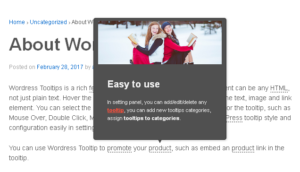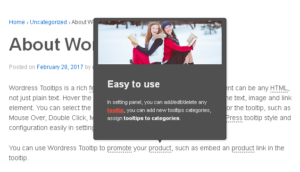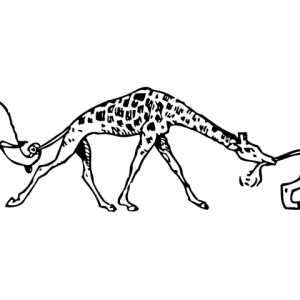Hello, esteemed users of WordPress FAQ Plugin! I hope this message finds you well and enjoying joyful moments with your loved ones. 🙂
Thank you for using our wordpress FAQ free plugin, as a user of wordpress FAQ plugin you may know that we developed this plugin many years ago, these days we have been refactoring our wordpress FAQ plugin, we are adding new FAQ features while rewriting our code to the wordpress specification and rewriting the code of our wordpress FAQ plugin.
Today, we used wp_nonce_field and check_admin_referer inside each form to validate the legitimacy of the form and the request according to the wordpress specification:
The wp_nonce_field() function in WordPress is used to generate a security token (Nonce). Nonce is a security mechanism to prevent Cross-Site Request Forgery (CSRF) attacks and verify the legitimacy of forms and requests. The function serves the following purposes:
- Form validation: By using
wp_nonce_field(), a hidden field containing a unique security token is generated for a form. When the form is submitted, the server can validate this token to ensure the form submission is legitimate and prevent CSRF attacks. - Request validation: In operations like links, button clicks, and AJAX requests,
wp_nonce_field() can be used to generate a hidden field with a security token. The server can validate this token to confirm the legitimacy of the request.
On the server-side code, the validity of the security token can be checked using functions like check_admin_referer() or wp_verify_nonce(). Some important points to note:
- The security token generated by
wp_nonce_field() is typically meant for single-use, ensuring a new security token is used for each request. - The security token is user-specific, meaning each user will have their own security token. Thus, operations requiring verification of the security token should ensure that the user is logged in.
- This function is commonly used in backend development, custom plugin, or theme development to enhance form and request security. For more detailed information about Nonce, you can refer to the official WordPress documentation.
Now we are adding more and more functions in wordpress FAQ free plugin from wordpress FAQ pro plugin, if you check our wordpress FAQ pro plugin, you will find it is easy to use plugin, users can select pretty FAQ templates from pre-designed template, custom FAQ style in back-end via a few clicks, Support use OpenAI ChatGPT to generate high-quality content for WordPress F.A.Q and wordpress post automatically, support WooCommerce Product FAQ, Responsive FAQ, Multiple FAQ Templates, FAQs grouped by category, specified number of FAQ items for each FAQ:
What is WordPress FAQ Plugin?
WordPress FAQ plugin is a powerful & fast jQuery FAQ solution to help wordpress blodder create / manage / edit FAQs easily, select default pretty FAQ template and custom FAQ style in back-end via a few clicks. With wordpress faq plugin, it is very easy to create and show accordion FAQs, display FAQs grouped by category…etc, it is developed by wordpress tooltips team based on many wordpress tooltips user’s feedback.
Features in WordPress FAQ Plugin
* Lightweight & load fast & easy to use, just 3 minutes, you can build your own wordpress FAQ lists via wordpress custom post type editor and manage with wordpress custom post type manager

wordpress FAQ posts
* AI FAQ — Support use OpenAI ChatGPT to generate WordPress F.A.Q automatically
You can use OpenAI ChatGPT to general high-level FAQ content automatically, just enter your OpenAI ChatGPT key in wordpress FAQ global settings panel:

WordPress FAQ Pro 4.0.6 Global Settings
And then click AI FAQ sub menu item, you will open “Generate FAQ via OpenAI” panel:

Generate FAQ via OpenAI
As you can see, just enter the FAQ title, and wrie prompt, max tokens, select to publish as FAQ post or wordpress post or wordpress page, then click “Generate Content Automatically”, then OpenAI ChatGPT will generate high-quality wordpress FAQ or wordpress post for you automatically.
Please read more step by step document about AI FAQ
* Responsive FAQ design
* Add / Edit / Delete / Manage FAQ in Frequently Asked Questions via WYSIWYG wordpress standard editor

adding new wordpress FAQ plugin
* Using any existed post or even custom post as FAQ: WordPress blogger can use any eixted wordpress posts / pages / custom post type / ….etc as content of a wordperss faq item, it help you build FAQ page every fast and super easy, you do not need to re-write duplicated content in FAQ — that is not good for SEO, we will reuse the post title as FAQ title, and reuse the post content as FAQ content

Using existed post as wordpress FAQ post
* One click to change wordpress FAQ template and wordpress FAQ schema
By default, we have included a few pretty pre-designed faq template for you, what you need just select a pre-designed template via a few clicks:
In back end of WordPress FAQ Plugin:

wordpress faq preset templates
In front end, a sample of wordpress FAQ plugin Blue-Yellow template:

using different templates for wordpress FAQ plugin
* Custom FAQ Color from wordpress color picker:
WordPress FAQ pro plugin support customize background color of FAQ question and FAQ answer, customize font color of FAQ question and FAQ answer, customize font size of FAQ question and FAQ answer, customize FAQ accordion activate item border color…etc, If you want to custom wordpress faq style, you do not need to add CSS manually, what you need to do is just select color from color picker:
wordpres faq pro custom faq title background color
* Create FAQ categories and assign FAQ posts to categories

WordPress FAQ Categories
* Support display FAQs grouped by category, you can use You can use shortocde
to show FAQs by categories, in the case you have multiple products, you can build multiple faq lists which grouped by FAQ categories
* Support create multiple FAQs for different usage
* Support all morden browser
* Unlimited FAQs
* Unlimited FAQ categories
* In frontend, you can use shortocdeAI Tooltips for WordPress -- Revolutionizing Content Creation
In the latest update, WordPress Tooltip introduces a groundbreaking feature called AI Tooltips, powered by OpenAI's ChatGPT. This innovative addition enables users to effortlessly generate high-quality content for tooltips. With just a tooltip title and prompts, the plugin generates comprehensive content in minutes, revolutionizing content creation for WordPress Tooltip users.
To utilize AI Tooltips, users must download and install the latest version of the WordPress Tooltip Pro+ plugin (version >= 19.4.8). Following installation, they can input their OpenAI API key and create AI-generated tooltips. The generated content is conveniently saved as drafts, allowing users to review and edit it before publishing.
Please check our detailed document How to use artificial intelligence to automatically generate tooltip content.
The article also provides clear guidance on registering as an OpenAI user and obtaining an API key. It introduces OpenAI Max Tokens, a utility token facilitating access to OpenAI's services and promoting the development of AI tools and technologies.
Furthermore, the article defines tooltips, highlighting their importance in providing users with contextual information when they hover over website elements. While tooltips enhance user experience, it emphasizes the significance of maintaining clear and self-explanatory design to ensure seamless navigation on websites. This comprehensive update signifies a significant leap in content creation and user interaction within the WordPress Tooltip ecosystem.
Can I click links in tooltip content box?
Yes, you can:
1: Log in to your WordPress admin area.
Click on the "Tooltips Style" submenu.
This will open the "Tooltip Box Customize Setting" panel, which appears like this: tooltips font size link in wordpress tooltips pro plus Tooltips Style panel
tooltips font size link in wordpress tooltips pro plus Tooltips Style panel
Take a look at the "Tooltip Hidden When" option, where you can select the "Stay Open A While" option.
On the front end of your website, when you hover over WordPress tooltip terms, you can now click on links, videos, or audios within the tooltip pop-up box.
Does this plugin slowed the site speed?
No, we have a quick load speed, everything is CSS and Javascript, no image are used,also we do not use a lot of DOM, our algorithm make everything running quickly.
In wordpress tooltips pro plus version, we have used many methods to optimize the page loading speed of WordPress and tooltip, for example: we move all inline javascript code of tooltip term in a static javascript file to speed up page load speed, we load tooltips js codes / directory js codes / in wordpress footer, we move inline css code of tooltip in static css file to speed up wordpress pages automatically...etc
please check our detailed document at:
Improved tooltip performance optimization module which automatically optimize the loading speed and performance of wordpress post in WordPress Tooltips Pro Plus 25.1.8
How to Move all inline javascript code of tooltip term in a static javascript file to speed up page load speed? Supported by wordpress tooltips pro plus 20.4.8
Optimized WordPress tooltip running speed, wordpress tooltips pro plus 25.0.8
Rewrote the summary function to improve page load speeds, wordpress tooltips pro plugin 18.5.6
WordPress Tooltips Pro Plugin 15.5.2 Released, Increase Loading Speed of WordPress Pages
WordPress Tooltips Plugin 9.7.2, Optimized Code to Speed up Your Page Load Time
...and more
Hello, I bought and installed the plugin, added a "tooltip" I can see the highlighted word, but no window is displayed on the word
Hi,Hope this message find you are doing well and have happy days with your family. 🙂Thanks for the message, we are very happy to help you solve the problem 🙂In general, this may caused by a cache plugin which compressed javascript code of plugins, sometimes it will caused similar problem, would you please try:1: In wordpress tooltips back-end, navigated to global settings, and locate to the option "load tooltip javascript in the wordpress header or wordperss footer".Please try to load tooltip js code at the footer, if it not work, then try to load js code at the header. 🙂2: You can also enable jquery-migrate in global settings.3: If this do not work , in cache plugin side, try to disable the option of compress javascript codesYou can check our detailed step by step document with screenshot at:
How to let WordPress Tooltips Plugin Works Well With a Few Cache plugin?How to Let WordPress Tooltips Plugin Works Well With WP-Optimize?please note, in some advanced wordpress theme, they have js compress option, please try to disable it.If it still not work, sometimes, we found a few plugin using the same tooltip code like ours,and some of them did not follow wordpress API to return the content value correctly, in this case, lease tell us the URL which have the problem, I will assign our developer to check it and solve it for you asap 🙂Thanks, have a blessed day with your family 🙂Best Regard,Wordpress tooltip support
How can I change the Tooltips font-family?
You can change "Tooltip Title Font Family" and "Tooltip Content Font Family" via a few clicks in tooltips style settings panel, it looks like this:

For expert developer you can add more font-family for the class qtip-content and the class tooltipsall in tooltip.css. 🙂
How could I add a tool tip to an image? Not to a text phrase
How to add tooltip effect on dashicons / icons in wordpress post?
How to add wordpress tooltips to the sidebar?
Please logged in your admin back end, enter control panel, click "widget" in "appearance" area, you can find "Tooltips" in the "available widget", drag "Tooltips" into sidebar, input the title, you will see all your tooltips appeared in the sidebar.
How to Create Your First Tooltips In WordPress Tooltips Pro Plugin?
How to customize tooltip style like background, font color, underline, shadow, direction…?
How to customize wordpress tooltip z-index value via one click?
How to deactivate free version of Wordpress tooltips?
How to disable wordpress tooltip for a specific page
When using the standard WordPress editor to add or edit a post/page (URL:
https://yourdomain.com/wp-admin/post-new.php), you'll notice a "Disable Tooltip for this Page" metabox on the right-hand side. By checking the "Disable tooltips for this page" option in this metabox, our plugin won't automatically show tooltips on this post/page.For example, if your posts contain the word "wordpress" and you have a corresponding tooltip term and content, our plugin would add tooltip effects (such as dotted or double lines) and display the tooltip popup when users hover over the word "wordpress". However, if you disable tooltips for this page, even if the word "wordpress" appears in your post, we won't apply tooltip effects or show the tooltip content when users hover over it.Please note that even though tooltips won't work automatically on this page, you can still manually add tooltips using the
tooltip shortcodeYou can find more detailed document with screenshots at:
How to disable wordpress tooltips for a specific wordpress page How to displays the value of the alt attribute, rel attribute and title attribute as a tooltip when you hover over an image?
How to download wordpress tooltips pro plugin?
How to Enable / Disable Glossary Search Bar on WordPress Tooltip Glossary Page?
How to Enable/Disable WordPress Tooltips for Images?
How to Get Wordpress Tooltip Document?
Please check our URL of
wordpress tooltip document, in
wordpress tooltip plugin document, we have wrote 416 detailed document for wordpress tooltip users, our document include video,screenshot, step by step detailed how to use text, it is very easy to understand how to use wordpress tooltip plugin 🙂
How to import WordPress Tooltips From csv?
How to upgrade wordpress tooltips without delete my configuration?
Upgrading the WordPress Tooltip plugin is easy and safe. Our built-in upgrade function detects your current version and upgrades your settings and options without any data loss.
To get the latest version, please log in to your account at https://tooltips.org and download the new plugin. To install it, first deactivate and delete the old version from your WordPress admin area, then click the "Upload" link in the plugins panel, select the new ZIP file, and activate it. You'll see new menus and updates in the 'Tooltips Pro' menu, and the upgrade process is safe and won't cause any data loss.
How to upload and activate wordpress tooltips pro plugin?
How to use 7 preset stylesheet and beautiful color schemes?
How to use WordPress Tooltip Keyword Matching Mode?
How to use wordpress tooltips pro plugin?
Using the WordPress Tooltips Pro plugin is incredibly easy. Our focus is on providing a user-friendly system and ensuring a seamless user experience. To add, edit, or delete tooltips, simply log in to the admin panel and navigate to the "Tooltips" menu. From there, you can access the "All Tooltips" submenu to edit or delete existing tooltips, or the "Add New" submenu to create new ones.
The plugin fully integrates with the standard WordPress TinyMCE editor, allowing you to add various types of content such as text, images, songs, videos, and more.
When it comes to creating tooltips, we utilize the post title as the keyword and the post content as the tooltip content. For example, if your post title is "WordPress" and the content includes the phrase "we love WordPress," our plugin will automatically detect the word "WordPress" within the post. It will highlight the word with a dotted line and display a tooltip popup when users hover over it, revealing the content "we love WordPress."
If you wish to customize the style of your tooltips, simply go to the "Tooltips Style" menu. We provide a range of preset stylesheets and beautiful color schemes, including White, Blue, Light, Dark, Red, Cream, and Green. You can easily select your preferred style from the "tooltips box style" options.
Furthermore, you have the flexibility to customize the tooltip styles further in the "customize setting" box. Here, you can adjust the width, background, font color, and more. Once you've made your desired changes and clicked the "update now" button, the styles will be applied to your front page. Even if you forget to include units like "px" for the width or "#" for colors, the plugin will still function correctly. Alternatively, if you prefer manual customization, you can find the tooltips.css file in the tooltips folder within your theme's style.css.
In the wordpress tooltips pro plug version, we have hundreds of options to help users quickly build powerful and beautiful tooltips, glossary, bullet screen, directory...etc
How to customize glossary settings?
I just saw that is displayed a tooltip on the logo? How to remove it?
Hi,Thanks for the message 🙂About tooltips on the logo, would you please try:1: In wordpress tooltip global settings panel, navigate to "enable tooltips for image" option, then select "I want to disable tooltips for image"If you want to enable tooltips function for image yet, then you can try:2: In wordpress tooltip global settings panel, locate to "tooltips for mage setting“ option, select "use rel attribute in img tag as content of tooltips for image"We have detailed step by step document with screenshot at:
How to Avoid WordPress Tooltip Displayed on the Site Logo and Other Images?Hope this have a little help 🙂Thanks, have a blessed day with your family 🙂Best Regard,Wordpress tooltip support
I purchased Tooltips Pro, where is the download?
After completing your purchase, you will be redirected to the download link once you log in to our site. Please note that our hosting provider, dreamhost, may experience occasional instability. In such cases, after logging into your account, you can find the download link by clicking on the "Download" menu item located at the top menu bar.
I used the free version, When I add a url to the tooltip content is shows up fine but once the user’s mouse leaves the keyword to click on the link, the tooltip disappears so they can not click on the link… any help would be great… love the plugin
Thank you for using our free version. In the tooltips pro version, we provide support for your requirements. We offer 9 trigger methods in the backend: Mouse Over, Double Click, Click, Mouse Leave, Mouse Enter, Mouse Out, Mouse Move, Mouse Up, and Mouse Down. If you want the tooltip box to remain visible and allow your clients to click on a link, you can select the "Click" or "Double Click" option. This way, when users click on the link, they will be redirected to the specified URL either in a new window or in the current page.
I used your free version on my site, very great plugin! Works perfect for me. before this plugin I’ve tried a couple and this is the best.The color of the box is perfect but I would like to changes the style of the text in the box. Is this possible?
Thank you for using our free version. In the tooltips pro version, we offer 7 preset stylesheets and beautiful color schemes: White, Blue, Light, Dark, Red, Cream, and Green. Additionally, in the tooltips pro version, you have the flexibility to customize the entire stylesheet either in the customization panel or in the CSS file with ease. You can set any color, opacity, width, show method, hidden method, and more for your tooltip box according to your preferences.
The tooltips link is text the cursor is a text cursor. How can I change this to a hand cursor
Yes you can change it, we support customize your advance style of tooltips, please open tooltips.css which in our tooltip pro plugin folder, add the code lines like this:
.tooltipsall{ cursor:pointer; } It will works like what you wanting, have a good day. 🙂
Where is the CSS File of WordPress Tooltip Plugin?
Typically, users don't need to modify CSS codes directly in the CSS file. Instead, you can easily set up tooltip style options with just a few clicks. Here's how it works:
When accessing the WordPress tooltip style settings panel (version 14.1.6), you'll find various options to customize the tooltip appearance. It allows you to choose different styles and customize them according to your preferences. tooltips font size link in wordpress tooltips pro plus Tooltips Style panel
tooltips font size link in wordpress tooltips pro plus Tooltips Style panel
However, we also provide an alternative method for developers who want to customize the styles further using a CSS file. If you have activated the Tooltips Pro plugin, please check the page source, and you'll see that the tooltips.css file is loaded:
html:
<link rel="stylesheet" href="http://yourdomain.com/wp-content/plugins/tooltips-pro/tooltips.css" type="text/css" media="screen" />
By opening the tooltips.css file, you will find some commented code sections serving as a reference. Within these sections, you can edit the CSS properties. For example:
css:
.classtoolTips0 { color: red !important; }
* In frontend, users can toggle between hiding and showing large amount of faq content via a few clicks
and more…
—