How to Create Your First Tooltips In WordPress Tooltips Pro Plugin
Tooltips pop up when the visitors hover over an element, which help you provide more detail about some certain text.
WordPress Tooltip allow you easily create a Tooltip, we’ll show you how to add tooltips step by step.
1. Install and activate WordPress Tooltip Plugin on your site.
2. Logging in to your WordPress admin area and Click on Tooltips » Add New in your WordPress admin sidebar.
3. You can add any HTML elements to the tooltip include images, link as well as text in your WordPress post text editor.
4. You’ve successfully added a wordpress tooltip, When you hover over the keyword, the tooltip will trigger.
You can also customize the appearance of your tooltips, our wordpress tooltip plugin provides more awesome configuration options, like text color, background, font size, width, shadow, opacity, trigger method and more. If you prefer, please read how to customize your tooltips.
Thanks, have a blessings day with your family 🙂
Best Regards,
Wodpress Tooltip Plugin Support Team





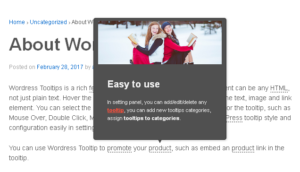
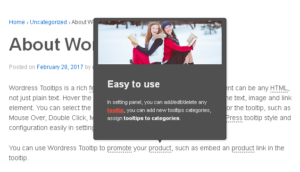
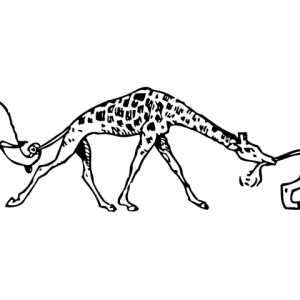

Hello,
I have just installed the Tooltips pro plugin and I am wondering, if it is possible to add the tooltip individually, straight in the text editor when creating a page, or if the only possibility how to create tooltips is using the “Add new” function, like described in the video.
Thanks 🙂
Hi Salim,
Thanks for the message 🙂
We are very happy to help you 🙂
In general, if you add new tooltips via tooltip editor, this tooltip term will works on your wordpress post automatically, but if you want to add tooltips manually, you can use our tooltip short code, please check our document at:
https://tooltips.org/how-to-reference-the-content-from-an-already-existing-tooltips-term-in-tooltip-short-code/
Thanks, have a blessed day day with your family 🙂
WordPress Tooltip Support Team
https://tooltips.org/how-to-use-wordpress-tooltip-shortcode-tooltips-to-add-tooltips-manually/
Very good information. Lucky me I came across your site to learn how to use wordpress tooltip. I’ve book-marked it for later!
Hi, can I use your Tooltips if I am using Divi?
Hi Rich,
Thanks for the message 🙂
We have many users using Divi theme with wordpress tooltips pro plugin, they told us wordpress tooltip plugin works well with divi theme, also we have many tooltip shortcodes, would you please do a check at How to use wordpress tooltip shortcode [tooltips] to add tooltips manually?
Thanks, have a happy day 🙂
WordPress Tooltip Support Team