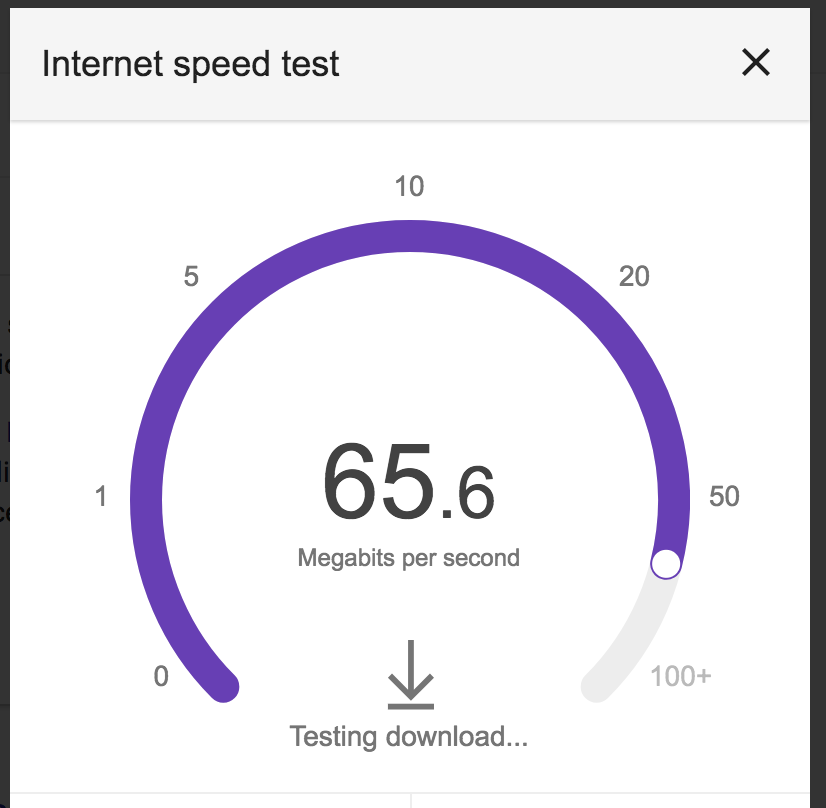Raspberry Pi WiFi Ethernet Bridge
The goal is to connect a non-WiFi computer to a WiFi network using a Raspberry Pi. We will use a Raspberry Pi 4 Model B as a bridge between the non-WiFi computer and the WiFi network. The Raspberry Pi connects to WiFi and shares its connection with other computers over Ethernet.
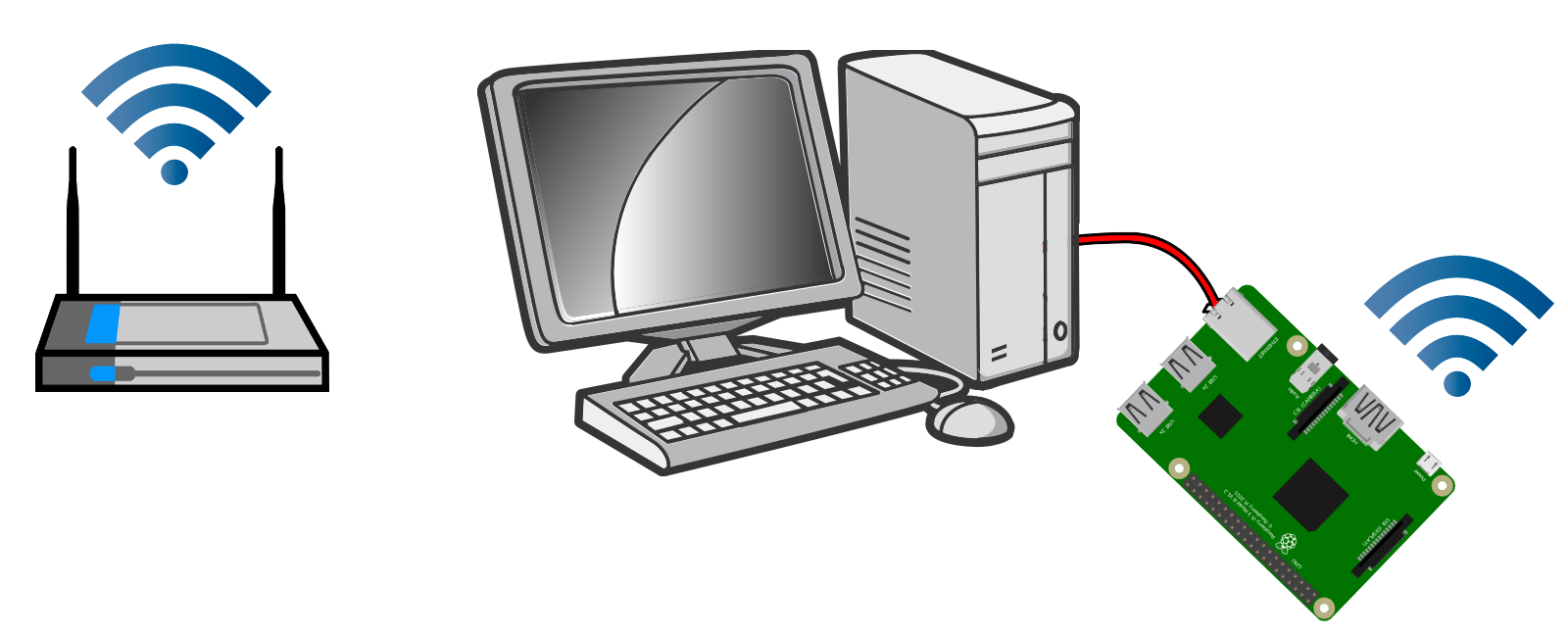
These instructions were only tested and verified using:
- Fresh install of Raspberry Pi OS Lite (13/trixie 64-bit from October 1st, 2025)
- Raspberry Pi 4 Model B
- Typical home WiFi network using WPA2
This Stack Overflow answer and accompanying script as well as this proxy arp approach and Debian’s Bridging Network Connections with Proxy ARP are the primary sources for how I got this working and are the inspiration for this guide.
Bridged clients connected to the Pi should behave as if they were connected directly to the upstream network. This is based off a very helpful Stack Overflow answer.
If needed, find older versions of this guide using archive.org.
Some network configurations will not allow these instructions to work. This guide and all related works come with no guarantees. Your mileage may vary.
Step 1: Connect to WiFi on the Pi as directed in the official documentation.
Step 2: Save this script as a file named bridge.sh on the Pi. If needed, edit the country variable for WiFi connectivity.
#!/usr/bin/env bash set -e [ $EUID -ne 0 ] && echo "run as root" >&2 && exit 1 ########################################################## # Edit the configuration here as needed # ########################################################## # WiFi country code: https://en.wikipedia.org/wiki/ISO_3166-1_alpha-2 country=US ########################################################## # You should not need to update anything below this line # ########################################################## # parprouted - Proxy ARP IP bridging daemon # dhcp-helper - DHCP/BOOTP relay agent # dhcpcd - Roy Marples' DHCP client daemon # systemd-resolved - systemd network name resolution # yq - YAML processor apt update && apt install -y parprouted dhcp-helper dhcpcd systemd-resolved yq systemctl stop dhcpcd dhcp-helper systemd-resolved systemctl enable dhcpcd dhcp-helper systemd-resolved # Enable the wpa_supplicant hook for dhcpcd. ln --symbolic --force /usr/share/dhcpcd/hooks/10-wpa_supplicant /usr/lib/dhcpcd/dhcpcd-hooks/ # Enable ipv4 forwarding. printf "%s\n" "net.ipv4.ip_forward = 1" > /etc/sysctl.d/99-ip-forward.conf # Disable dhcpcd control of eth0. grep '^denyinterfaces eth0$' /etc/dhcpcd.conf || printf "denyinterfaces eth0\n" >> /etc/dhcpcd.conf # Configure dhcp-helper. cat > /etc/default/dhcp-helper <<EOF DHCPHELPER_OPTS="-b wlan0" EOF # Assuming the Pi has only connected to a single WiFi AP we should be able to extract the SSID and PSK. ssid="$(netplan get "wifis" | yq -r '.[] | ."access-points" | .[] | (.networkmanager.name)')" passphrase="$(netplan get "wifis" | yq -r '.[] | ."access-points" | .[] | (.auth.password)')" psk="$(wpa_passphrase "${ssid}" "${passphrase}" | grep -E '^[[:blank:]]+psk=' | cut -d '=' -f 2)" cat << EOF > "/etc/wpa_supplicant/wpa_supplicant.conf" ctrl_interface=DIR=/var/run/wpa_supplicant GROUP=netdev update_config=1 country=${country} network={ ssid="${ssid}" psk=${psk} key_mgmt=WPA-PSK } EOF # Enable avahi reflector if it's not already enabled. sed -i'' 's/#enable-reflector=no/enable-reflector=yes/' /etc/avahi/avahi-daemon.conf grep '^enable-reflector=yes$' /etc/avahi/avahi-daemon.conf || { printf "something went wrong...\n\n" printf "Manually set 'enable-reflector=yes in /etc/avahi/avahi-daemon.conf'\n" } # I have to admit, I do not understand ARP and IP forwarding enough to explain # exactly what is happening here. I am building off the work of others. In short # this is a service to forward traffic from WiFi to Ethernet. cat <<'EOF' >/usr/lib/systemd/system/parprouted.service [Unit] Description=proxy arp routing service Documentation=https://raspberrypi.stackexchange.com/q/88954/79866 Requires=sys-subsystem-net-devices-wlan0.device dhcpcd.service After=sys-subsystem-net-devices-wlan0.device dhcpcd.service [Service] Type=forking # Restart until wlan0 gained carrier Restart=on-failure RestartSec=5 TimeoutStartSec=30 # clone the dhcp-allocated IP to eth0 so dhcp-helper will relay for the correct subnet ExecStartPre=/bin/bash -c '/sbin/ip addr add $(/sbin/ip -4 -br addr show wlan0 | /bin/grep -Po "\\d+\\.\\d+\\.\\d+\\.\\d+")/32 dev eth0' ExecStartPre=/sbin/ip link set dev eth0 up ExecStartPre=/sbin/ip link set wlan0 promisc on ExecStart=-/usr/sbin/parprouted eth0 wlan0 ExecStopPost=/sbin/ip link set wlan0 promisc off ExecStopPost=/sbin/ip link set dev eth0 down ExecStopPost=/bin/bash -c '/sbin/ip addr del $(/sbin/ip -4 -br addr show wlan0 | /bin/grep -Po "\\d+\\.\\d+\\.\\d+\\.\\d+")/32 dev eth0' [Install] WantedBy=wpa_supplicant.service EOF systemctl disable NetworkManager systemctl daemon-reload systemctl enable parprouted Step 3: Run the script on the Pi.
sudo bash bridge.sh Step 4: Reboot the Pi and connect it to the non-WiFi computer using an ethernet cable.
Done!
It may take a moment for the Pi to connect to WiFi, but once it does (and on subsequent reboots) it should be able to start forwarding traffic over the ethernet port.
Conclusion
These test results are from an older iteration of the article and have not been updated in years.
I ran some very basic speed tests for my desktop connected through the Raspberry Pi bridge and was pleasantly surprised by the results.
I cannot guarantee how reliable this is for every possible use case, but it works well for me.
$ iperf3 --reverse --format m --version4 --client iperf.he.net Connecting to host iperf.he.net, port 5201 Reverse mode, remote host iperf.he.net is sending [ 6] local 10.1.1.187 port 52264 connected to 216.218.227.10 port 5201 [ ID] Interval Transfer Bitrate [ 6] 0.00-1.00 sec 2.06 MBytes 17.3 Mbits/sec [ 6] 1.00-2.00 sec 7.57 MBytes 63.5 Mbits/sec [ 6] 2.00-3.00 sec 8.46 MBytes 71.0 Mbits/sec [ 6] 3.00-4.00 sec 8.48 MBytes 71.2 Mbits/sec [ 6] 4.00-5.00 sec 8.49 MBytes 71.2 Mbits/sec [ 6] 5.00-6.00 sec 6.32 MBytes 53.0 Mbits/sec [ 6] 6.00-7.00 sec 8.54 MBytes 71.6 Mbits/sec [ 6] 7.00-8.00 sec 8.06 MBytes 67.6 Mbits/sec [ 6] 8.00-9.00 sec 6.92 MBytes 58.0 Mbits/sec [ 6] 9.00-10.00 sec 7.73 MBytes 64.9 Mbits/sec - - - - - - - - - - - - - - - - - - - - - - - - - [ ID] Interval Transfer Bitrate Retr [ 6] 0.00-10.00 sec 77.6 MBytes 65.1 Mbits/sec 809 sender [ 6] 0.00-10.00 sec 72.6 MBytes 60.9 Mbits/sec receiver iperf Done.