How to Start & Stop MySQL Server on Windows and Linux?
Last Updated : 08 Aug, 2025
MySQL is one of the most popular open-source relational database management systems. Whether we are managing a small development setup or a production environment knowing how to start and stop MySQL servers is essential.
How to Start and Stop MySQL on Windows?
Starting the Server:
There are three ways to start MySQL on Windows:
1. With Services.msc
Step 1: Open the Services tab by typing services.msc in the Windows Run dialog.
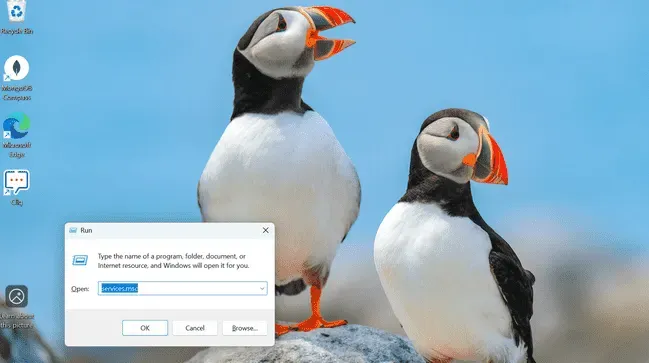
Step 2: Search for the MySQL service in the list.
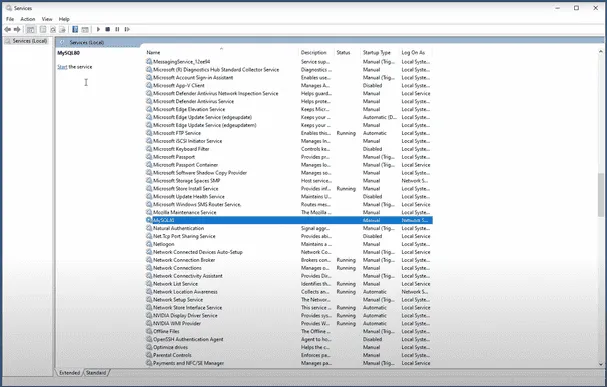
Step 3: Click on the "Start" or "Restart" button to start the MySQL Server
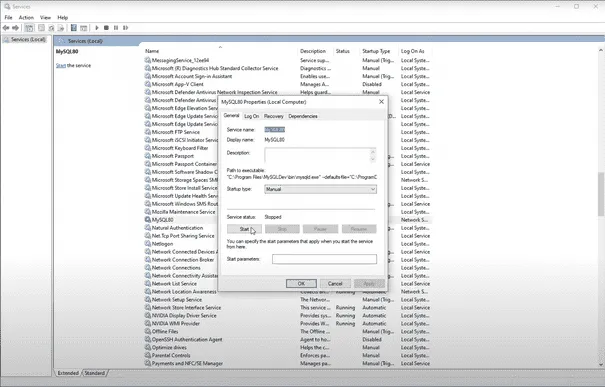
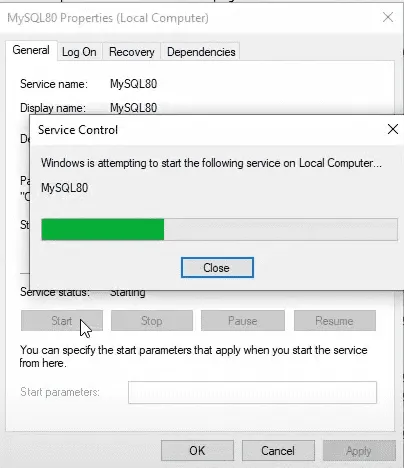
2. Using Command Prompt:
- Step 1: Open the Command Prompt.
- Step 2: Type the command
mysqld and hit Enter.
3. Using MySQL Workbench:
Step 1: Open MySQL Workbench, which is included in the MySQL complete package. Go to the top menu bar and click on Server.
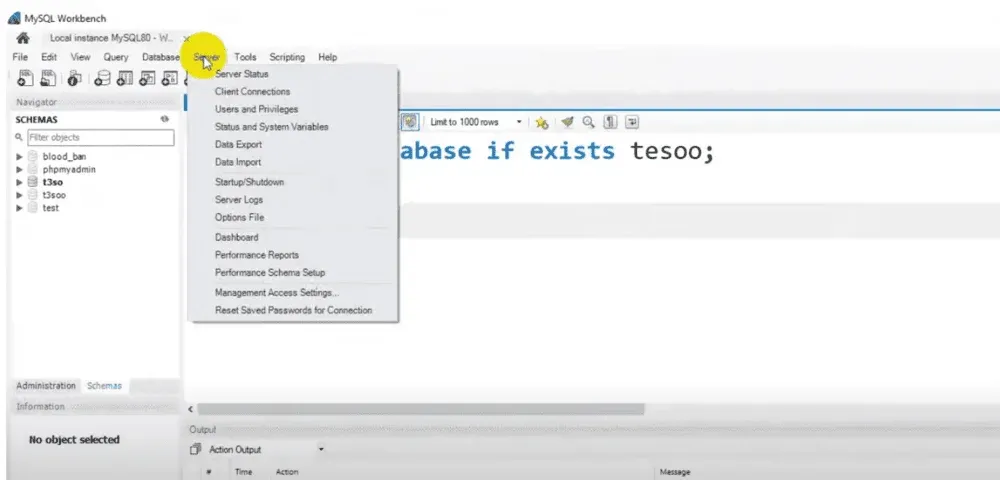
Step 2: Now Navigate to the "Startup/Shutdown" tab in the list

Step 4: In the window that appears, click Start Server if it's not already running.
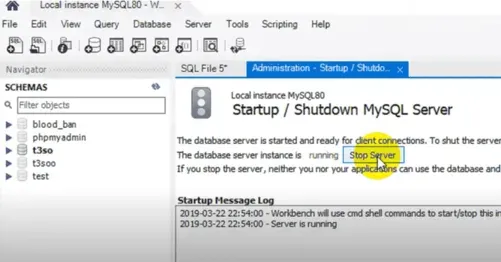
Stopping the Server
There are three ways to stop MySQL on Windows:
1. Using services.msc:
You can stop the MySQL service the same way you started it, by accessing the Services tab and clicking "Stop."
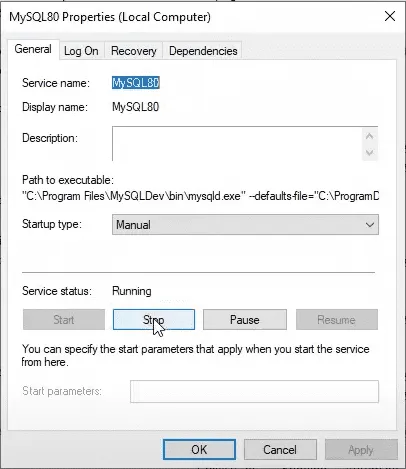
2. Using mysqladmin:
Execute the following command in the Command Prompt:
mysqladmin -u <username> shutdown
3. Using MySQL Workbench:
Go to the "Startup/Shutdown" tab under the Administration section in MySQL Workbench and click "Stop" to shut down the server.
How to Start and Stop MySQL on Linux?
Starting the Server:
1. Using the Command Line:
- Step 1: Open the Linux terminal and navigate to the directory where
mysqld is located. - Step 2: Type the command:
mysqld start
2. Using the service command (specific Linux distributions):
- Step 1: Run the following command to start the MySQL service:
sudo service mysqld start
Stopping the Server:
1. Using the Command Line:
To stop the MySQL server, you can use either of the following commands:
mysqld stop
or
sudo service mysqld stop
2. Using mysqladmin:
You can also stop the server by running this command:
mysqladmin -u <username> shutdown
3. Using MySQL Workbench:
Step 1: In MySQL Workbench, click the Server menu on top.
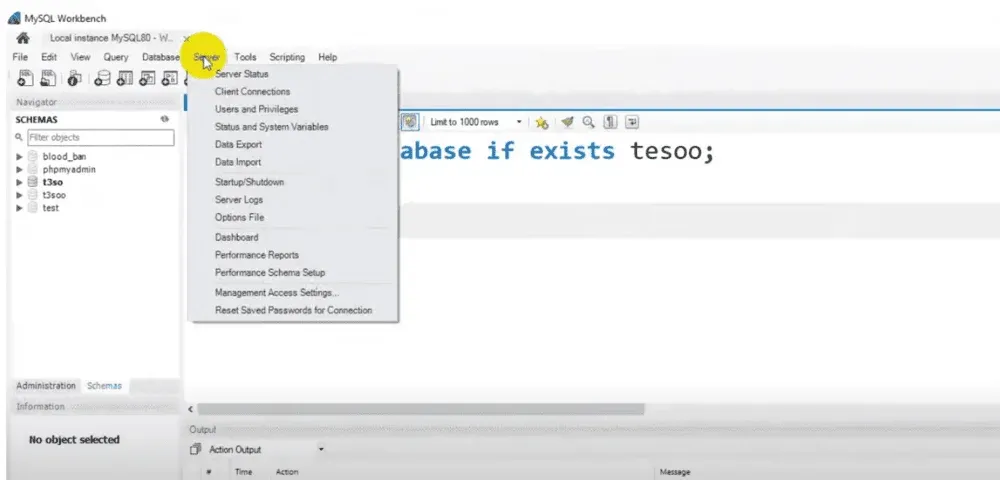
Step 2: Click Startup/Shutdown from the drop-down.
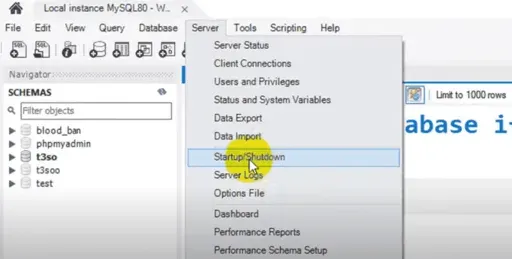
Step 3: In the Startup/Shutdown tab, click Stop Server to stop the MySQL service

Explore
Basics
Queries & Operations
SQL Joins & Functions
Data Constraints & Aggregate Functions
Advanced SQL Topics
Database Design & Security