| < How to preview your layout in a navigation view | How to find which data change is causing a SwiftUI view to update > |
How to preview your layout in portrait or landscape
Updated for Xcode 16.4
New in iOS 15
SwiftUI has a dedicated previewInterfaceOrientation() modifier that controls the way device previews look in Xcode’s canvas. To use it, pass one of the four device rotation options: .portrait, .portraitUpsideDown, .landscapeLeft, or .landscapeRight.
For example, this will show a landscape left preview:
struct ContentView_Previews: PreviewProvider { static var previews: some View { ContentView() .previewInterfaceOrientation(.landscapeLeft) } }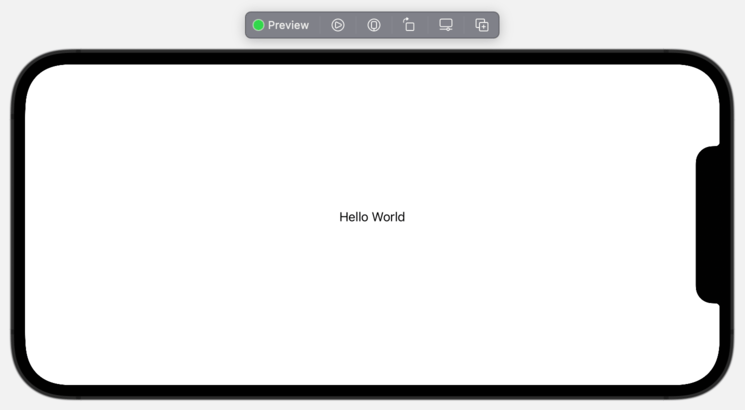
Remember, your preview provider can contain several devices and they’ll display one above the other. This means you can have both portrait and landscape visible at the same time:
struct ContentView_Previews: PreviewProvider { static var previews: some View { ContentView() ContentView() .previewInterfaceOrientation(.landscapeLeft) } }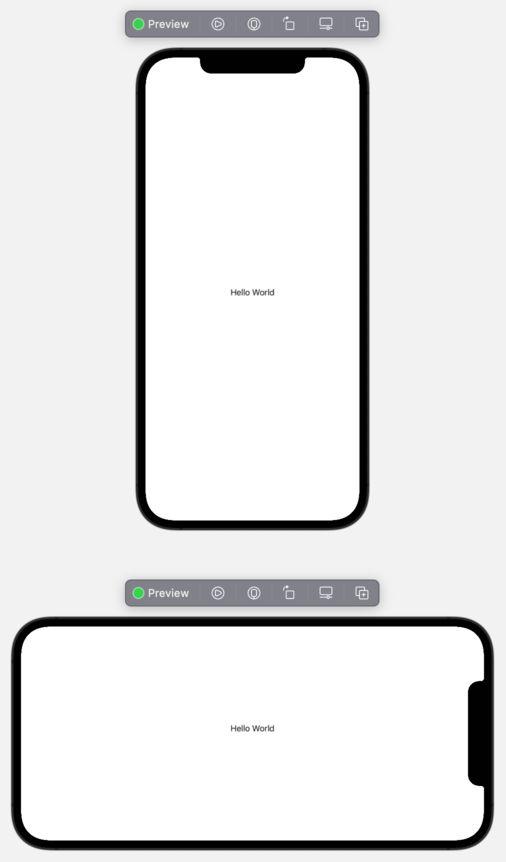

SAVE 50% All our books and bundles are half price for Black Friday, so you can take your Swift knowledge further for less! Get my all-new book Everything but the Code to make more money with apps, get the Swift Power Pack to build your iOS career faster, get the Swift Platform Pack to builds apps for macOS, watchOS, and beyond, or get the Swift Plus Pack to learn Swift Testing, design patterns, and more.
















