When I first started using WordPress, I often confused featured images with cover images. As a result, some of my early blog posts didn’t quite hit the mark. Either they were missing key visuals, or the images were misplaced, leaving the design a bit off.
Luckily, I quickly learned that these two types of images serve uniquely important roles.
Cover images are used within your content to set the tone and engage readers. By contrast, featured images act as a visual summary, showcasing the essence of your post before it’s even opened.
In this guide, I’ll share everything I’ve learned about cover images and featured images in the WordPress block editor.
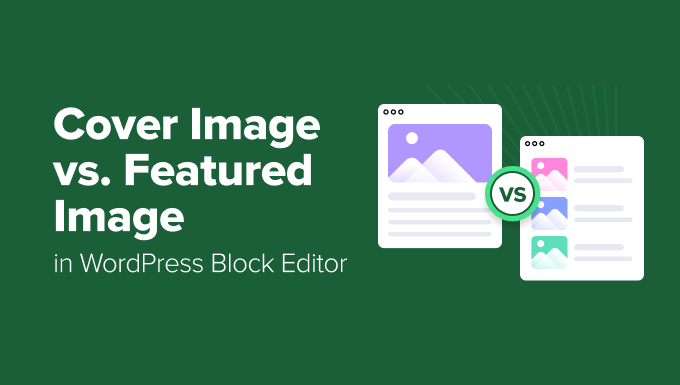
💡Cover vs. Featured Image: The Key Difference
The biggest difference between a cover image and a featured image is their jobs and where they appear on your site:
- Cover Image: This is an image block you add within your post content. Its purpose is to break up your article and create visual sections, often with text overlays.
- Featured Image: This is the main post thumbnail that represents your article outside of the content itself. It appears on your blog homepage, archive pages, and on social media when the post is shared.
Here’s a quick overview of what I will cover in this guide:
- What Is a Cover Image?
- What Is a Featured Image?
- Cover Image vs. Featured Image in WordPress Block Editor
- How to Add a Cover Image in WordPress
- How to Add a Featured Image in WordPress
- Frequently Asked Questions About Cover and Featured Images
- Expert Guides for Using WordPress Images
What Is a Cover Image?
A cover image is a wide image that you place anywhere within the content of a post or page.
It is a specific block used to break up long pieces of text and create a visual start to a new section, often with text written on top of it.
They’re especially common on websites that rely heavily on storytelling or visual content, such as travel, lifestyle, and portfolios.
For example, a blogger could use a cover image to introduce a new chapter in a long article. Marketers often use them to create full-width call-to-action banners, and photographers can use them to showcase a stunning portfolio piece within a case study.
The ‘Cover’ block in WordPress allows you to add a cover image. It also lets you add text and color overlays to your images.

You can also customize these overlays to match your site’s color or set the mood for different content sections. Later in the article, I’ll show you more about this customization option.
For the best look, I recommend using cover images that are 1920×1080 pixels. This size makes sure the images are high-quality and fill the top area of your posts nicely.
What Is a Featured Image?
A featured image is like the face of your blog post, providing a visual representation that draws readers in.
Also known as a post thumbnail, it appears on your homepage and blog archive pages. It also shows up on social media feeds when an article is shared.
These images are crafted to be visually appealing, encouraging readers to click and explore your WordPress blog or website.
For example, at WPBeginner, my team and I ensure each featured image is unique while maintaining our brand’s consistent style.
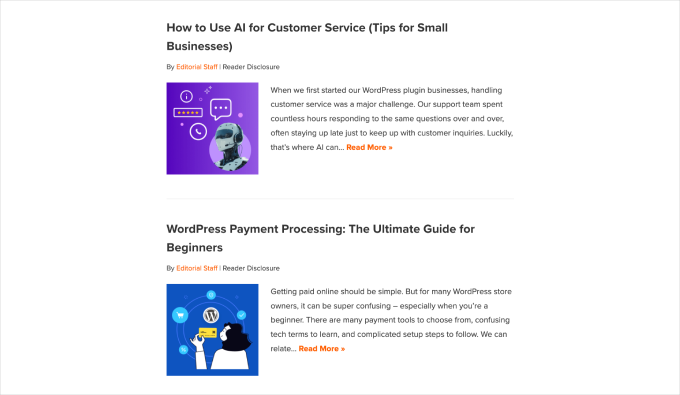
Keep in mind that featured images depend on the WordPress theme you use because the theme decides the best size for these images.
This is because themes have predefined layouts, like post grids or lists on your homepage and archive pages, and they require consistent image sizes to maintain a clean and professional design.
For example, many themes opt for a standard 16:9 aspect ratio, using sizes like 680×382 pixels. Some themes might even use featured images as header images, with dimensions such as 1200×675 pixels.
If you need more detailed insights, check out this comprehensive guide on WordPress image sizes.
Cover Image vs. Featured Image in WordPress Block Editor
To make the differences even clearer, here’s a quick side-by-side comparison of a cover image versus a featured image:
| Feature | Cover Image | Featured Image |
|---|---|---|
| Primary Purpose | To create visual breaks and highlight sections inside a post. | To represent the entire article on homepages, archives, and social media. |
| Location | Anywhere within the post or page content. | Displayed by your theme on pages outside the post itself. |
| How It’s Added | Using the ‘Cover’ block in the content editor. | Using the ‘Featured Image’ setting in the post sidebar. |
| Key Features | Can have text overlays, parallax effects, and filters. | Appearance and size are controlled by your WordPress theme. |
How to Add a Cover Image in WordPress
The WordPress block editor, which is also known as Gutenberg, makes it very simple to add cover images using the handy Cover block.
To start, you need to create a new post by going to Posts » Add Post.
You can also edit the one you already have by navigating to Posts » All Posts, finding the post you want to edit, and clicking on the post title to open it in the editor.
In the post editor, click the ‘+’ button to add a new block and select the ‘Cover’ block from the list.
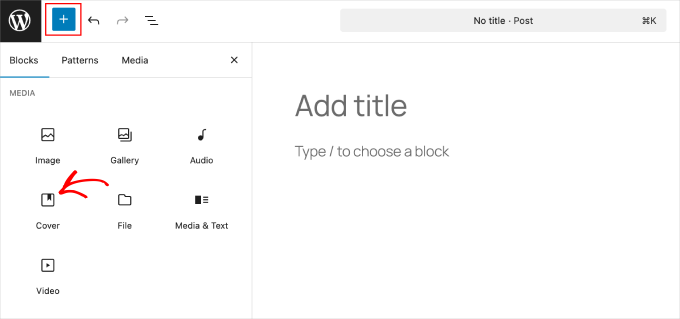
You’ll find the ‘Cover’ block under the ‘Media’ tab. Alternatively, you can also type ‘/cover’ in the block search field to easily find it.
After selecting the ‘Cover’ block, you’ll see it pop up in the content editor. You’re now ready to add your cover image.
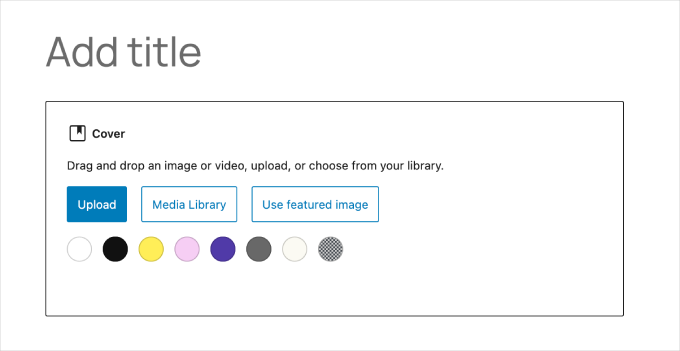
Simply drag and drop your favorite image or video into the block area. Alternatively, you can hit the ‘Upload’ button to select a file from your computer.
And if you’ve already got something great in your media library, click the ‘Media Library’ button to choose an image from your media gallery.

Hit the ‘Select’ button to add your image to the post.
Now, it’s time to customize it.
Simply click on the image, and a toolbar will open for tweaks. The panel on the right offers even more options.
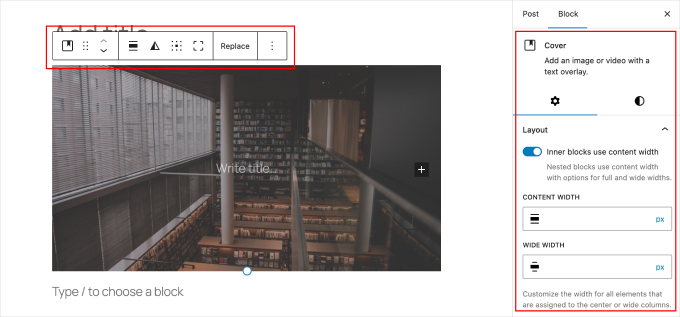
Let’s start by adding a title. Just click the ‘Write title…’ area in the middle of your cover image and type in your text.
You’ll have handy formatting options that appear above the text for customization.
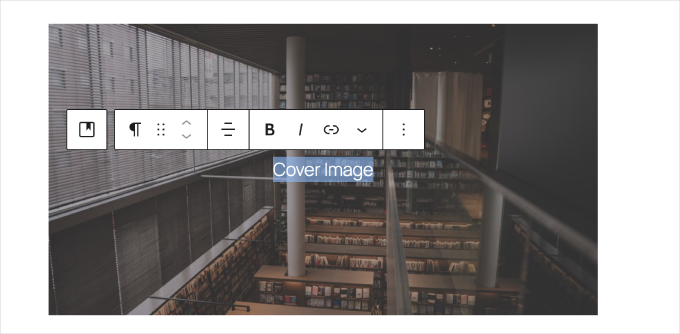
Next, check out the panel on the right side for additional settings.
Here, you’ll see two tabs – ‘Settings’ and ‘Styles.’
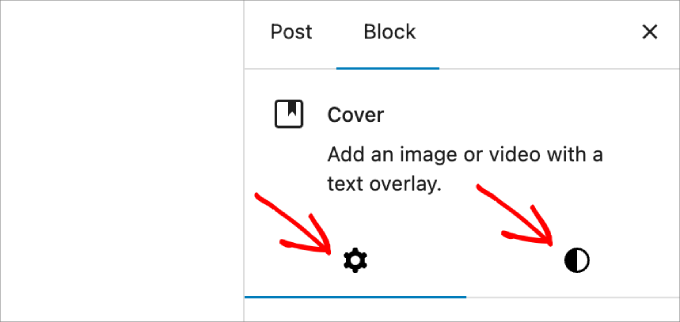
In the ‘Settings’ tab, you can customize the layout options. By default, the layout is set to full width, so you can leave this setting as it is.
Then, choose between a fixed or repeated background to suit your design. A fixed background is perfect for creating a parallax effect, giving your image a dynamic feel. A repeated background helps when you’re using tiled images.
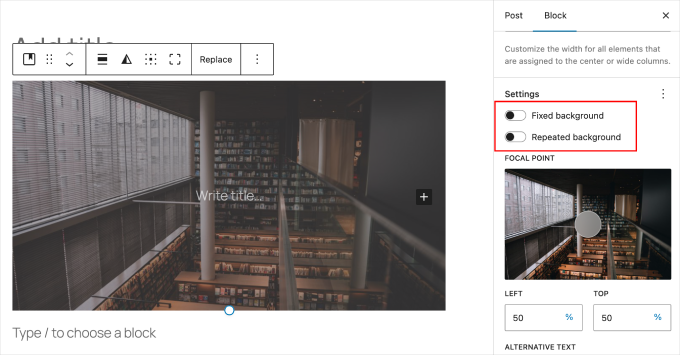
Then, adjust the image’s focal point to highlight essential parts. You can also set the resolution to choose how sharp and clear you want your images to be.
Move to the ‘Styles’ tab next and adjust the overlay opacity. It refers to how see-through a color layer is on your image.
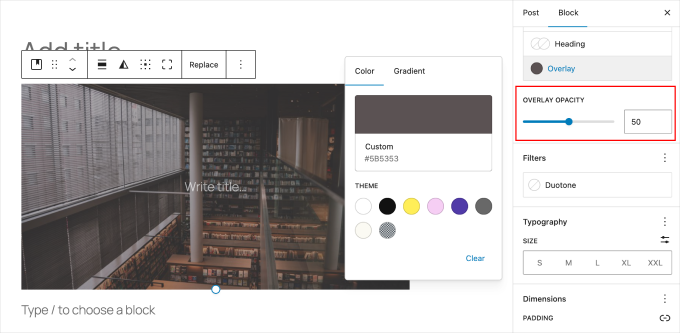
By default, it’s set to 50% transparency, but you can adjust it to fit your post’s mood. This helps ensure the text stays easy to read while letting you control how much color shows.
Lastly, you can experiment with filters to change your image’s style. Try different ones to find the best fit for your post.
For those who like to get creative, dive into the Advanced settings to add some custom CSS and give your cover image a unique feel.
And there you go! Feel free to repeat these steps to add more cover images if your post needs them, creating a dynamic and engaging reading experience.
Once you’re done, feel free to preview and publish your post to make sure everything looks good on the front end.
How to Add a Featured Image in WordPress
Adding a featured image to your WordPress post is a simple way to make it stand out. The process is almost the same as adding a cover image.
Whether you’re new to blogging or need a quick refresher, here’s how to do it.
To start, open the post you want to edit. The Featured Image meta box is on the right.
Simply click the ‘Set featured image’ option to get started.
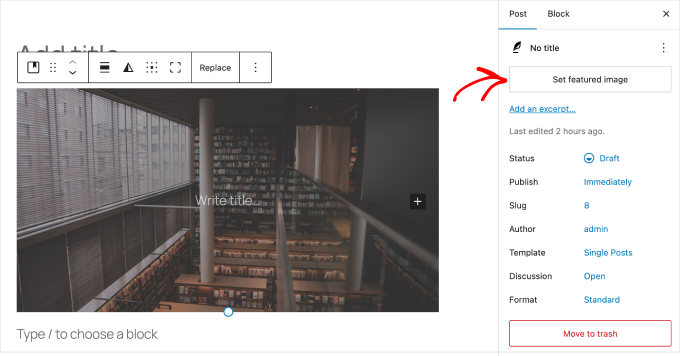
Now, let’s add your featured image.
You can upload a new image by either using the drag-and-drop uploader or selecting an image from your media library.
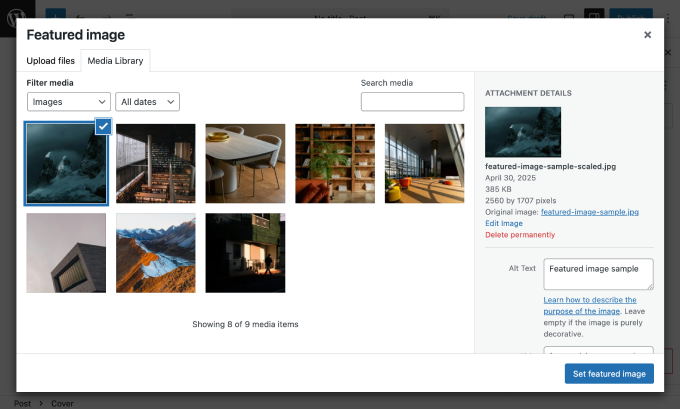
After that, you can add a title and alt text (important for SEO and for users with screen readers) for your featured image, and then click the ‘Set featured image’ button. You have successfully added a featured image to your article!
For more detailed instructions, you can read our beginner’s guide to adding featured images in WordPress.
After adding your featured image, you can customize it. However, the customization options will depend on the type of WordPress theme you’re using.
In this step, I’ll explore two methods to customize your featured images: using a theme customizer and the Full Site Editor (FSE).
Using the Theme Customizer
This method works for classic themes in general, but I’ll use the Sydney theme for this article. Sydney offers user-friendly design options that make it easy to improve the look and feel of your site.
To start, you first need to install and activate the theme. If you need help, read my team’s guide on installing a WordPress theme.
Next, start by navigating to your WordPress dashboard and going to Appearance » Customize. This will open the Customizer.
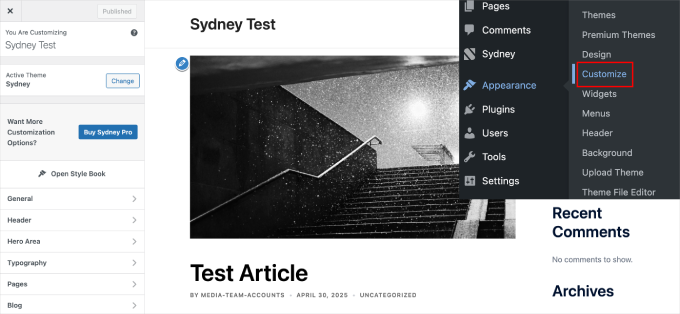
Here, you can tweak many aspects of your site’s visual presentation, including your featured image.
Within the Customizer, you can also explore sections like ‘Header’ to access settings related to your featured images.
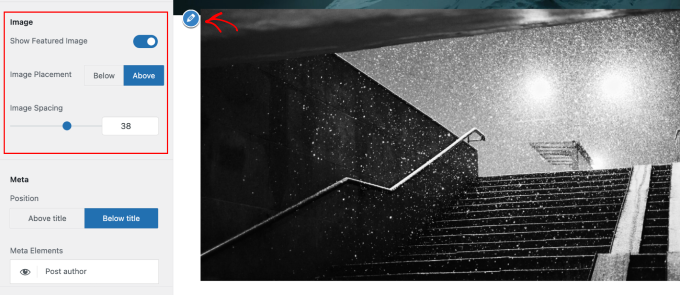
You can also adjust the header’s presets and mobile layout. Once you’re happy with the changes, click ‘Publish’ at the top left to save them.
For more details, feel free to check this guide on using the theme customizer.
Using a Full Site Editor (FSE)
For those using block-based themes, the Full Site Editor (FSE) allows you to tailor your featured images. The steps below show how to change the global, site-wide style for all of your featured images.
Keep in mind that this is a global setting. For more specific adjustments, you can also edit individual templates like the ‘Single Post’ template.
Start by heading over to Appearance » Editor from your WordPress admin panel. This will open the site editor. Once you’re in the editor, go to Navigation » Styles.
Then, scroll down and choose “Blocks” from the list.

This will open the list of blocks you can customize within the editor.
Next, look for the ‘Featured Image’ block. To find it faster, you can type “featured image” in the search bar.
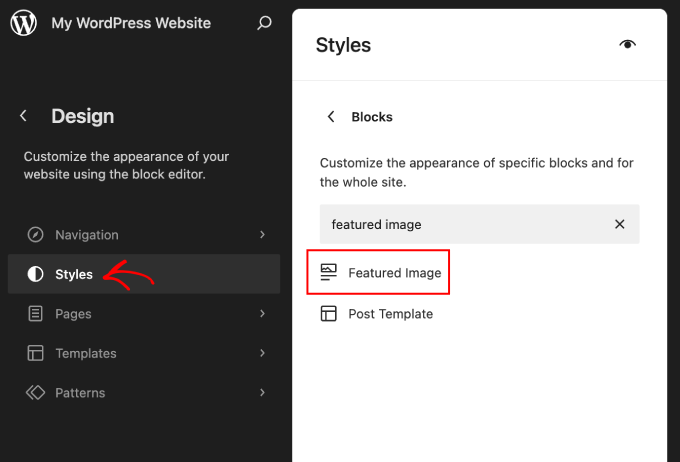
Here, you’ll see the customization options for your featured image, including changing the dimensions (padding and margin).
You can also add the image’s border, shadow, and radius. Feel free to experiment with these settings and see how they affect the appearance of your featured image.
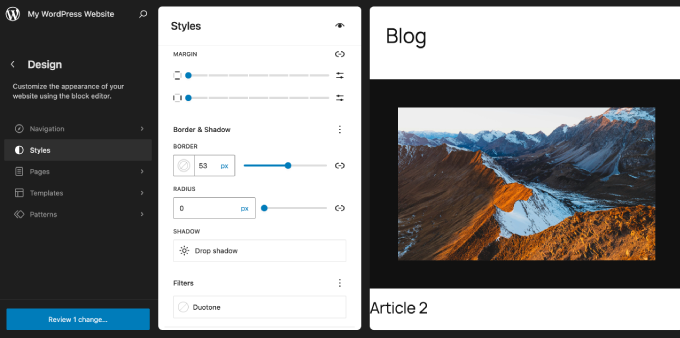
Once you’re happy with the changes, take a moment to preview them before publishing. This ensures that everything looks perfect on all devices.
If you need more information, check out our complete beginner’s guide to WordPress Full Site Editing.
Frequently Asked Questions About Cover and Featured Images
Here are answers to some common questions our team gets about using cover and featured images in WordPress.
Can I use the same picture for both the cover and featured image?
Yes, absolutely. It’s a common practice to set your featured image and then use that same image in a Cover block at the top of your post. This creates a consistent visual experience for your readers from the moment they click the link to when they start reading.
Why is the text on my cover image hard to read?
This usually happens because there isn’t enough contrast between your text color and the image behind it. You can fix this by adjusting the color overlay in the Cover block’s settings.
A darker overlay with light text (or vice versa) makes it much more readable.
What happens if I don’t set a featured image for my post?
If you don’t set a featured image, your post may appear as a blank space on your blog’s homepage or archive pages.
When the article is shared on social media, the platform might pull a random image from the page or show no image at all, which can hurt engagement.
Does the text I add on a cover image affect my SEO?
The text you place on a Cover block is treated like a regular paragraph or heading by Google, so it is indexed and can contribute to your post’s SEO. However, your main page title and dedicated headings (H2, H3) have a much greater impact.
Can a post have more than one featured image?
By default, WordPress only allows one featured image per post. However, you can use a plugin like All in One SEO to set a different image specifically for social media platforms.
This allows you to have a standard featured image for your site and a custom one optimized for Facebook or Twitter.
Expert Guides for Using WordPress Images
Check out these handy tools and tips to make your WordPress images even better:
- Best Featured Image Plugins and Tools for WordPress (Compared)
- How to Crop and Edit WordPress Post Thumbnails
- How to Create Additional Image Sizes in WordPress
- How to Add a Hero Image in WordPress (Works for All Themes)
- Image Alt Text vs Image Title in WordPress – What’s the Difference?
- How to Optimize Images for Web Performance Without Losing Quality
- Ways to Prevent Image Theft in WordPress
If you liked this article, then please subscribe to our YouTube Channel for WordPress video tutorials. You can also find us on Twitter and Facebook.





Dayo Olobayo
I’ve been using WordPress for a long time and I’ve always been confused about the difference between cover images and featured images. This post has finally cleared up the confusion. The section on how to use cover images effectively was particularly helpful as I was struggling to find the right balance between the two. Thanks for the detailed explanation and the tips on how to use them effectively.
WPBeginner Support
You’re welcome!
Admin
Mrteesurez
Thanks. It’s well written and explanatory, it helped me understand what cover image and featured image are and the main differences between the two. Honestly it’s hard for beginners to identify the difference but this guide has explained it well.
WPBeginner Support
Glad we could help clear up any confusion
Admin
Jiří Vaněk
I’ve read the article twice and it’s still not entirely clear to me. So the cover image is the image on the background of the article and the featured image is the image that is classically displayed on the blog in the list of articles and after clicking on the top part? I understand it well?
WPBeginner Support
You are correct.
Admin
Felix
There seems to be a bug when using the featured image or cover image (containing a featured image) while creating a new Template in the Site Editor. Only the smallest resolution of the available image will be displayed. Can you confirm?
WPBeginner Support
Unless we hear otherwise, it should default to the same featured image size as your theme currently.
Admin
Felix
Shouldn’t it be context sensitive src-set instead?
WPBeginner Support
It would depend on the specific theme and its settings. It would be best to check with the support for the current theme you are using and they should be able to assist!
Snehal
Can we add alt tag to cover image?
if yes then how?
Meredith
Great tutorial, except after following along I’m still seeing the shading on the Featured Image. Any ideas? When I went to Settings, Customize, Color and got rid of the clicked “Apply a Filter” button, I am now seeing black shading instead of my theme blue shading. Thanks!
WPBeginner Support
You would need to reach out to your specific theme’s support for this issue.
Admin
Meredith
Thanks! It’s a free theme (twenty nineteen), not sure if there is support for that?
WPBeginner Support
You would go to the WordPress.org website to find your theme and it will have a link to the theme’s support forum
Joe
I’ve been using featured images to act as thumbnails for the list-category-posts plugin. I just upgraded to WP 5.1 and upgraded the plugin. When I added the featured image, it changed the image for the header, but only on that post.
Any suggestions on how to fix that (I want the header to revert to what it is on every other page and post) and avoid it happening in the future?
Thanks!
WPBeginner Support
For that, you would want to reach out to the support for your specific plugin and they would be able to assist.
Admin
Giselle Stafford
Is there an idiots guide to making a nice looking blog post?
This new block system has completely stressed me out. On day 3 of getting ONE post out.
I can’t even find how to make paragraph headings!
If there is any way I can go back to the old and much easier way, I’m all ears!
WPBeginner Support
You can revert to the classic editor using the method in our article here: https://www.wpbeginner.com/plugins/how-to-disable-gutenberg-and-keep-the-classic-editor-in-wordpress/
Admin
Al
Great write-up on breaking down the differences. I’ve had a couple people confused and this goes a bit more in-depth than the answer I gave them.
WPBeginner Support
Thank you
Admin