It’s a feeling no website owner wants. A client called us in a panic after their site’s traffic dropped nearly 50% overnight.
A quick SEO audit revealed a few hidden technical issues, including a simple WordPress setting that was accidentally discouraging search engines from indexing the site. Within weeks of fixing them, their traffic and rankings recovered completely.
We see situations like this all the time, which is why we regularly audit our own sites here at WPBeginner. It allows us to catch small problems before they cause major traffic drops.
This checklist is based on the exact steps we use. Let’s walk through how to give your WordPress site a complete SEO health check.
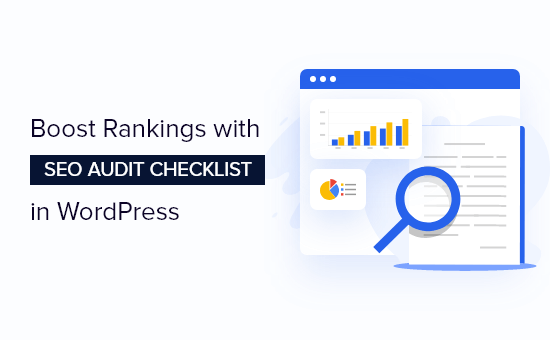
What Is an SEO Audit (And Why You Need One)
Think of an SEO audit as a health checkup for your WordPress website. Just like you visit a doctor for a regular checkup, your website needs periodic examinations to ensure it’s performing at its best in search engines.
An SEO audit is a systematic process that helps you discover if your website is properly optimized for search engines. During the audit, we look for technical issues, content problems, and other factors that might be holding back your rankings.
Here’s why it matters: Even if you’re following all the best technical SEO practices, your website could still have hidden issues preventing it from reaching its full potential in search results.
We often see WordPress sites jump several positions in rankings after fixing problems discovered during an audit.
The best part? Once you identify these issues through an audit, you can make targeted improvements to your WordPress SEO strategy that actually move the needle. This means better rankings, more organic traffic, and ultimately, more customers for your business.
Let’s look at how you can perform a comprehensive SEO audit on your WordPress website using our proven checklist.
How to Perform an SEO Audit in WordPress
There are many SEO tools in the market that can help you audit your WordPress website. However, not all of them will let you conduct an audit inside WordPress, so you don’t have to leave your site.
To perform an SEO audit of your WordPress website, we recommend using the All in One SEO (AIOSEO) WordPress plugin.

It’s the best SEO plugin for WordPress and helps you optimize your site for search engines without needing any technical SEO knowledge.
The plugin offers an SEO Analysis Tool that allows you to perform a complete website SEO audit in your WordPress dashboard. It monitors your site and highlights critical issues, and then offers actionable insights to help you boost your organic traffic and keyword rankings.
You can get the SEO Analysis Tool in the AIOSEO free version. There is also a premium version of AIOSEO that offers advanced features like a redirection manager, schema markup, local SEO, social media integration, powerful sitemap tools, robots.txt file editor, and more.
First, you’ll need to install and activate the AIOSEO plugin. For more details, you can follow our guide on how to install a WordPress plugin.
Once the plugin is active, you can head over to All in One SEO » SEO Analysis from your WordPress dashboard.

Then under the SEO Audit Checklist tab, you’ll see an overall site score and a complete SEO checklist.
AIOSEO will give your site an overall score out of 100. Don’t worry if your score isn’t perfect. Anything 70 or above is a great starting point, and this checklist will help you improve it even further.
AIOSEO will check your website on different parameters and ranking signals. It will then highlight critical issues on your site that could hurt your SEO like images missing alt attributes, not setting an SEO title, and more. You can also see suggestions for improving your rankings.
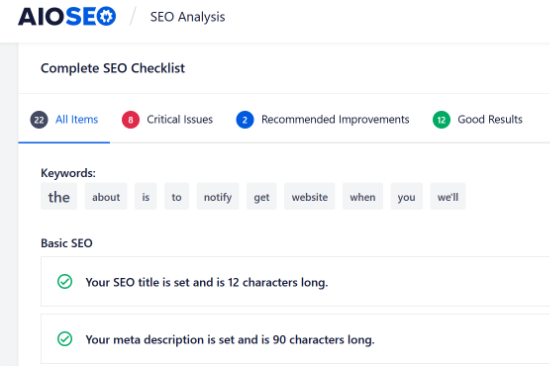
AIOSEO is a great tool to use to continuously monitor your site, so you’re aware of any big SEO issues that could hurt your rankings and traffic.
Besides that, it’s smart to do your own SEO audit once or twice a year to make sure everything on your site is working as expected.
The SEO audit checklist below can also help you troubleshoot any sudden drops in traffic, so you can fix the issue and recover your rankings.
That being said, let’s look at the SEO audit checklist for your WordPress blog.
1. Make Sure Your Website is Visible to Search Engines
When conducting a WordPress SEO audit, first you’ll want to make sure that your website is visible to search engines like Google and Bing.
WordPress has a built-in option to prevent search engines from crawling your website. If you’ve enabled that option, then Google or any other search engine will not list your site in the search results.
To view the setting, you can head over to Settings » Reading from your WordPress dashboard. After that, ensure that the ‘Search Engine Visibility’ option is not checked.
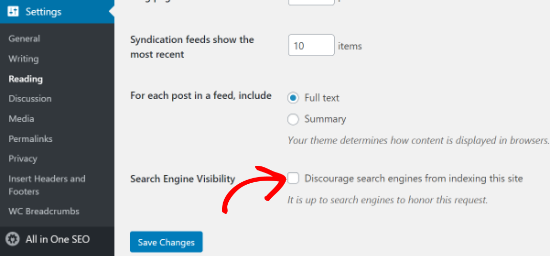
If it is enabled, then simply uncheck the ‘Discourage search engines from indexing this site’ option and click the ‘Save Changes’ button.
You can check and see if your site is indexed in Google by searching site:example.com in Google. Just replace “example.com” with your own domain.
If you just launched your site or recently changed the setting above, then it may take a few days to get indexed pages. You can also see our guide on how to get new content indexed faster.
2. Ensure That Your Site is Using HTTPS
The next SEO audit checklist item is to find out if your website has an SSL certificate. An SSL certificate encrypts the connection between your user’s browser and your website server.
Google and other search engines will give priority to secure websites that use HTTPS over those that are still using HTTP.
You can check if your site is secure by looking for a padlock sign in your browser’s search bar.
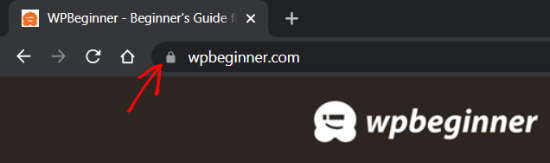
If you don’t have an SSL certificate, then see our guide on how to get a free SSL certificate for your WordPress site and how to move your site from HTTP to HTTPS.
3. Check If All Versions of Your URL Lead to the Same Site
Now, you should check that the www and non-www versions or HTTP and HTTPS versions of your URL are redirected to the same website.
For example, if someone enters https://www.example.com, https://example.com, http://www.example.com, or http://example.com in their browser, then they should see the same website.
You can check your primary WordPress URL by going to Settings » General and then looking at the address in the ‘WordPress Address (URL)’ and ‘Site Address (URL)’ fields.
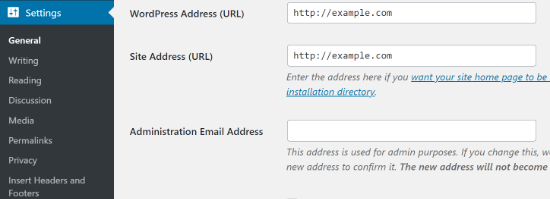
If different versions of your site’s URLs don’t redirect to the same location, then Google will consider the two URLs as separate websites.
As a result, it won’t know which URL to prioritize while indexing which could lead to duplicate content issues.
If you’re using AIOSEO, then it will automatically set the proper canonical URL in your site header, which will let Google know of your preference and prevent any issues.
4. Improve Indexing with an XML Sitemap
The next thing to check is whether there’s an XML sitemap and if it’s submitted to search engines.
An XML sitemap helps search engine algorithms to find and index your website pages easily. It also allows website owners to tell search engines about the most important pages on their website.
While having a sitemap won’t instantly boost your search engine rankings, it will help search engines crawl your website better.
For example, suppose you’re starting a new website. In that case, a sitemap will help Google or Bing quickly discover new content on your website, as you won’t have many backlinks initially.
To create sitemaps, you can use the AIOSEO WordPress plugin. Simply head over to All in One SEO » Sitemaps from your WordPress dashboard and go to the ‘General Sitemap’ tab.
After that, make sure that the toggle for ‘Enable Sitemap’ is switched on.

You can also preview the sitemap and use different options provided by the WordPress plugin to edit the sitemap. Besides that, the plugin also allows you to create video, news, and RSS sitemaps for your WordPress site.
Once the sitemap is created, you can submit it to different search engines like Google and Bing. For more details, check out our guide on how to create a sitemap in WordPress.
5. Find and Fix Broken Links on Your Website
A broken link or dead link occurs when a link goes to a page that no longer exists at that URL. In such cases, you’ll see a 404 not found error when you click on the broken link.

Some commons reason why you see a 404 error is because the WordPress site was moved to a new domain, the page was deleted, or it was moved to a new location. It can also happen because of typos.
Having a lot of broken links can be bad for your site’s SEO. They can have a negative impact on your keyword rankings and user experience since search engines and website users won’t find the page they’re looking for.
That’s why when you’re conducting an SEO audit, it’s important to look for dead links and fix them.
To find and manage broken links, there are two great tools from the AIOSEO team you can use.
First, for finding links that point to non-existent pages, we recommend the free Broken Link Checker plugin. It scans your site to find dead links and lets you easily edit or remove them right from your dashboard.
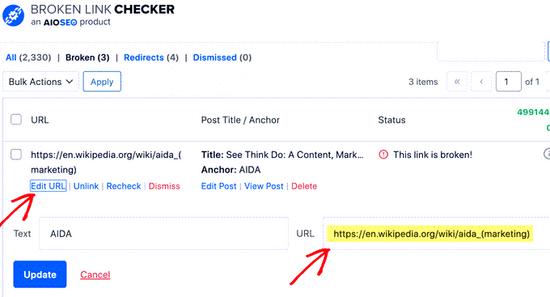
For links that are broken because a page’s URL has changed, the best solution is to set up a 301 redirect. This tells search engines and browsers that the page has moved permanently.
The premium version of AIOSEO includes a powerful Redirection Manager that automatically logs 404 errors and lets you easily redirect them to the correct page. This is incredibly helpful for maintaining your SEO when you update your content.

You can check out our complete guide on how to find and fix broken links in WordPress.
6. Check If You Are Missing Meta Tags
Meta tags are snippets of HTML code that help search engines like Google to understand what a page is about, so it can rank it for relevant searches.
There are different types of meta tags, but the two most important tags are the title tag and meta description. Search engines will use this information to understand the content of the page.
Usually, the title tag and meta description are displayed in search results, though Google may sometimes change the text depending on various factors like what that user is searching for.
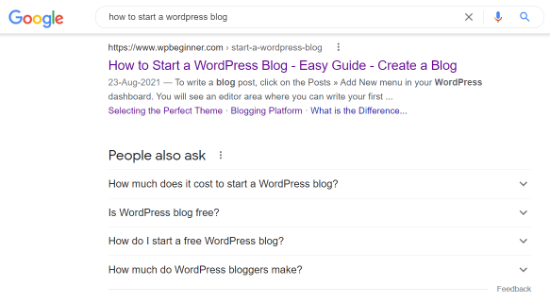
When performing an SEO audit, you should ensure that the meta tags aren’t missing from your blog posts or product pages.
That’s because your title is the first thing people will read in the search engine page results and decide whether they want to click on your link or not.
Similarly, meta descriptions are short text that appears under your post title and URL on search engine page results. They help in describing your article to search engines and users.
You can add meta tags to any blog post or landing page using AIOSEO. Simply scroll down to the ‘AIOSEO Settings’ meta box in your WordPress editor and add your title and description.
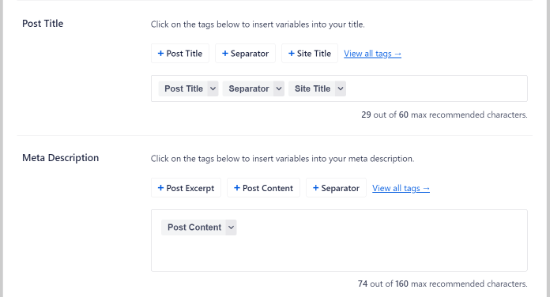
AIOSEO’s on-page SEO analysis, called TruSEO, will also alert you if any page or post is missing meta tags.
7. Ensure You’ve Got Internal and External Links
The next thing to check during an SEO audit is to make sure that the pages you’re trying to rank have internal and external links.
Internal links are links from other pages on the same website, while external links or outbound links are links to other websites. They are crucial for your SEO success, yet many business owners overlook their importance.
Search engines follow different links to find and index new pages in the search results. Creating internal and external links allows search engine crawlers to discover new content on your website and boost rankings easily.
Not only that but links also help your readers to navigate your website or find sources for stats and other information.
You can use AIOSEO’s Link Assistant feature (available in the Pro version) to discover any pages that need more internal links. It even shows orphaned posts, which are pages with no internal links at all.
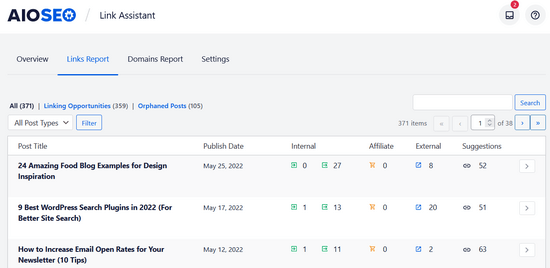
The Link Assistant will also provide linking suggestions, including anchor text, that you can add to your content in 1-click. This makes link-building super easy.
If you need help adding links to your site, then check out our guide on how to add a link in WordPress.
8. Measure Your Website Loading Speed
Google uses your website loading speed as a ranking factor. When you’re performing an SEO audit, it’s important to check for things that can slow down your website.
First, you’ll need to find out how fast your website loads for your users.
If you’re already using MonsterInsights, which is the best analytics solution for WordPress, then you can check the Site Speed report inside your WordPress admin area.
Once you’ve connected Google Analytics to your WordPress website, simply head over to Insights » Reports from your WordPress dashboard and click the ‘Site Speed’ tab.
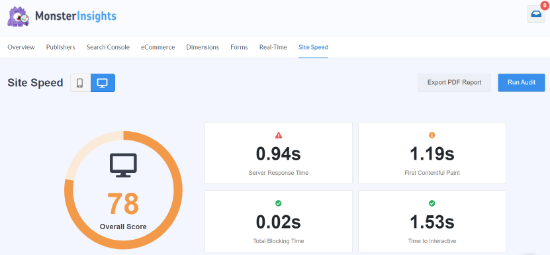
You can see a score for your site’s page load time for desktop and mobile devices. Besides that, the report also shows different metrics that are important for measuring how fast your website is.
Quick tip: If you use a caching plugin, remember to clear the cache before running a speed test to ensure you’re measuring the latest version of your site.
Next, if you scroll down, then you’ll notice that MonsterInsights offers recommendations and benchmark goals that you should aim for on your website.
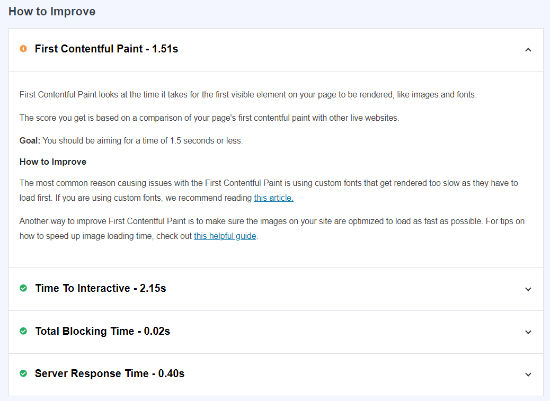
Using the report, you can audit your site and find out how to load your web pages faster. For example, you can use a caching plugin to improve the server response time or use a content delivery network (CDN) to boost website speed.
For more tips, you can check out our guide on how to run a site speed test, and then see our ultimate guide to boost WordPress speed and performance.
9. Make Sure Your Site is Mobile-Responsive
The next item to check in a WordPress SEO audit is whether your website is mobile responsive or not.
Google uses your site’s mobile version for indexing, instead of desktop. If you want to boost your rankings, then your website needs to be mobile-ready.
To find out how mobile-friendly your website is, you can use Google’s Mobile-Friendly Test tool. Simply enter your site’s URL and click the ‘Test URL’ button.
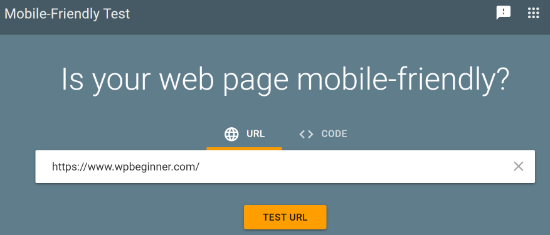
The tool will now analyze your website and show the test results on whether your site is mobile-ready or not.
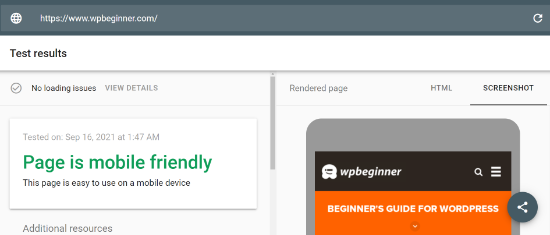
If your website isn’t optimized for mobile, then you can change your website template and select a responsive WordPress theme. See our guide on how to properly change your WordPress theme so you don’t lose any data or traffic.
10. Scan for Malware and Unwanted Vulnerabilities
Another essential thing to check while conducting an SEO audit is to scan for security risks. If Google Safe Browsing flags your website for malware or unwanted software, then it will show a warning to your visitors.
This can hurt your SEO, as people will avoid visiting your site. Google will also lower your rankings since your site contains malware and harmful programs.
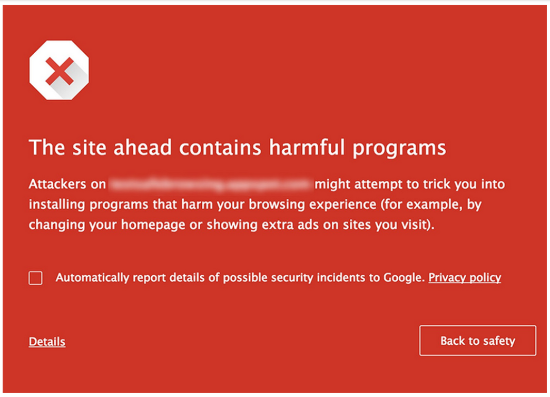
To remove malware and other suspicious files from your website, you’ll need a WordPress security scanner.
At WPBeginner, we use Sucuri as it’s the best WordPress firewall and security service. It checks your website for malicious code, malware, spam injection, and other vulnerabilities and helps clear your site.
Sucuri also monitors your site for potential threats 24/7 and blocks any suspicious activity, hacking attempts, DDoS attacks, and more. Not only that, but it also helps in protecting the server side.
If Google Safe Browsing flags your site as unsafe, then check out our guide on how to fix ‘this site ahead contains harmful programs’ error in WordPress.
11. Track Your Keyword Rankings for Drop in Traffic
Finally, it’s important to keep track of your keyword rankings when conducting an SEO audit and check their positions in case there’s a drop in traffic.
Keeping an eye on your keyword rankings not only helps you see which search terms people use to find your website, but you can also find opportunities to get even more traffic.
To track your keyword rankings, you can use a free tool like Google Search Console. First, you’ll need to add your WordPress site to Google Search Console.
Once that’s done, you can log in to your Google Search Console account and head over to the ‘Performance’ report. Next, scroll down and see the search queries your site is ranking on.

Besides Google Search Console, you can also use a user-friendly SEO tool like LowFruits. It’s a helpful tool for finding new keyword ideas and easily tracking your keyword ranking progress over time.
To track your keywords, all you have to do is navigate to the Tracker tab and click on the ‘Add new keywords to track’ dropdown arrow. Then, enter your keywords and your site’s URL. When you’re done, click the ‘Track’ button.
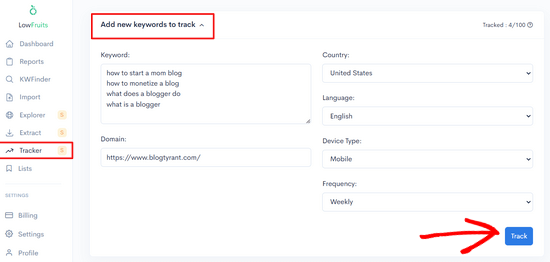
LowFruits will then fetch your keyword rankings, including current position, search volume, corresponding URLs, and more.

Over time, you’ll be able to monitor the increase and decrease of keyword rankings, as well as keep track of your first and best rankings.
If you’re seeing your rankings decline, you can use our guide on how to optimize your blog posts for SEO so you can recover your traffic and rankings.
Frequently Asked Questions (FAQ)
Below are answers to some of the most common questions we get about performing an SEO audit in WordPress. It can help you clarify any remaining doubts.
1. What is the main goal of a WordPress SEO audit?
The main goal of an SEO audit is to perform a health check on your website. It helps you find hidden technical issues, content problems, and other factors that could be hurting your search engine rankings and preventing you from getting more traffic.
2. How often should you perform an SEO audit on your website?
It is smart to conduct a comprehensive SEO audit at least once or twice a year to ensure everything is working correctly. You should also perform an audit if you notice a sudden or unexpected drop in your website’s traffic to troubleshoot the cause.
3. What is a good SEO score for a WordPress site?
When using a tool like All in One SEO (AIOSEO), a score of 70 or above is generally considered good. This indicates that your website is well-optimized for search engines, though there may still be room for improvement.
4. Can I perform an SEO audit for free?
Yes, you can perform a basic SEO audit for free. Tools like Google Search Console provide valuable data about your site’s performance. Additionally, you can use the free version of a plugin like AIOSEO to run an SEO audit checklist directly from your WordPress dashboard.
Additional Resources for WordPress SEO
Now that you know how to audit your site, you can dive deeper into improving your search engine rankings with these helpful guides:
- Ultimate WordPress SEO Guide for Beginners (Step by Step)
- How to Do Keyword Research for Your WordPress Blog
- How to Check Website Traffic for Any Site
- How to Optimize Your Blog Posts for SEO Like a Pro
- Beginner’s Guide to Image SEO – Optimize Images for Search Engines
If you liked this article, then please subscribe to our YouTube Channel for WordPress video tutorials. You can also find us on Twitter and Facebook.





Olaf
I sometimes perform SEO audits as well, including keyword revisions in texts. You’ve written that checklist very nicely. I’d like to pause on internal and external links, especially the internal ones. People often underestimate them, and I come across websites where they’re not used at all. Yet, it’s a simple and highly effective tool to improve SEO and encourage search engines to explore more content on the site. And it’s not just for search engines. It’s a great way to keep readers on the site longer, as you’re constantly offering them more content to explore. It’s essentially the easiest thing to do, and it’s completely free. Yet, so many people don’t do it at all.
Moinuddin Waheed
Having a detailed guideline for seo audit is important as it helps keep track of doing everything that is needed.
I have bookmarked this blog post for visiting this again and again and make sure that I have implemented all these guidelines for my blog.
Thanks wpbeginner for bringing this much detailed seo audit checklist.
Ahmed Omar
This comprehensive WordPress SEO audit checklist is great! Thank you for breaking down each crucial step in such a clear and actionable way.
but how frequently should one conduct an SEO audit, especially for a growing website?
WPBeginner Support
It would depend more on what you are able to do instead of what is optimal, it is something that should be done more than once per year if possible.
Admin