Many online store owners look for ways to increase sales and keep customers coming back. One of the most effective ways to do that is by turning your WooCommerce store into a members-only experience.
With a membership model, you can control who gets access to your products, offer exclusive discounts, and build a loyal community that feels valued.
At WPBeginner, we’ve helped many businesses create successful membership stores and also run our own free video membership site. Through that experience, we’ve learned what it takes to build a system that keeps members engaged and coming back.
In this guide, we’ll show you how to create a members-only WooCommerce store step by step so you can start building a stronger, more engaged customer base.
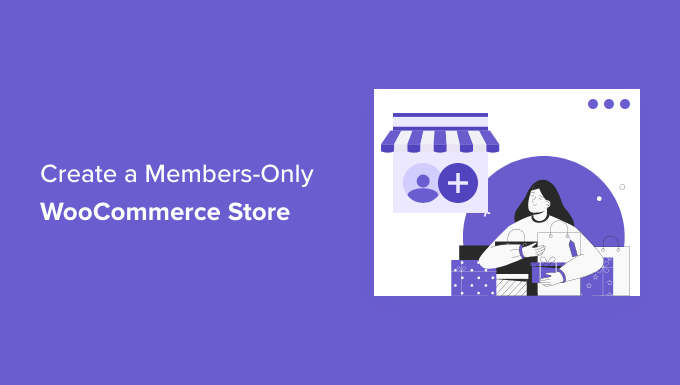
Here is a quick overview of the topics we will cover in this guide:
- Why Create a Members-Only WooCommerce Store?
- Step 1. Getting Started with a Members-Only WooCommerce Store
- Step 2. Choosing a WooCommerce Membership Plugin
- Step 3. Setting Up Your Members-Only Online Store
- Step 4. Adding Payment Methods to Your Membership Store
- Step 5. Creating a Subscription Plan for Your WooCommerce Store
- Step 6. Making Your WooCommerce Store Private
- Step 7. Add Sign-Up and Login Forms to Your Store
- Step 8. Growing Your Members-Only Online Store
- Frequently Asked Questions About Creating a Members-Only WooCommerce Store
Why Create a Members-Only WooCommerce Store?
A members-only WooCommerce store is an online shop where access to products is restricted, requiring users to register or pay for a membership to browse and purchase.
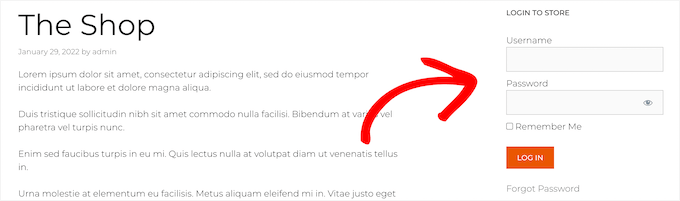
This model is a powerful way to build loyalty. In fact, members of paid loyalty programs are more likely to spend more on a brand, according to research by PDI.
There are many strategic reasons you might want to create a members-only online store:
- Create a private wholesale area for B2B customers.
- Sell exclusive products available only to paying subscribers.
- Offer special discounts and perks that are just for members.
- Provide different product catalogs for different membership tiers.
- Better manage inventory by reserving high-demand items for your most loyal customers.
You can set up your members-only store with a paid subscription or simply require users to create a free account before they can access your shop.
With that in mind, we’re going to show you how to create your own member-only WooCommerce store.
Step 1. Getting Started with a Members-Only WooCommerce Store
To create a private, members-only WooCommerce store from scratch, here’s what you need:
- A domain name. This will be the address of your online store (e.g., wpbeginner.com).
- A WordPress hosting account. This is where your website files will be stored.
- An SSL certificate. This allows you to accept payments online securely.
- An eCommerce plugin. This is what you will use to sell products and create a store.
- A membership plugin. This lets you control privacy settings in your online store.
Normally, web hosting costs $7.99 per month, a domain name starts at $14.99 per year, and an SSL certificate costs around $69.99 per year.
This can be a big investment when you’re just starting a new online store.
Luckily, Bluehost has agreed to offer our readers a big discount on web hosting, plus a free domain name and SSL certificate.
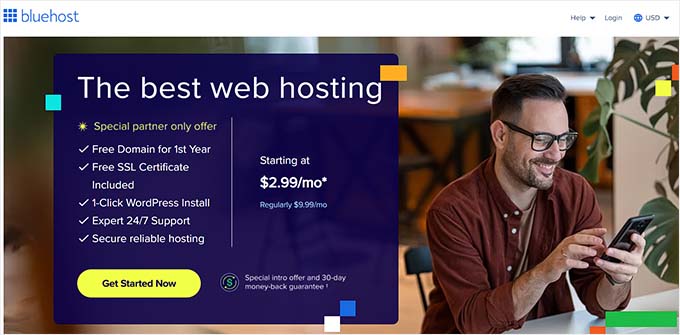
Basically, you can get started for as low as $2.99 per month.
Simply click the Bluehost button below, and the discount will automatically apply.
Once you’ve purchased hosting, make sure you check out our step-by-step guide on how to start an online store.
It will show you how to build your WooCommerce store from scratch, choose a WooCommerce theme, add products, and more.
Step 2. Choosing a WooCommerce Membership Plugin
Once your WooCommerce store is set up, you need a way to restrict access based on membership levels. You can make your entire store private or only make specific products and categories available to members.
While there are several plugins available, we recommend MemberPress as the best choice. It comes with all the features you need, including access control, subscription plans, and built-in payment options.

MemberPress is an all-in-one WordPress membership plugin that allows you to create subscription plans, control who sees your content, and accept payments securely.
We chose MemberPress based on our extensive experience using it to create our own free video membership site here at WPBeginner. Its powerful rules and seamless integration with WooCommerce make it the most reliable option for this project.
To learn more, see our full MemberPress review for all the details.
Important: Before moving on, it’s helpful to understand how these two plugins work together. Think of WooCommerce as the powerful engine for your store – it manages your products, cart, and checkout process.
MemberPress then acts as the gatekeeper, controlling who gets access to that engine.
Step 3. Setting Up Your Members-Only Online Store
We’ll be using MemberPress to set up a members-only WooCommerce store.
The first thing you need to do is install and activate the MemberPress plugin. For detailed instructions, you can see our step-by-step guide on how to install a WordPress plugin.
Upon activation, let’s navigate to MemberPress » Settings. Then, you’ll want to click the ‘License’ menu option and enter your license key.
Then, go ahead and click the ‘Activate License Key’ button.
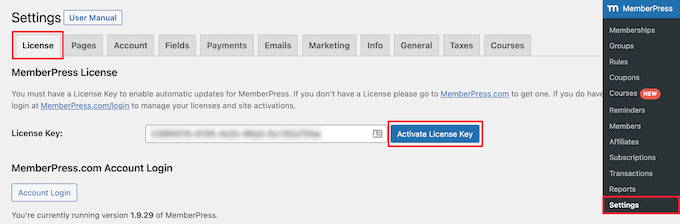
This information can be found under your account on the MemberPress website. You can configure the plugin settings on this screen, too.
Step 4. Adding Payment Methods to Your Membership Store
Next, you’ll want to set up a payment gateway to accept payments for your membership plans. MemberPress makes this easy to do from the plugin’s settings.
You can also offer a free membership level. This is a great strategy to grow your email list, as you can require users to register before they get access. It can turn casual visitors into valuable leads for future marketing.
To add a payment method, select the ‘Payments’ tab and then click the ‘Add Payment Method’ button.
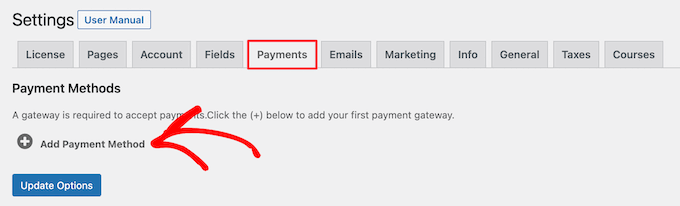
This will bring up a menu where you can choose your preferred payment gateway. MemberPress supports popular options like PayPal and Stripe right out of the box.
Simply select a payment method from the ‘Gateway’ dropdown and provide the required details to connect your account.
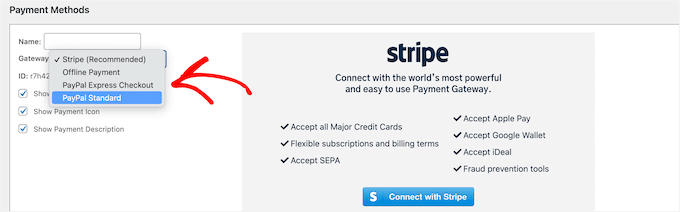
If you want to add another payment method, then click the ‘Add Payment Method’ button again and follow the same steps.
Once you’re finished, go ahead and click the ‘Update Options’ button at the bottom of the screen to save your payment settings.
Step 5. Creating a Subscription Plan for Your WooCommerce Store
The next step is to create a subscription plan so new members can join and access your store. You can create plans with different pricing, access to different products, and more.
For example, you can create plans with different pricing options, access to different products, and more. You can even create a free membership level where users can browse products but not check out unless they sign up.
To create a new membership plan, you can navigate to MemberPress » Memberships and click the ‘Add New’ button.
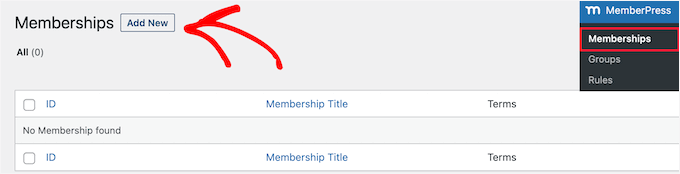
Next, you’ll need to name your membership plan and enter the plan details.
In the ‘Membership Terms’ section, you can set the plan’s price, type of billing, billing interval, and expiration.
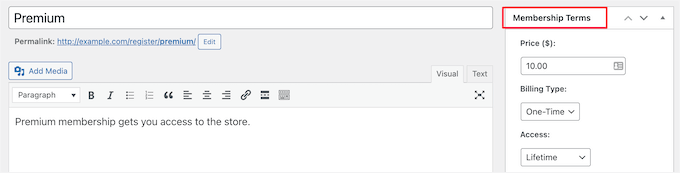
In the example above, we’ve created a lifetime membership plan and have named it ‘Premium.’ This means members will only pay once to get access to the store forever.
Below the main text editor, you will see the ‘Membership Options’ settings box. Here, you can customize the permissions and options for this specific plan.
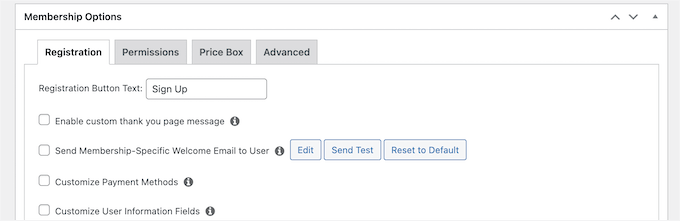
Once you’re satisfied with your plan, simply click the ‘Publish’ button to make it live.
If you need to create multiple subscription plans, then you’ll want to repeat the process above.
Step 6. Making Your WooCommerce Store Private
Now that your membership plugin and subscription plans are set up, it’s time to make your WooCommerce store private.
MemberPress has powerful features that let you restrict access to your WooCommerce store based on membership level.
For example, you can make your entire store private to members, create members-only products, and even restrict access to entire product categories.
To set up rules, let’s head over to MemberPress » Rules and then click the ‘Add New’ button.

This page lets you set different conditions for each membership plan.
In this example, we’ve made all of the products in the store private unless a user is subscribed to the ‘Premium’ plan.
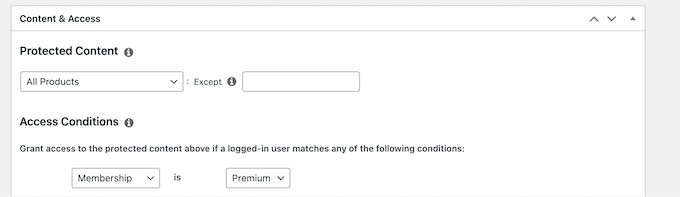
You can also create more specific rules to restrict individual products, products with specific categories and tags, and more.
Next, you’ll want to scroll down to the ‘Unauthorized Access’ meta box. Here, you’ll choose what your visitors will see when trying to view your products without a membership.
To do this, let’s click the ‘Custom’ from the ‘Unauthorized Message’ drop-down, then enter your message into the box.
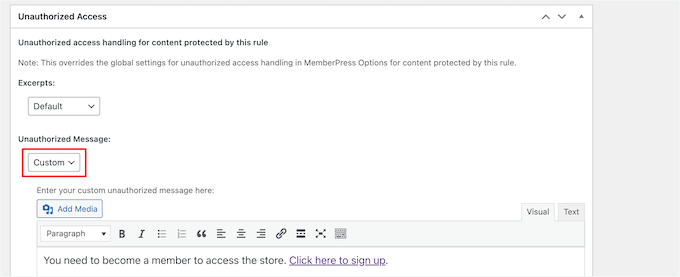
You can also display a login form so users can log in if they already have an account.
Simply select the ‘Show’ option from the ‘Login Form’ drop-down.
Once you’re finished, click the ‘Save Rule’ button to save your settings.
In the example above, when users click the signup link, they’ll be taken to a registration page for the ‘Premium’ plan.
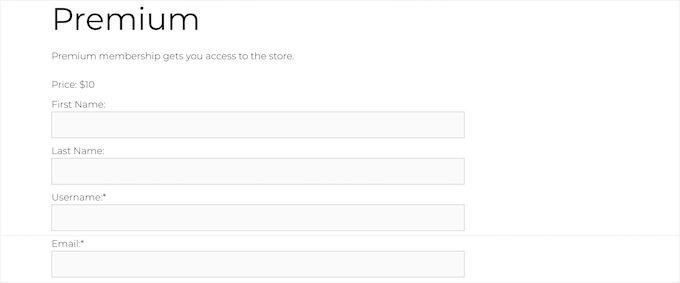
If you need to create more rules, simply follow the same process.
Making Your WooCommerce Shop Page Private
While your individual products are now private, the main shop page itself is still visible to the public.
This can create a confusing user experience, as non-members will simply see a blank page with no products, making your store appear broken or unprofessional.
To fix this, we need to create one more rule to make the shop page private as well.
Go to MemberPress » Rules » Add New. For the content, select ‘A Single Page’ from the dropdown and start typing the name of your shop page.
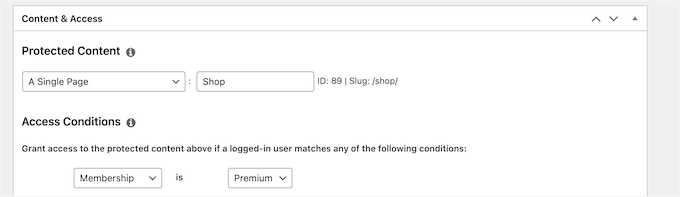
Then, go ahead and click the ‘Save Rule’ button to save your settings.
Now, when visitors try to access your products or shop page, they’ll be asked to either sign up or log in if they’re already members.
For more details, see our complete guide on how to create a membership website in WordPress.
Step 7. Add Sign-Up and Login Forms to Your Store
Now that your membership store is set up, you can give users an additional way to log in to their accounts to access the store.
The easiest way to do this is to add a login form to a WordPress widget area. Let’s navigate to Appearance » Widgets and click the ‘Plus’ add block icon.
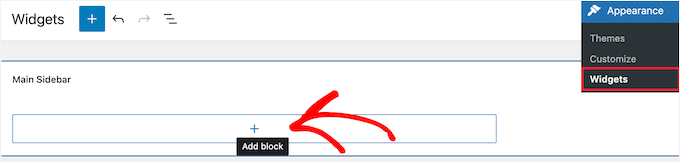
Then, you can search for ‘MemberPress login’ and click the block.
This will automatically add the membership login form to your sidebar widget.
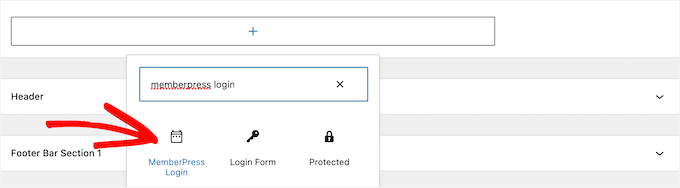
To make your login form live, go ahead and click the ‘Update’ button.
You can add the membership login block to any widget area of your WordPress site.
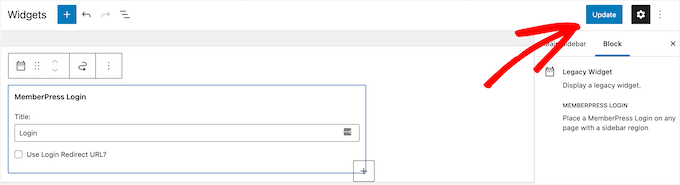
To learn more, you can see our guide on how to add and use widgets in WordPress.
To see your login form live, you’ll want to log out of the WordPress admin area and visit your online store.
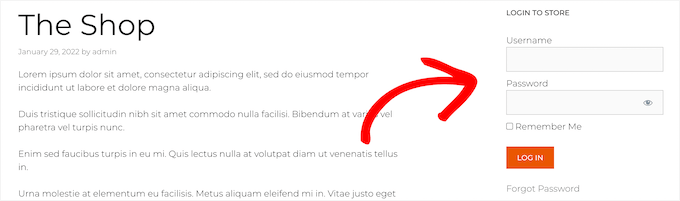
Step 8. Growing Your Members-Only Online Store
Congratulations! You’ve successfully set up a members-only WooCommerce store.
Now, it’s time to look at a few ways to get more traffic to your store and grow your business.
Because you’re using powerful tools like WooCommerce and MemberPress, you have access to a wide range of plugins to help you grow. Here are some of our top recommendations:
- Goal: Convert visitors into members. Use OptinMonster to create targeted popups and slide-in campaigns that encourage signups and reduce cart abandonment.
- Goal: Understand your customers. Use MonsterInsights to easily track your store’s sales, see your most popular products, and understand how people find your site.
- Goal: Get more traffic from Google. Use All in One SEO to optimize your product and shop pages so you can rank higher in search results.
- Goal: Create a custom store design. Use SeedProd to build completely custom product pages, checkout flows, and more with a drag-and-drop builder.
- Goal: Improve member communication. Use WPForms to create custom registration forms, surveys, and contact forms for your members.
If you’re looking for even more plugins, then take a look at our picks of the best WooCommerce plugins for your store.
Frequently Asked Questions About Creating a Members-Only WooCommerce Store
Here are some questions that our readers frequently ask about creating a members-only WooCommerce store:
Can I make only certain WooCommerce products members-only?
Yes, absolutely. With a plugin like MemberPress, you can create rules to restrict access to individual products, specific product categories, or even products with certain tags, giving you full control.
Do I need WooCommerce to use MemberPress?
No, MemberPress can work on its own to protect posts, pages, and other content. However, this guide focuses on integrating it with WooCommerce for selling physical or digital goods to members.
Can I offer different products to different membership levels?
Yes. You can create multiple membership tiers (e.g., Gold, Silver, Bronze) and then set up rules so that each level sees a different set of exclusive products.
We hope this article helped you learn how to create a members-only WooCommerce store. You may also want to see our guides on how to create a loyalty program and how to easily create post-purchase surveys in WooCommerce.
If you liked this article, then please subscribe to our YouTube Channel for WordPress video tutorials. You can also find us on Twitter and Facebook.





Andy G
Hi, this is exactly what I was looking for to create a store with a membership for free delivery to members.
Would this guide also apply to have integration for buddypress and woocommerce for members using a single registered account?
WPBeginner Support
For what you want with BuddyPress, we would recommend taking a look at Uncanny Automator and that would allow you to make that connection:
https://www.wpbeginner.com/plugins/how-to-create-automated-workflows-in-wordpress-with-uncanny-automator/
Admin