Overview #
This section covers how to create your first map with WP Go Maps and should be read in conjunction with the subsequent sections for Creating your first marker and Displaying your Map on your WordPress site
Setup #
Prerequisites #
The Following Plugin/s need to be installed and active
- WP Go Maps
Creating your first map #
After you’ve installed the WP Go Maps (WPGM) plugin, you should see a new Maps link in the left navigation menu of your WordPress Dashboard (left sidebar when you are logged into WP Admin).
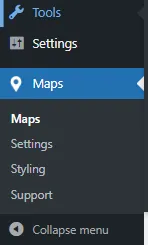
WP Go Maps on the WordPress Sidebar menu
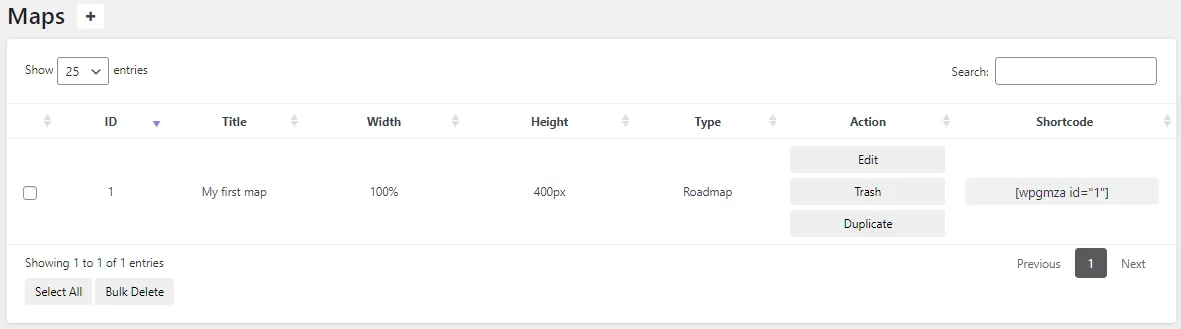
Maps Page (Map listing)
Click on the Edit link to edit the default first map: “My first Map”. This will take you map Preview Page and where you are able to preview and edit the map.
If you are using the Pro Add-on for WP Google Maps you are able to add additional maps from the Maps page. Selecting the + icon at the top left of the page (next to the page heading) will present you with options to create a “New map” or start the “Map Wizard”
- New Map – will create a new Roadmap and take you straight to the Map editor
- Map Wizard – will ask you a few question about the map you would like to create and then create a new map based on your responses.
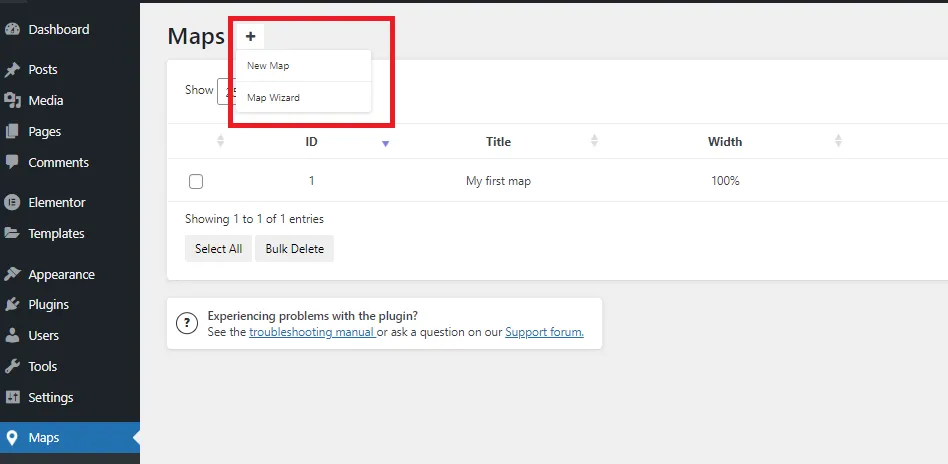
Creating a new map
Once you have selected edit on the existing map or have created your new map, you will automatically be navigated to the map editor
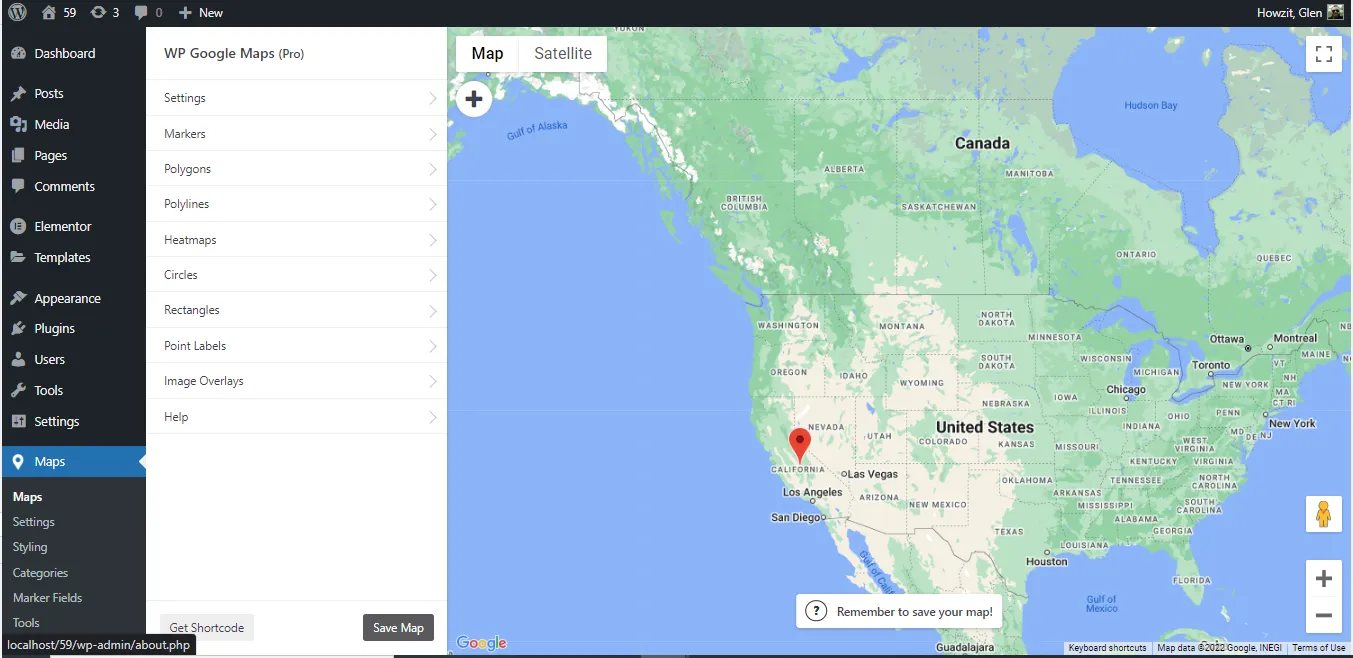
Edit Map landing page (Map Preview)
Changing the starting point/zoom of your map #
To set your maps starting location and zoom level, simply drag the map to your preferred location, and zoom in to a level that covers the area you want to focus on:

Once complete, Save your map and the new starting location and zoom level will be applied.
Editing your Maps’ Settings #
The General Settings for the map can be edited by Navigating as follows:
WP Go Maps -> Maps (edit your chosen map) -> Settings -> General
The Following General Settings are displayed:

General Settings
The following general settings items can be configured from this page:
- Edit this to change the name of the Map (it does not show up on the front end).
- : This is the shortcode you will copy to display your map on a post or page (this will be explained on the Displaying your Map on your WordPress site) page. Selecting the “Click here to automatically create a Map Page now” will open a new tab on the WordPress New Page editor with shortcode preinserted on the page.
- The starting Zoom Level for your displayed map can be changed by dragging the circle on the bar.
- Change the alignment of the displayed map. (Left | Centre | Right | None).
- This is where you can set the dimensions (width and height) of your map. Values can be changed from pixels to percentile (%) if desired. Make your map responsive (mobile-friendly) by setting the width to 100% and the height to 400px. We recommend that you leave your height in PX. Depending on your theme, using % for the height may break your map.
- Using your mouse, click and drag the Preview Map to the desired starting location and then press the Save Map button.
- Save Map button. Your map will load again with the dimensions you inserted.




