Overview #
This article covers how to change the the WP Go Maps display language. The document covers two main sections
Prerequisites #
The Following Plugin/s need to be installed and active
- WP Go Maps
- WP Go Maps Pro Add-on (Optional)
The following additional software may be required if you need to translate the plugin to a (currently) unsupported language or wish to contribute to an existing translation.
Changing the Call to the Google Maps API #
The WP Go Maps language can be changed by changing the default language for your WordPress site.
Please navigate to:
WP Dashboard -> Settings -> General
Scroll down to Site Language and choose your desired language from the drop-down list. Then click the Save Changes button.
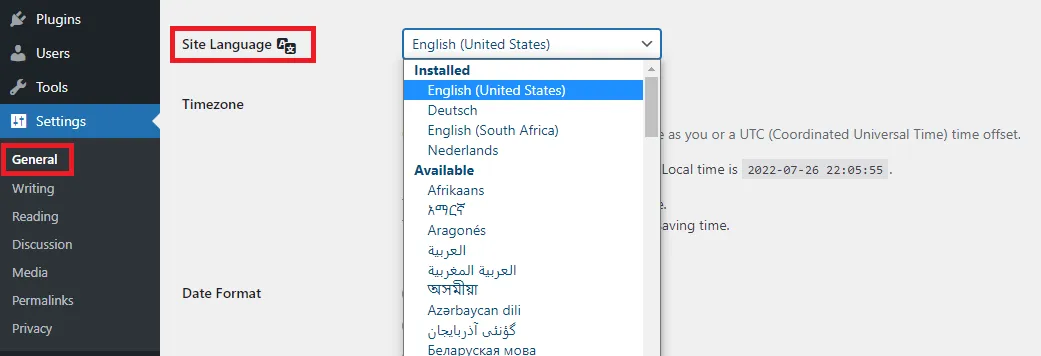
Choosing Site Language
If our translation for your chosen language is incomplete, or does not exist, you are able to translate the plugin following the steps below:
Translate the Plugin #
To translate our plugin you will first need to download and install POEdit. POEdit is one of the best editors for translating apps and websites that use gettext (which WordPress uses). You will find Windows and Mac downloads and Linux/Unix source code on the Download page.
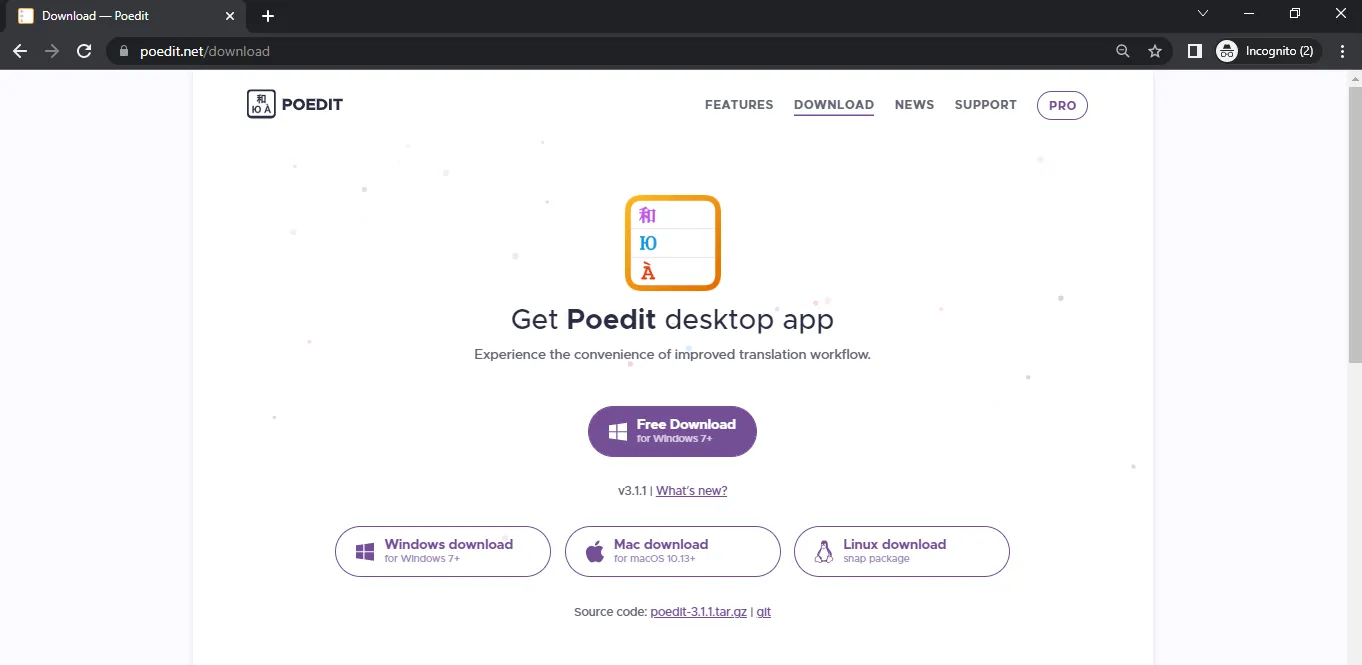
POEdit download page
Next, you’ll need the default Language file (wp-google-maps-default.po) from WP Go Maps. You will find this file in the /languages folder underneath the main wp-google-maps folder for the plugin
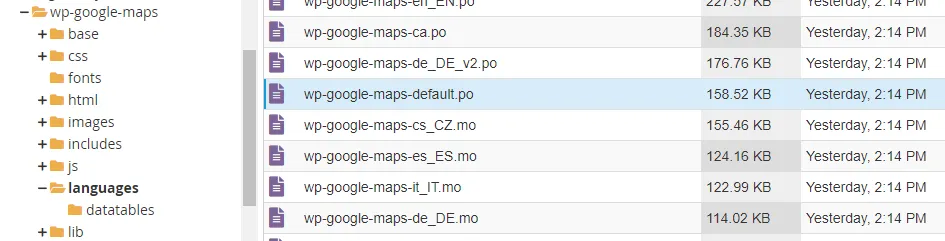
Locating the wp-google-maps-default.po file
Once you’ve downloaded and installed POEdit on your computer and know where to find the default Language file (wp-google-maps-default.po), open POEdit. Select “File” and then the Open option at the top of the screen and then navigate to and open the wp-google-maps-default.po file.
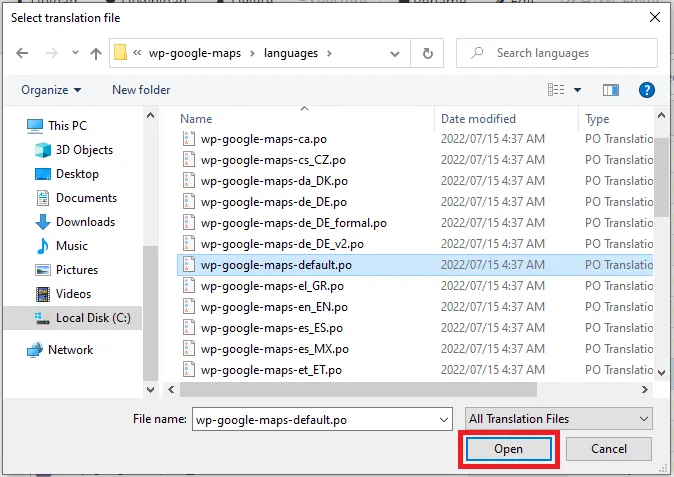
Open wp-google-maps-default.po in POEdit
You’ll see a red warning at the top of the PO Edit window saying that the language of the translation isn’t set. Click the Set Language button.
On the Translation Properties window, select the Language you want to translate the plugin into. You can also add your team name and email address to give yourselves credit for the translation. Then click the OK button.

Set Translation language
Before going any further, click the File menu then select Save As and save your file under another name, using a two-letter abbreviation for your chosen language (e.g. the German translation would use the DE abbreviation)
For each string you want to translate, select the string in the Source text area and either select a suggested translation or enter your translation for the string in the Translation area.

Translating a string
After you’ve completed your translation, please send your translated files to us. Then we’ll add them to the next update we release. We’ll give credit to you for the translation in our readme file (please provide us with your first and last names for the credits). We will also send you a copy of WP Go Maps Pro as a thank you for taking the time to translate WP Go Maps.
Related Topic #
If you are running a Multilanguage site, please see our help documentation for Translating the plugin with WPML




