Recently I have installed the last version of Android Studio (Android Studio 2.1), keeping the old 1.2 version previously installed. Now i have Android Studio 2.1 and Android Studio 1.2. In Android Studio 1.2 when I click on SDK Manager it works properly, but in Andorid Studio 2.1 this problem appears: 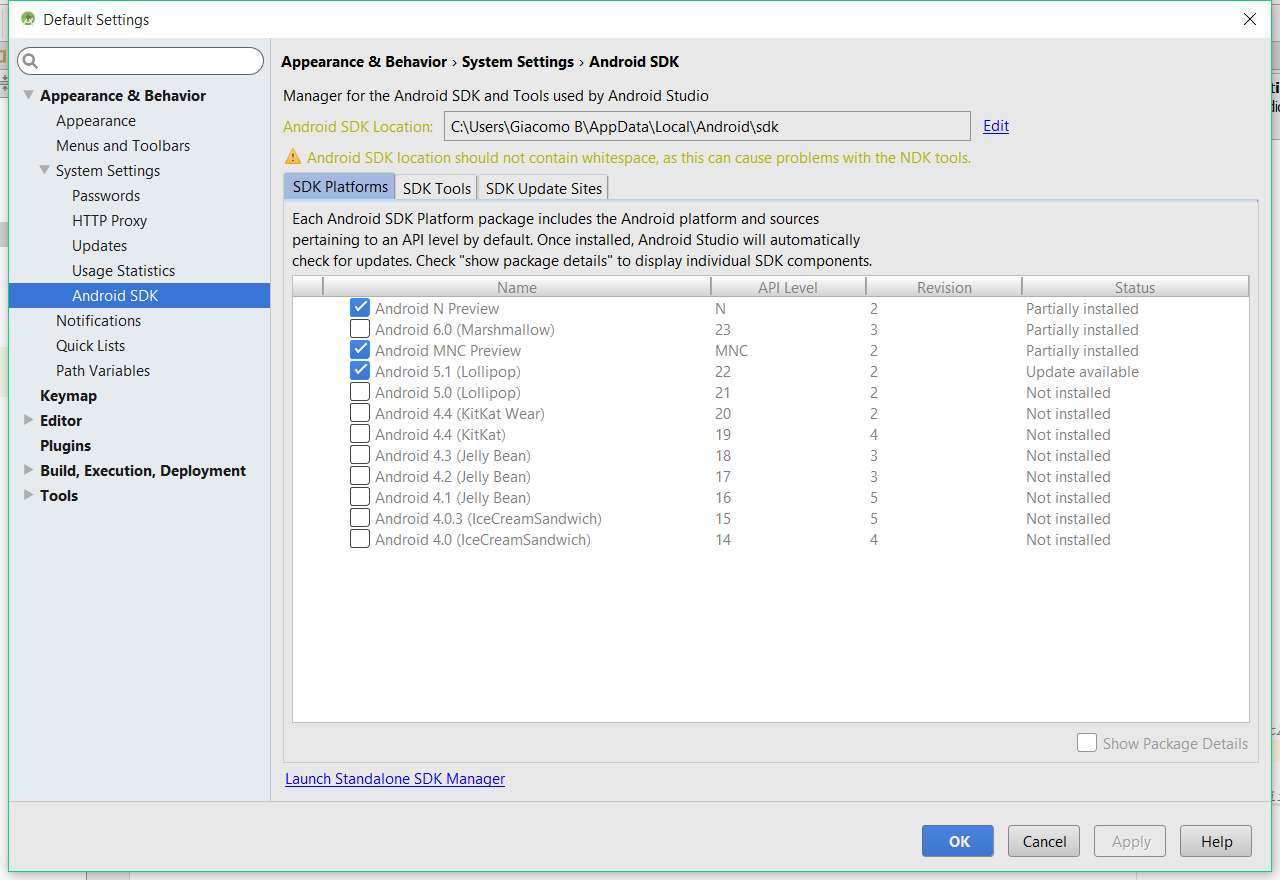 how can I fix keeping the two versions of Android studio? Thanks
how can I fix keeping the two versions of Android studio? Thanks
13 Answers
As the warning message states, the SDK location should not contain whitespace.
Your SDK is at C:\Users\Giacomo B\AppData\Local\Android\sdk. There is a whitespace character in Giacomo B.
The easiest solution is to move the SDK somewhere else, where there is no space or other whitespace character in the path, such as C:\Android\sdk. You can point both Android Studio installations to the new location.
7 Comments
There is another way:
- Open up
CMD(as Administrator) - Type:
mklink /J C:\Program-Files "C:\Program Files"(Or in my casemklink /J C:\Program-Files-(x86) "C:\Program Files (x86)") - Hit enter
- Magic happens! (Check your C drive)
Now you can point to C:\Program-Files (C:\Program-Files-(x86)).
2 Comments
just change the path:
"c:\program files\android\sdk" to "c:\progra~1\android\sdk" or "c:\program files (x86)\android\sdk" to "c:\progra~2\android\sdk" note that the paths should not contain spaces.
1 Comment
It is possible to make a symbolic link from e.g. C:\Android\sdk to the actual location of the sdk (which contains whitespaces), and refer to this symbolic link from within Android Studio as the location of the SDK. I have, however, not tried whether NDK will work with such a setup, even though Android Studio stops giving this warning about whitespaces.
Comments
As long as you aren't using the NDK you can just ignore that warning.
By the way: This warning has nothing to do with parallel installations.
1 Comment
Simply....If you are not using NDK, there is no problem at all. On the other this is just warning not an error. With warning you can go ahead but not errors. Any it's better to adjust the whitespaces. E.g if your SDK is at C:\program file\Android studio. There is a whitespaces "program file". There are 2 simple methods: 1. Remove the whitespaces 2. Install at another location which don't have whitespaces.
Comments
I just wanted to add a solution for Mac users since this is the top article that comes up for searches related to this issue. If you have macOS 10.13 or later you can make use of APFS Space Sharing.
- Open
Disk Utility - Click
Partition - Click
Add Volume-- no need to Partition as we are adding an APFS volume which shares space within the current partition/container) - Give the volume a name (without spaces)
- Click
Add - You can now mount this drive like any other via Terminal:
cd /Volumes/<your_volume_name> - Create an empty folder in the new volume -- I called mine
sdk - You can now select the volume and directory while installing Android Studio
Comments
you know that this is does not do anything with your java and xml. It only affect the ndk which is for native apps or to use c++/c. so if you are just using java and xml or even kotlin there is no side effect with that thing
1 Comment
Just remove white space of all folders present in the given path for example Program Files You can remove it by following steps-> Open elevated cmd, In the command prompt execute: mklink /J C:\Program-Files "C:\Program Files" This will remove space and replace it with "-". Better do this with both sdk and jdk path. This works :)