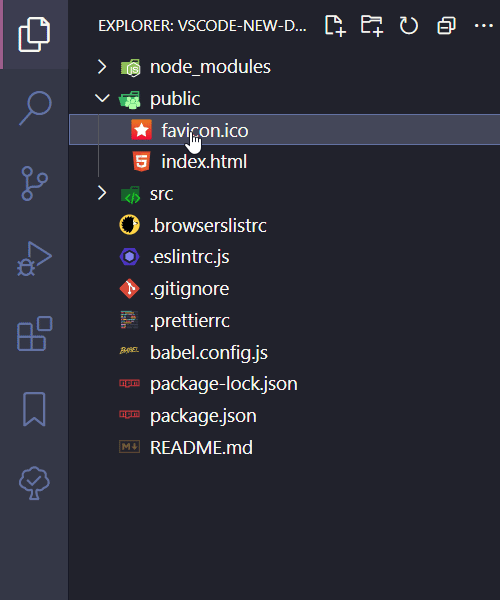I'm trying to get a shortcut to add a new file under my current working folder. So I navigate to the explorer using Cmd+Shift+e and when I get to the folder I want to create a new class I do Cmd+n which creates me a new file but is not saved anywhere (I'm trying to get a similar behaviour to what ReSharper does for instance).
Is there any other shortcut to get the file created under the folder you have the focus in the explorer? Essentially I could like to get the text box to fill in the name then the file gets automatically saved so that I don't get the prompt later on.
I'm using for reference the following page: https://code.visualstudio.com/docs/customization/keybindings