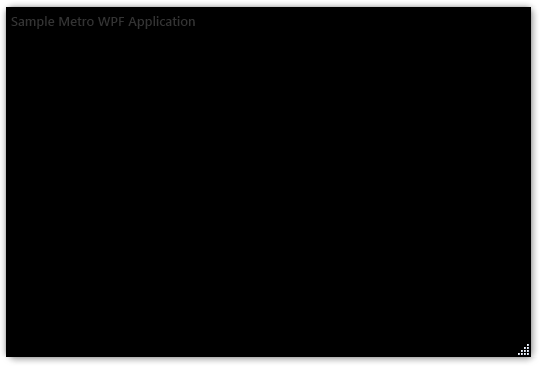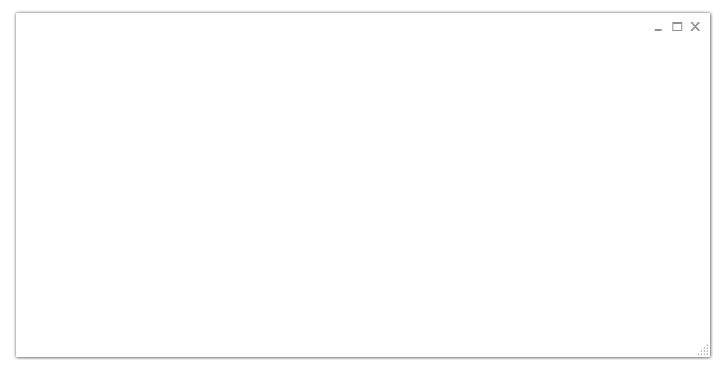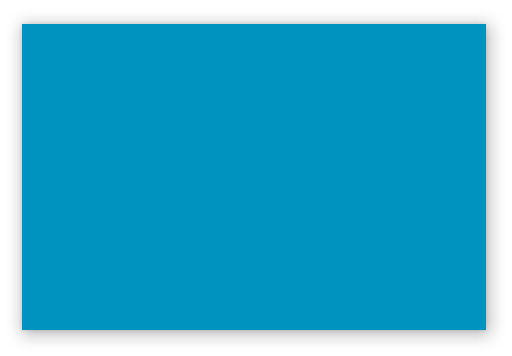I have a custom WPF window defined as:
<Window x:Class="MainWindow" xmlns="http://schemas.microsoft.com/winfx/2006/xaml/presentation" xmlns:x="http://schemas.microsoft.com/winfx/2006/xaml" Title="MainWindow" MinHeight="300" Height="350" MinWidth="600" Width="700" ResizeMode="CanResizeWithGrip" AllowsTransparency="True" WindowStyle="None"> I found a class online that creates drop shadows, shown below. This works well, even with a resize grip, until I maximise the window. Once I maximise the window or change the window state of another window (eg. Visual Studio), I loose the drop shadow and I cannot get it back. Any Ideas?
Drop Shadow Class:
Public Class DropShadow Private Shared _handler As EventHandler = New EventHandler(AddressOf window_SourceInitialized) <DllImport("dwmapi.dll", PreserveSig:=True)> _ Private Shared Function DwmSetWindowAttribute(hwnd As IntPtr, attr As Integer, ByRef attrValue As Integer, attrSize As Integer) As Integer End Function <DllImport("dwmapi.dll")> _ Private Shared Function DwmExtendFrameIntoClientArea(hWnd As IntPtr, ByRef pMarInset As Margins) As Integer End Function Public Shared Sub DropShadowToWindow(window As Window) If Not DropShadow(window) Then AddHandler window.SourceInitialized, _handler AddHandler window.SizeChanged, New SizeChangedEventHandler(AddressOf windowSizeChanged) End If End Sub Private Shared Sub window_SourceInitialized(sender As Object, e As EventArgs) Dim window As Window = DirectCast(sender, Window) DropShadow(window) RemoveHandler window.SourceInitialized, _handler End Sub Private Shared Function DropShadow(window As Window) As Boolean Try Dim helper As New WindowInteropHelper(window) Dim val As Integer = 2 Dim ret1 As Integer = DwmSetWindowAttribute(helper.Handle, 2, val, 4) If ret1 = 0 Then Dim m As New Margins() With { _ .Bottom = 0, _ .Left = 0, _ .Right = 0, _ .Top = 0 _ } Dim ret2 As Integer = DwmExtendFrameIntoClientArea(helper.Handle, m) Return ret2 = 0 Else Return False End If Catch ex As Exception ' Probably dwmapi.dll not found (incompatible OS) Return False End Try End Function Private Shared Sub windowSizeChanged(sender As Object, e As SizeChangedEventArgs) Dim window As Window = DirectCast(sender, Window) DropShadow(window) End Sub End Class