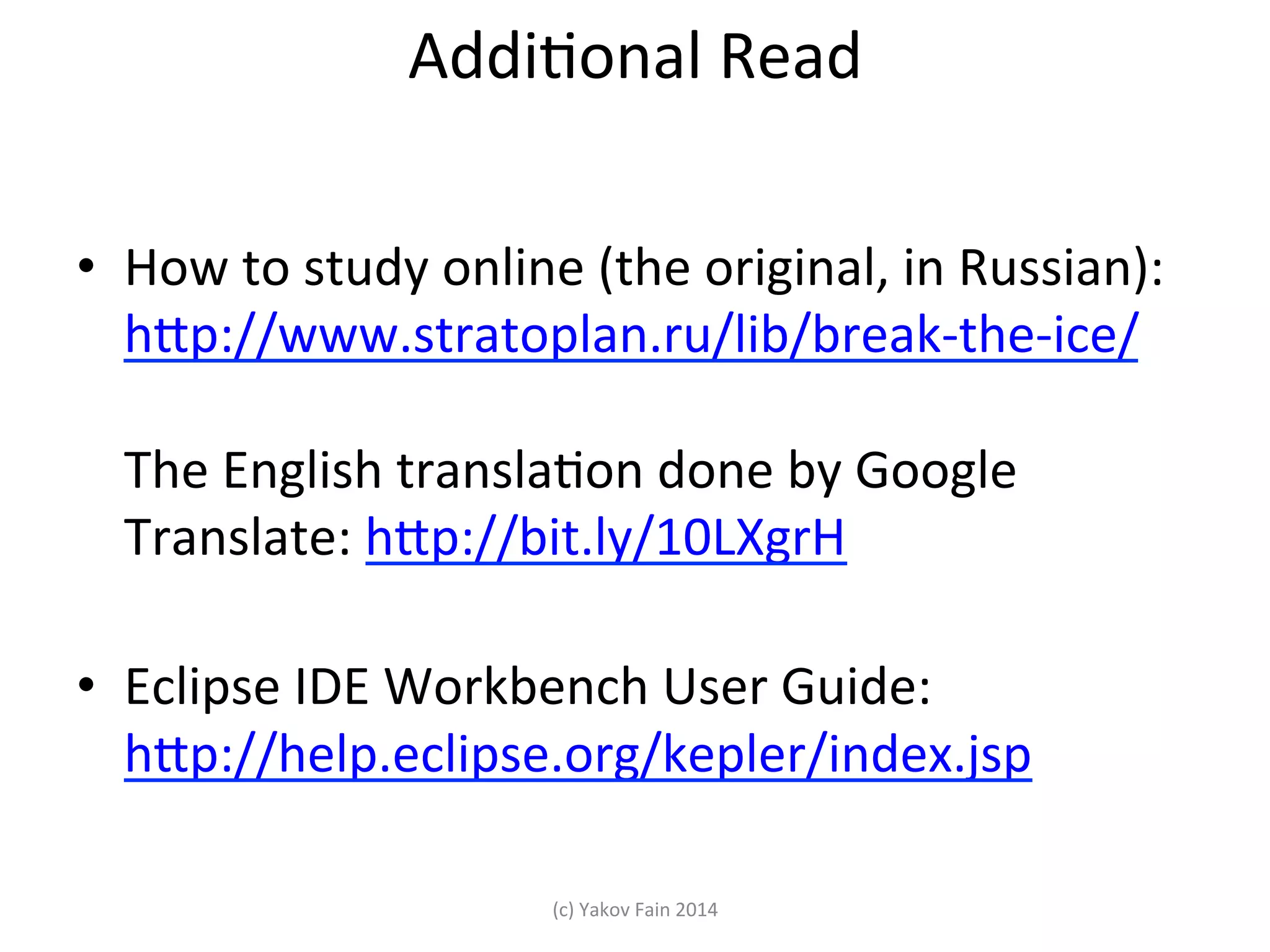This document is a training guide for beginners learning Java programming using Eclipse IDE, referencing the textbook 'Java Programming 24-Hour Trainer' by Yakov Fain. It outlines the importance of Java, installation steps for JDK and JRE, and provides a walkthrough for creating and running a basic Java program. Additionally, it covers the features of Eclipse IDE and includes homework assignments to practice programming skills.
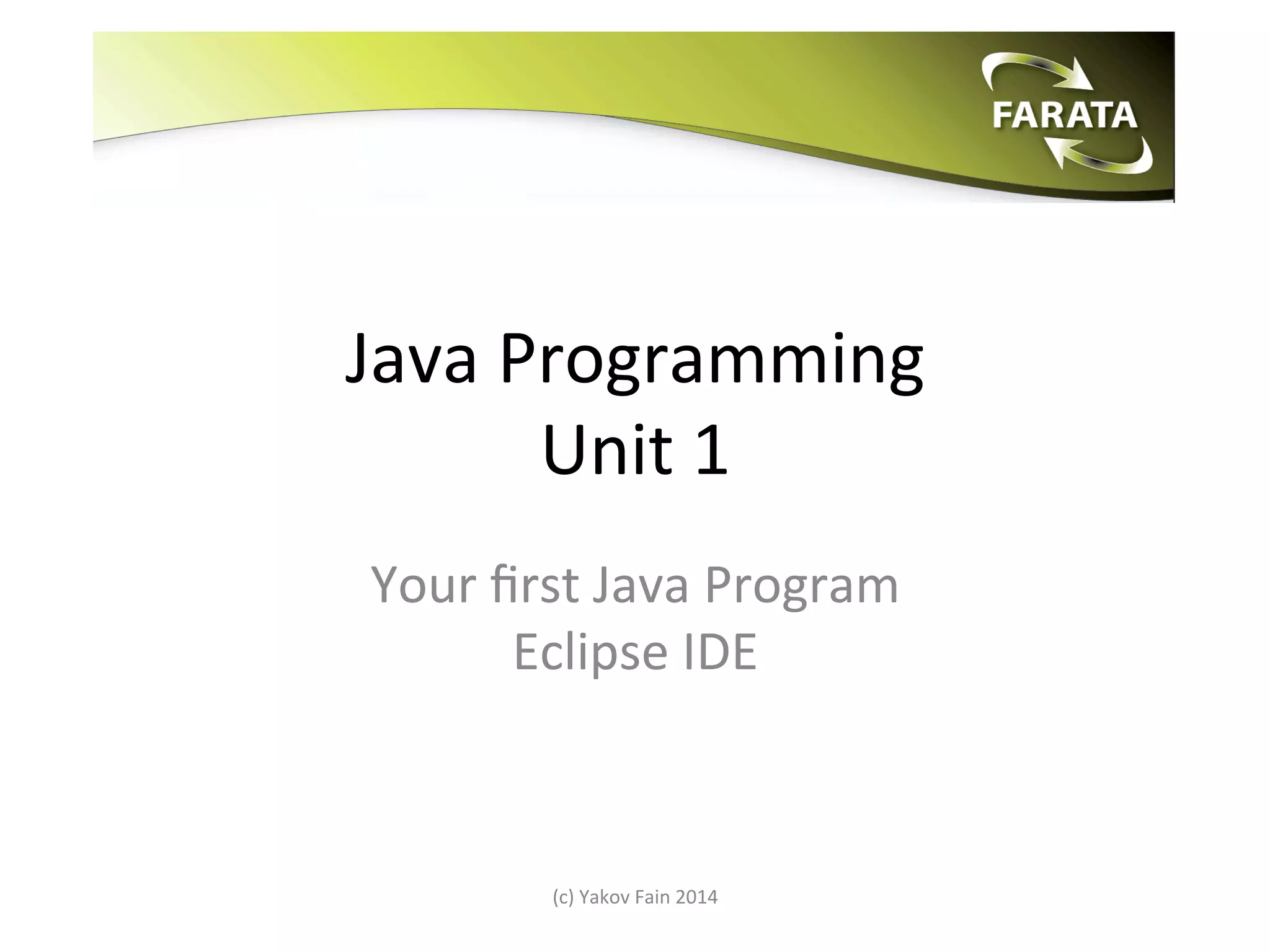
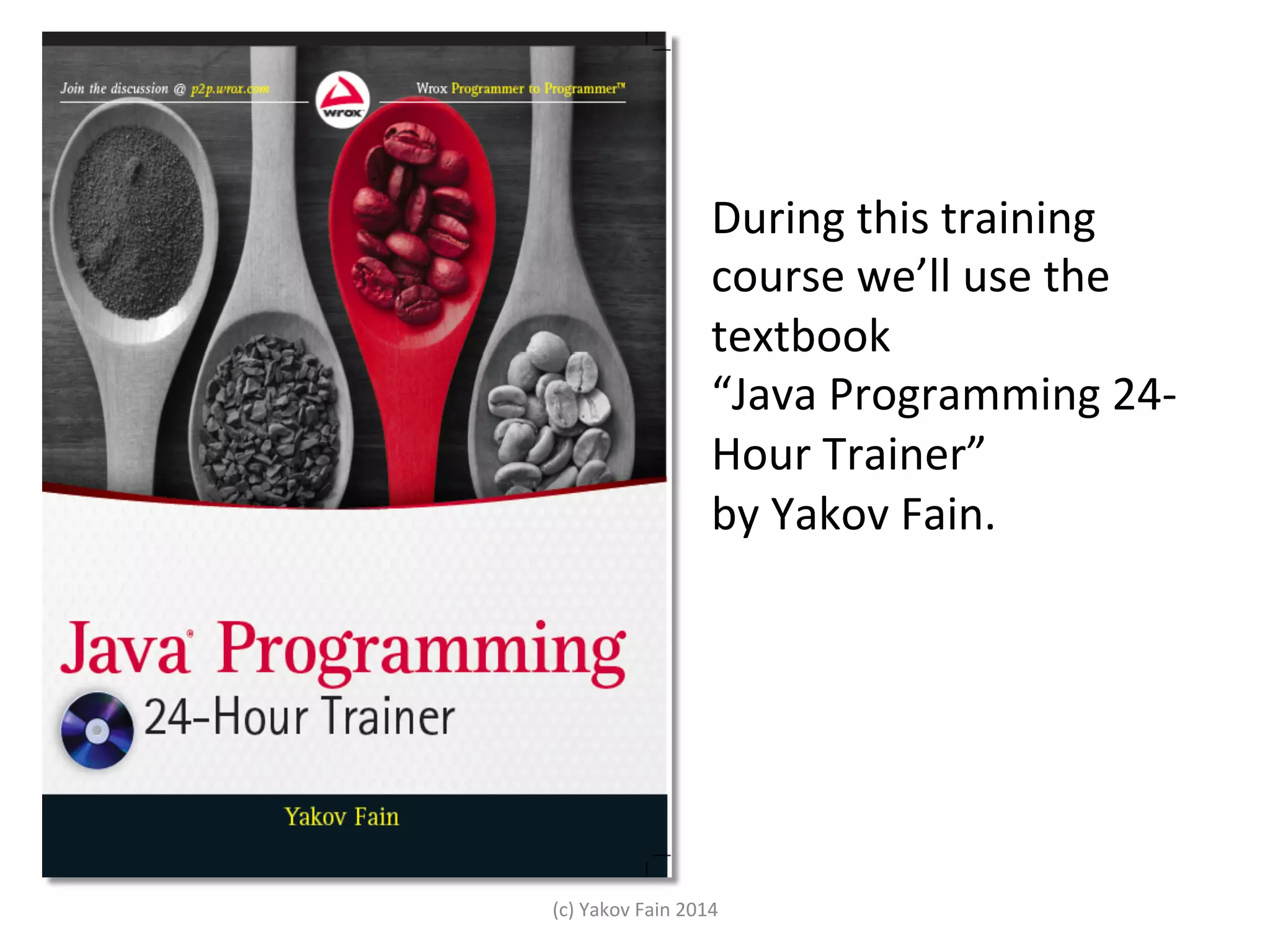
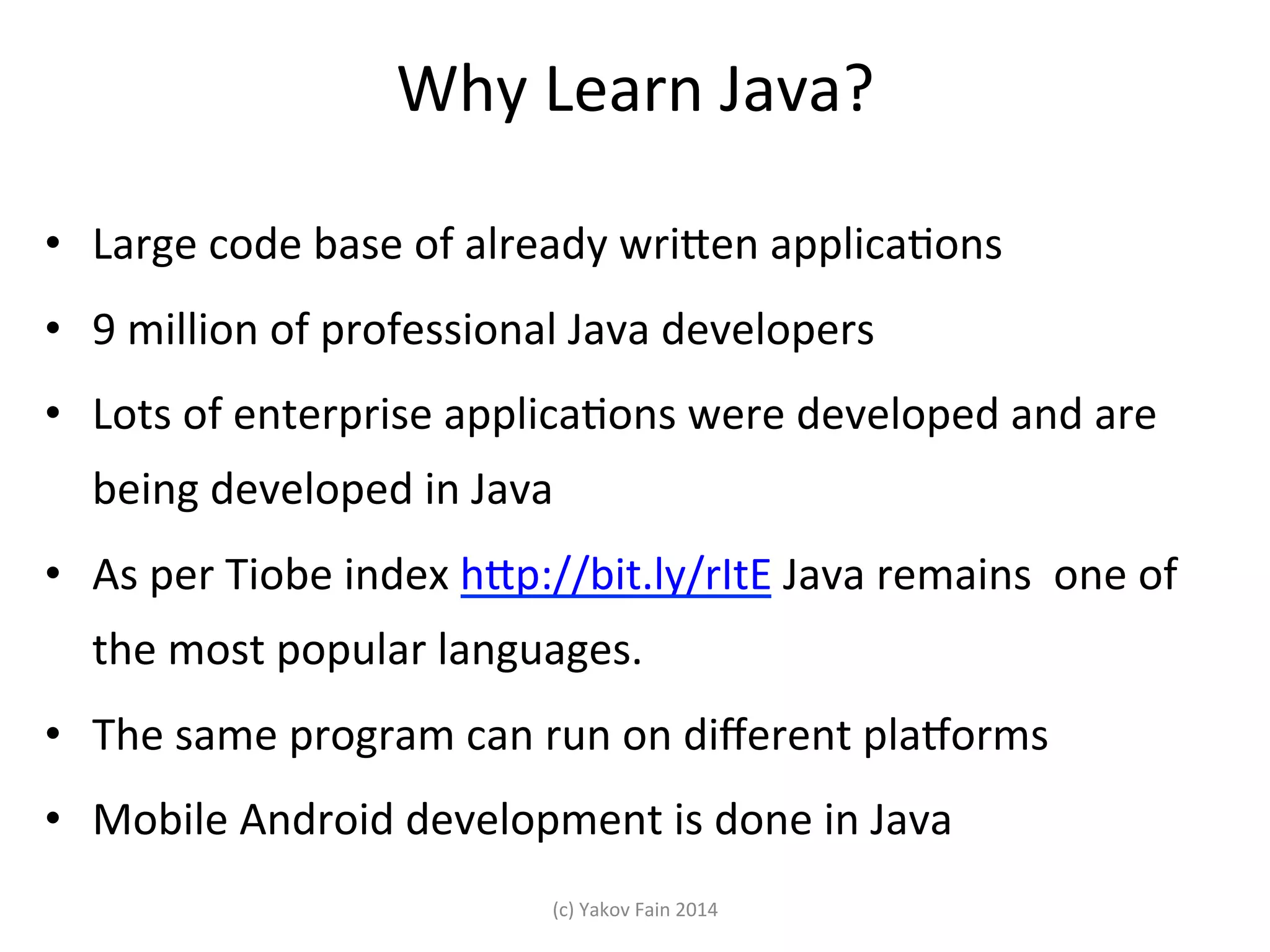
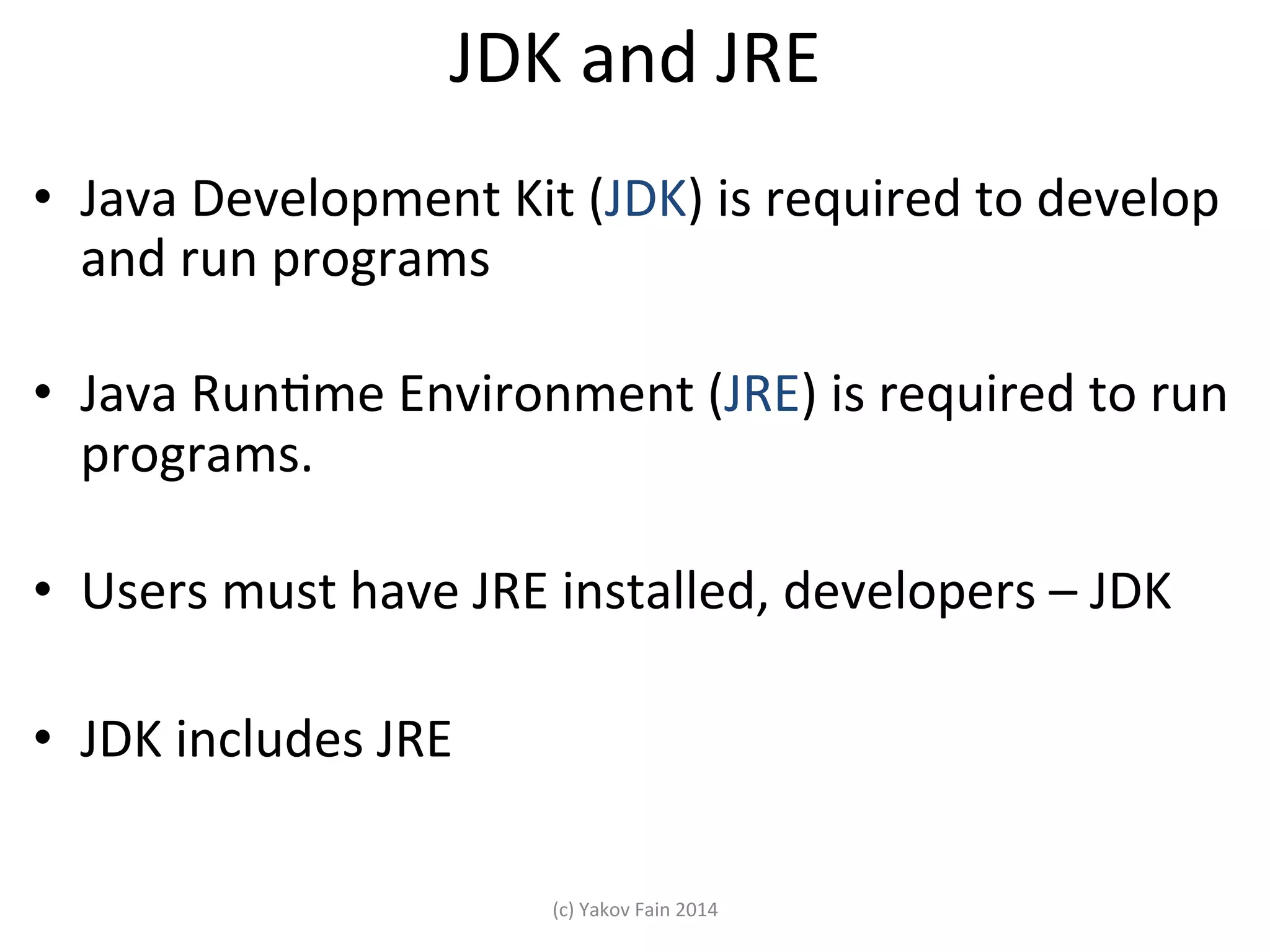

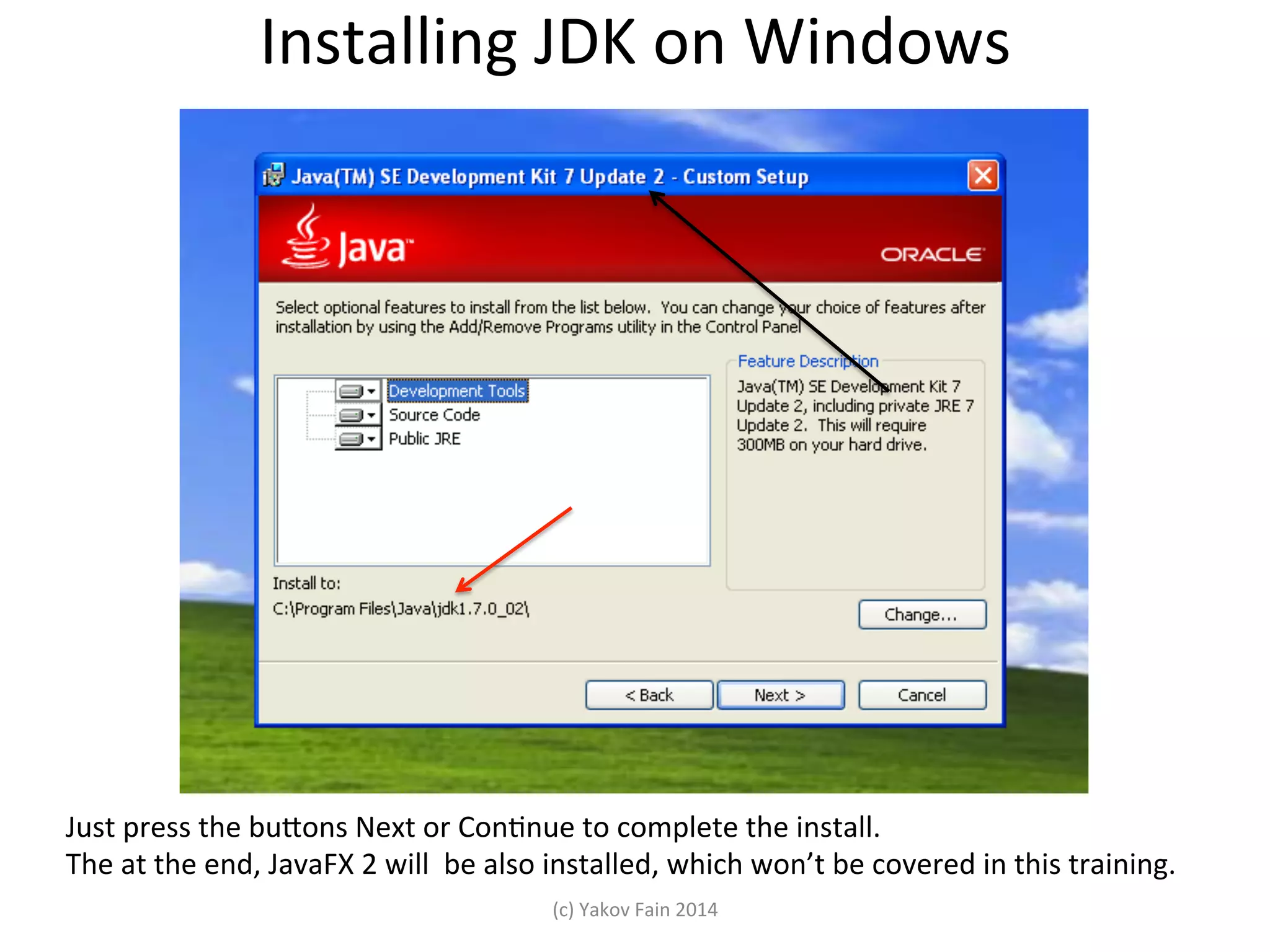
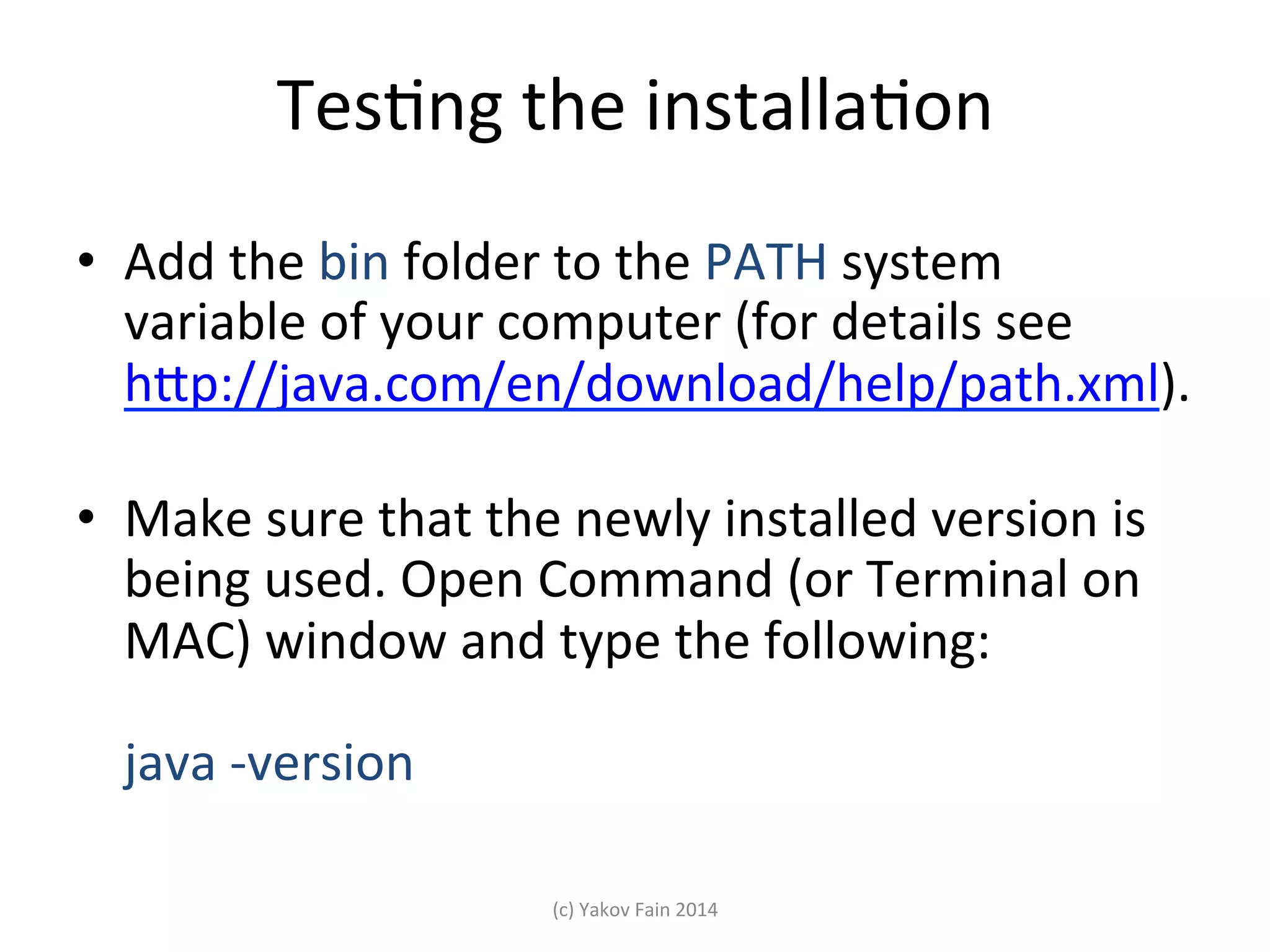
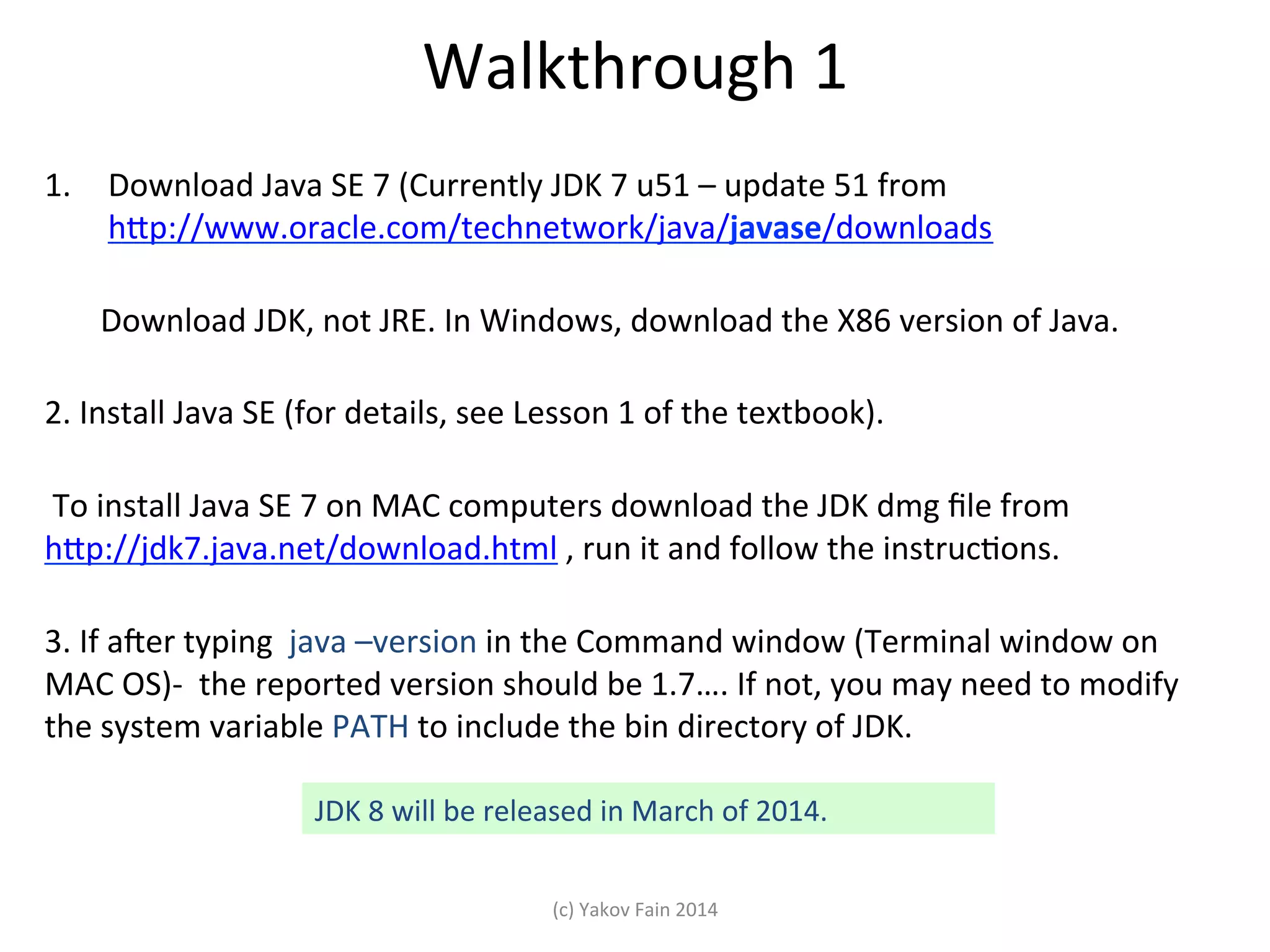
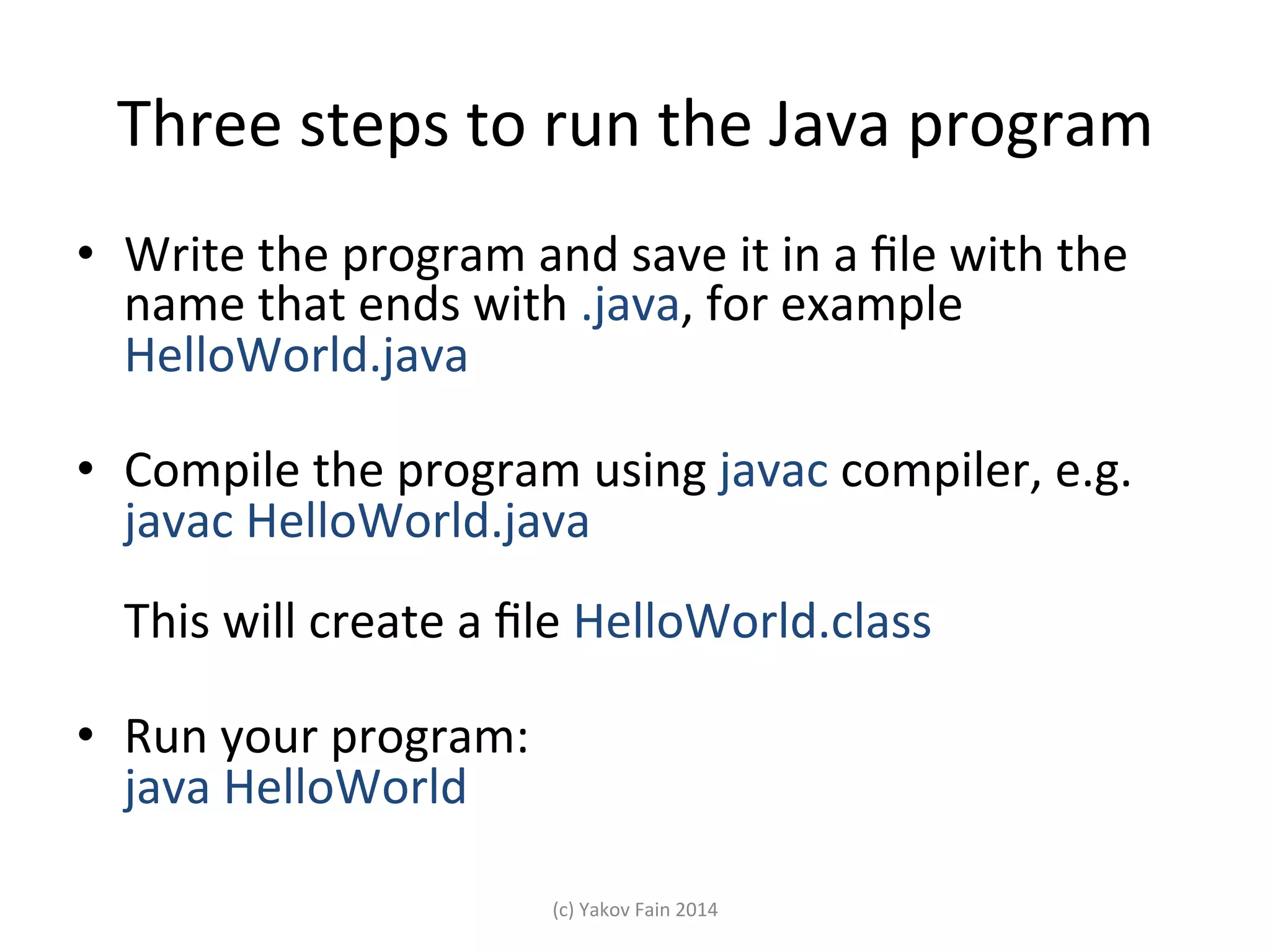
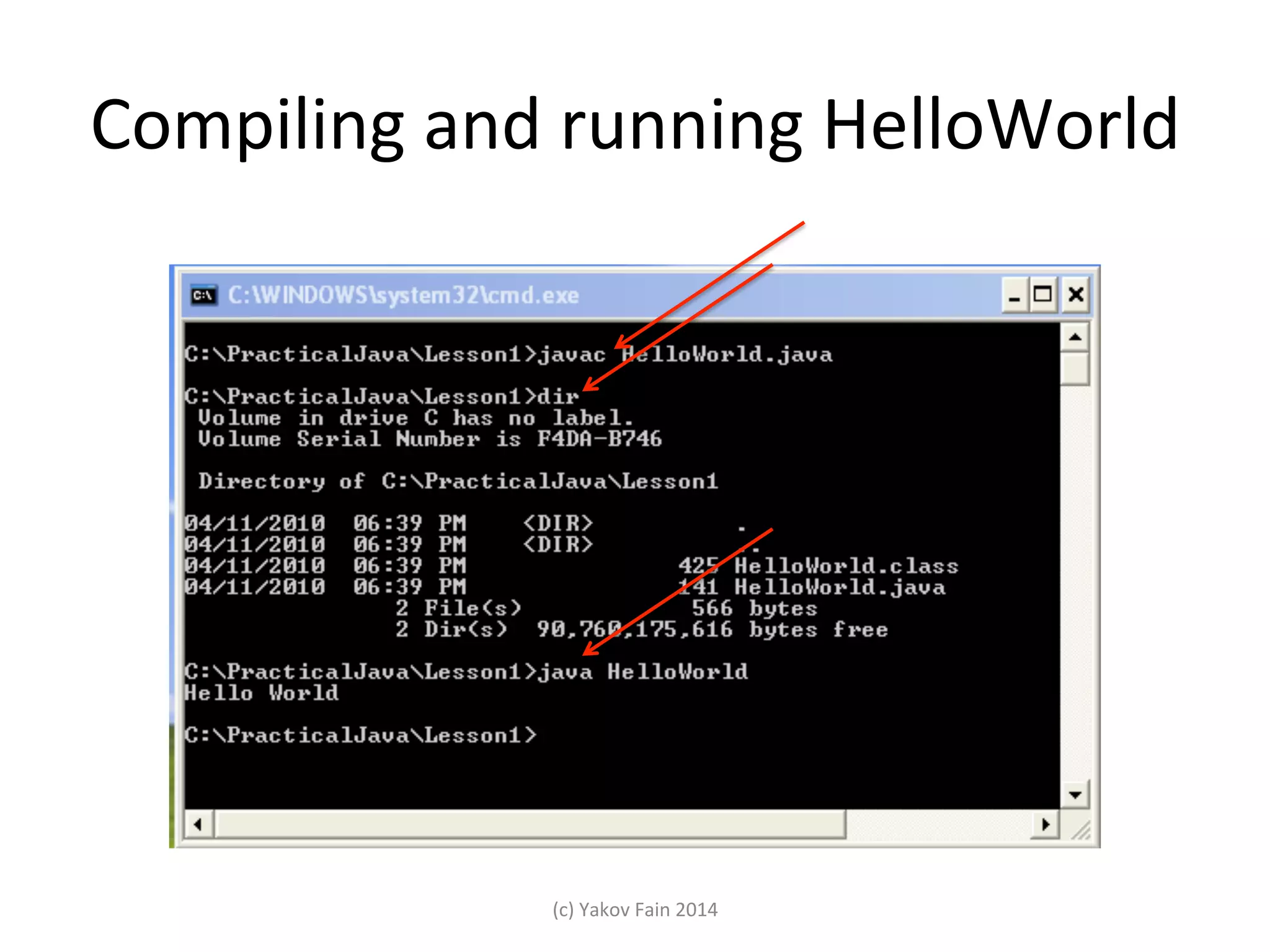
![HelloWorld.java public class HelloWorld {! ! public static void main(String[] args){ System.out.println(“Hello World”);! }! }! In Java, you start with creaSng a class. Our class is called HelloWorld. A class can have methods. In this case it’s called main() You can run the class as a program if it has a method with the following signature public static void main(String[] args)! (c) Yakov Fain 2014 !](https://image.slidesharecdn.com/unit1-140204105023-phpapp01/75/Java-Intro-Unit1-Hello-World-11-2048.jpg)
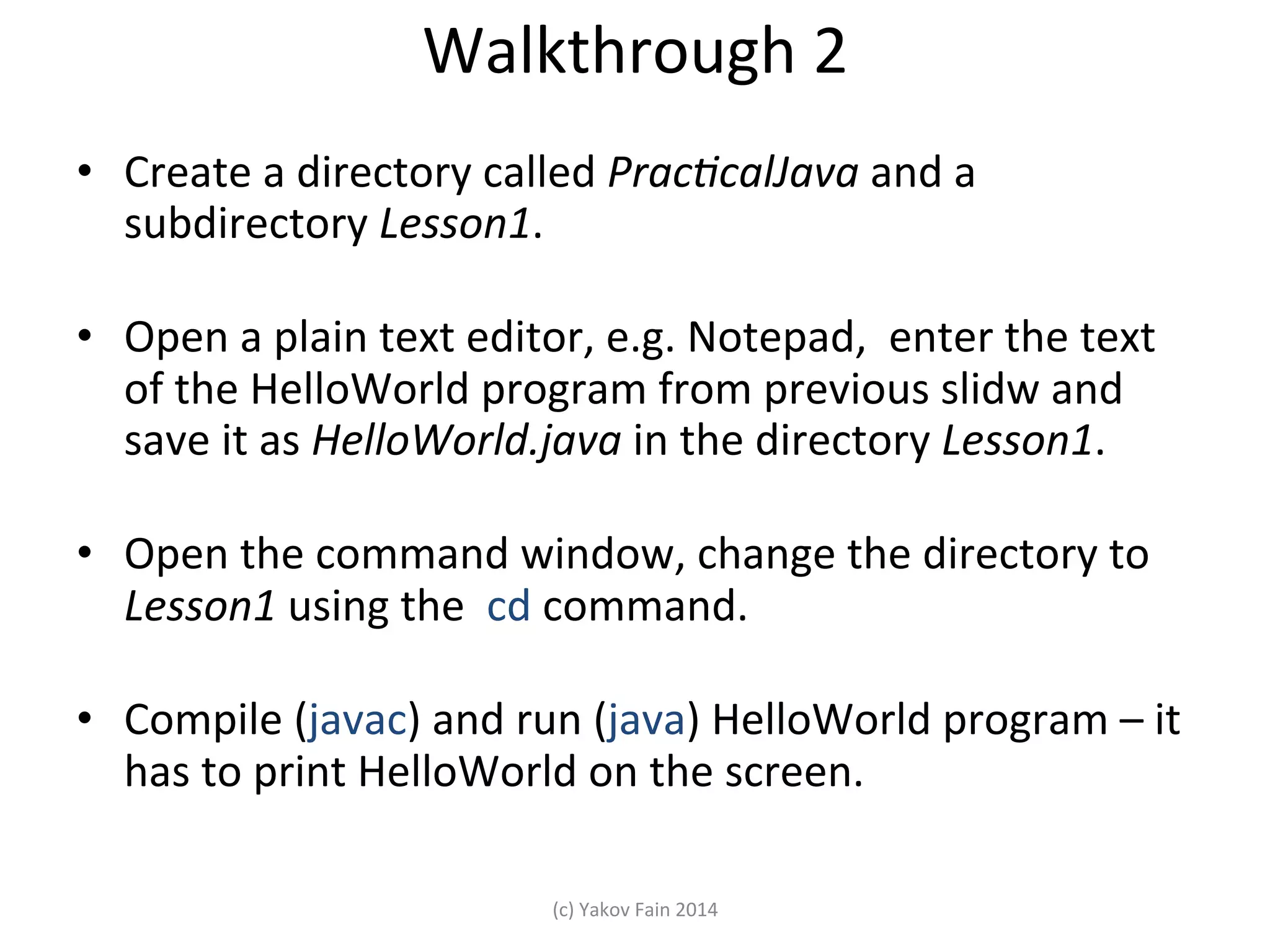
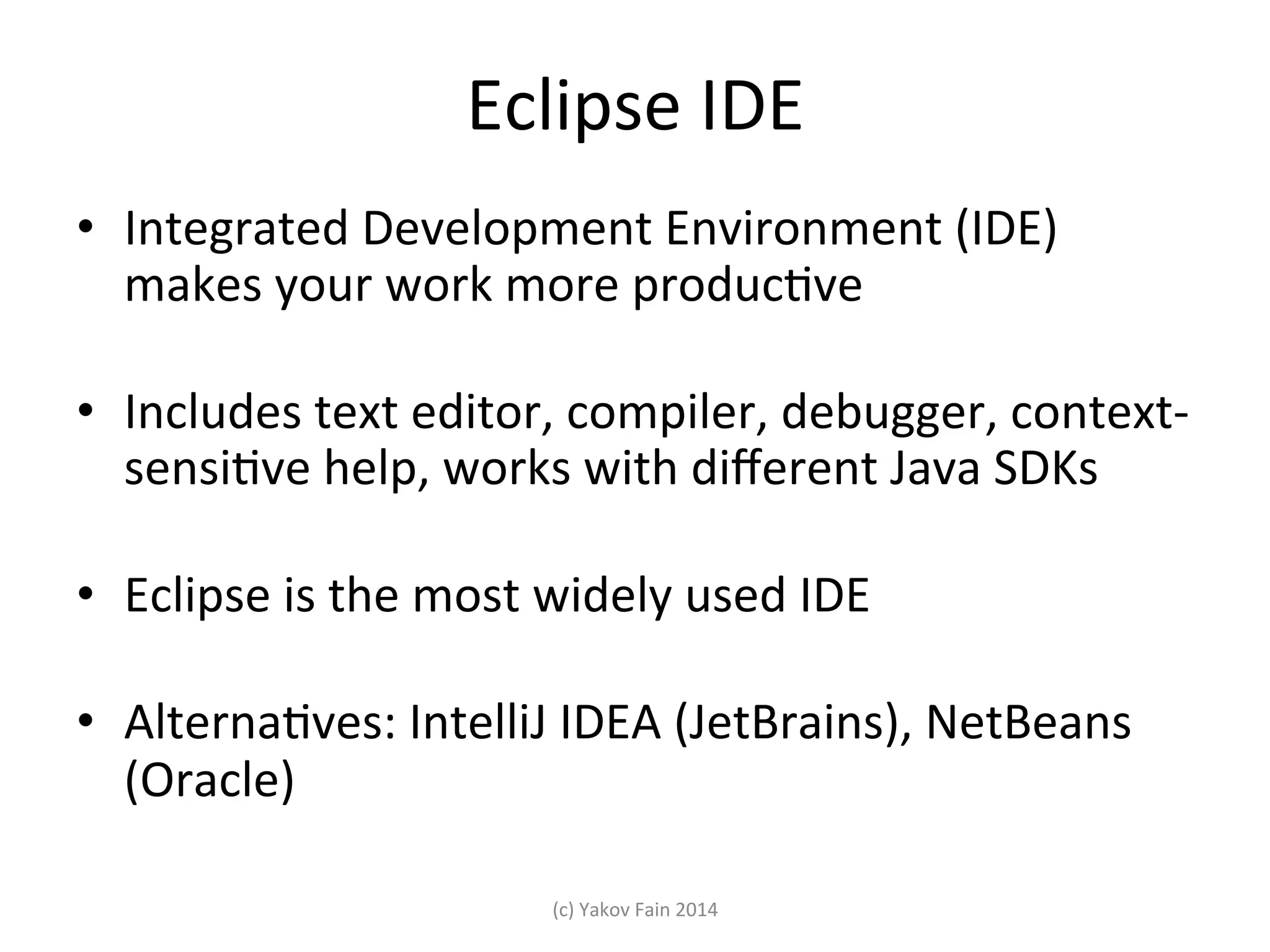
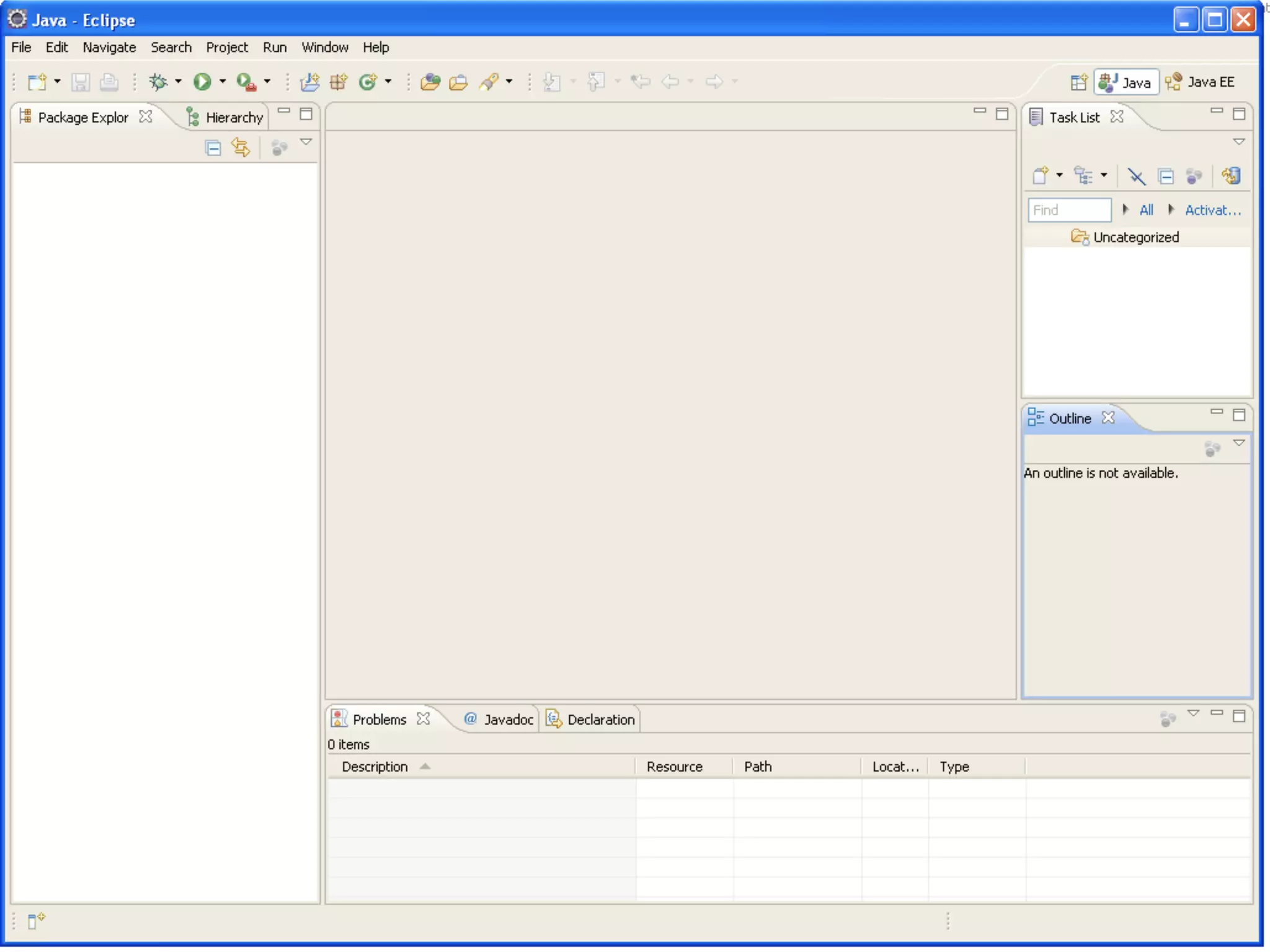
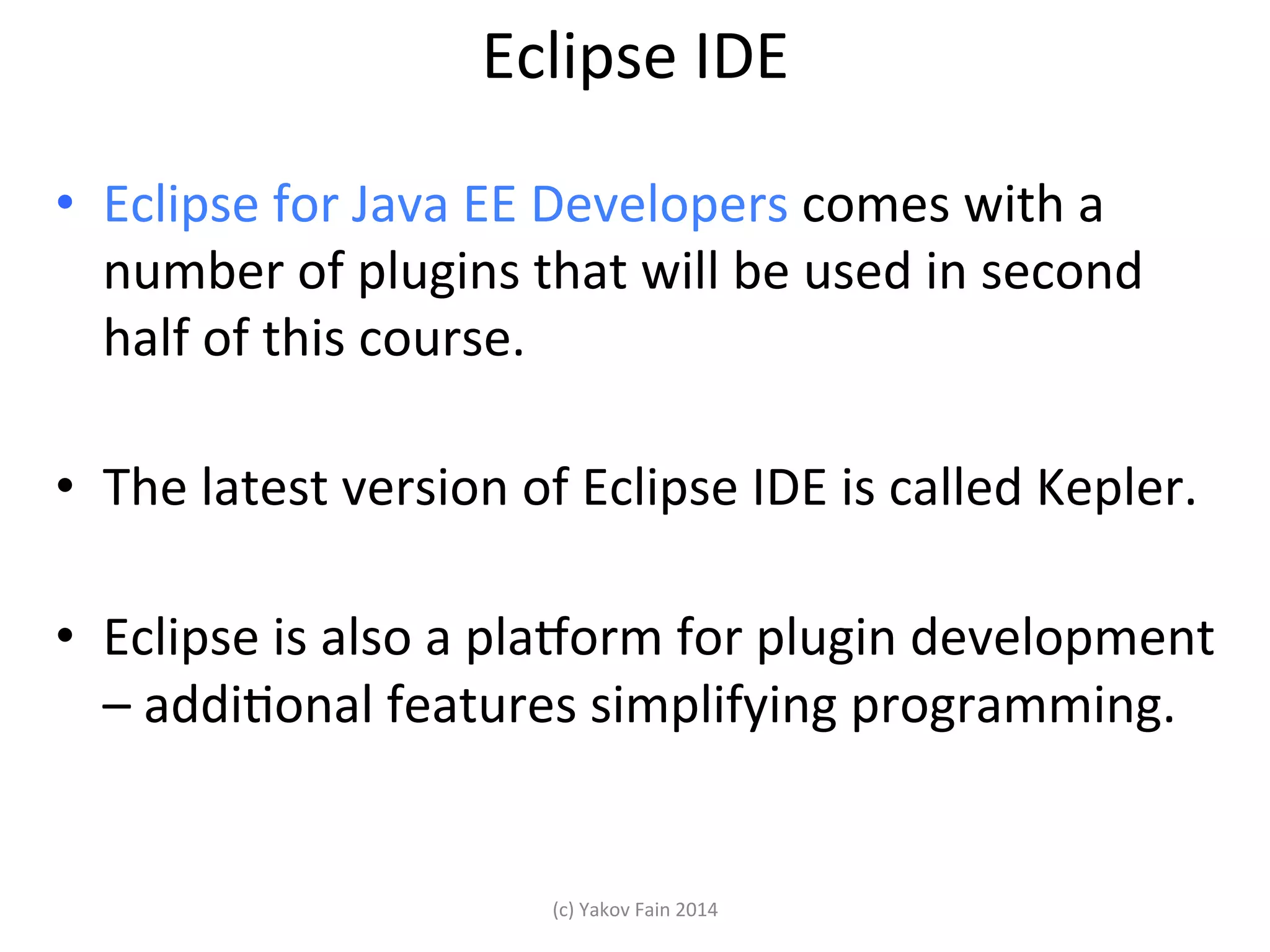
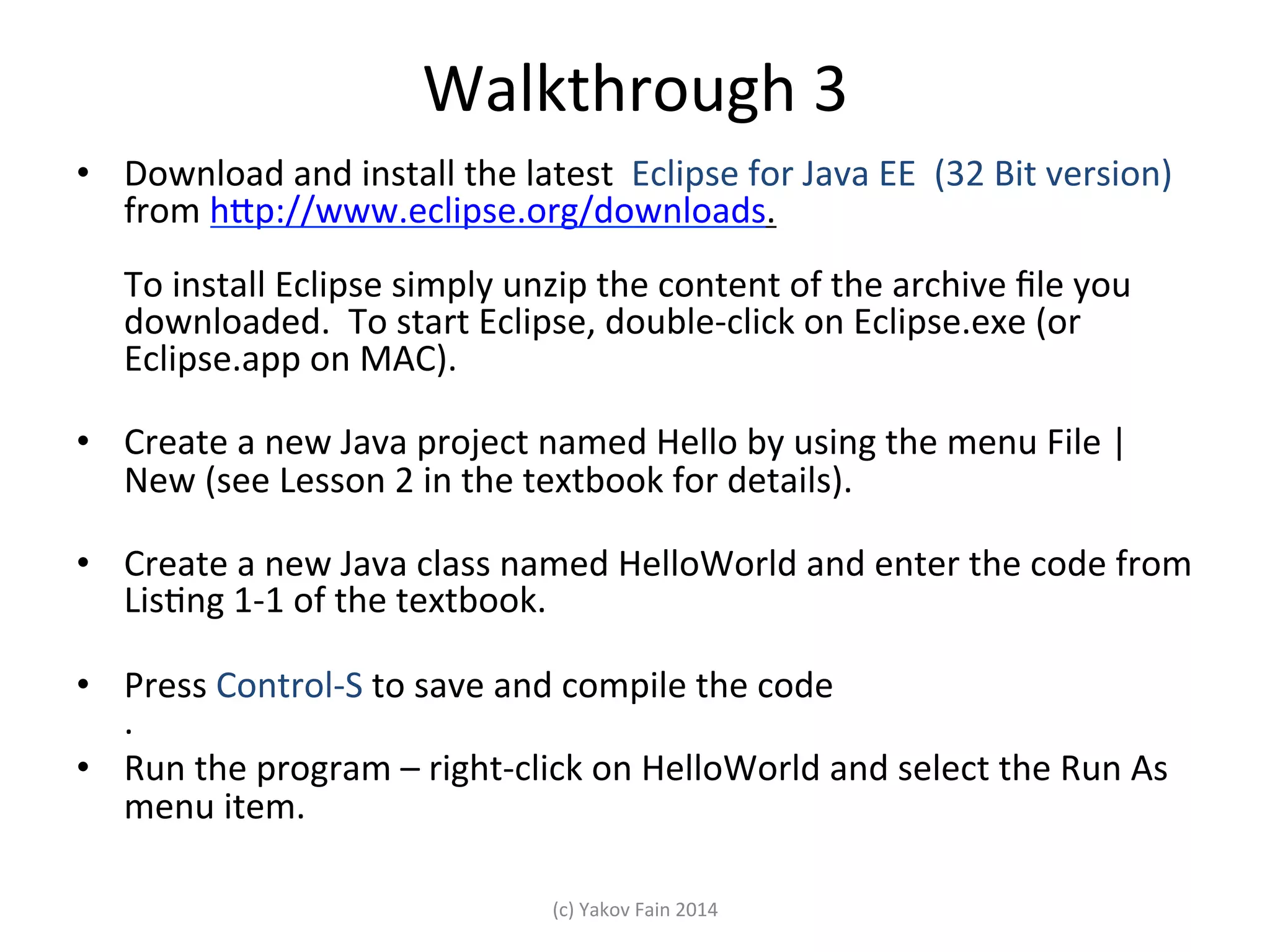
![Homework 1. Write a program that will print your name and address in the Console view of Eclipse, for example: Alex Johnson 23 Main Street import java.uSl.Scanner; New York, NY 10001 public class FriendsAndFamily { USA public staSc void main(String[] args) { 2. Study all materials from Scanner input= new Scanner(System.in); Lesson 1 and 2 from the textbook do { System.out.println("n Enter list price: " ); double listPrice = input.nextDouble(); 3. Create a new project in Eclipse called Sale System.out.println(" Enter discount %: " ); int discount = input.nextInt(); 4. Enter, compile, and run the System.out.prinY(" You'll pay only $%2.2f", listPrice – program FriendsAndFamily. Try to guess, how this program works. listPrice*discount/100); } while (true); } 5. Study Eclipse tutorial at } hRp://bit.ly/EJSCx (c) Yakov Fain 2014](https://image.slidesharecdn.com/unit1-140204105023-phpapp01/75/Java-Intro-Unit1-Hello-World-17-2048.jpg)