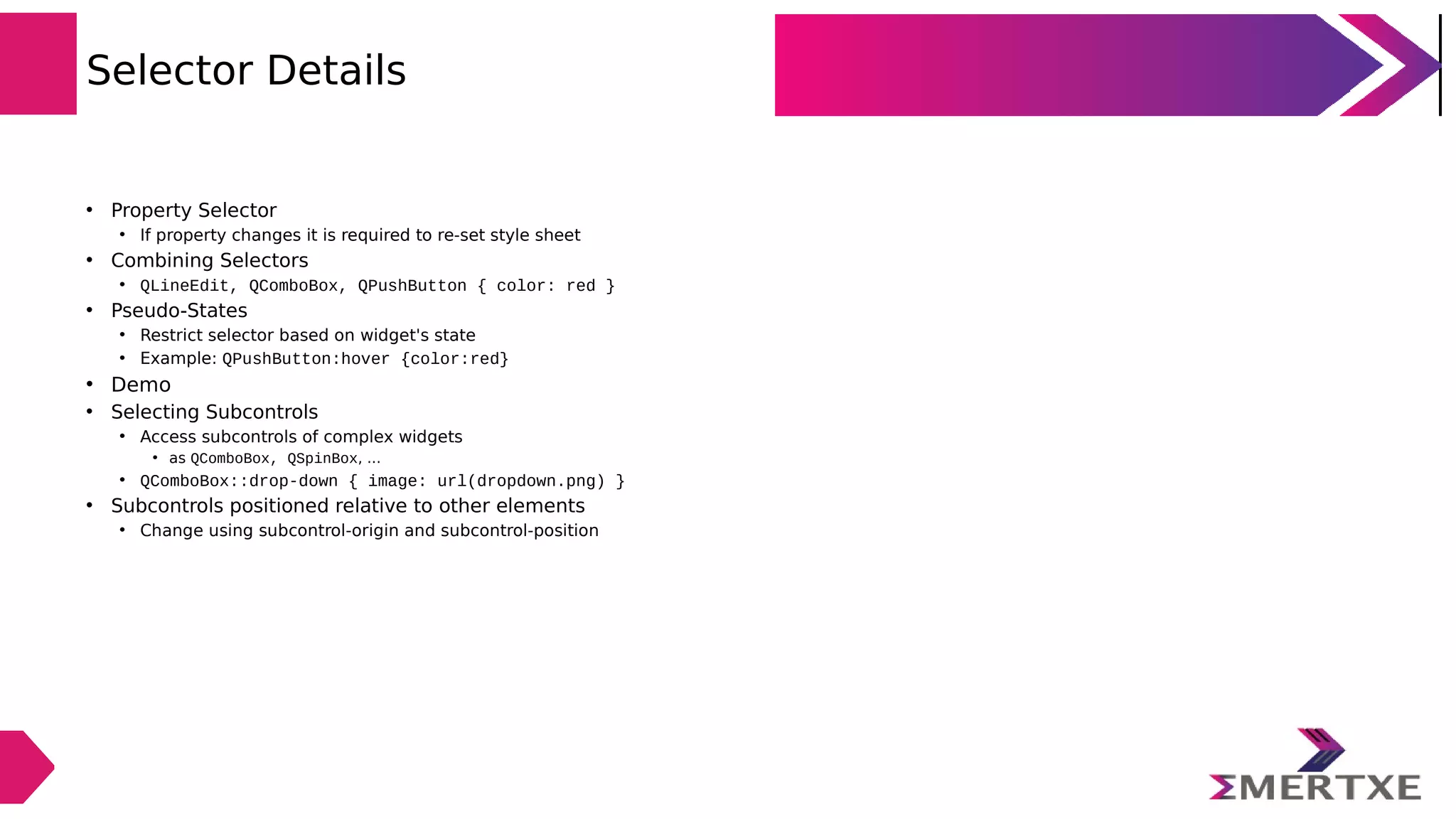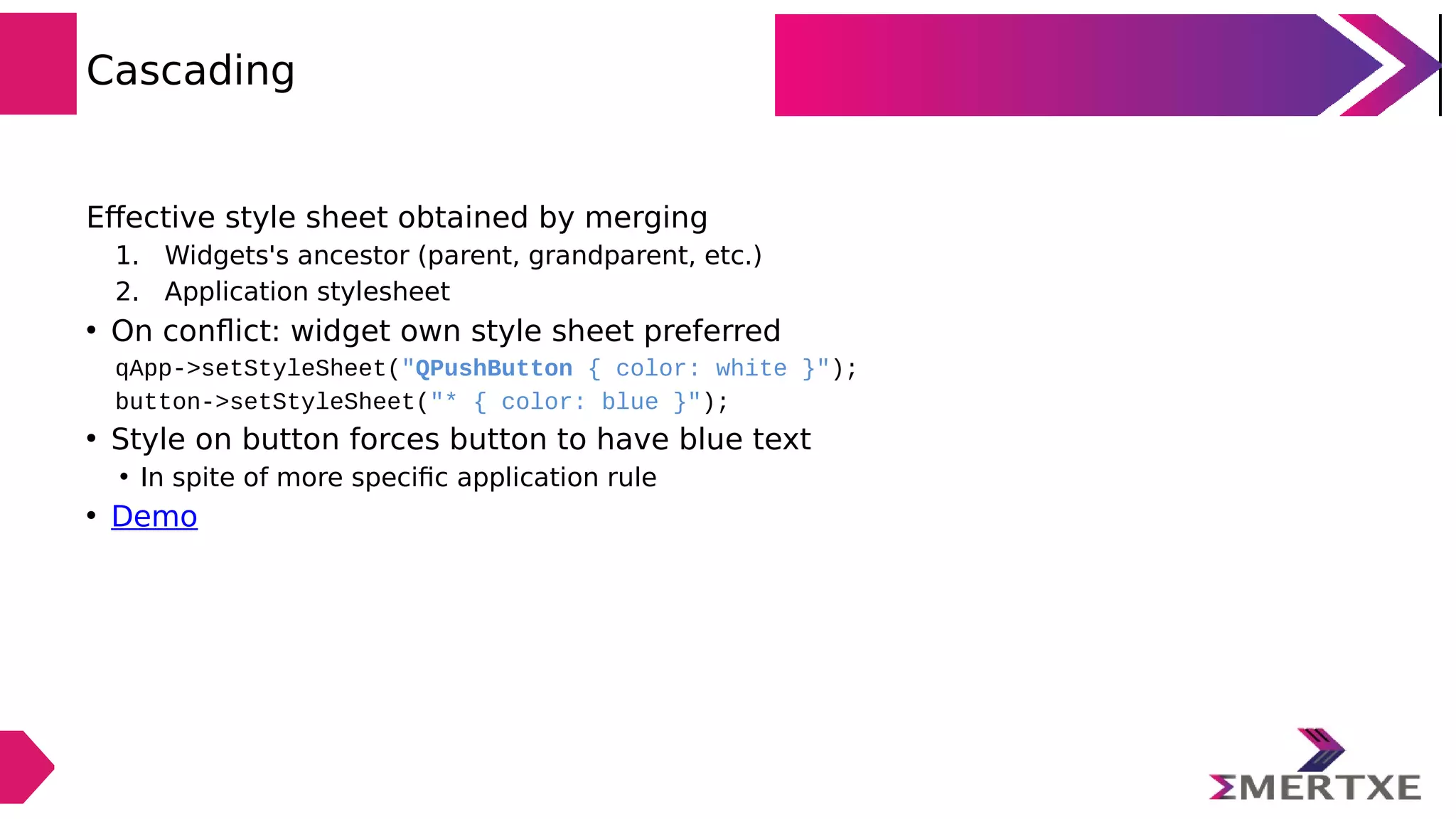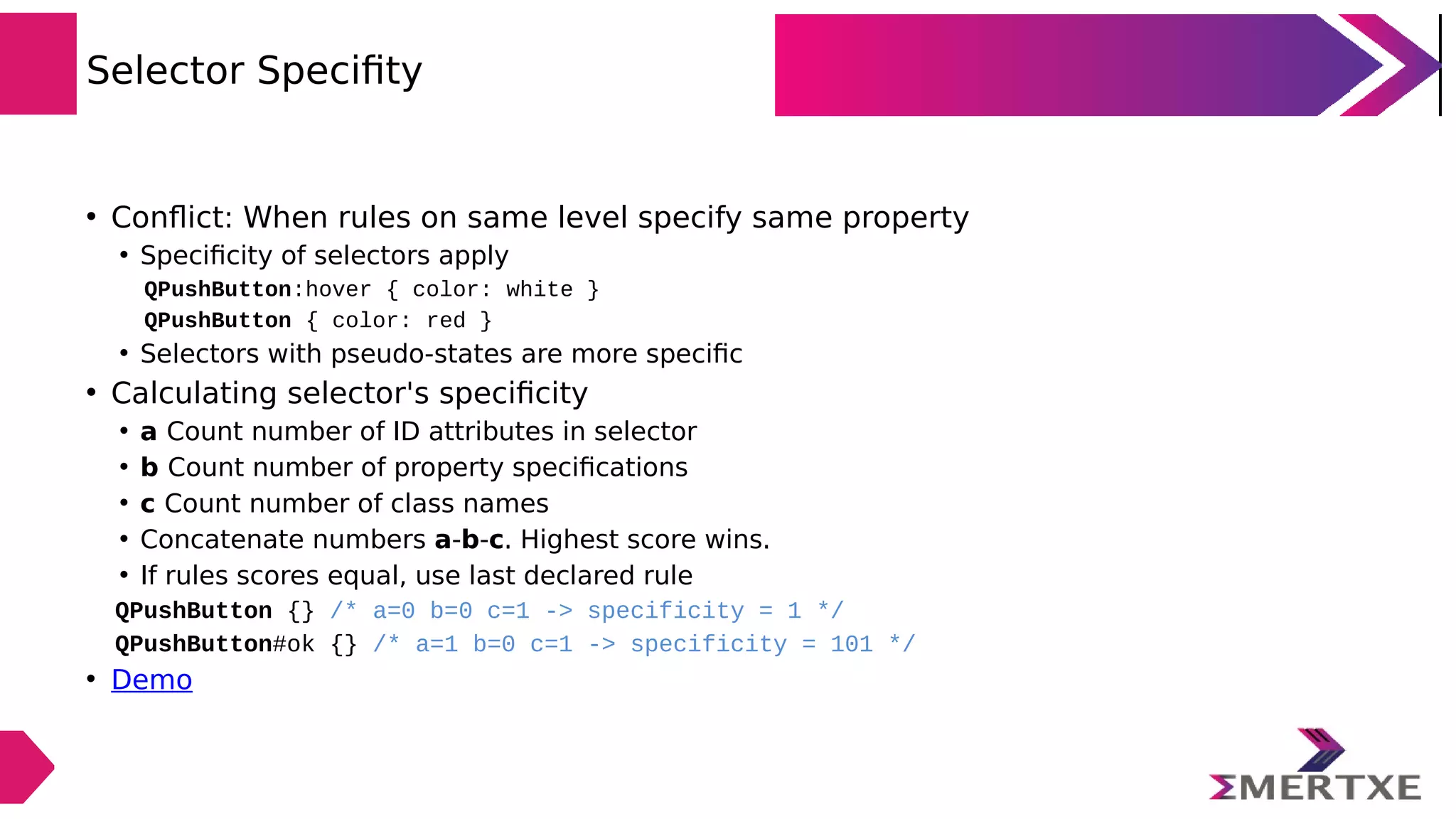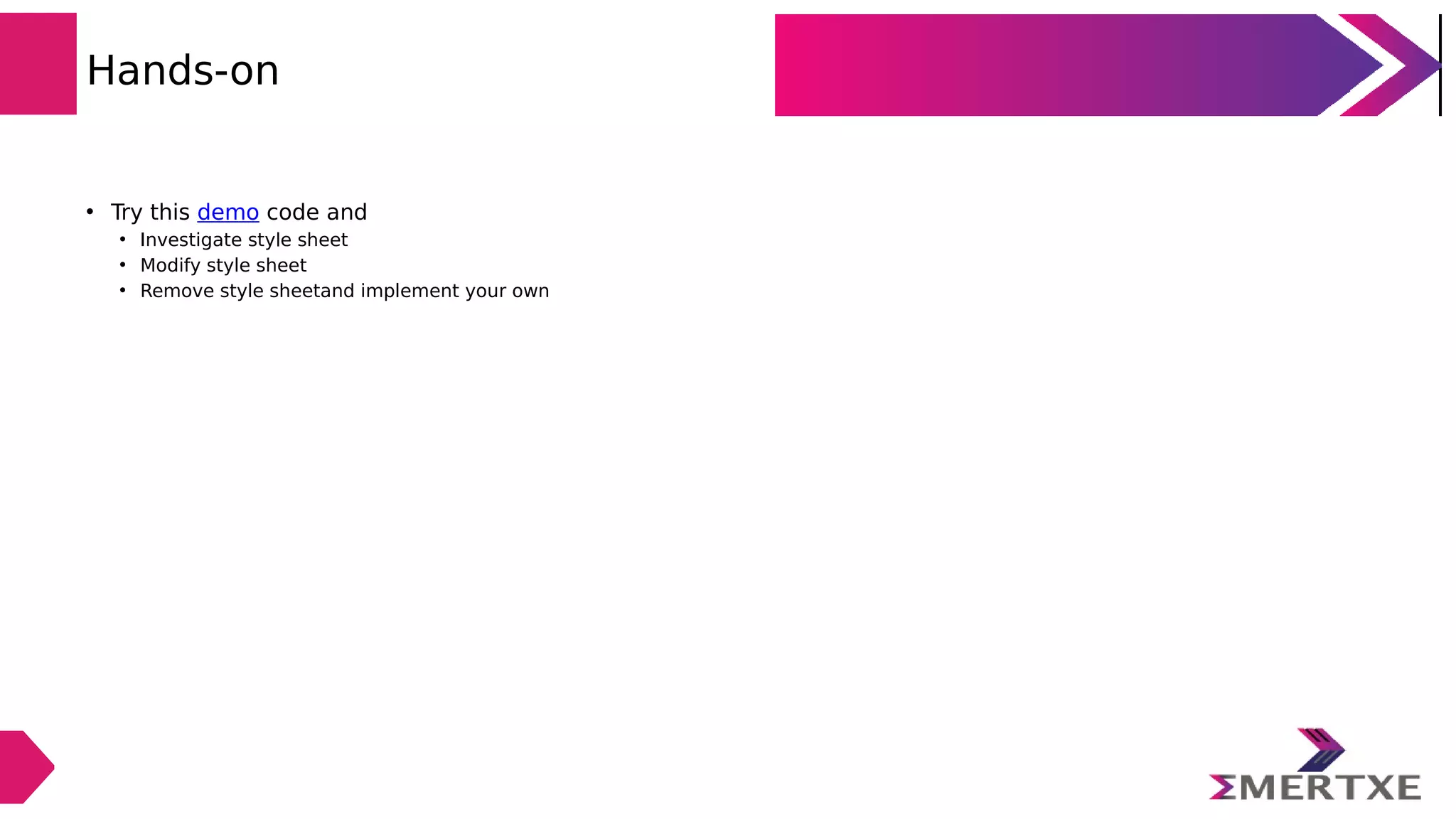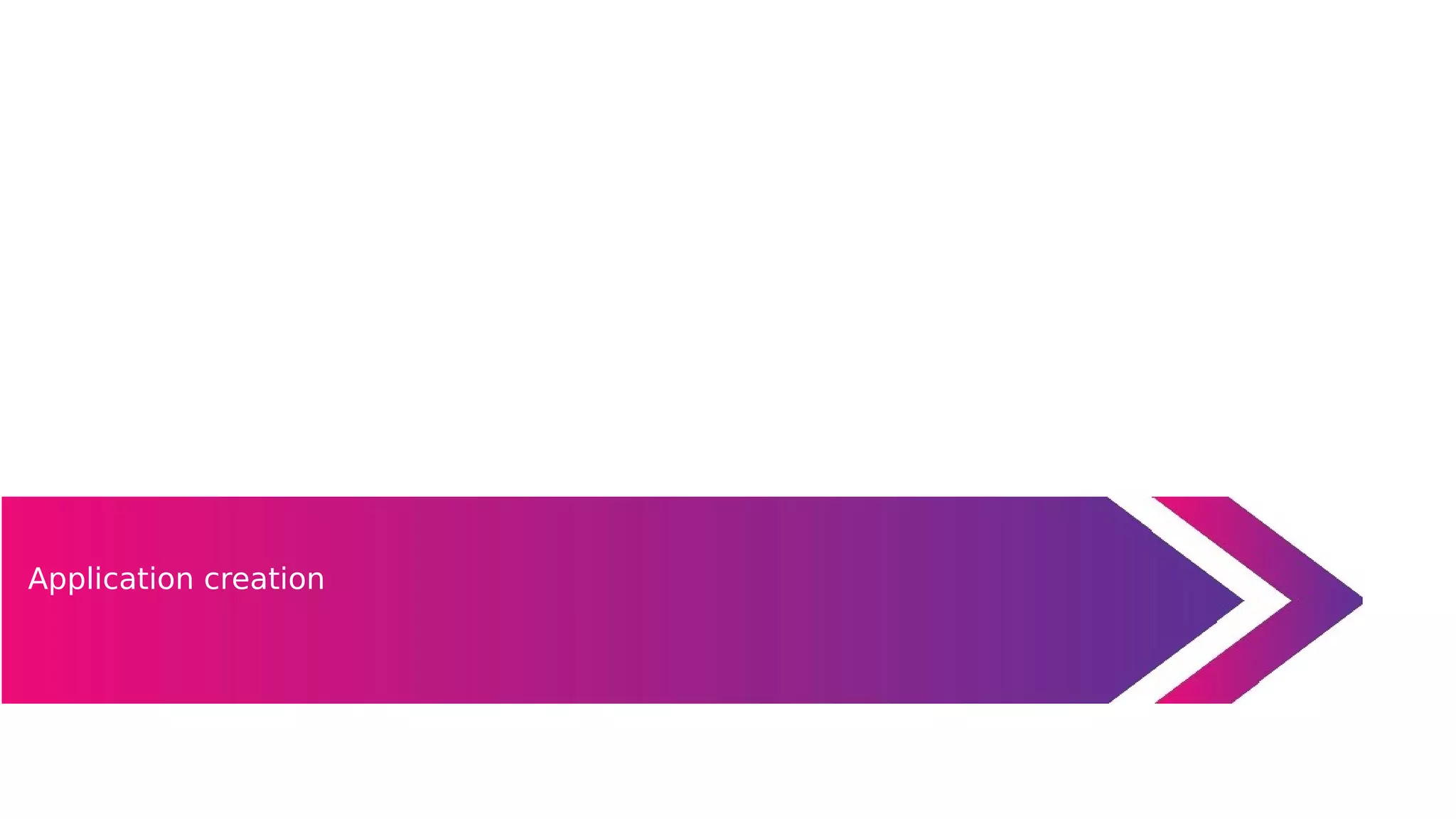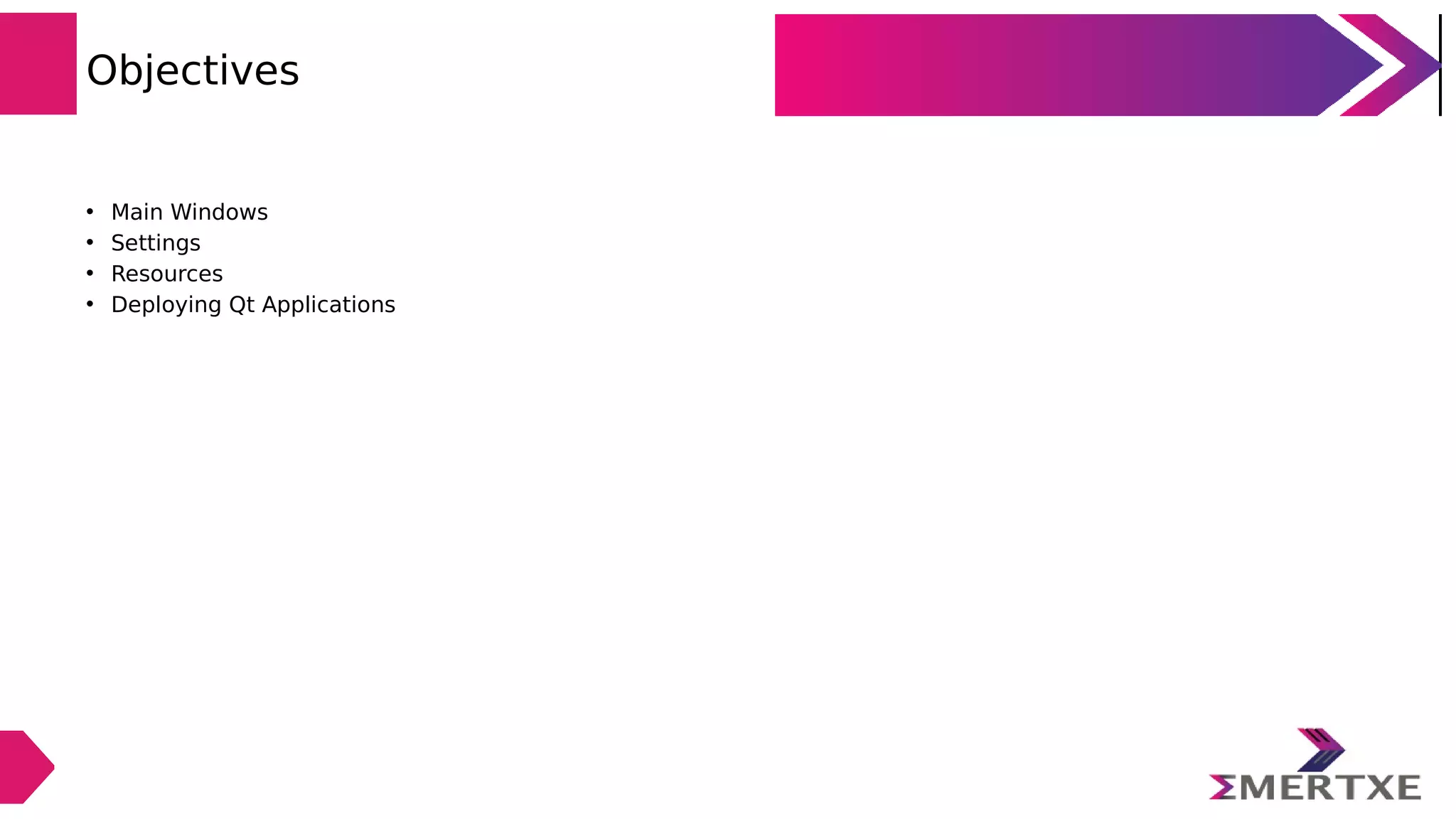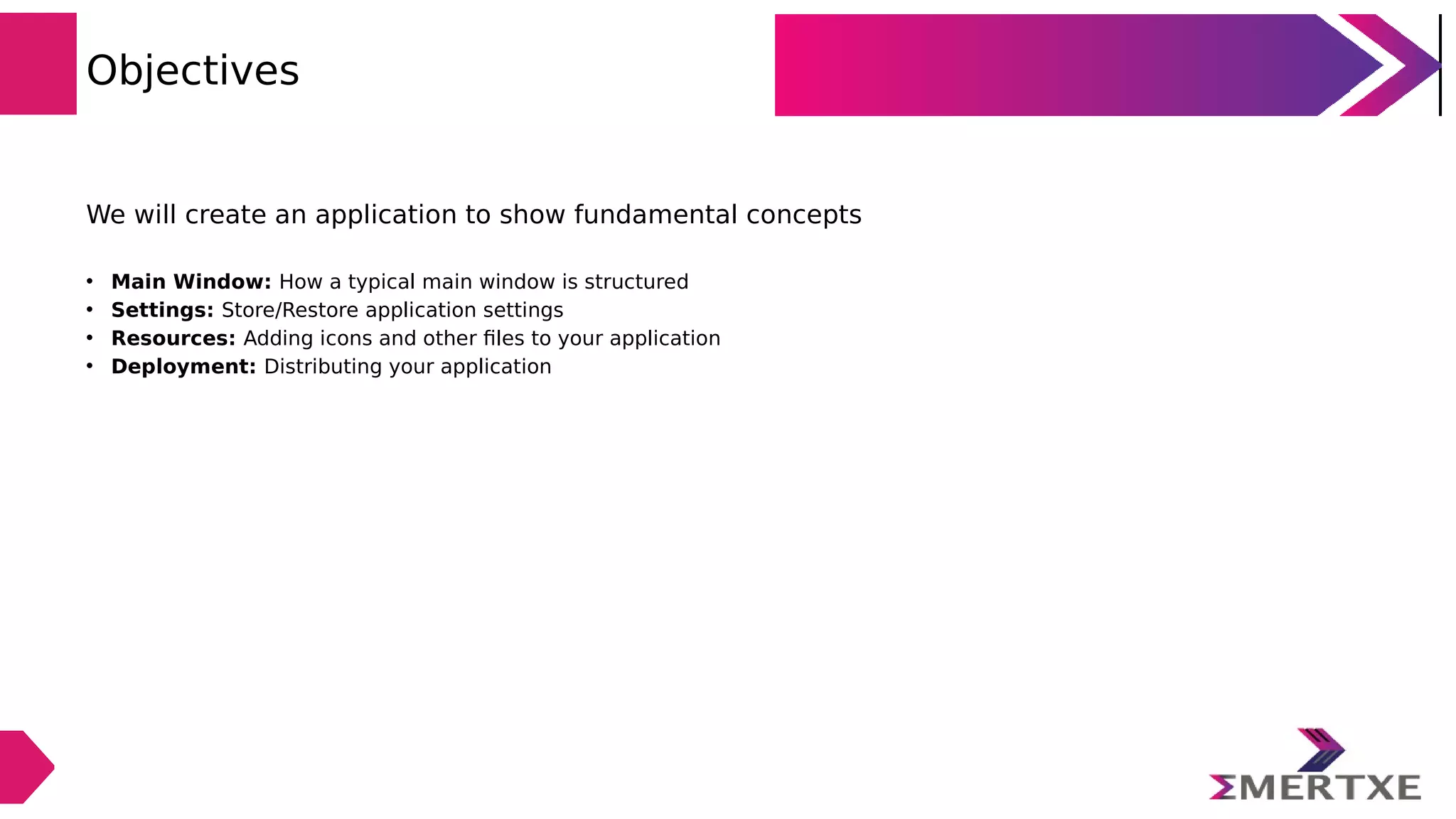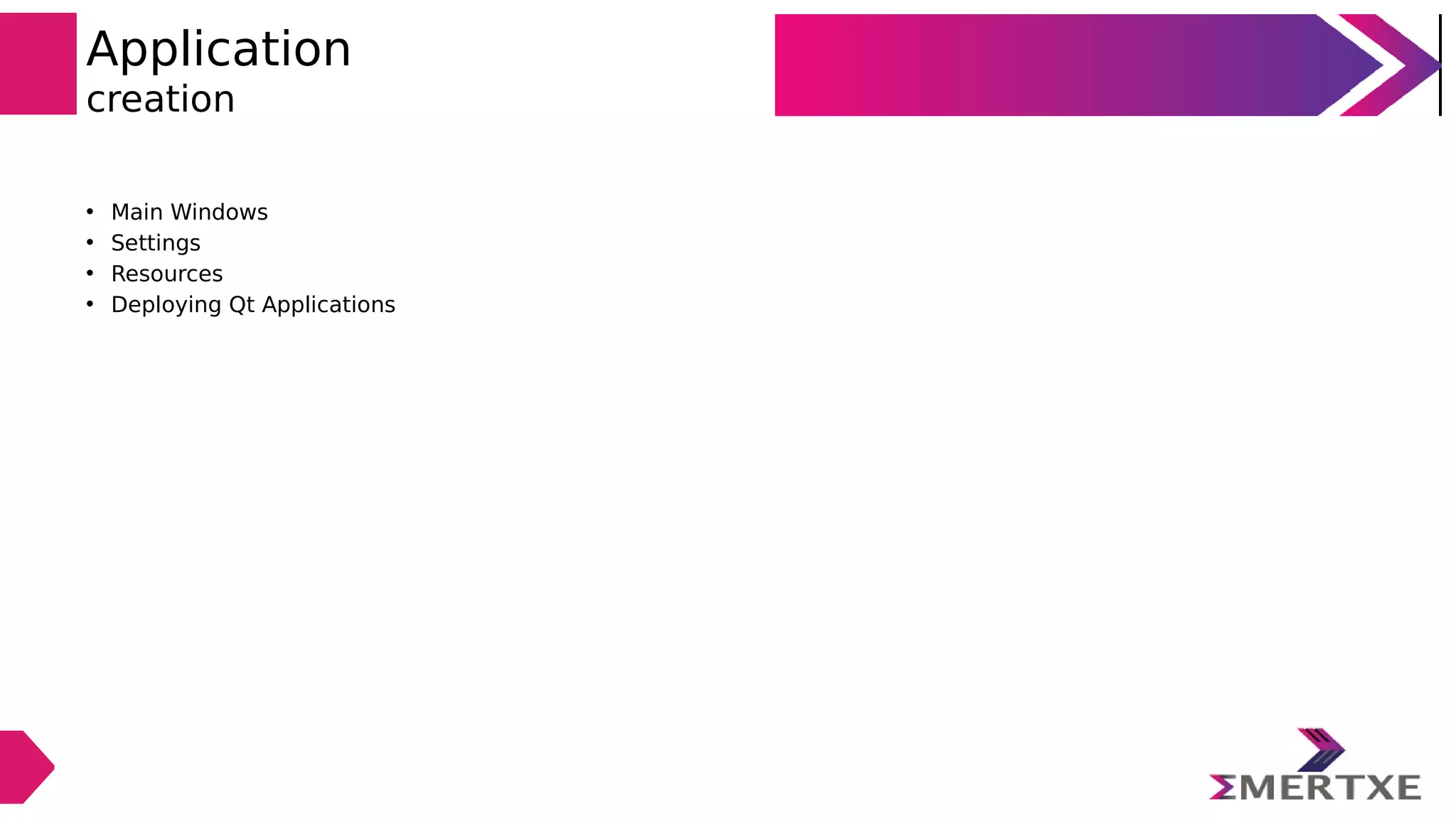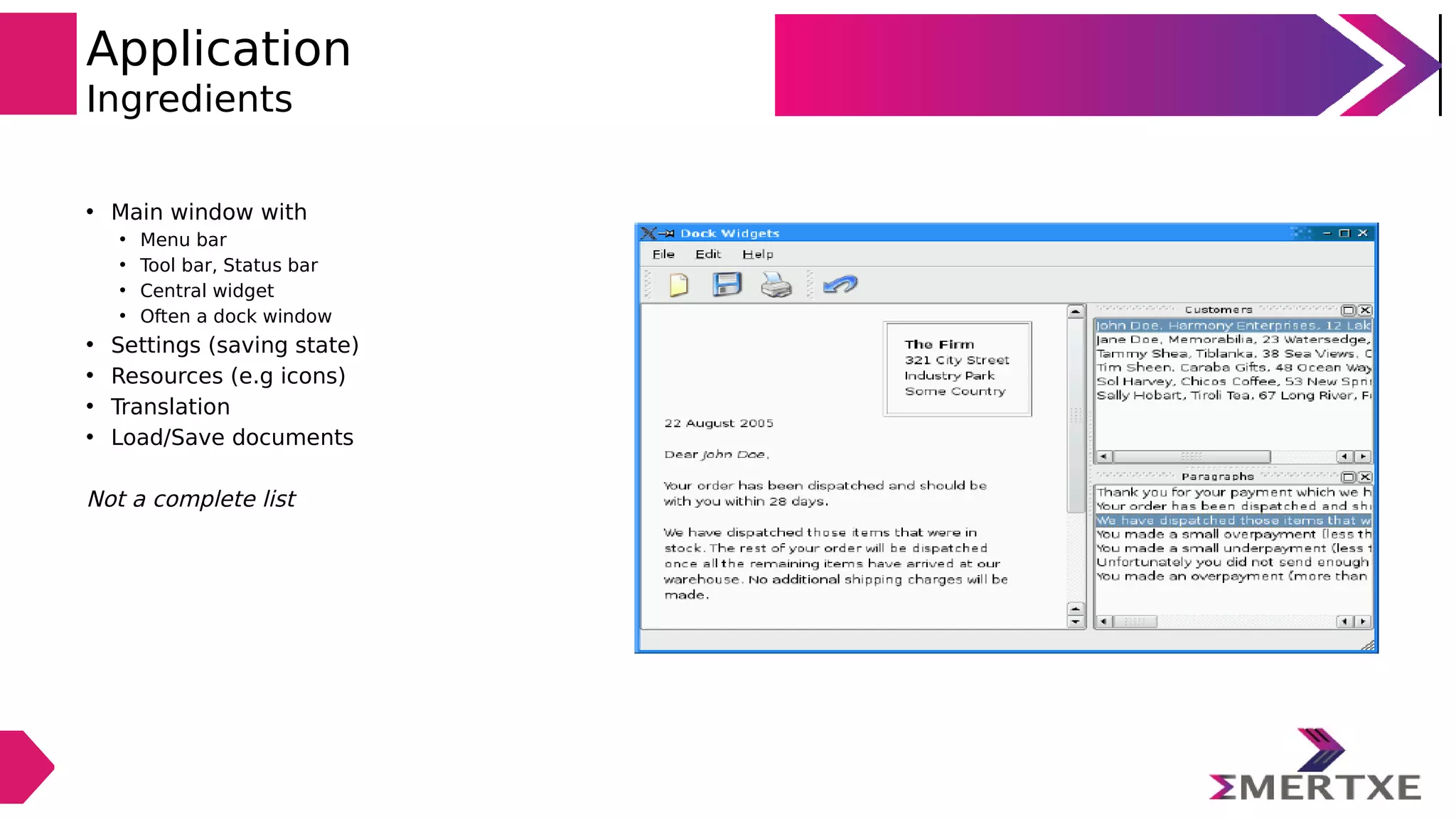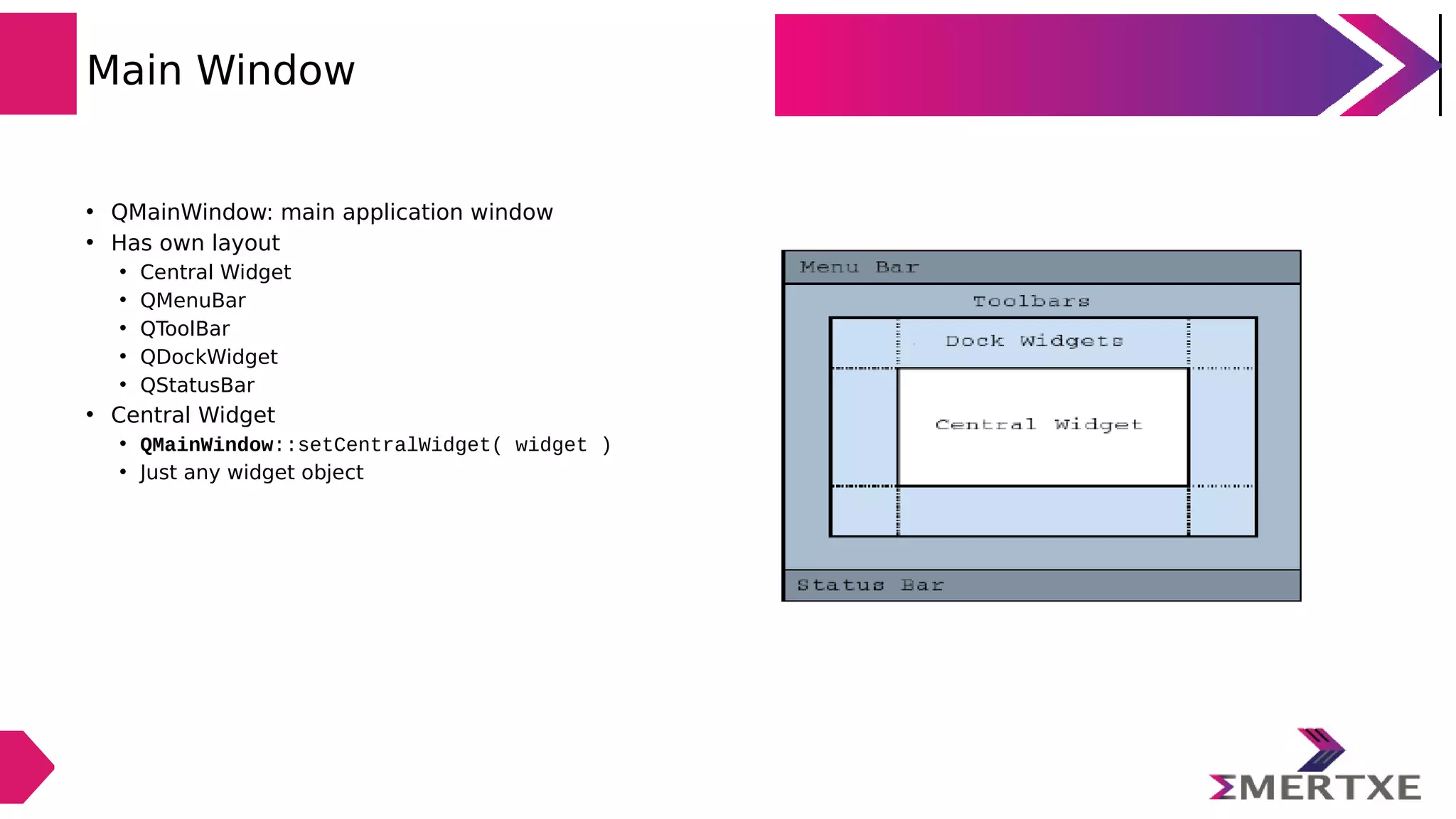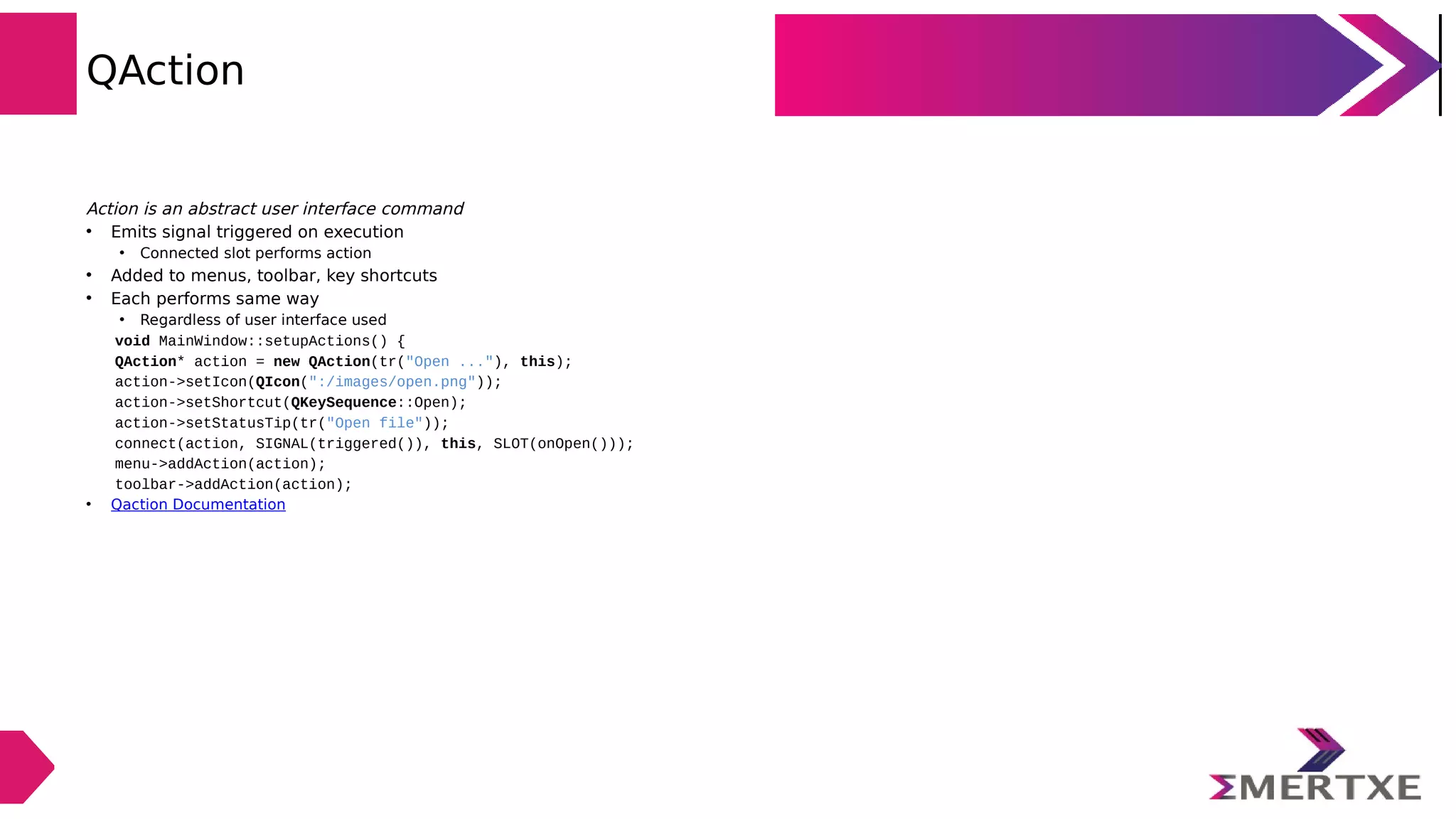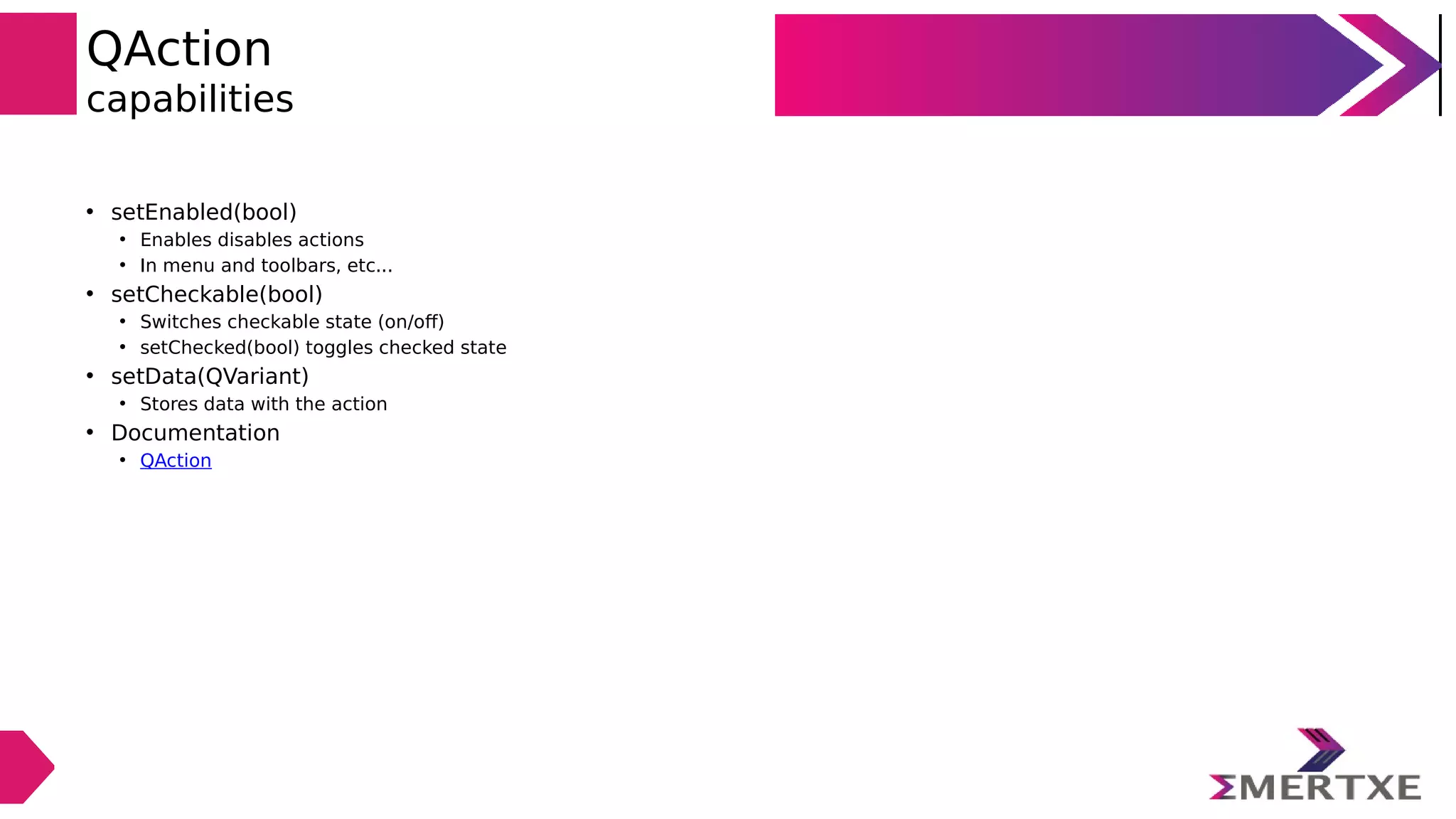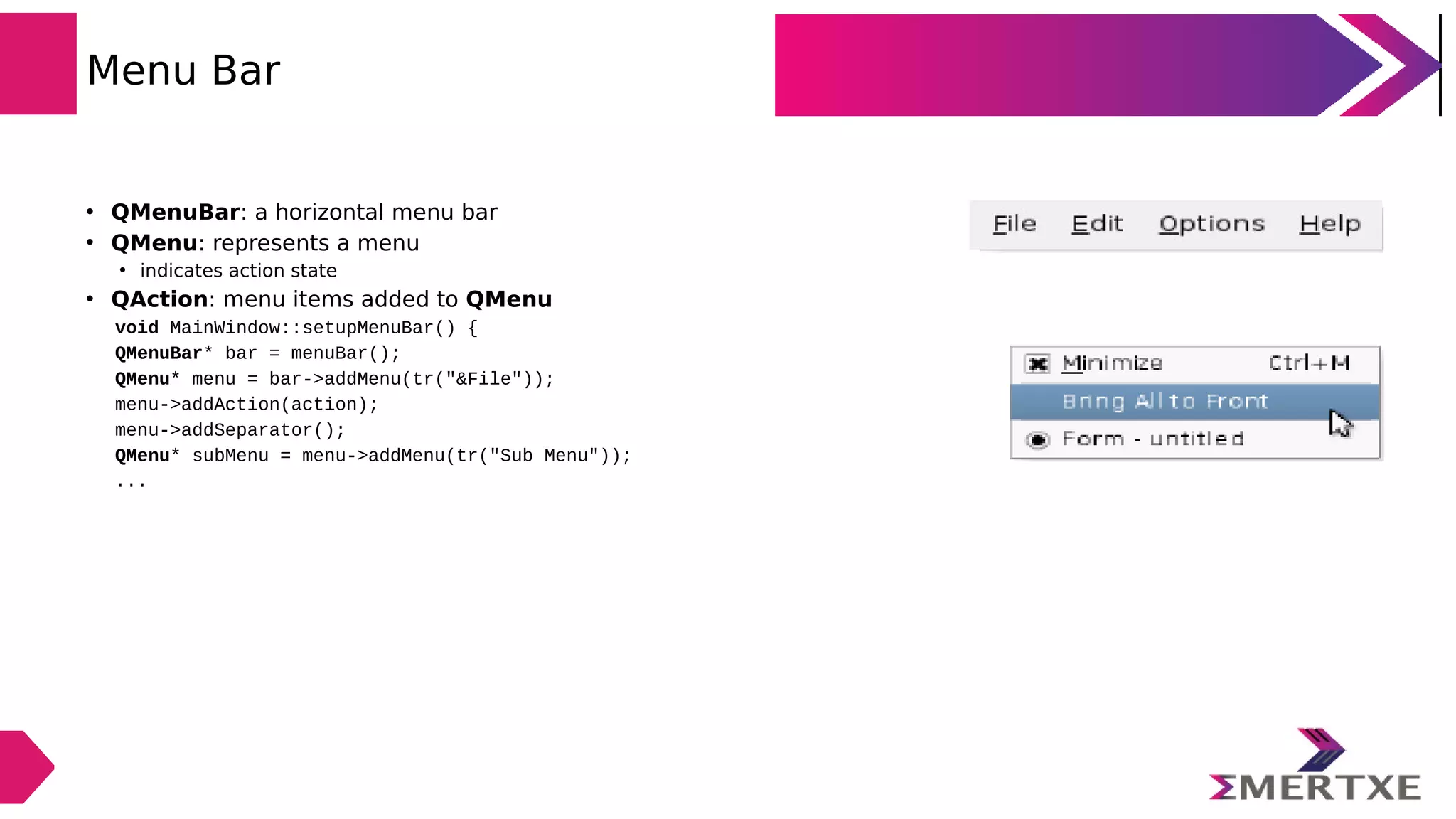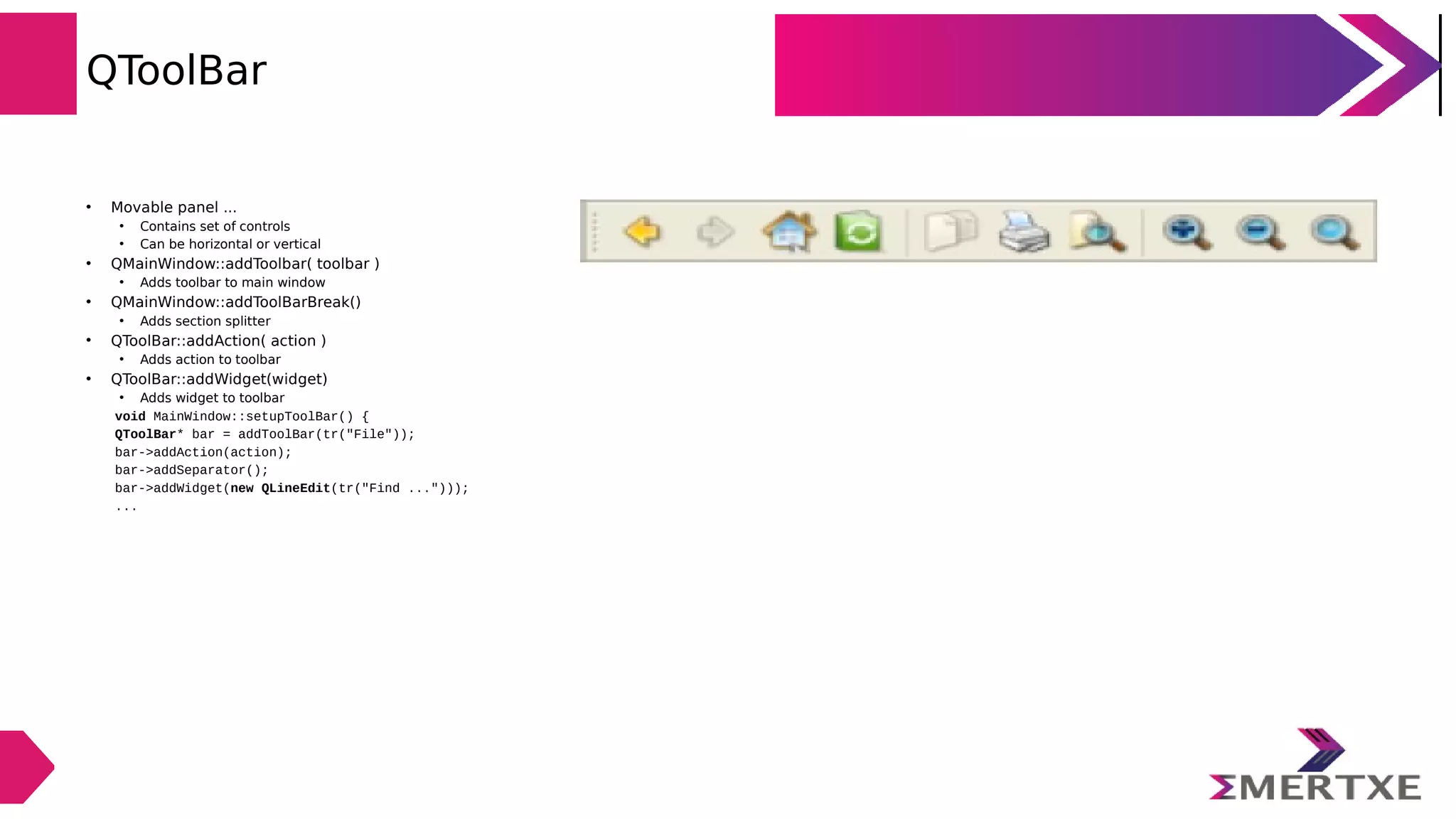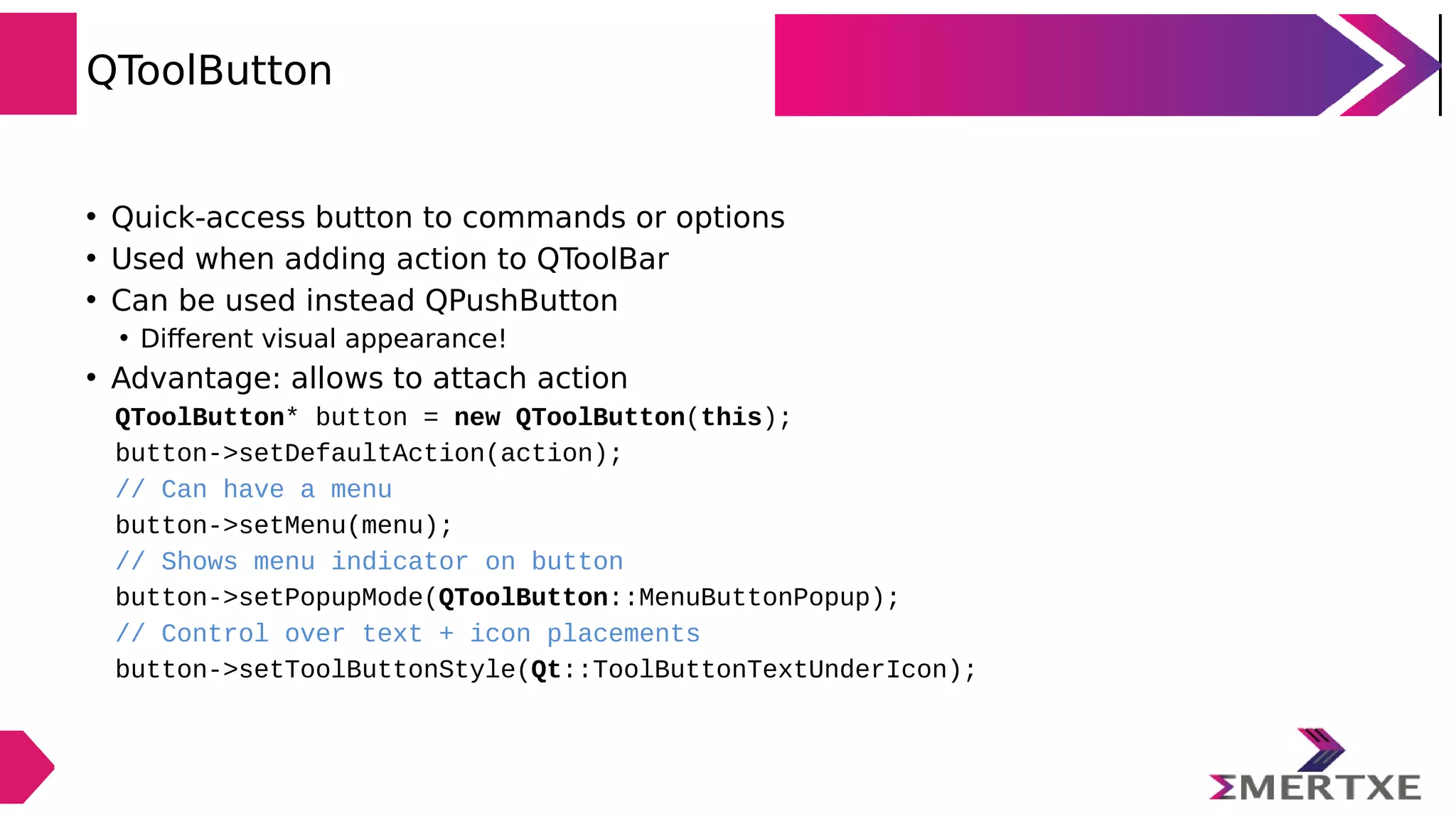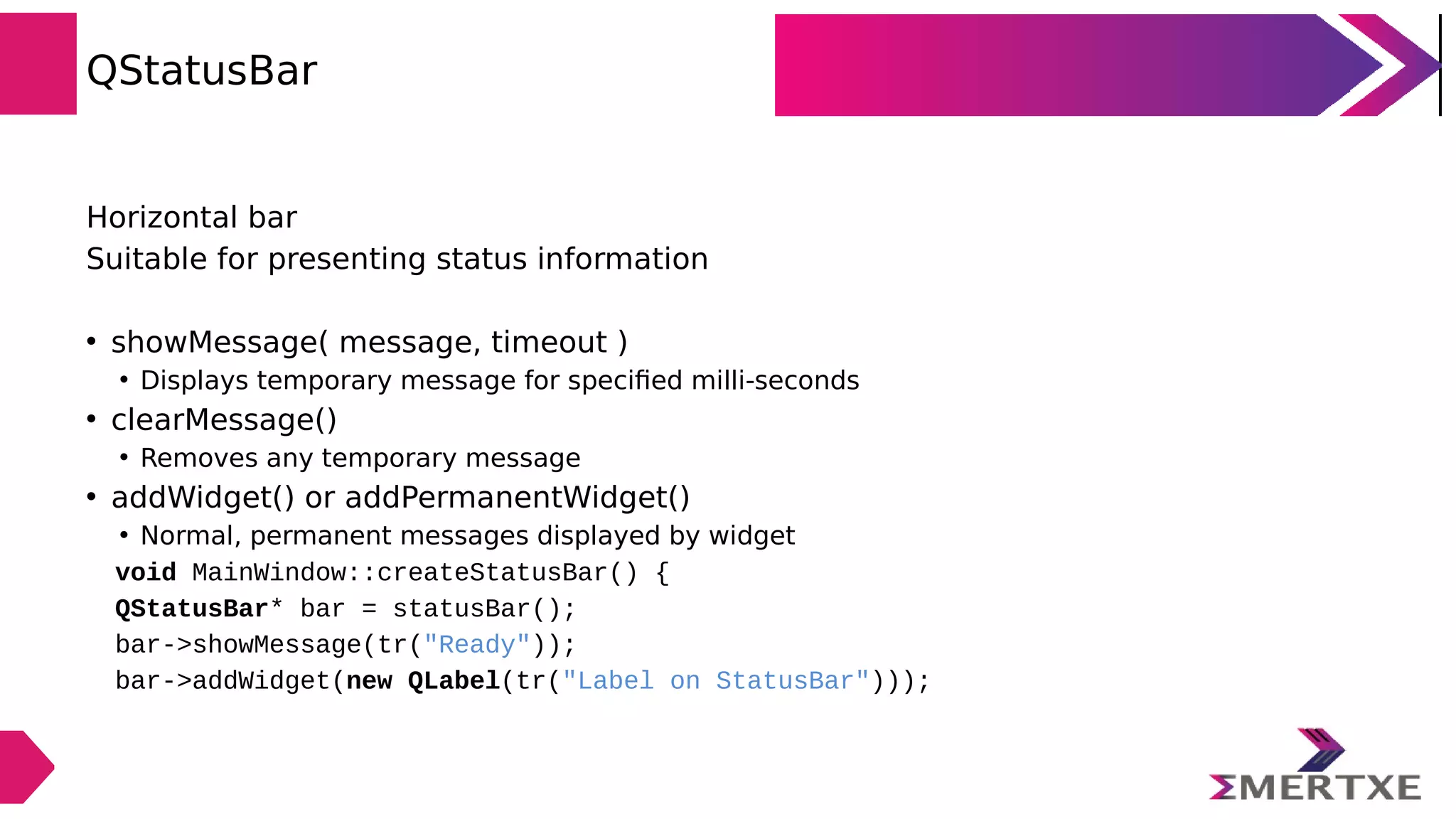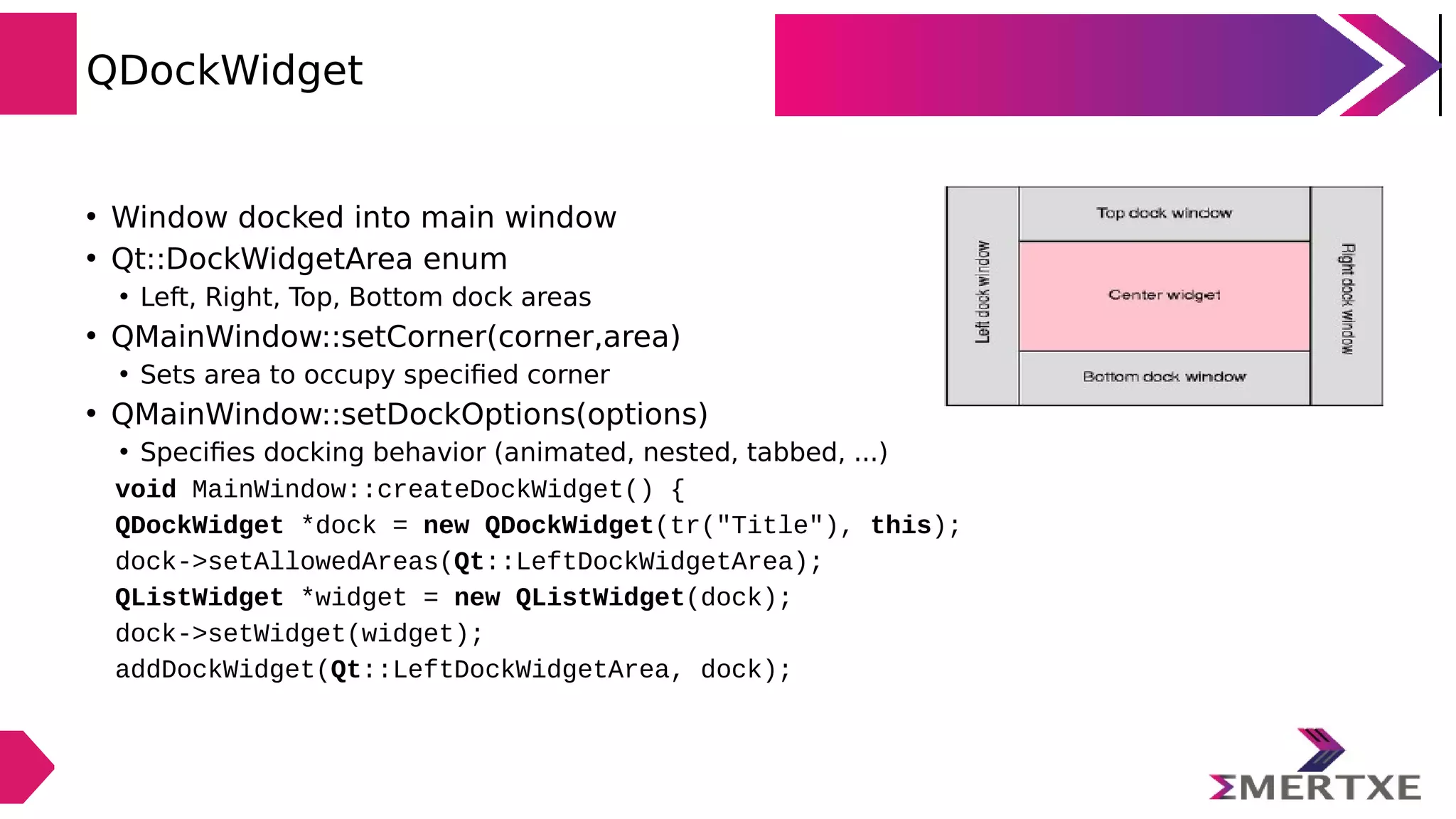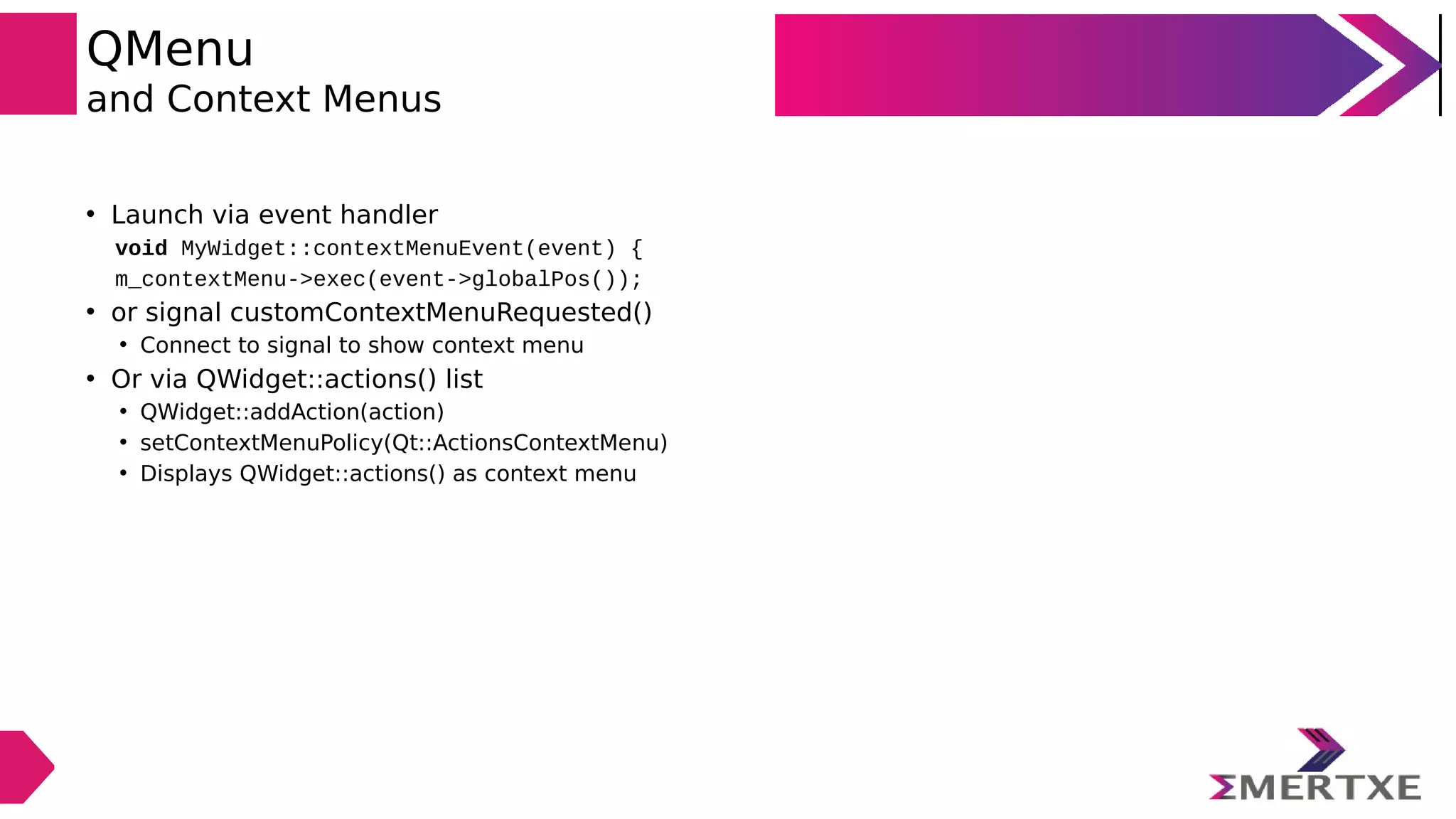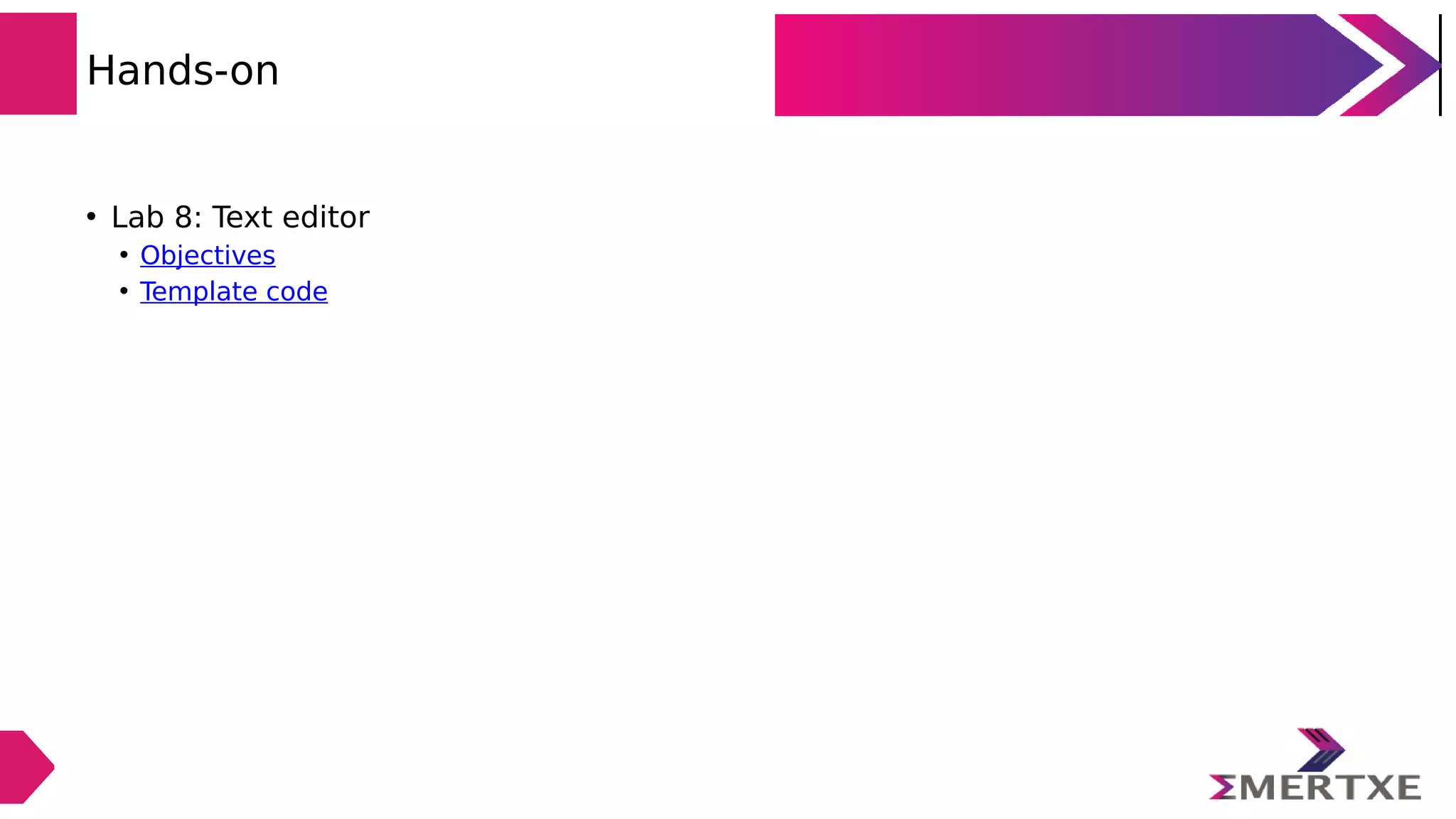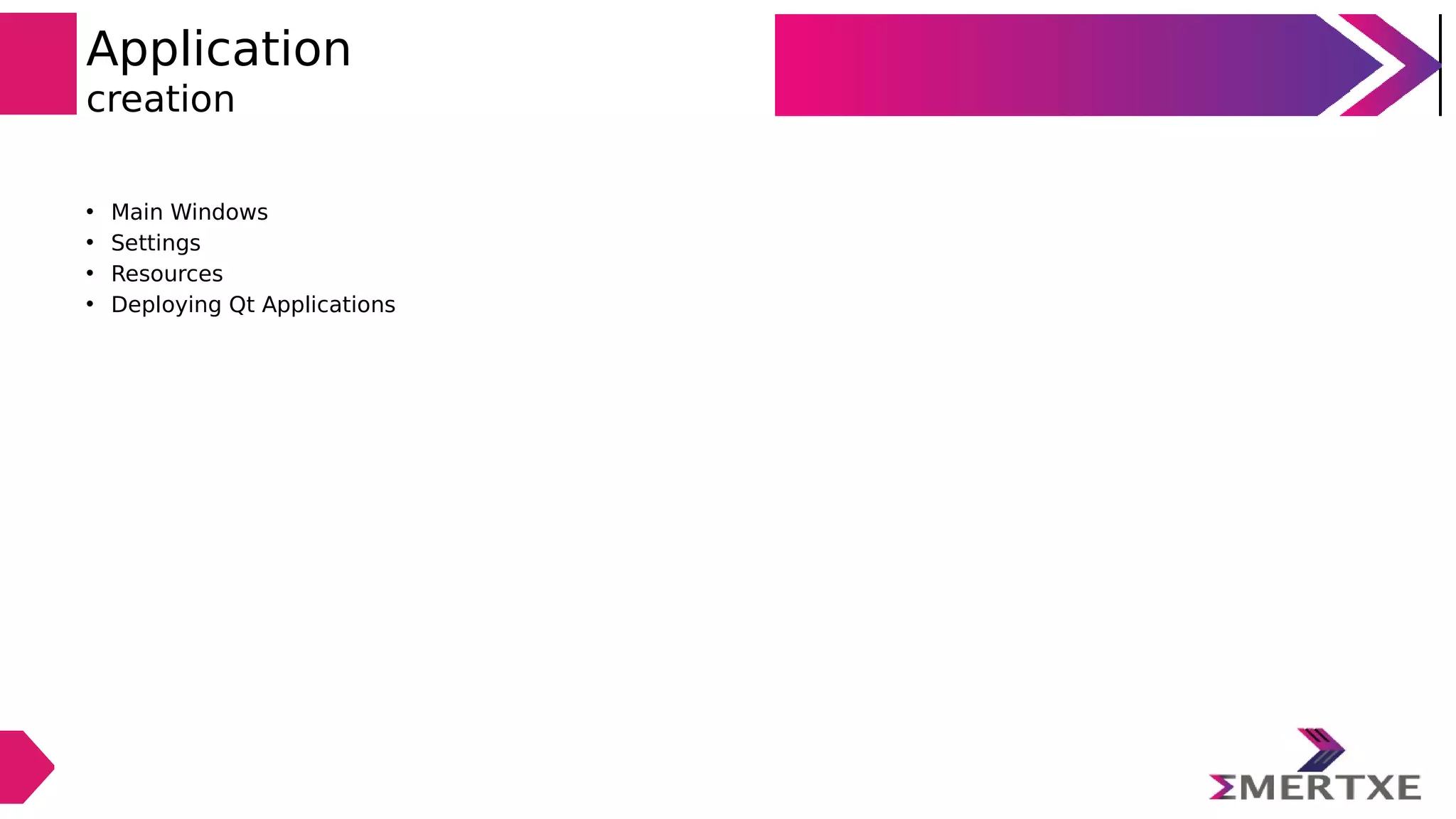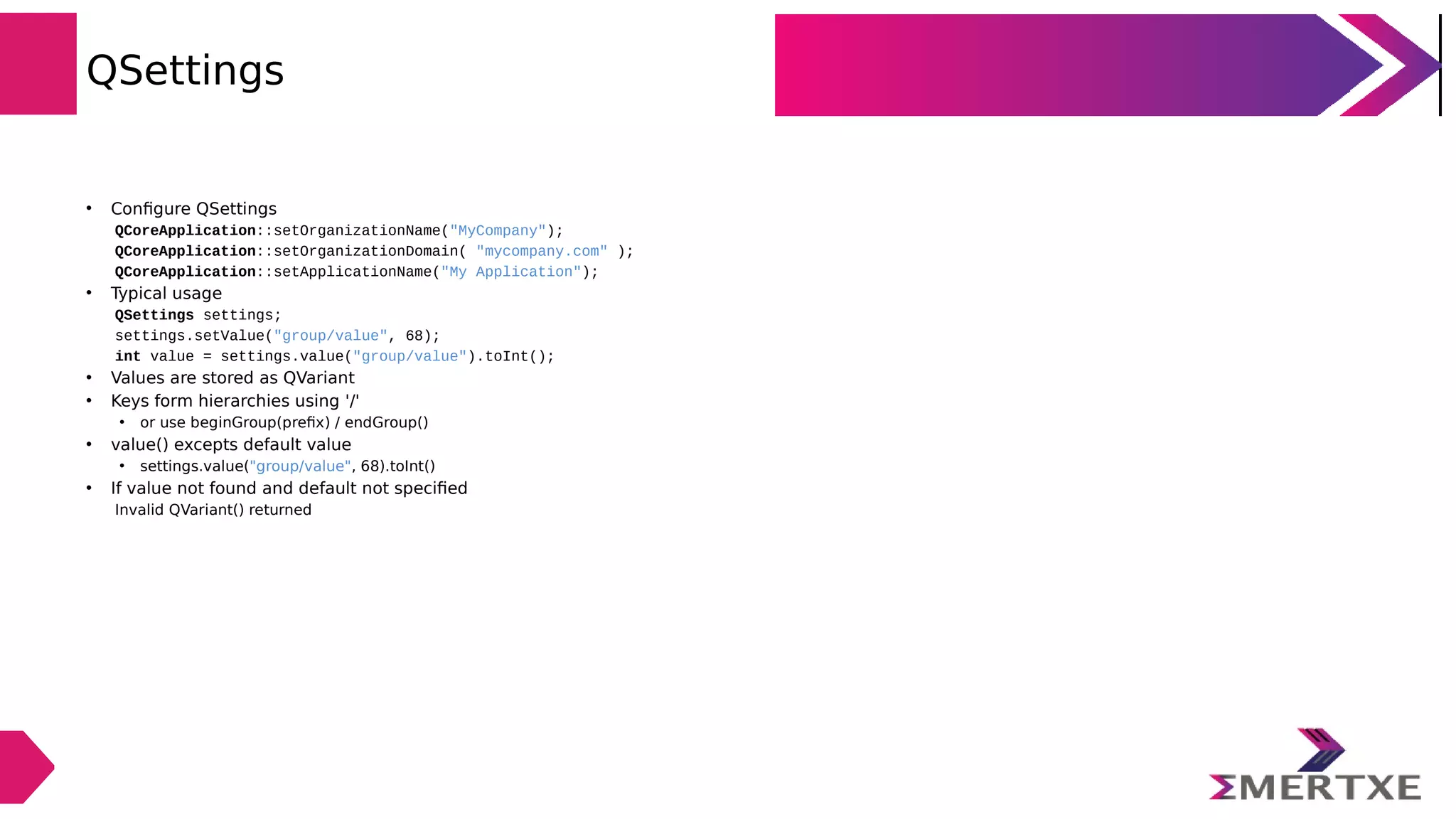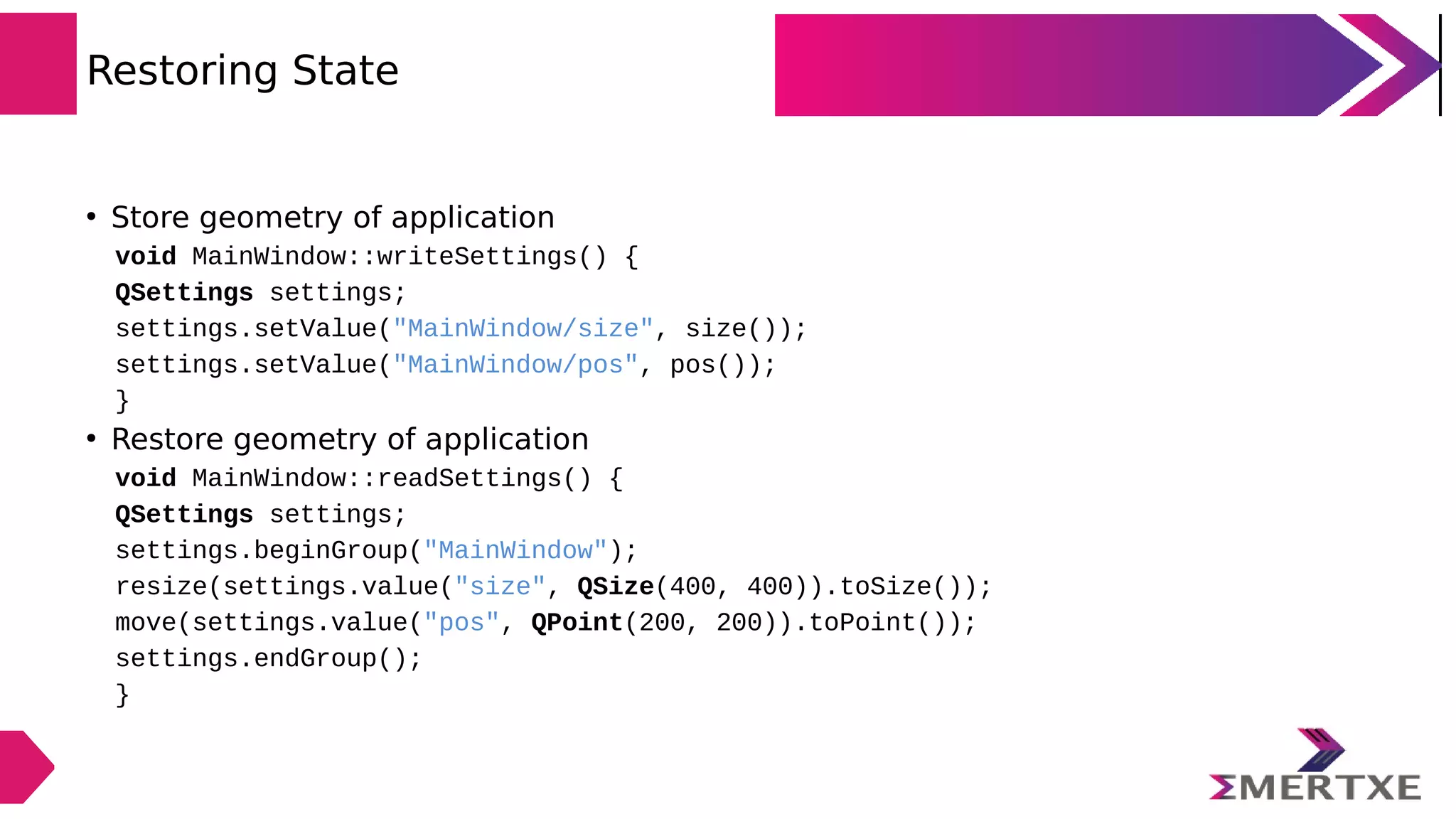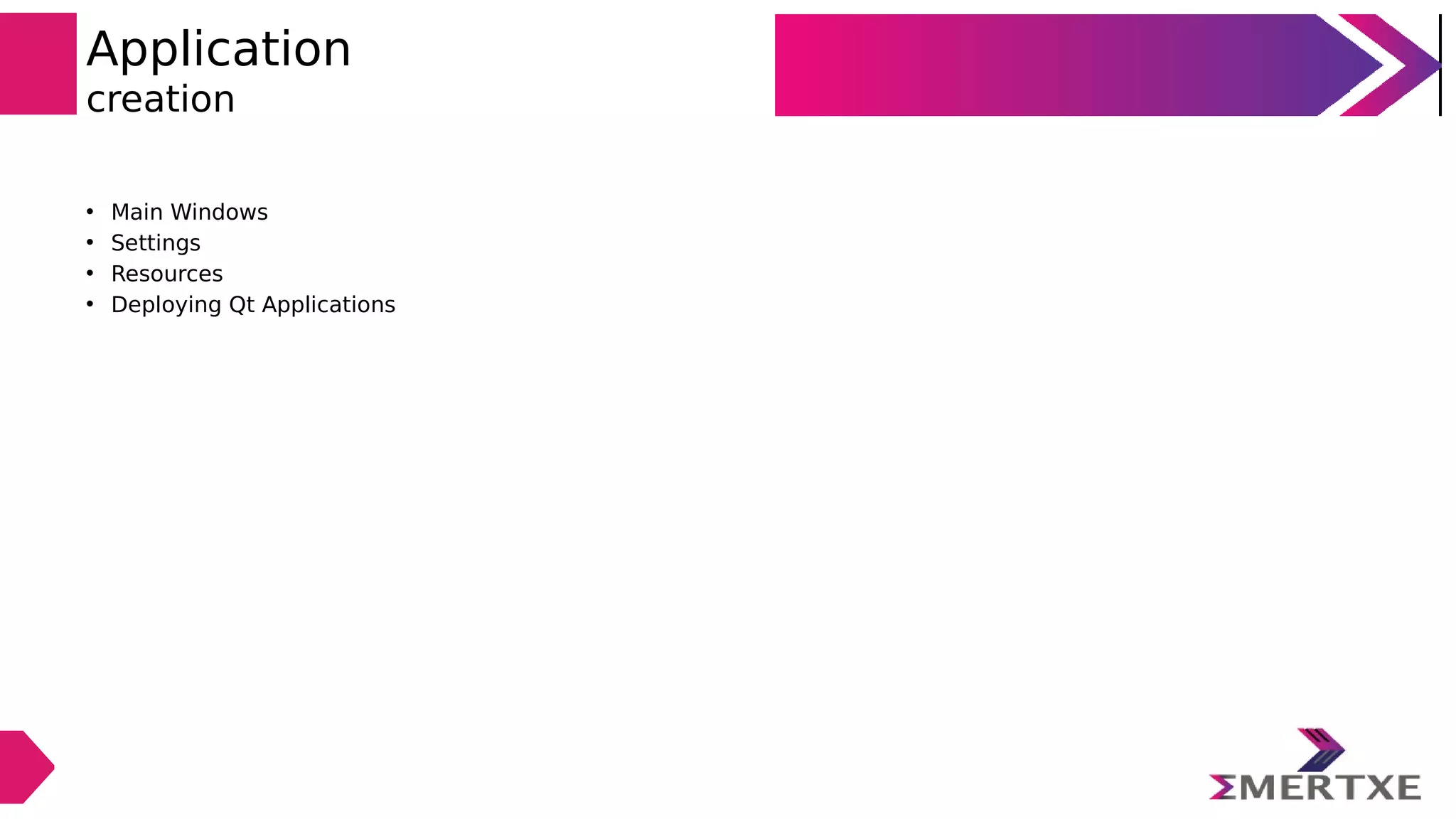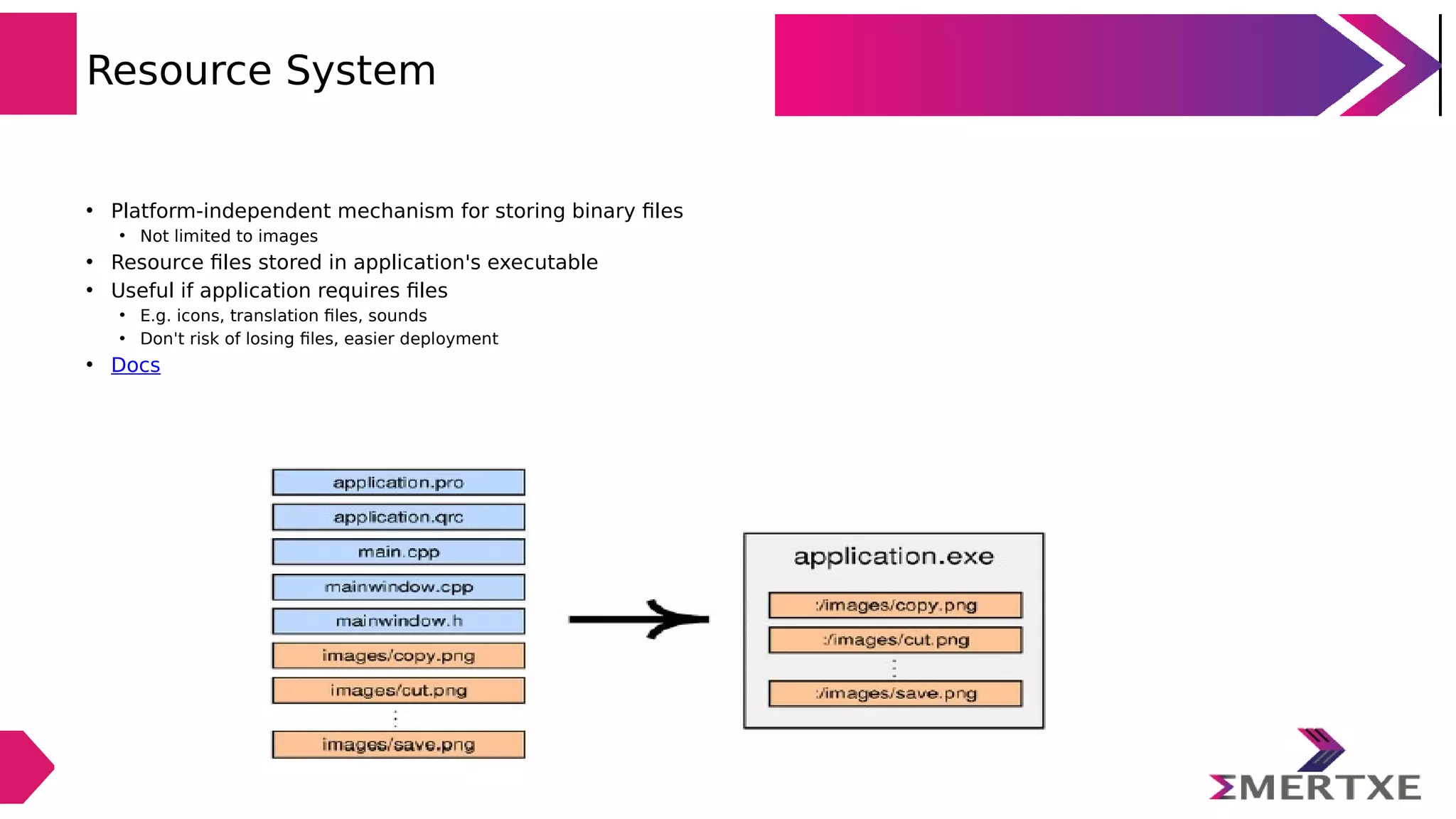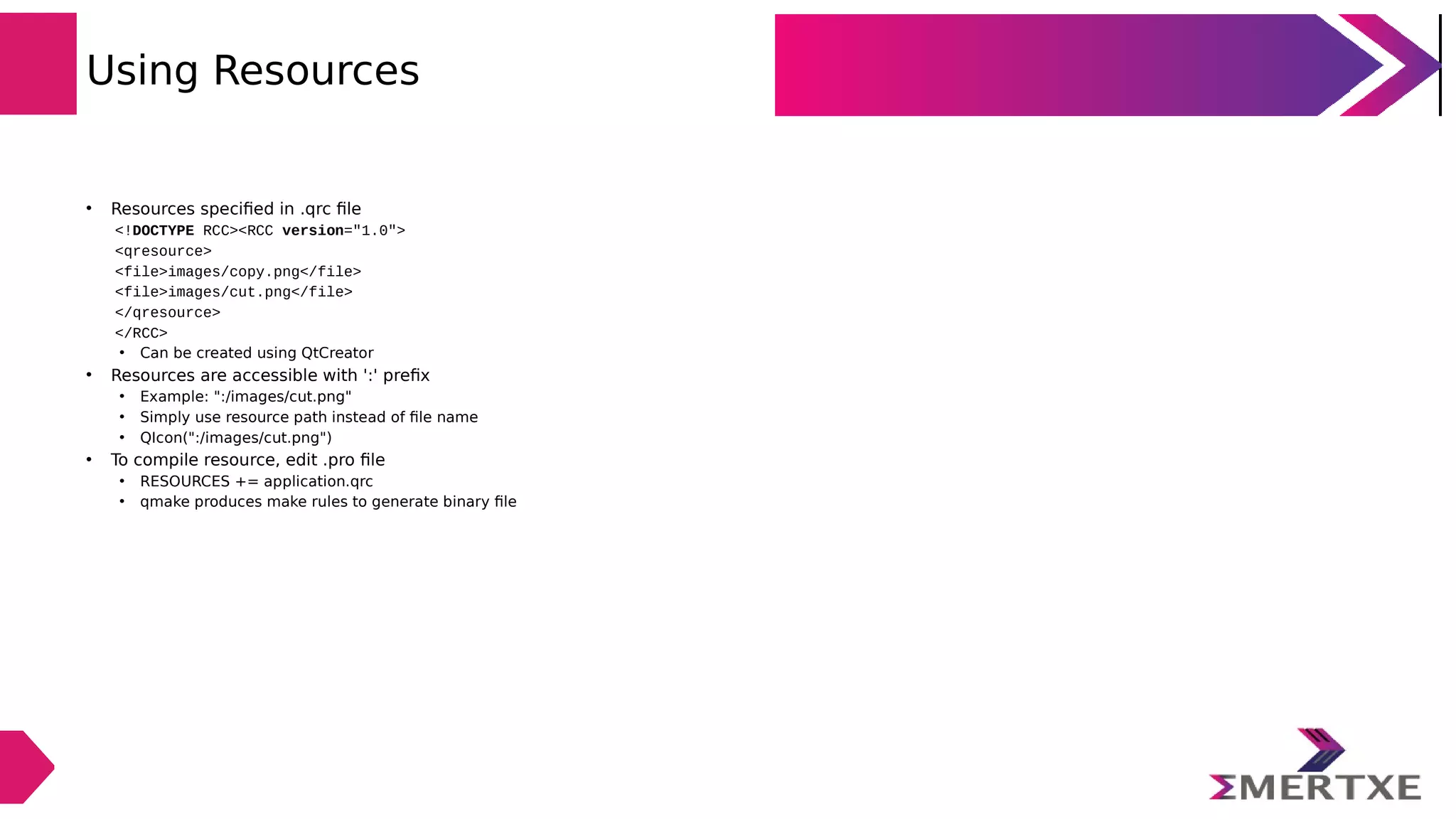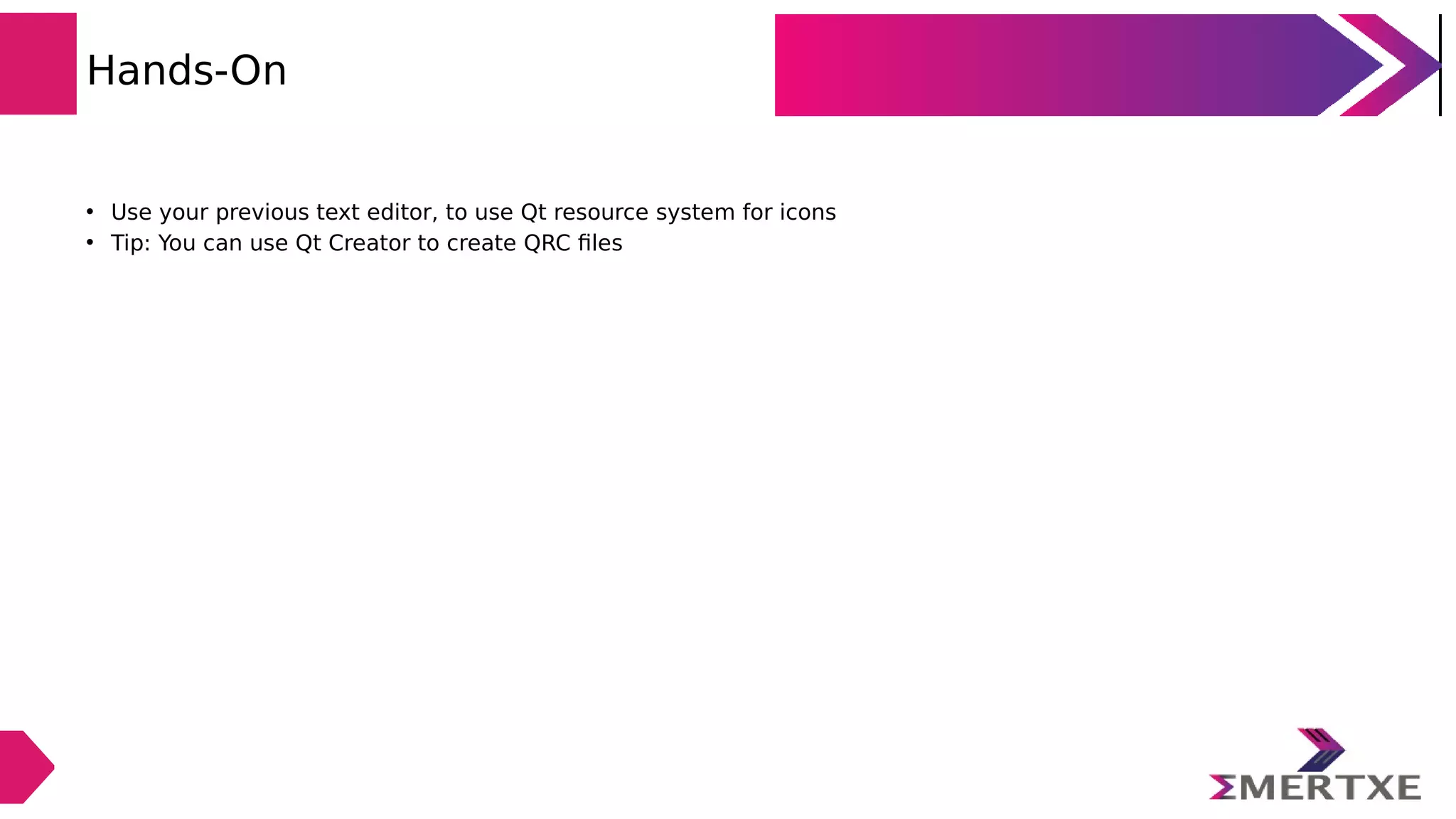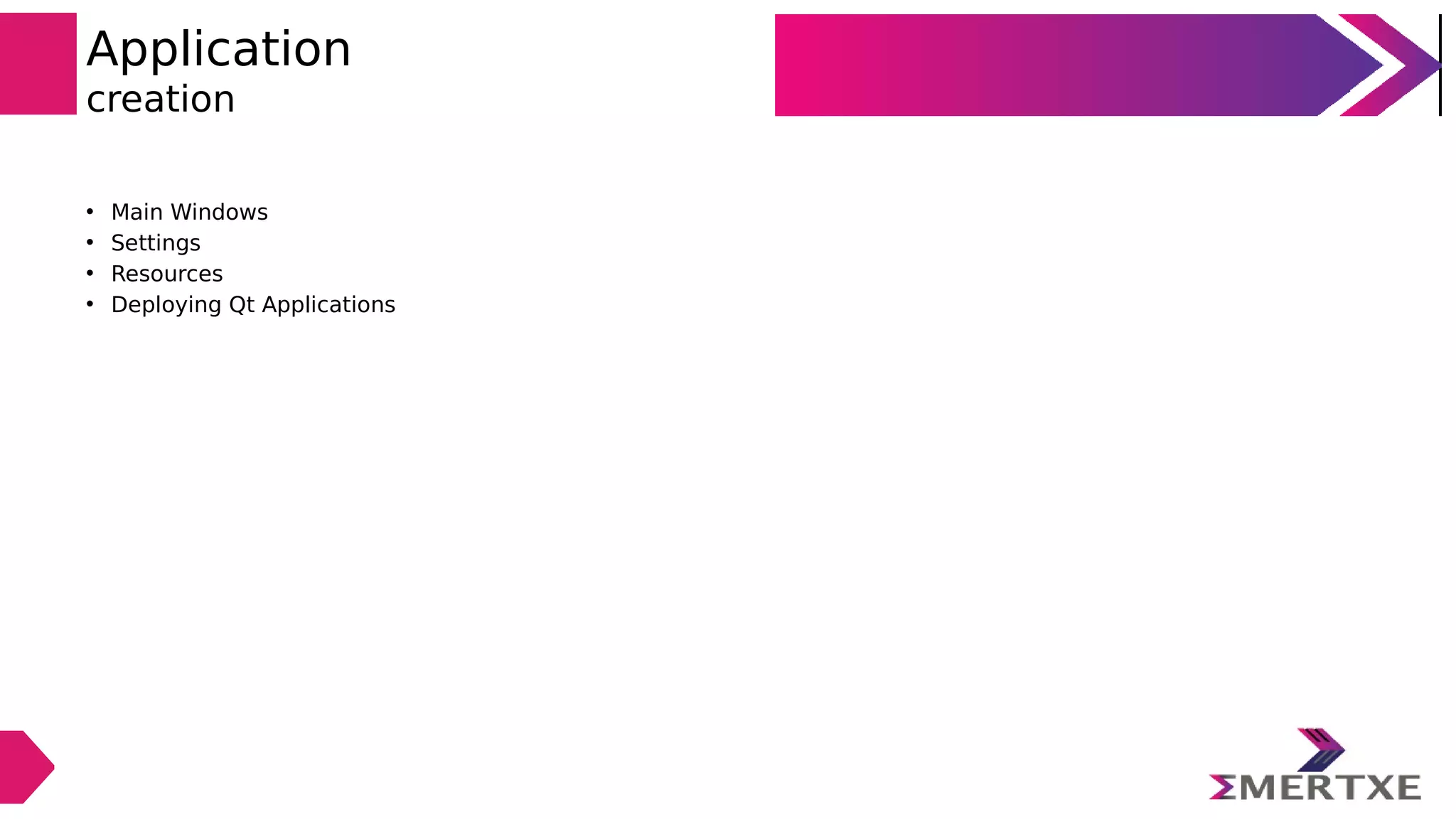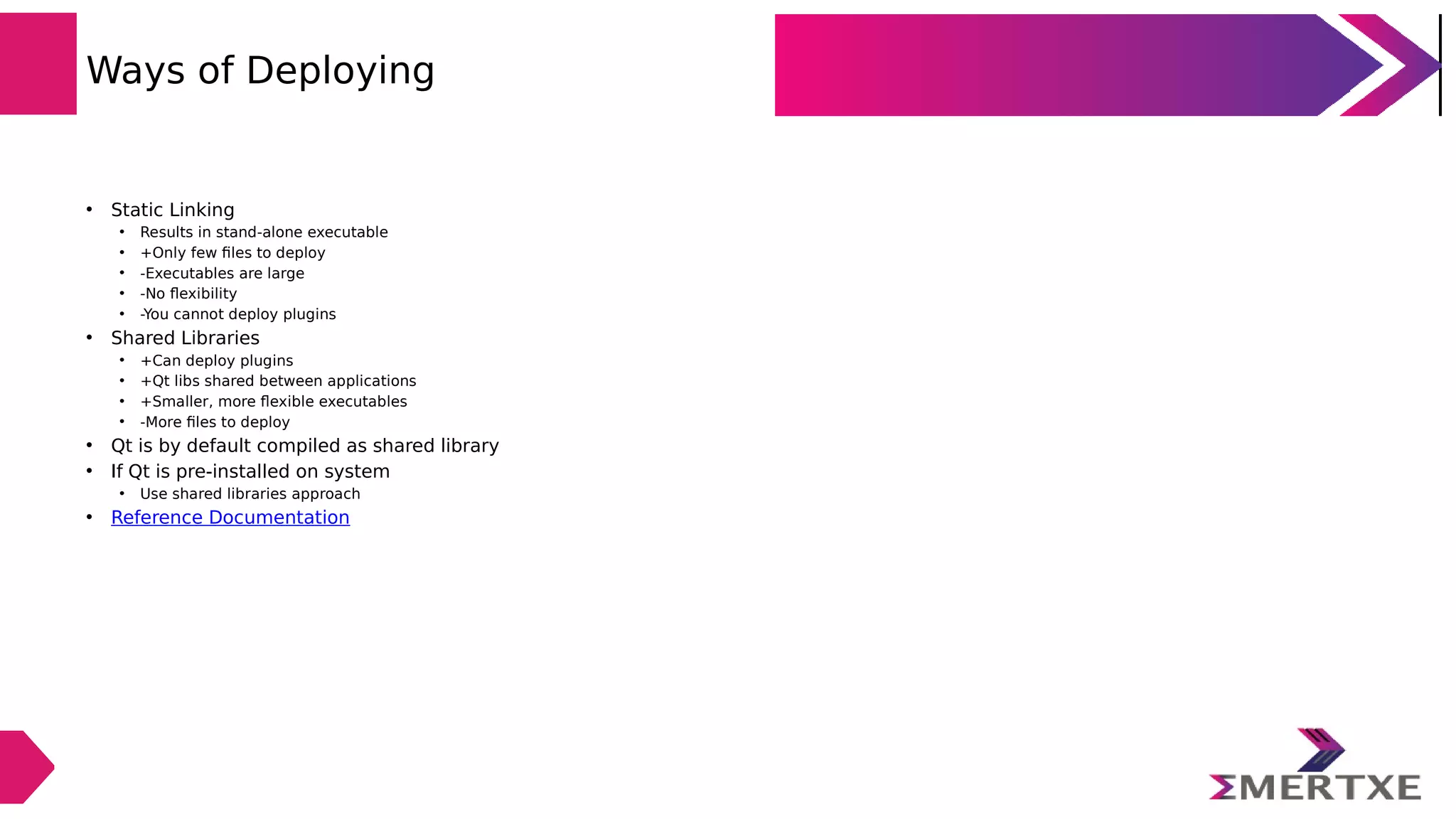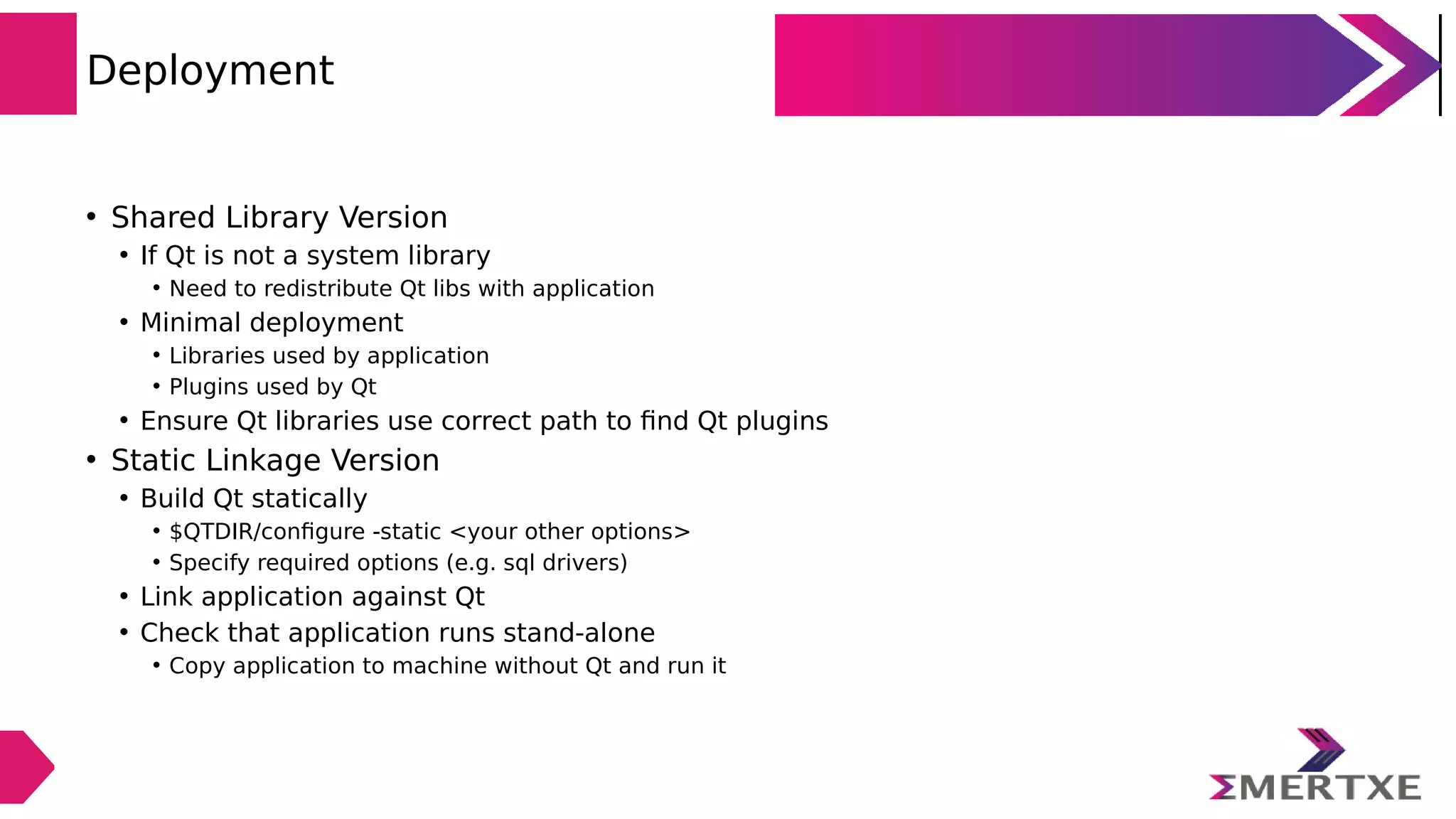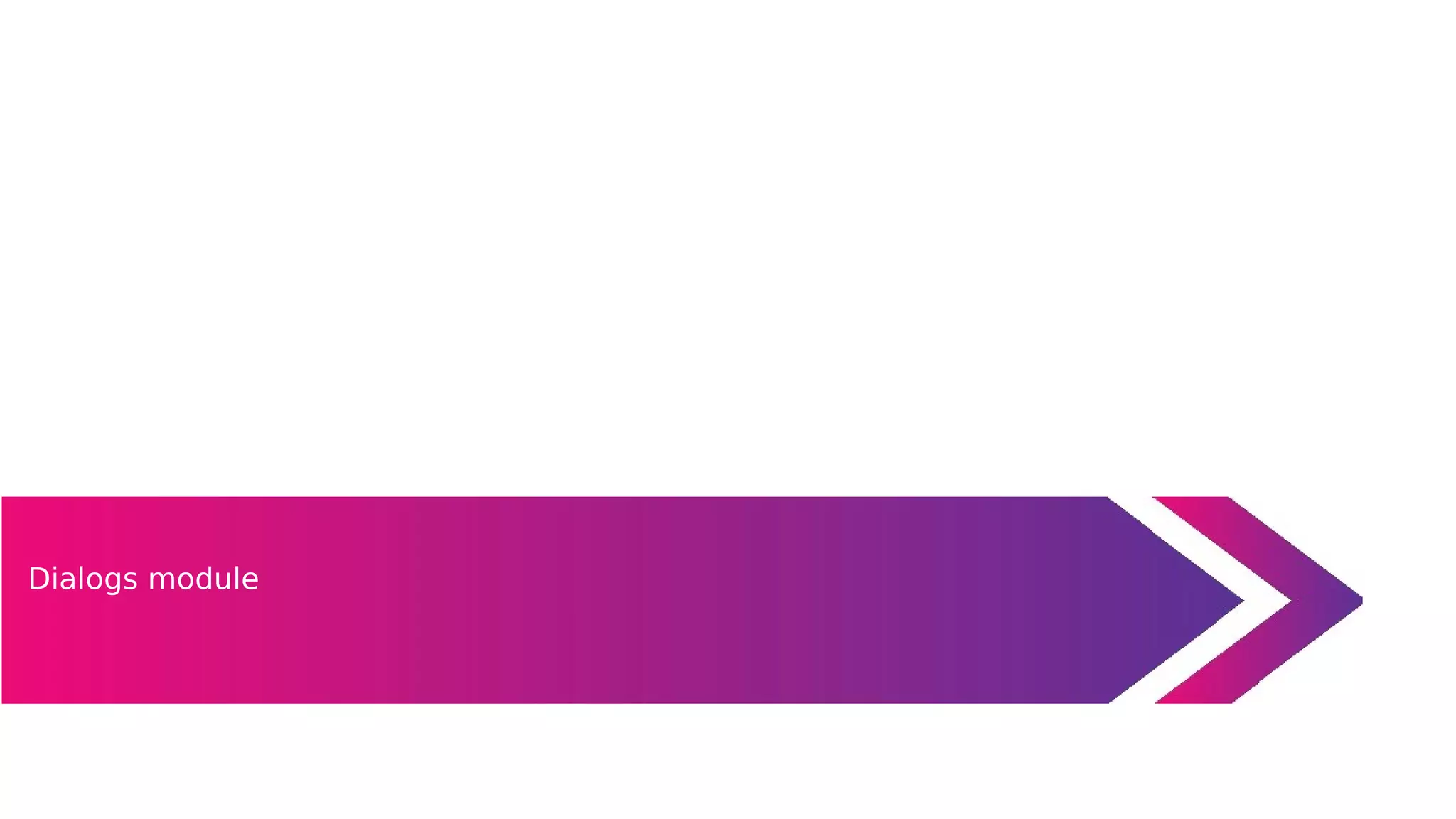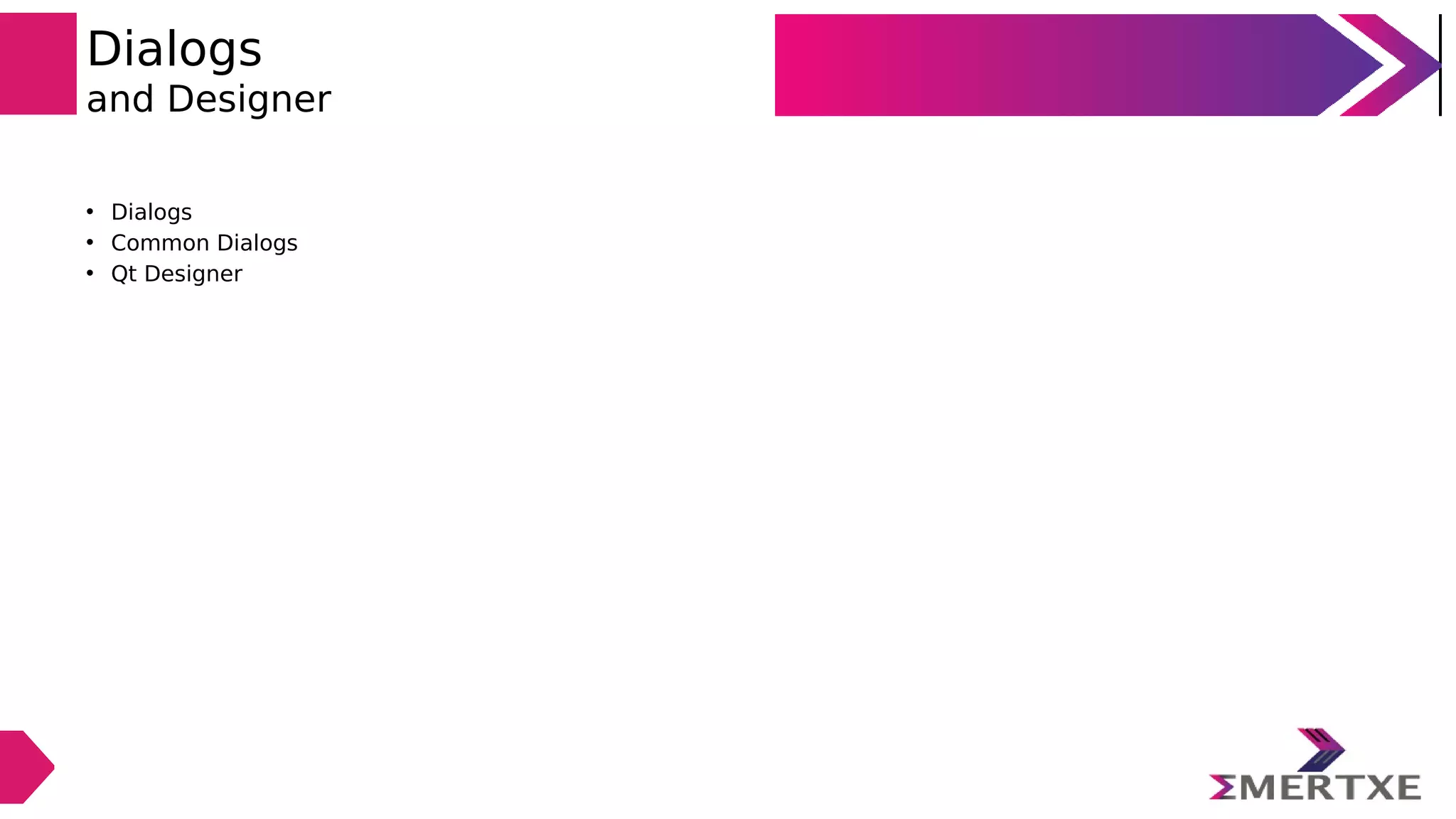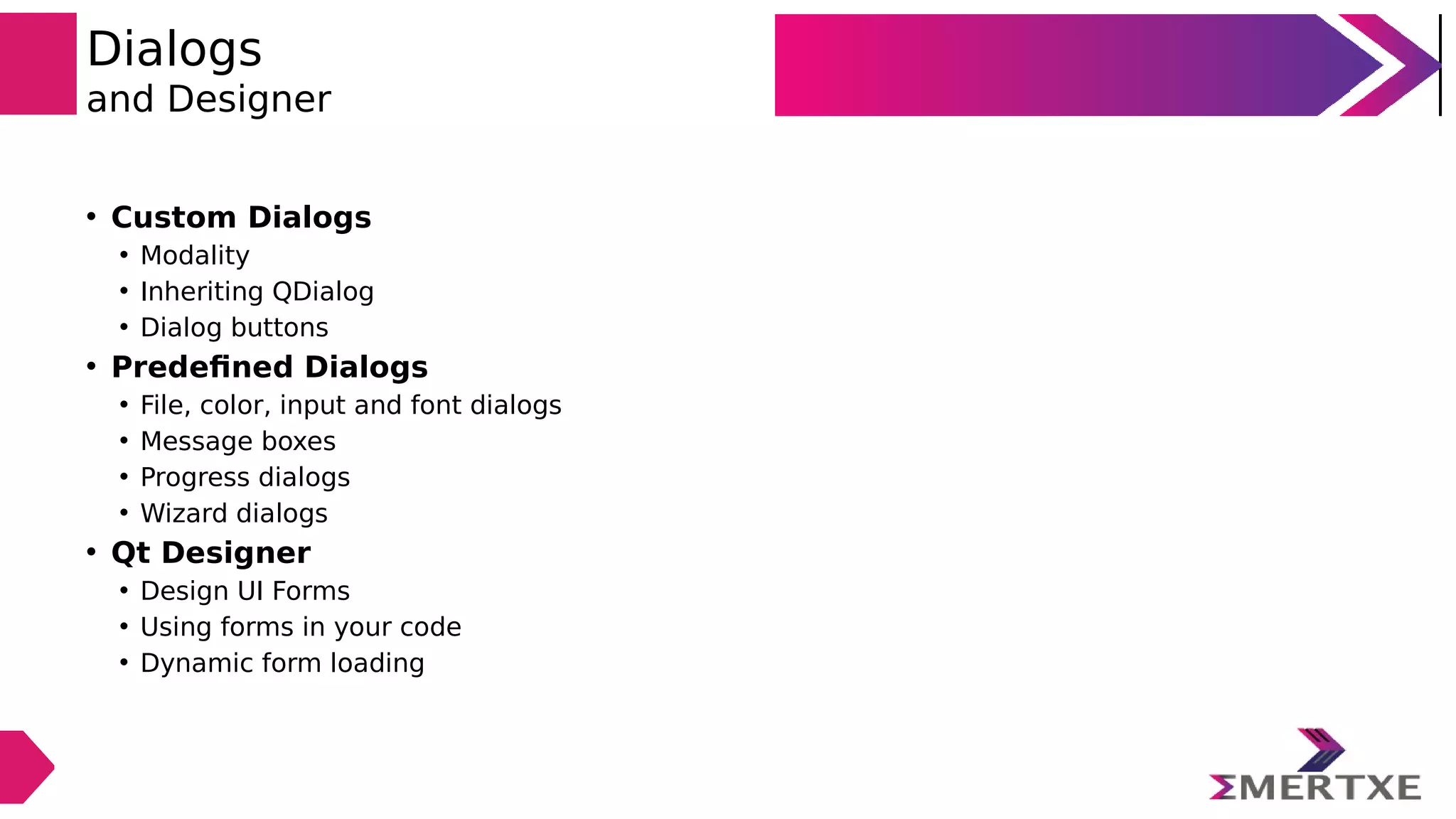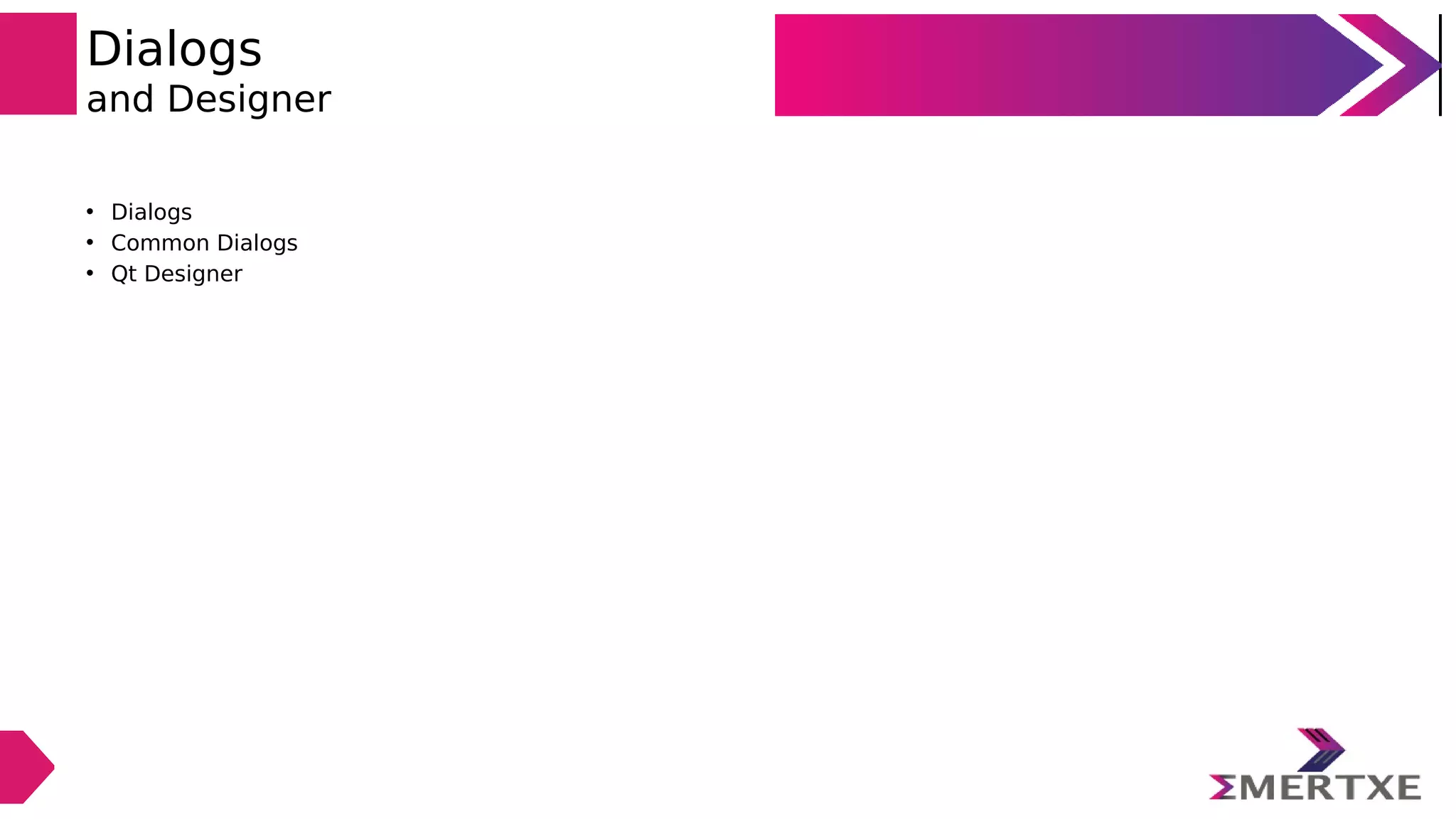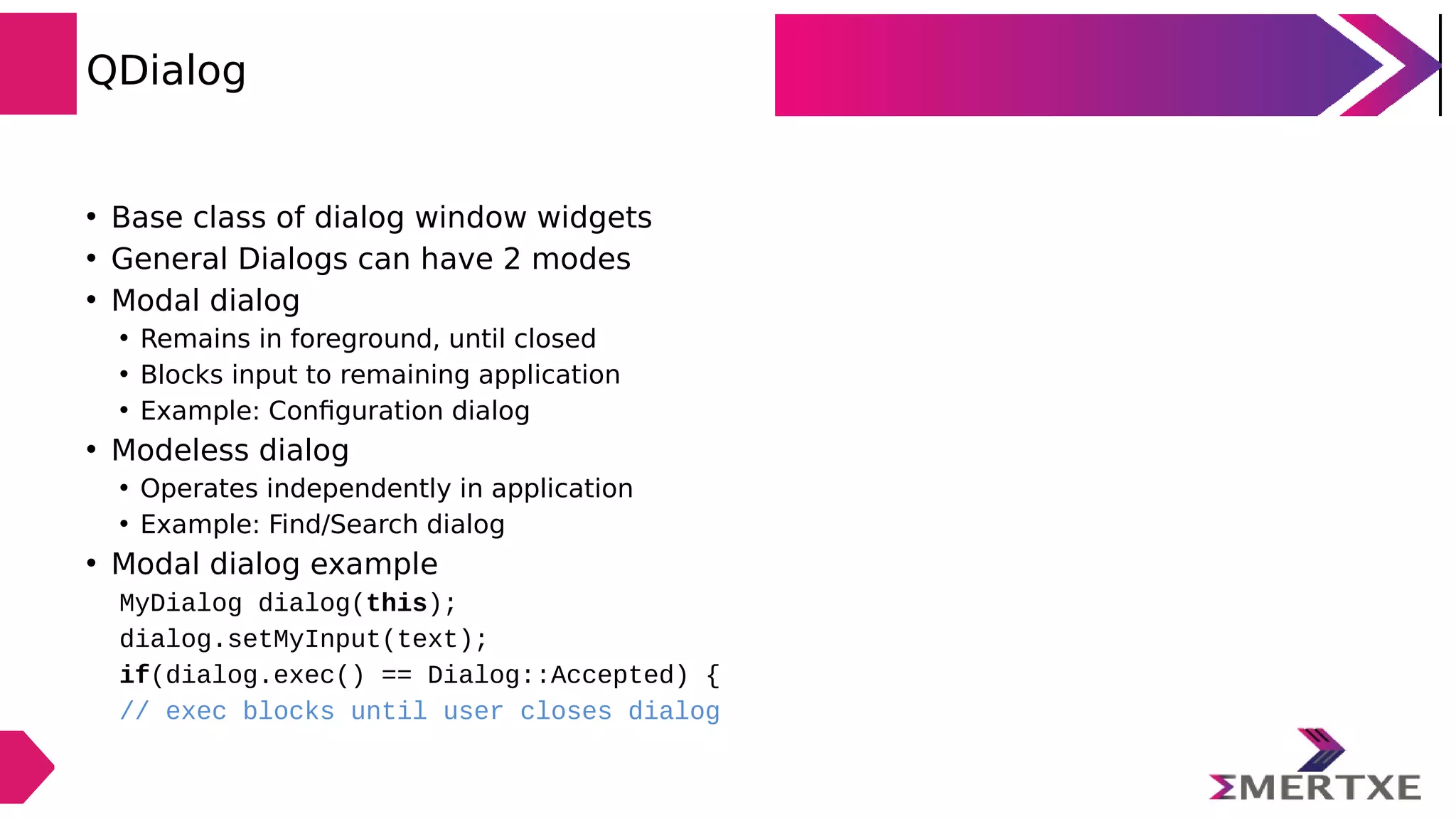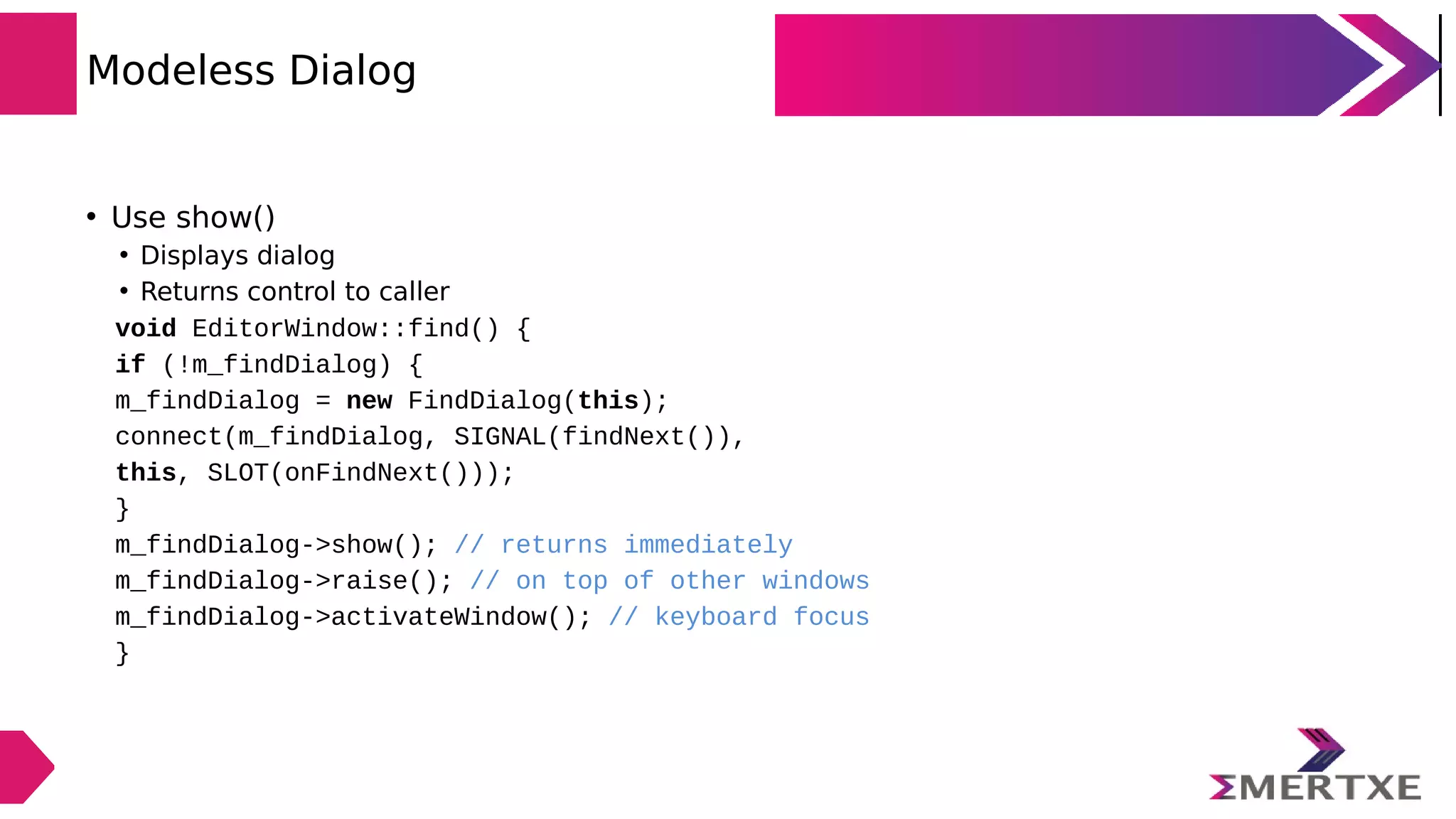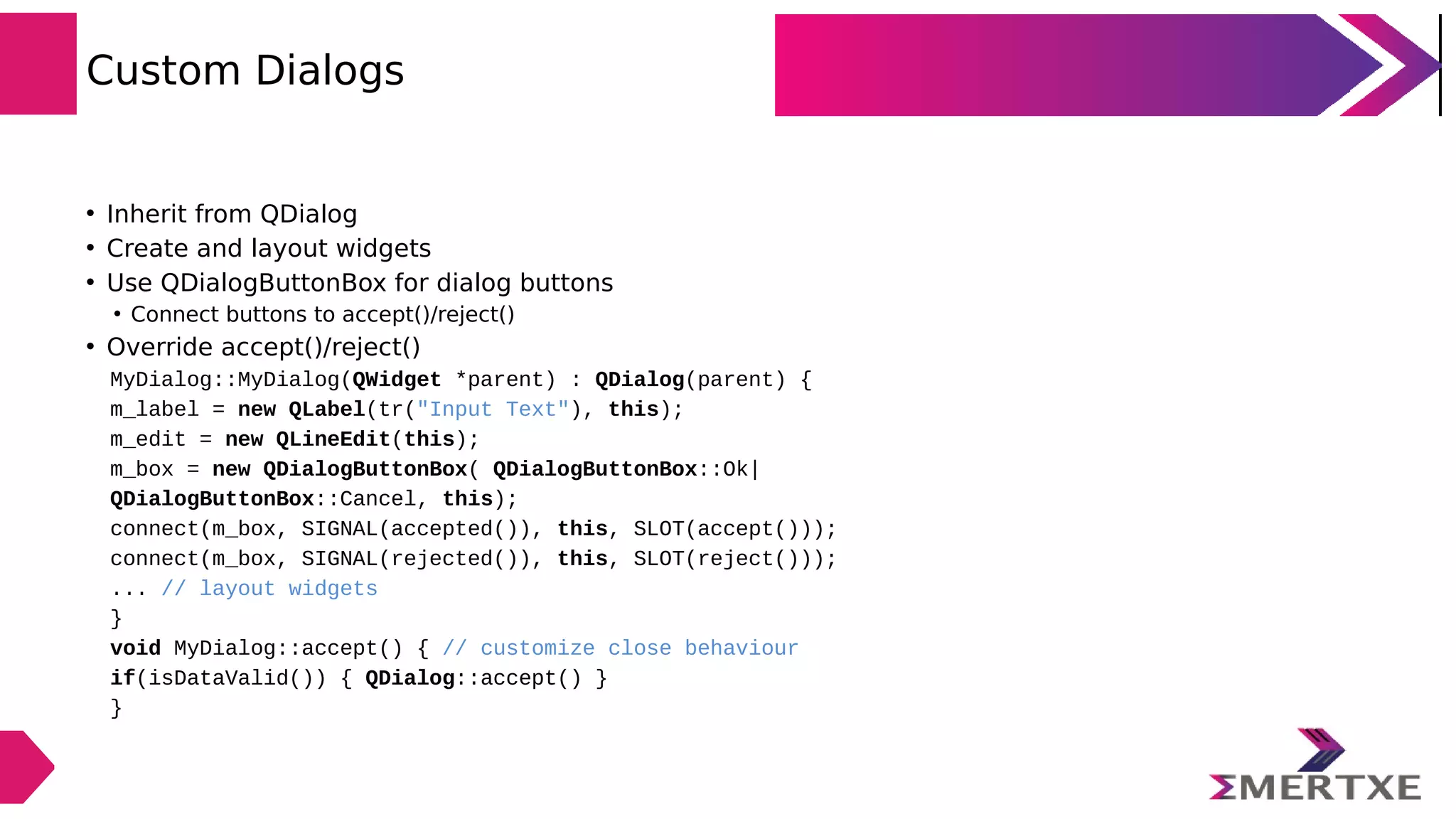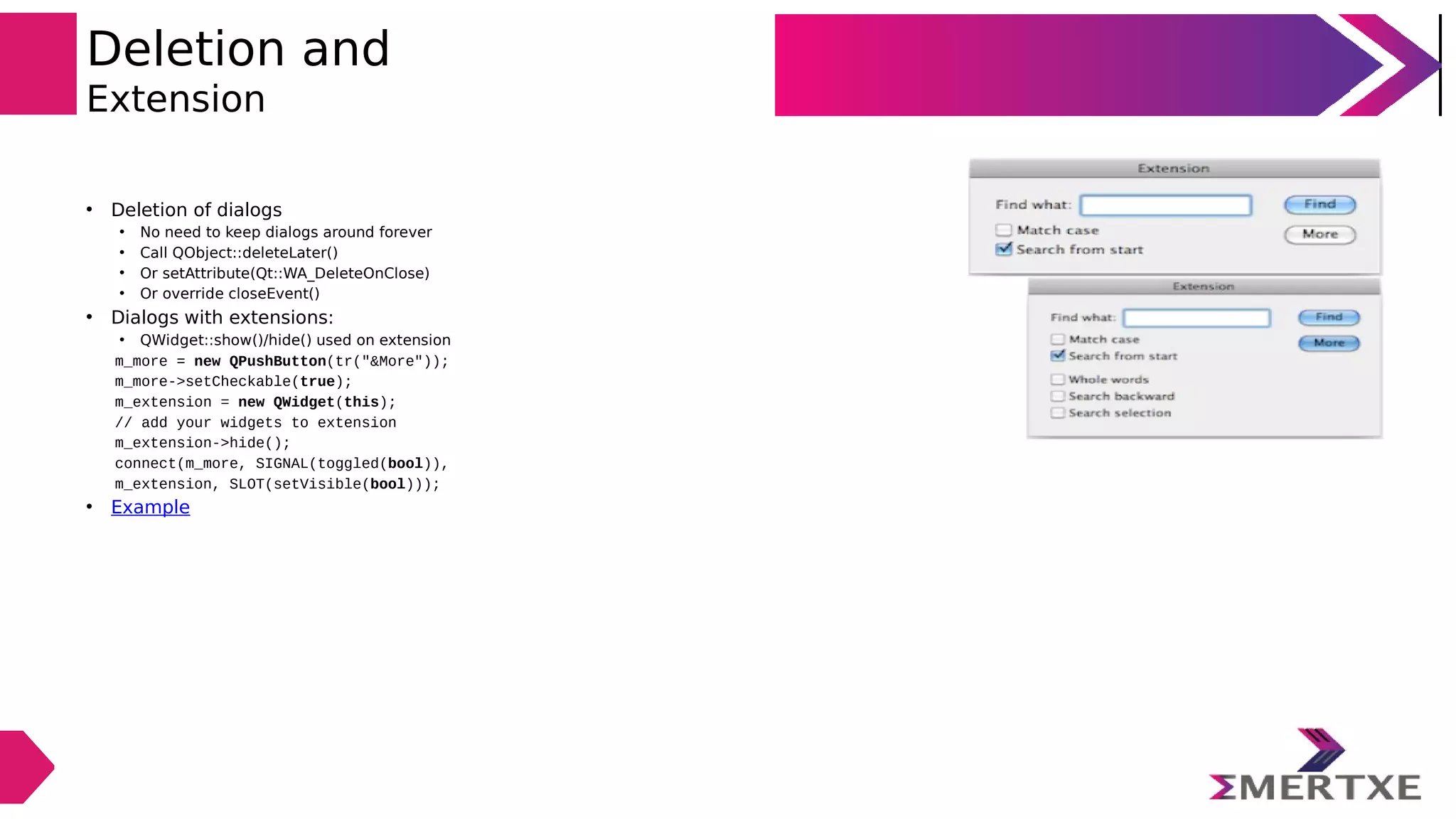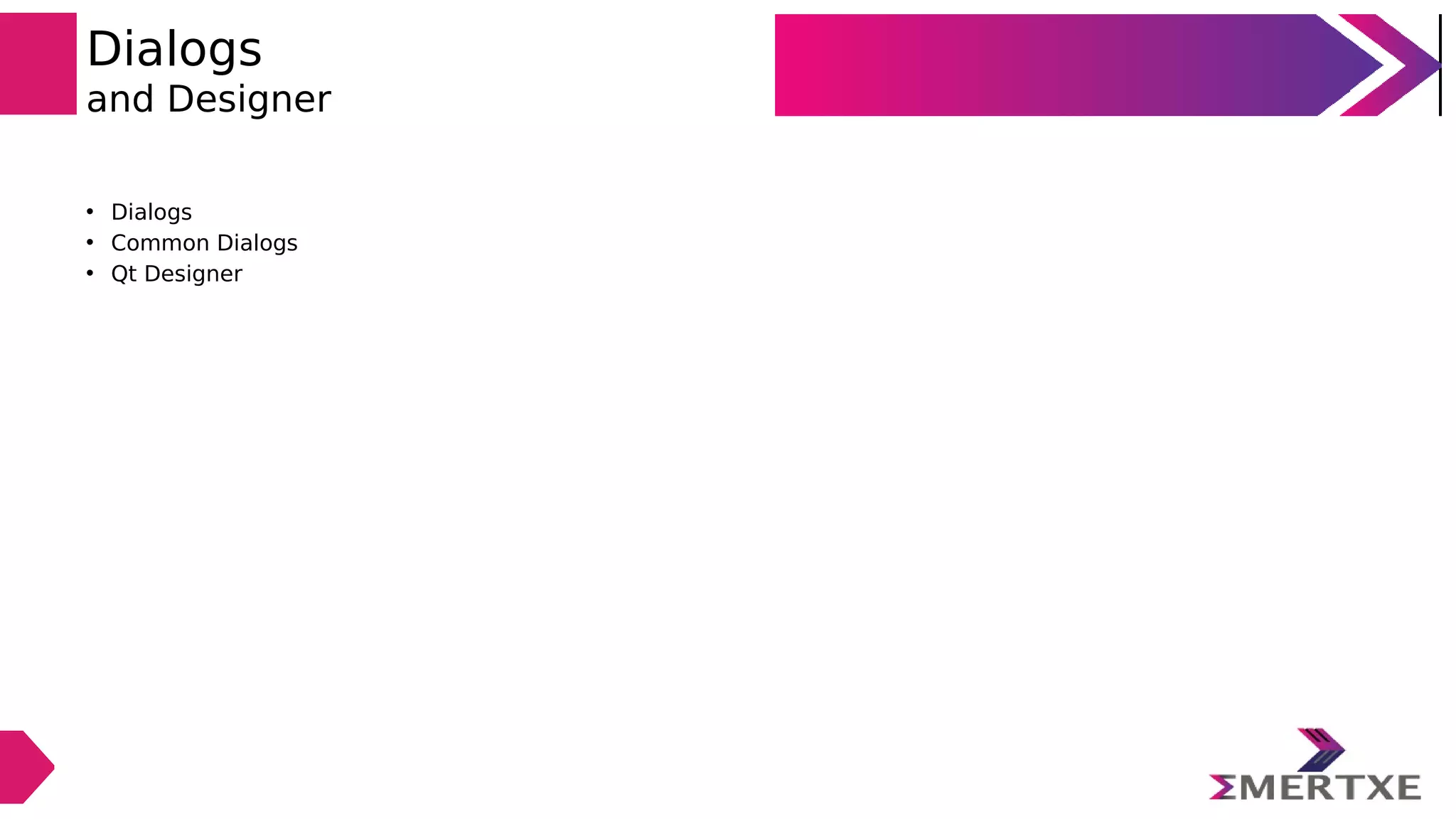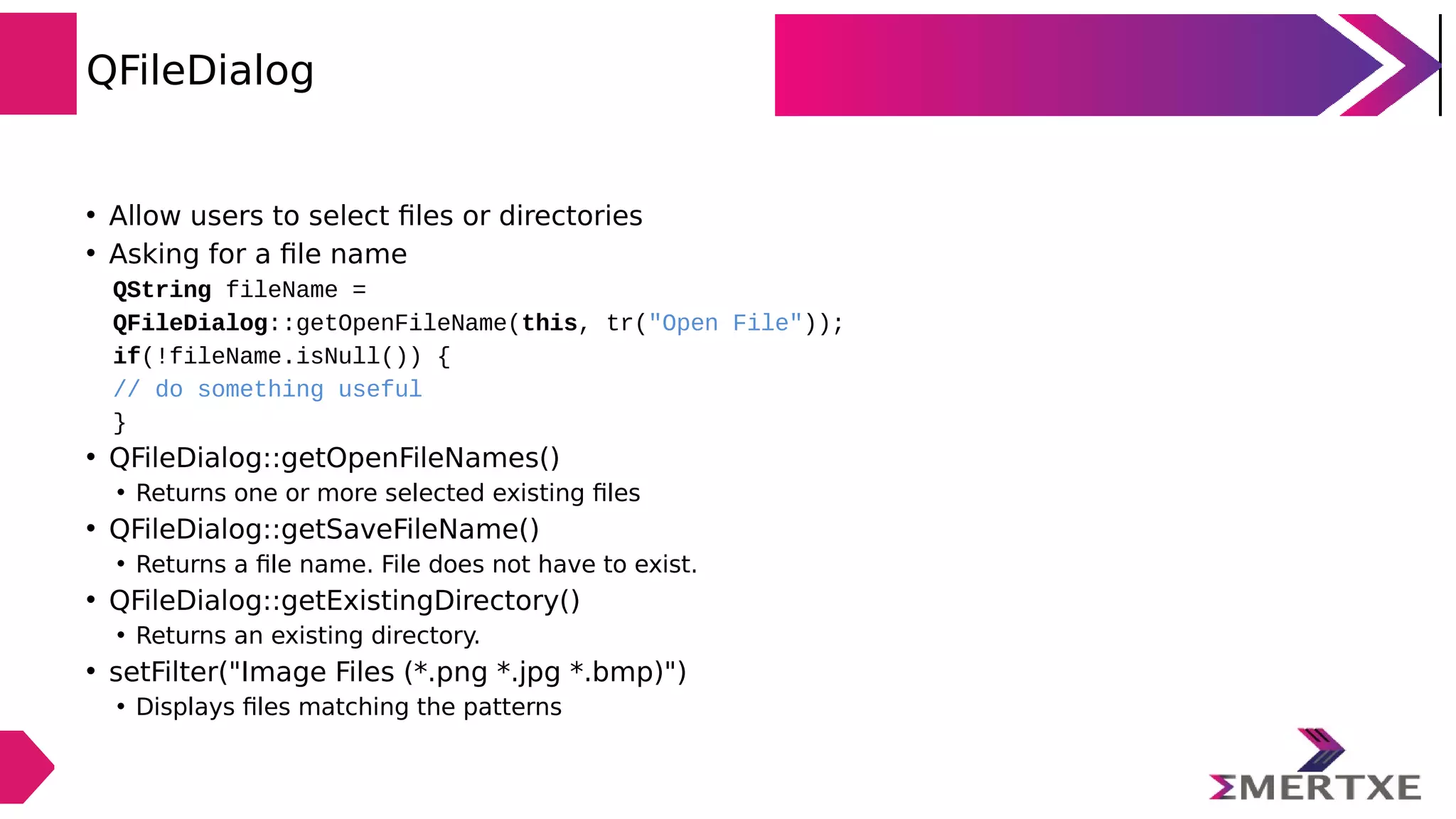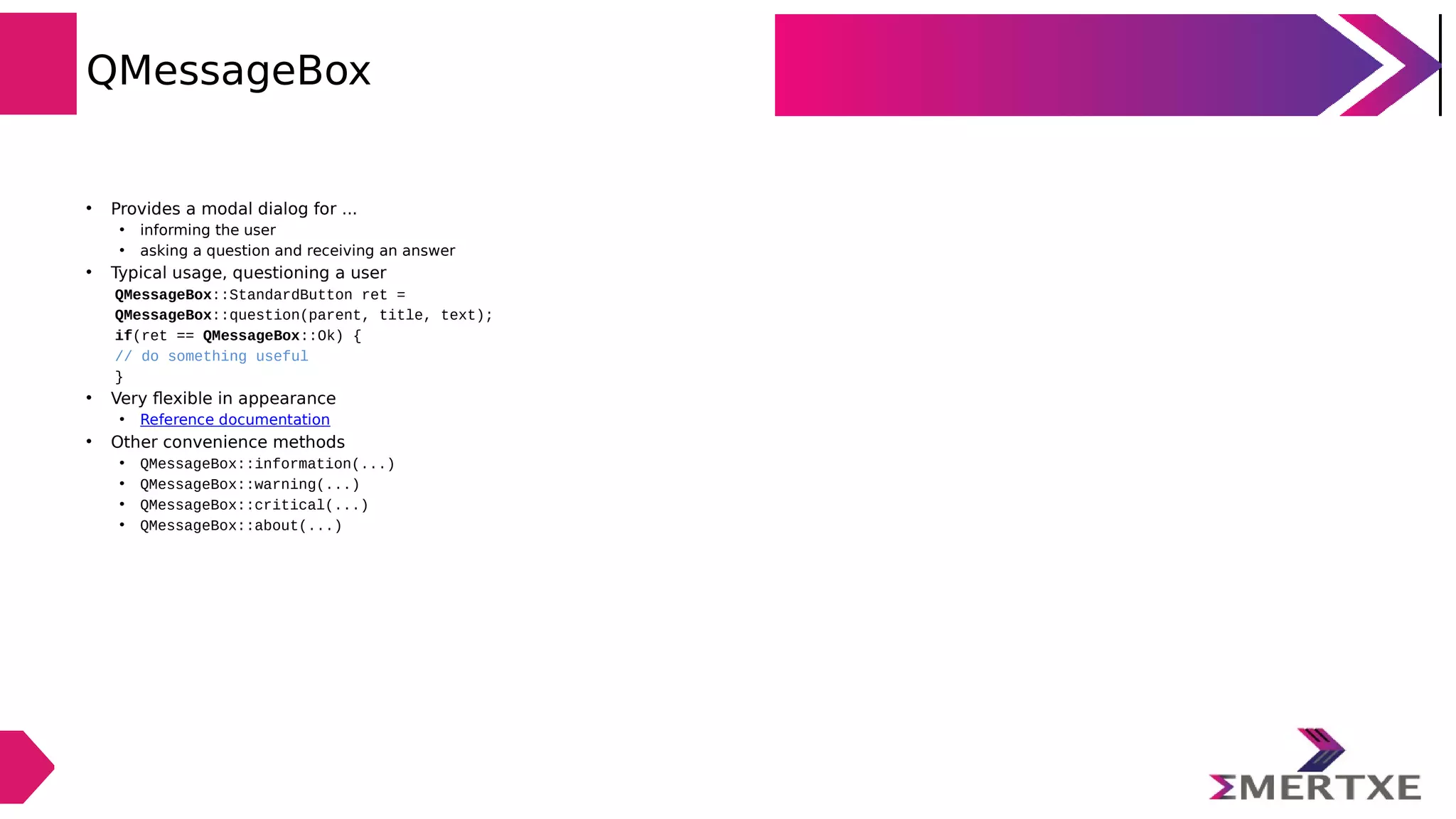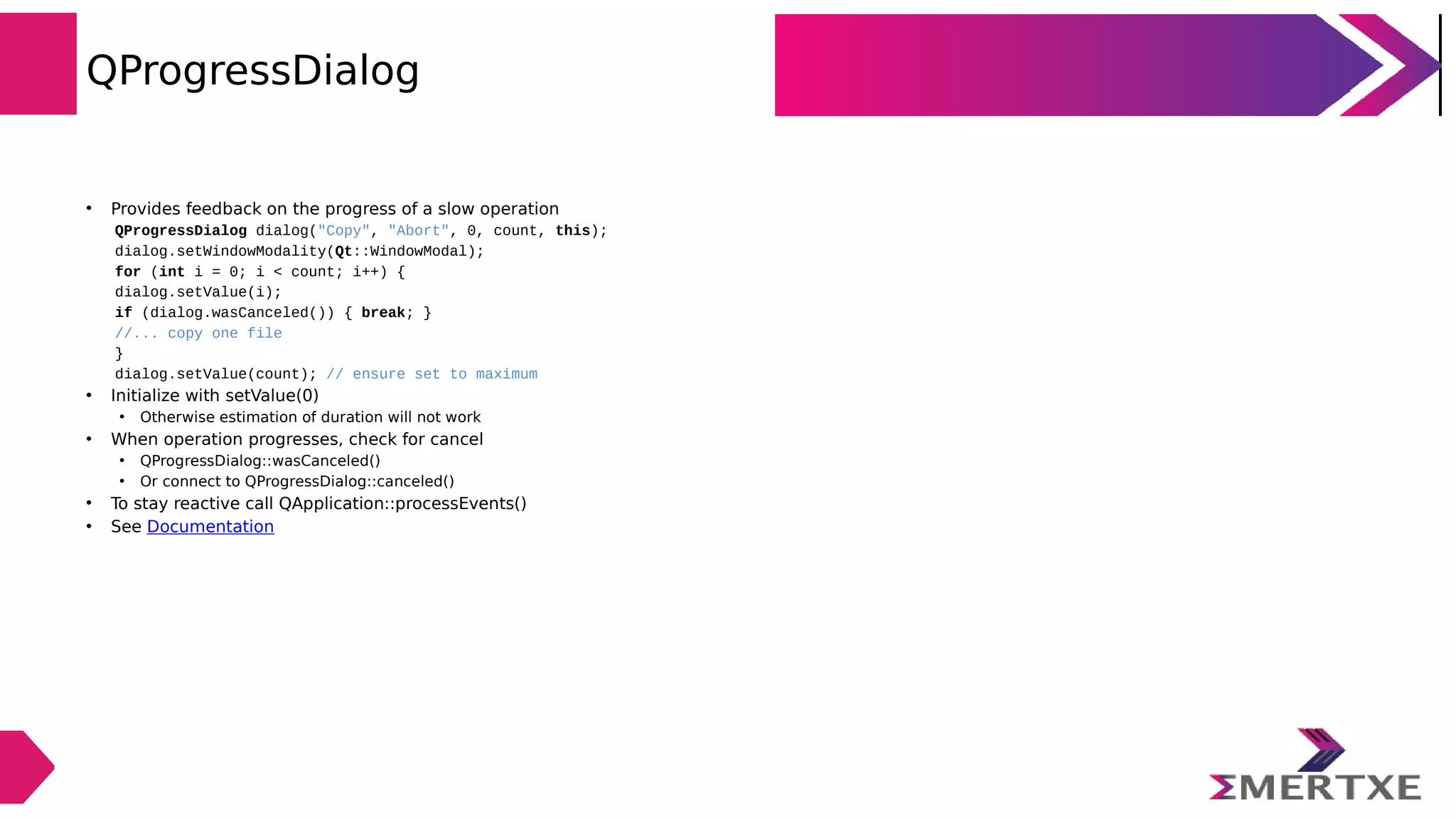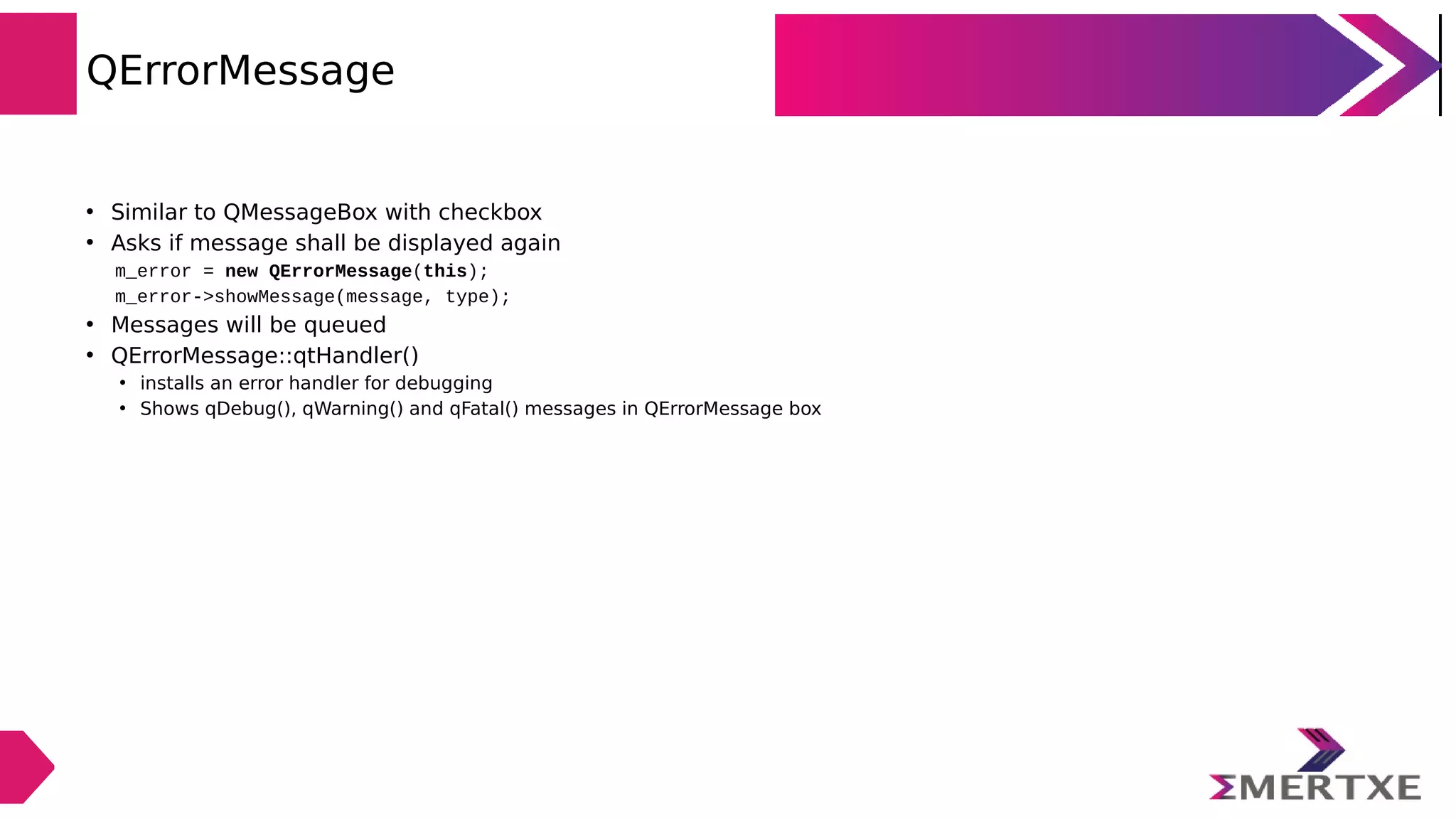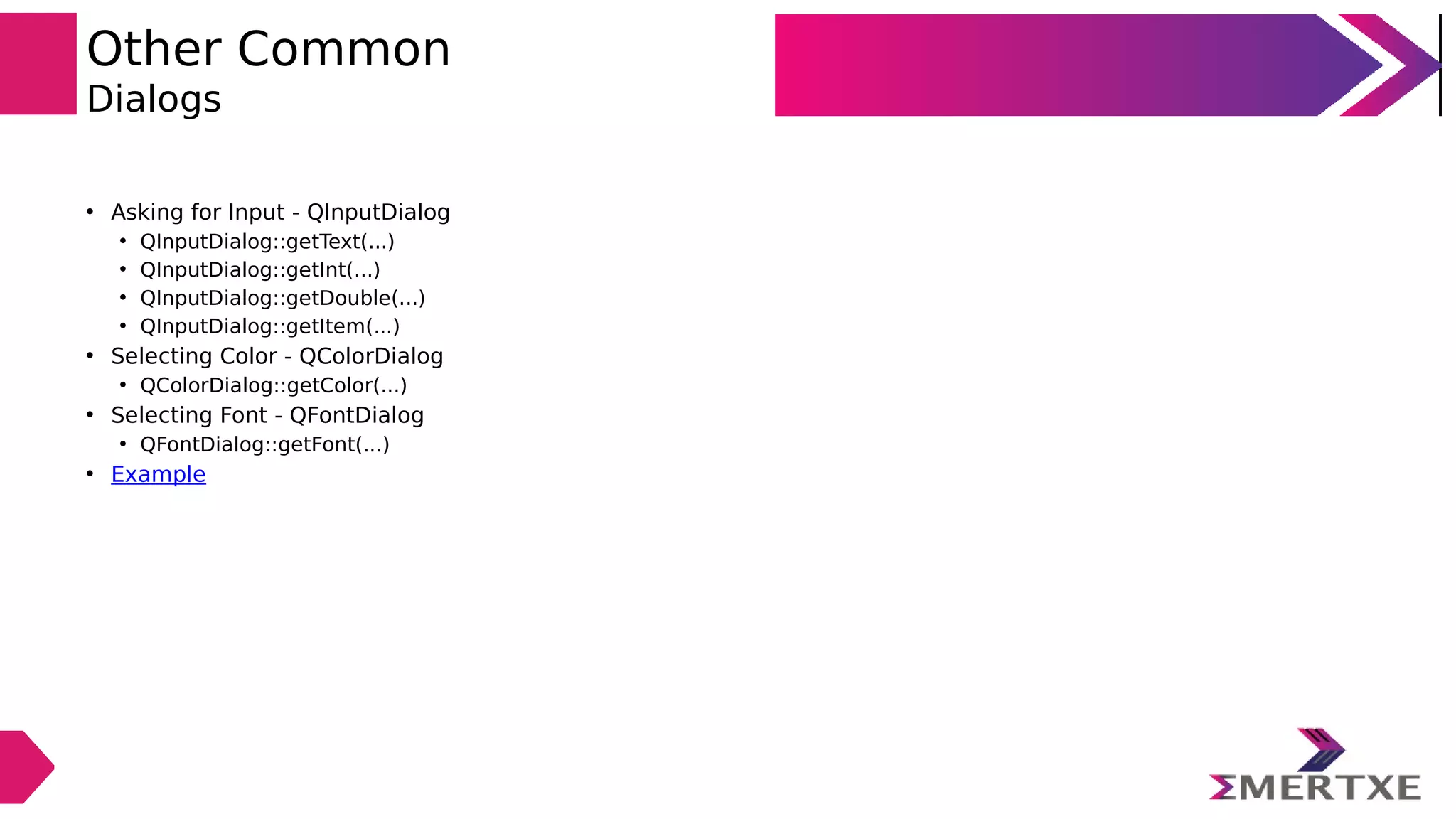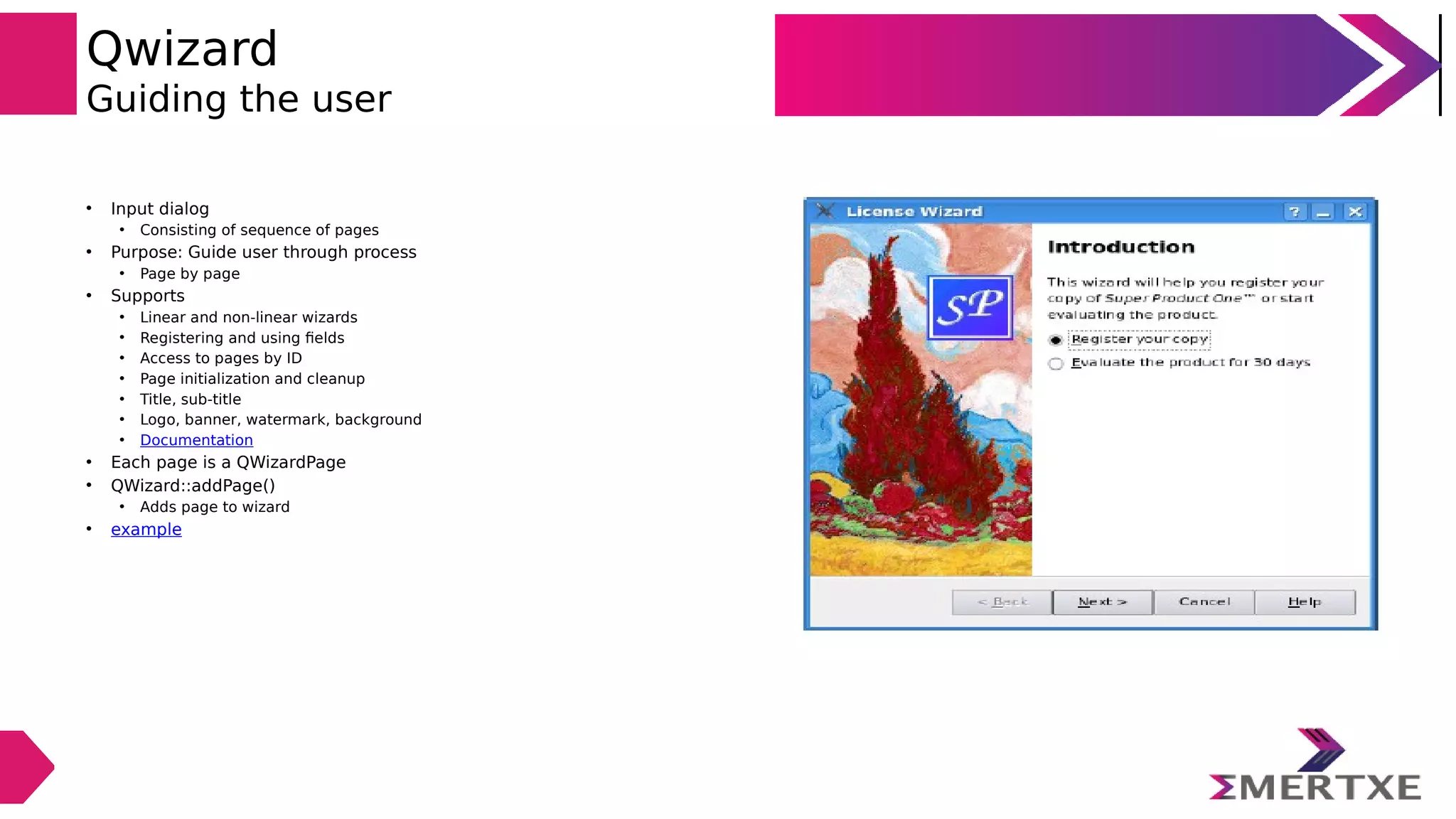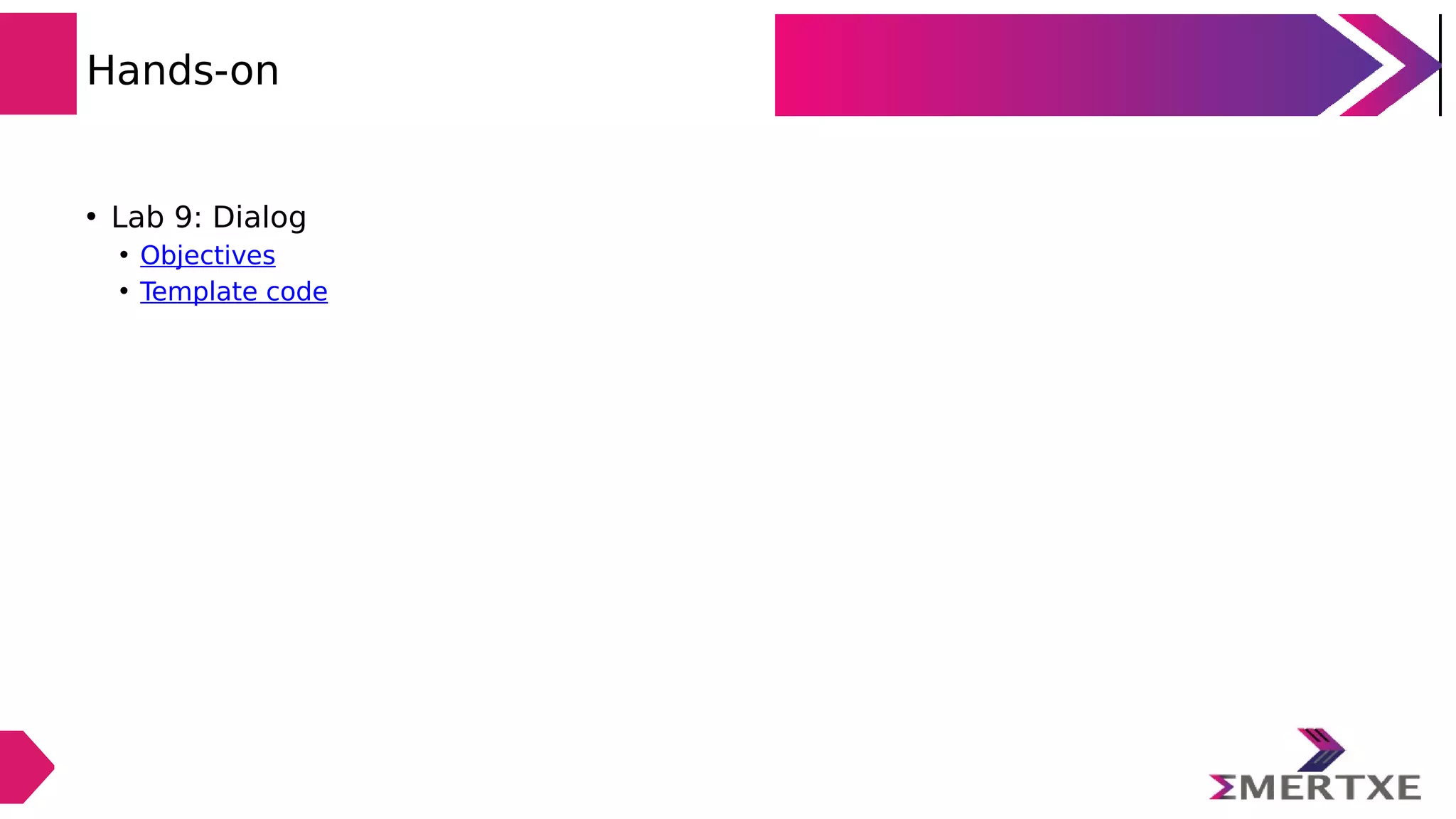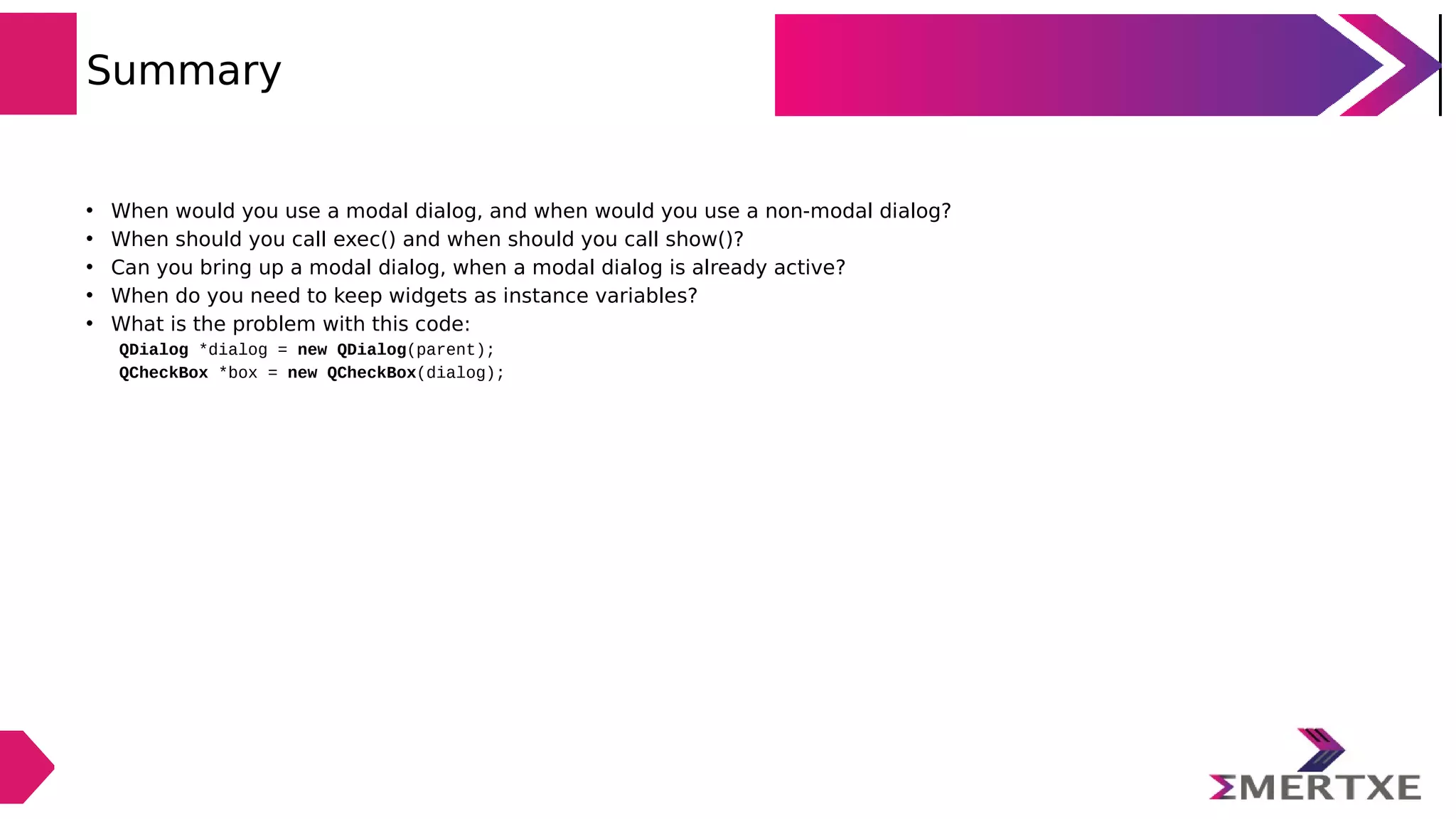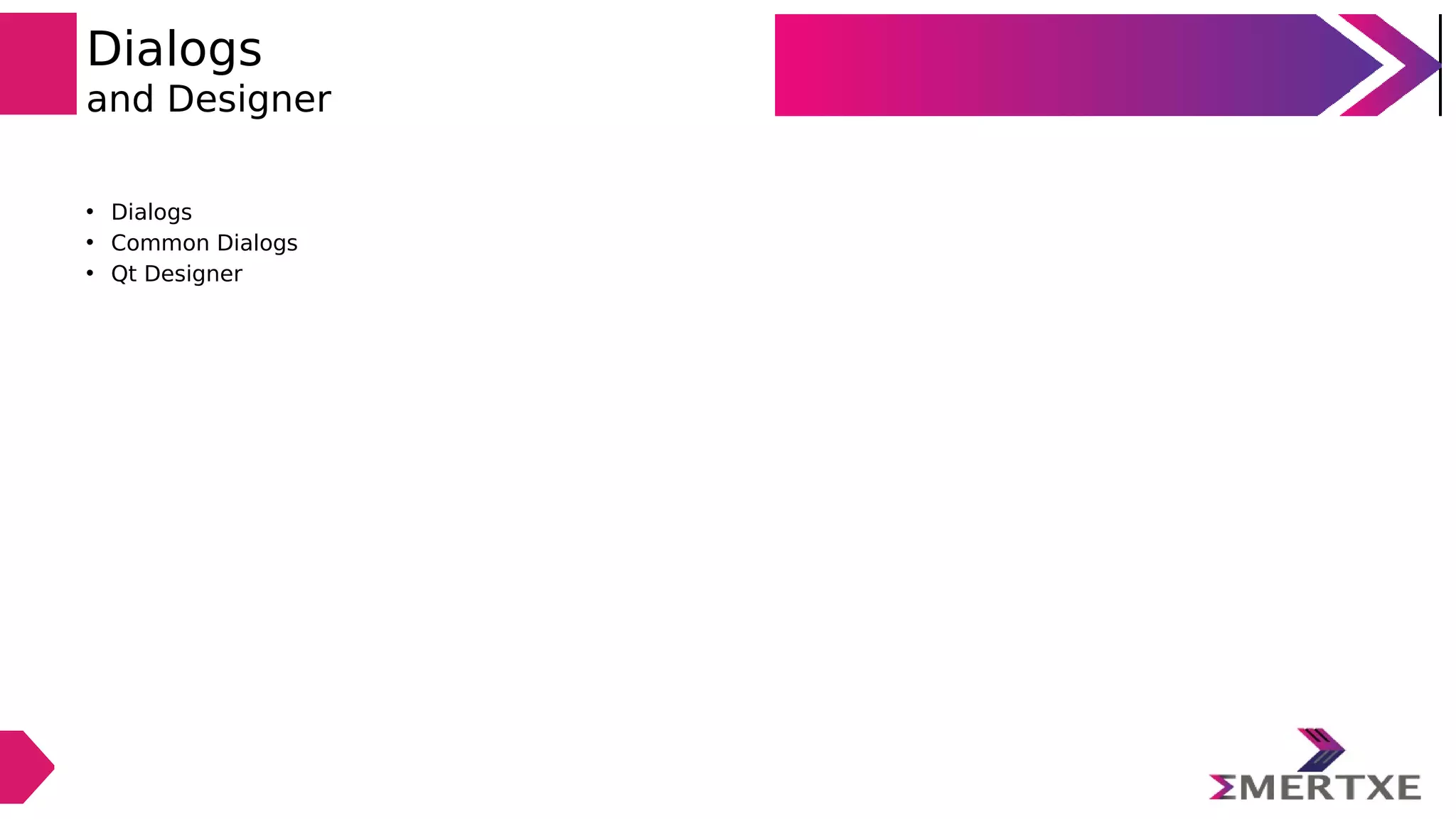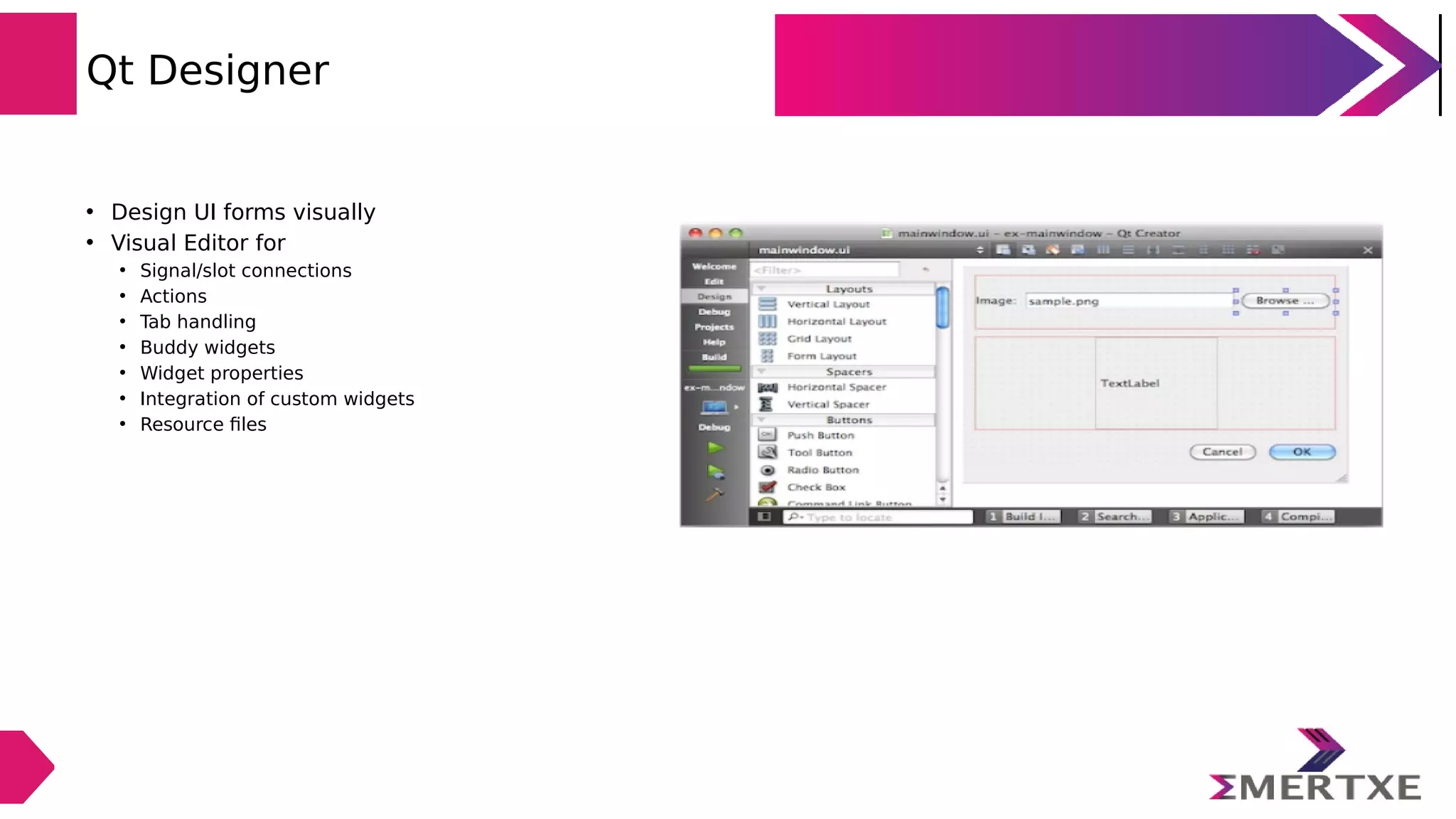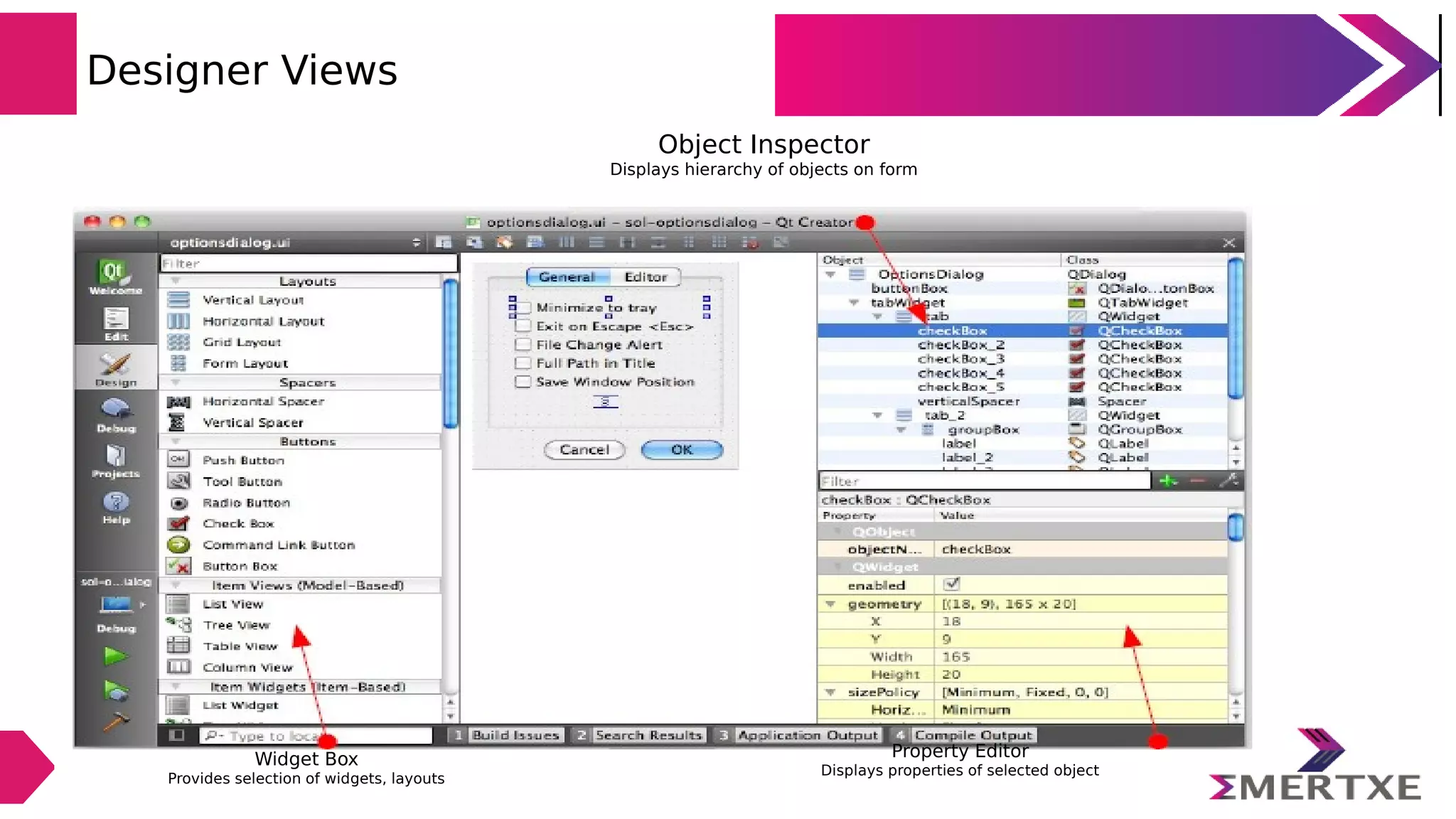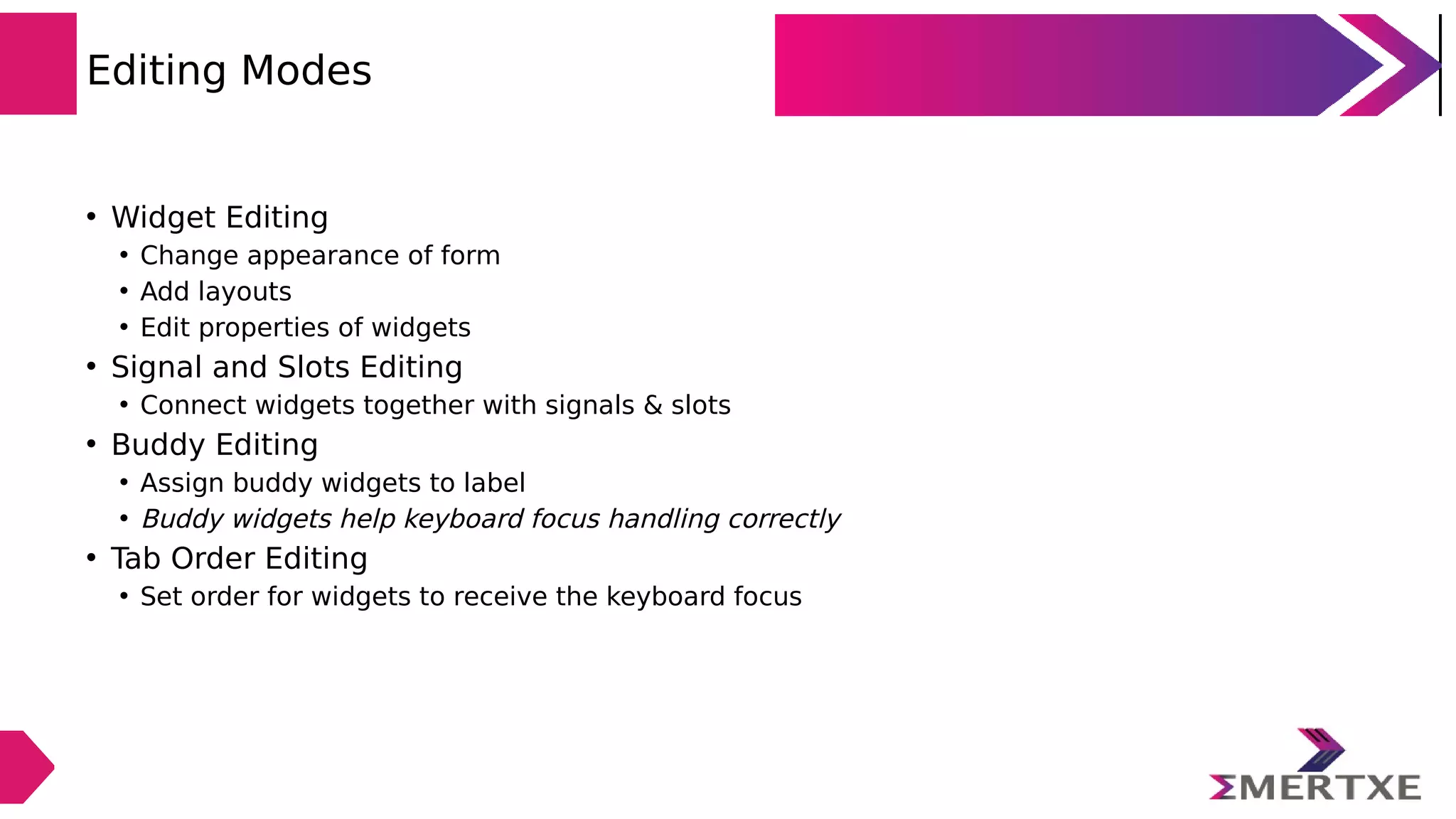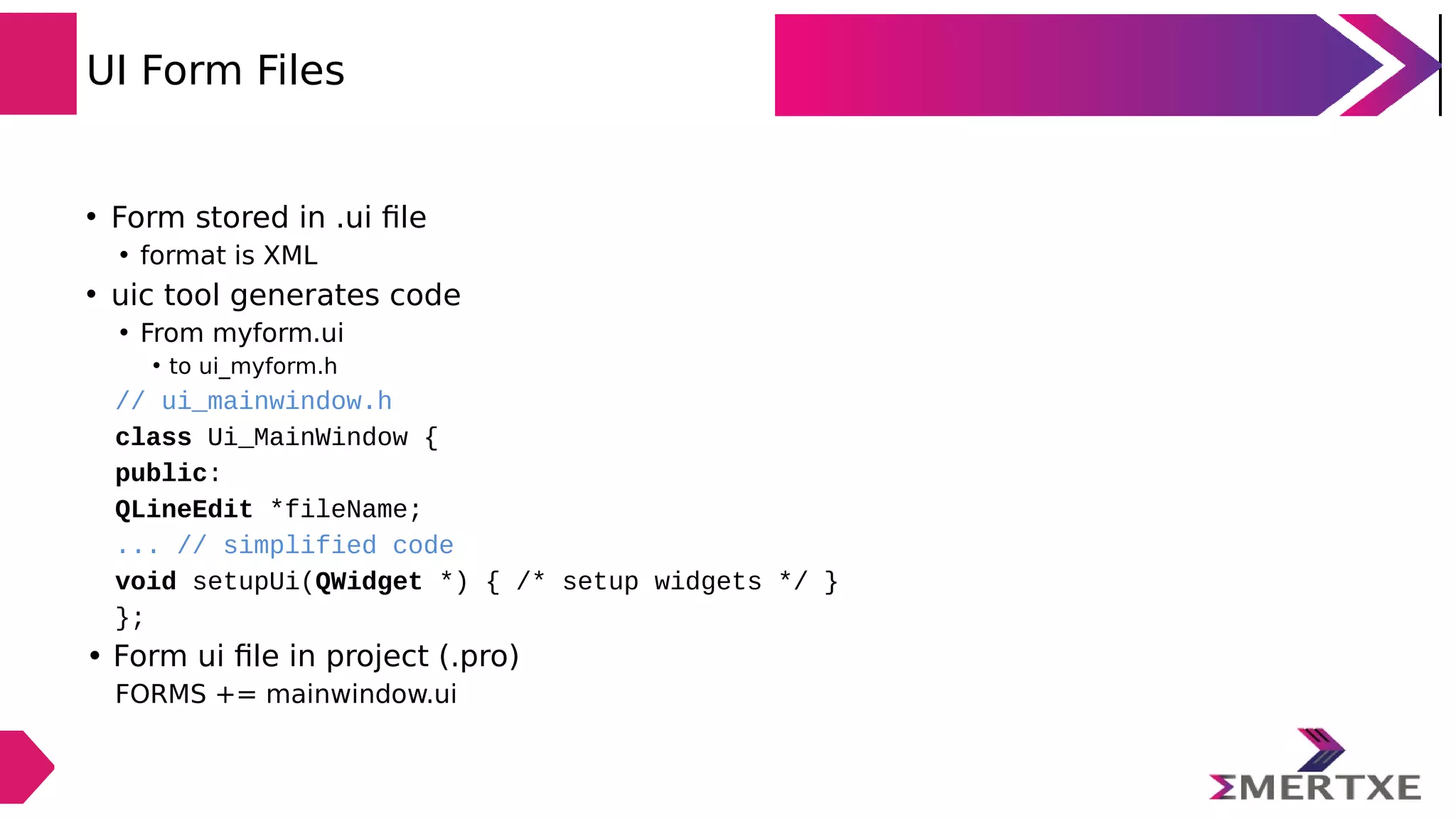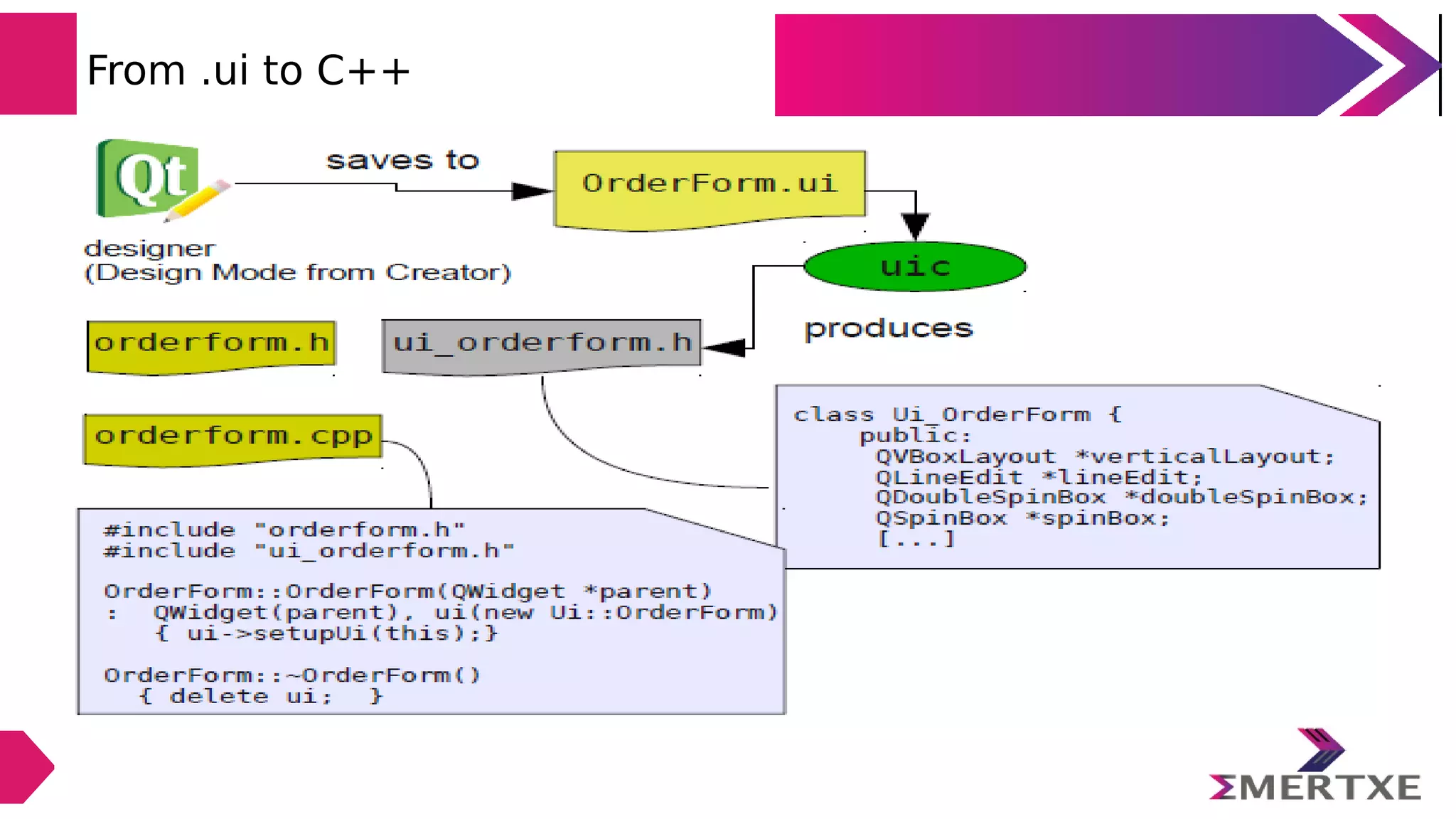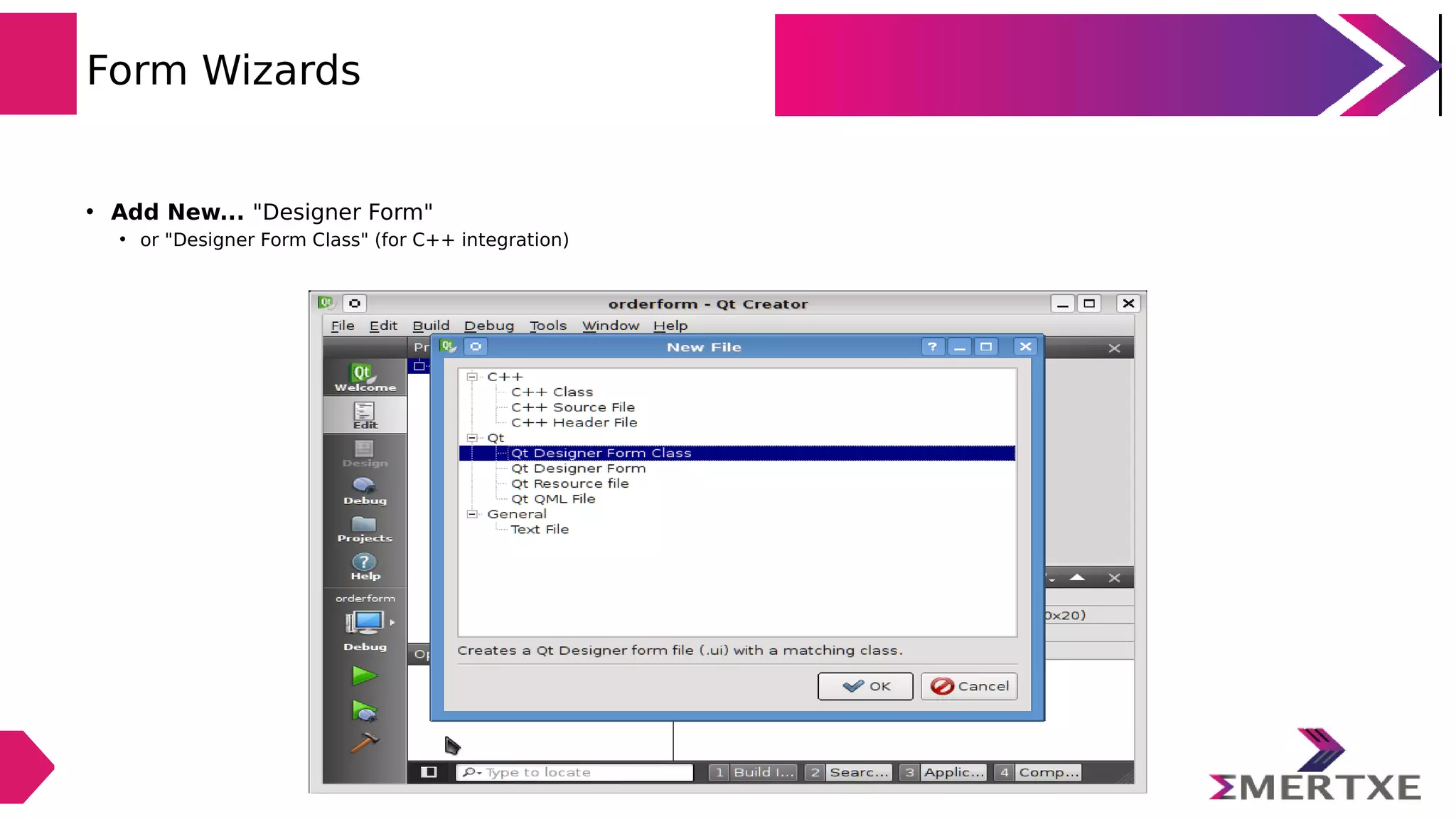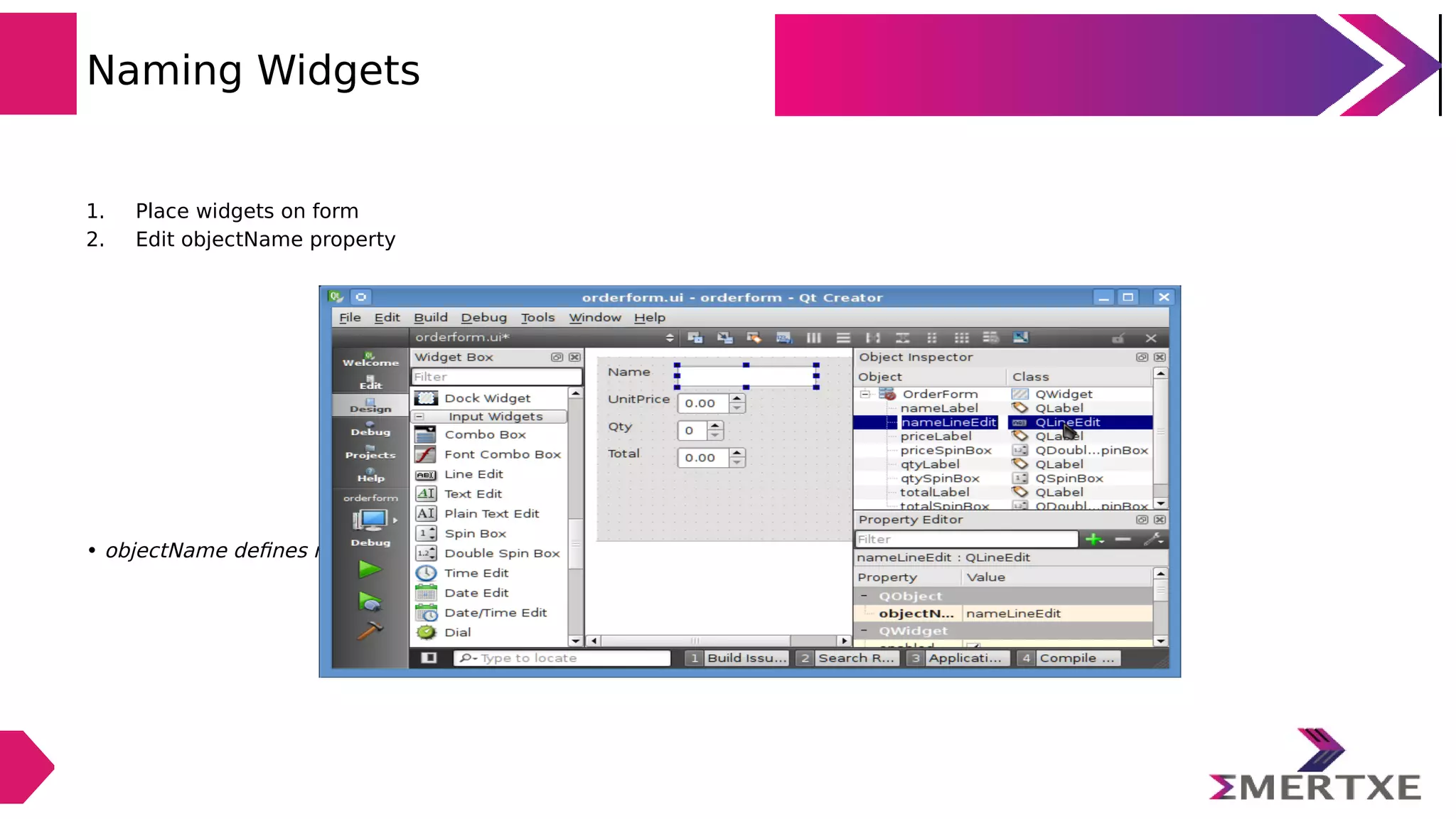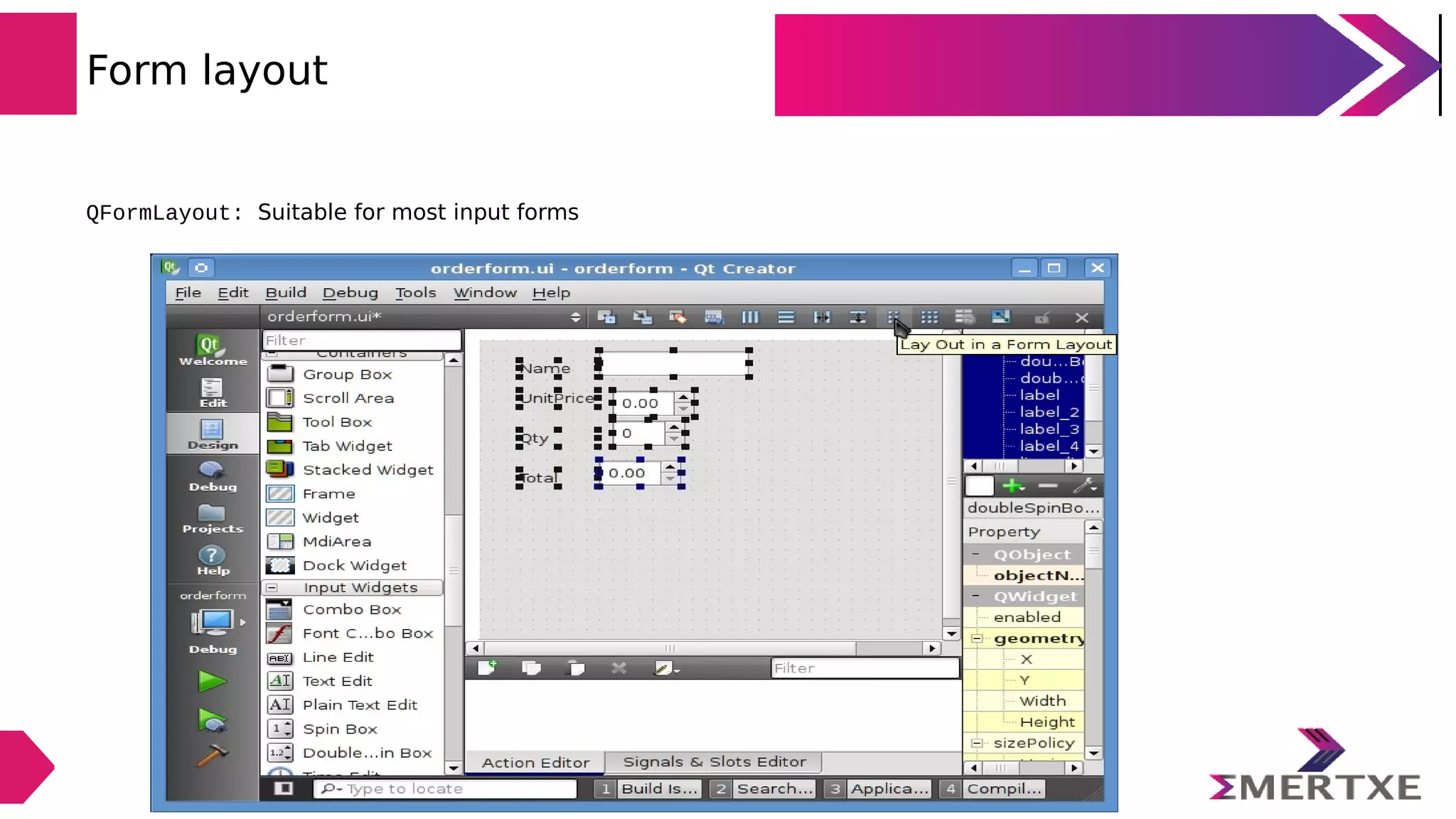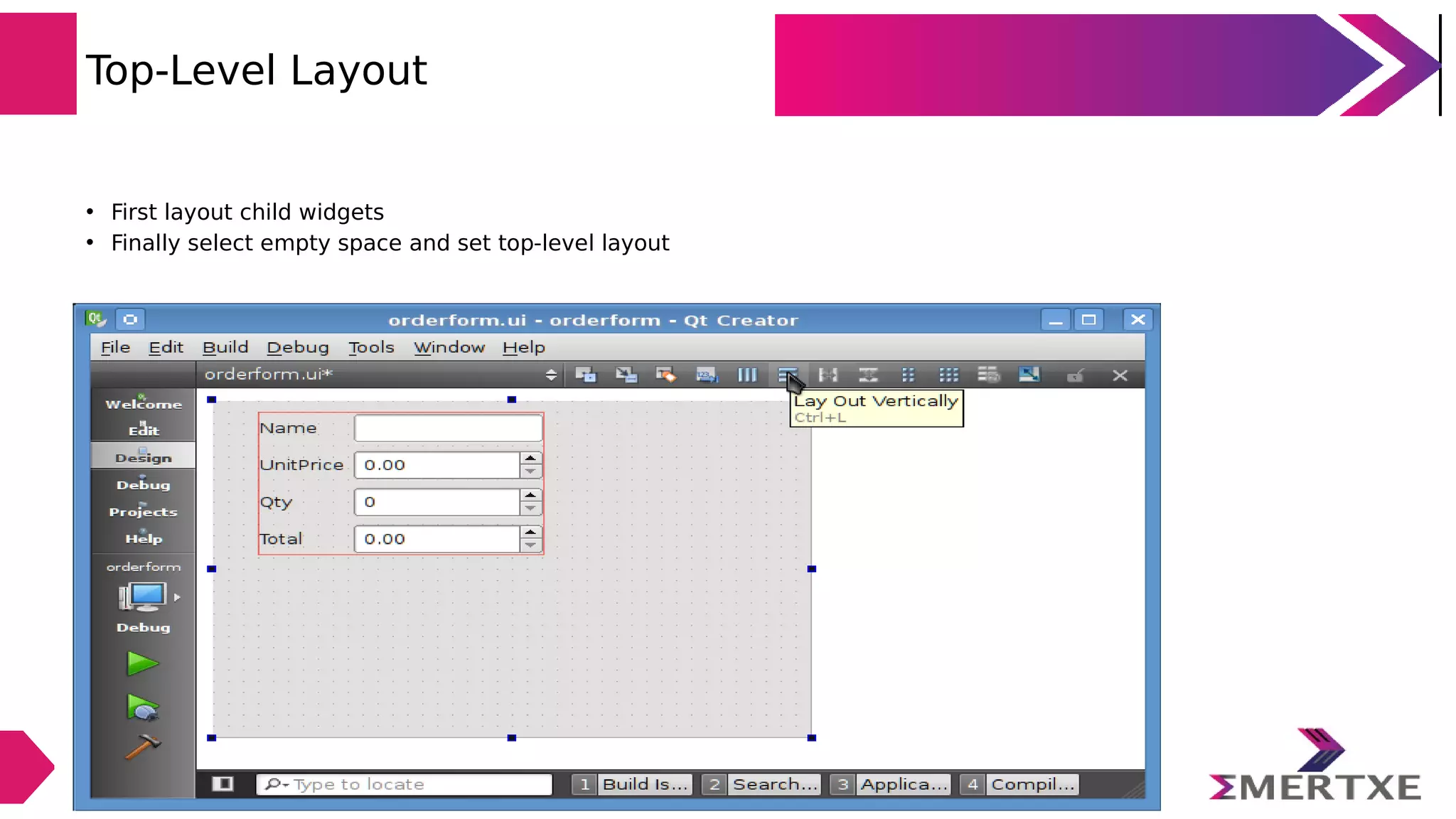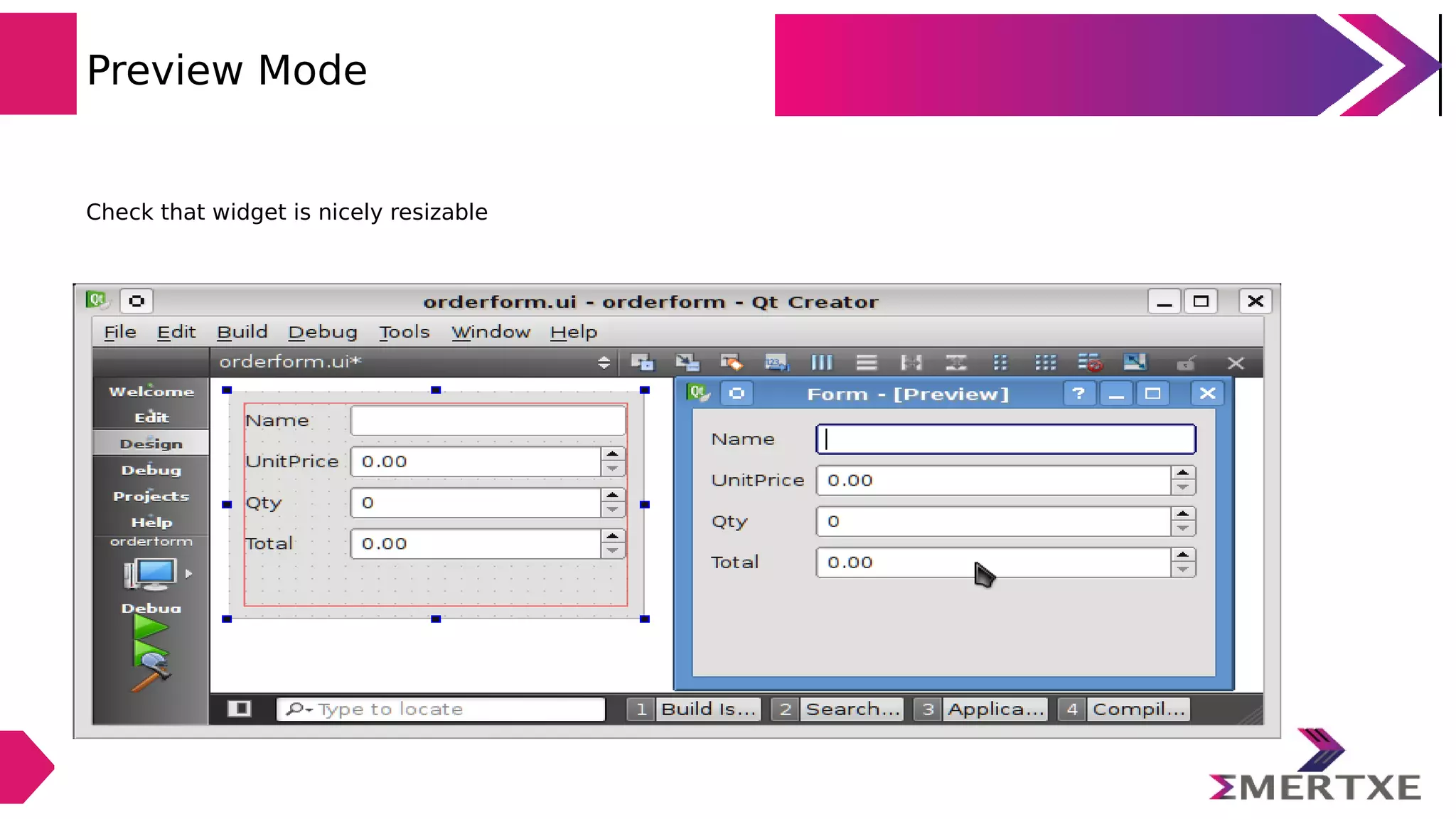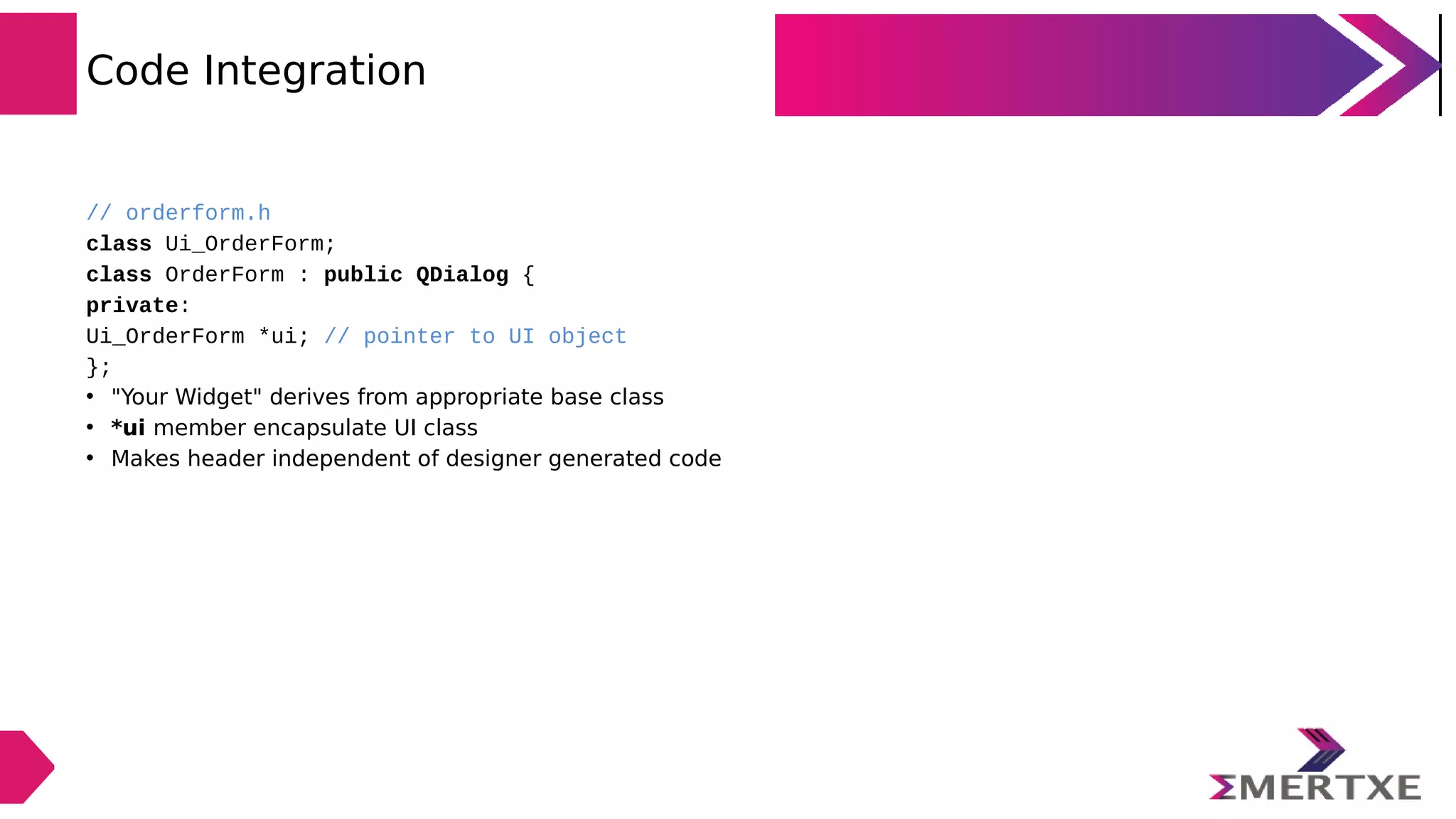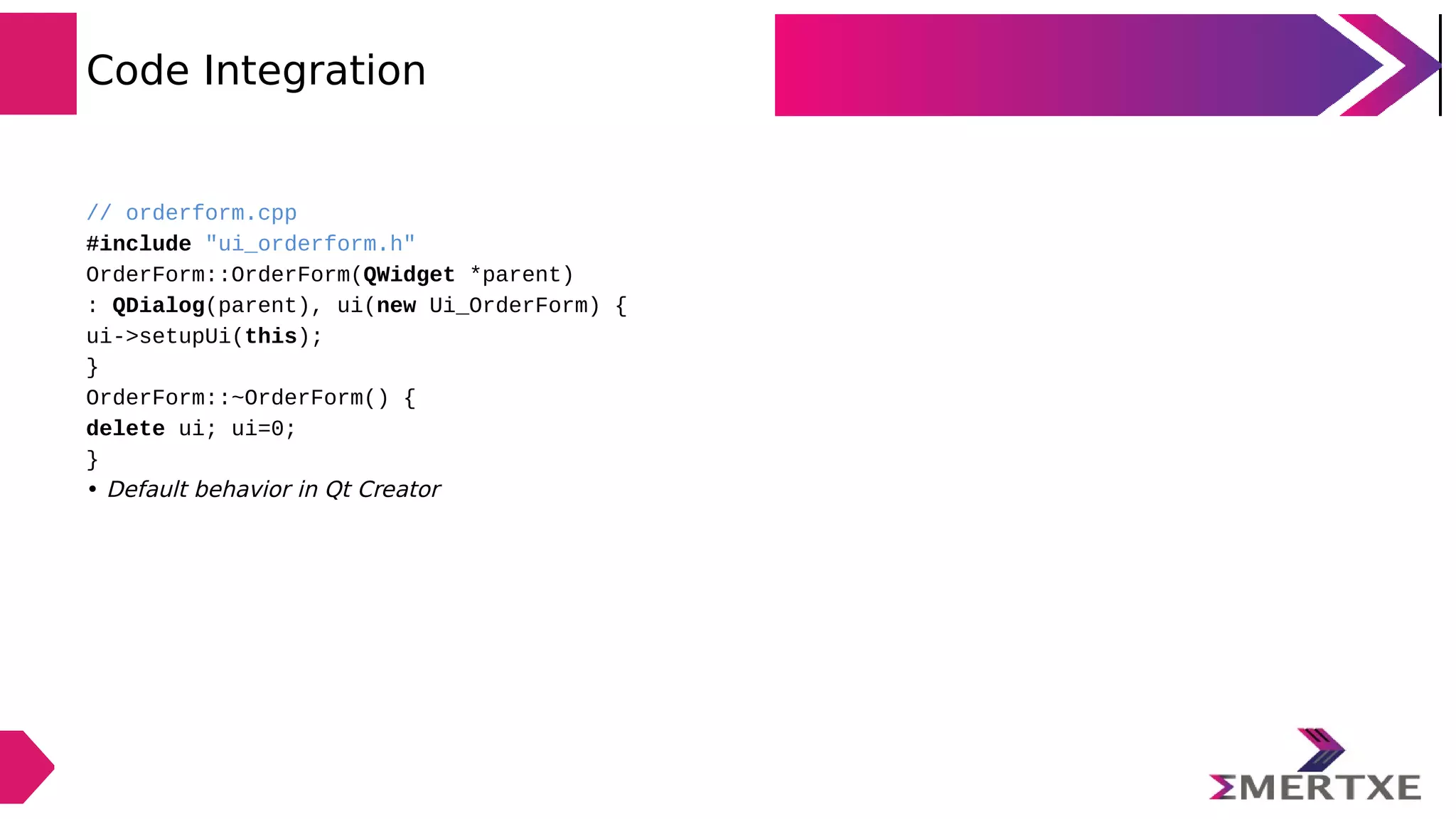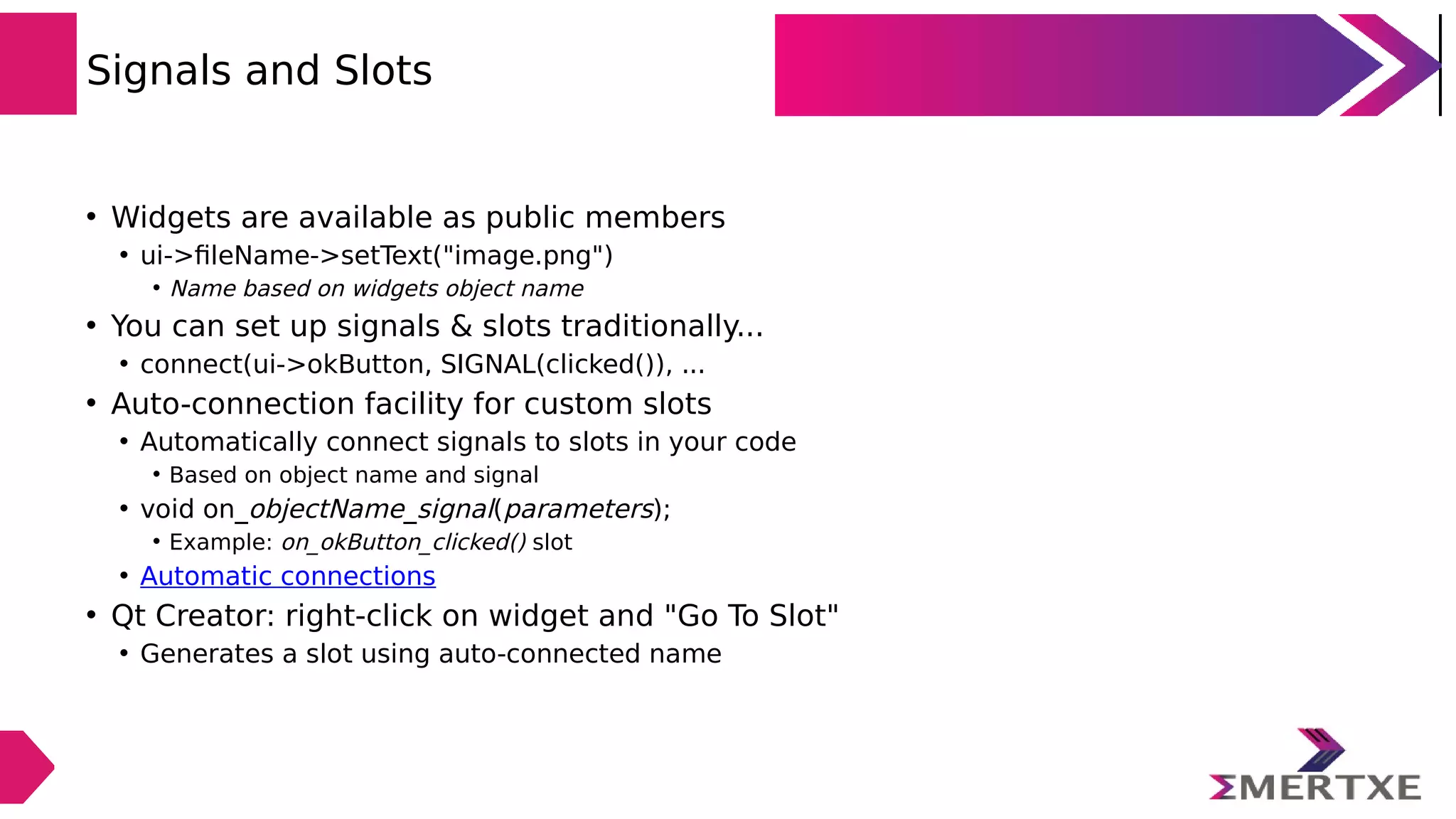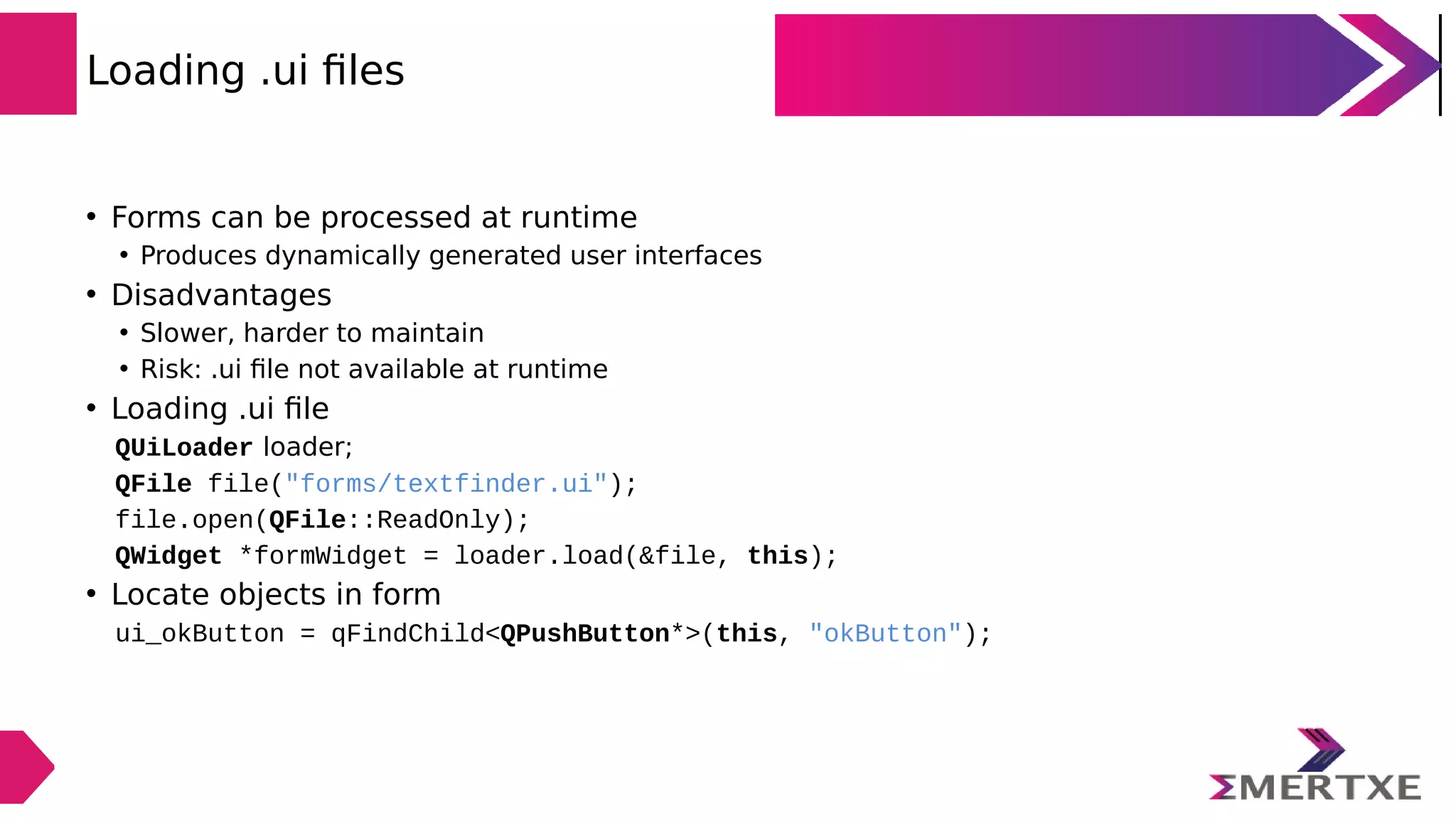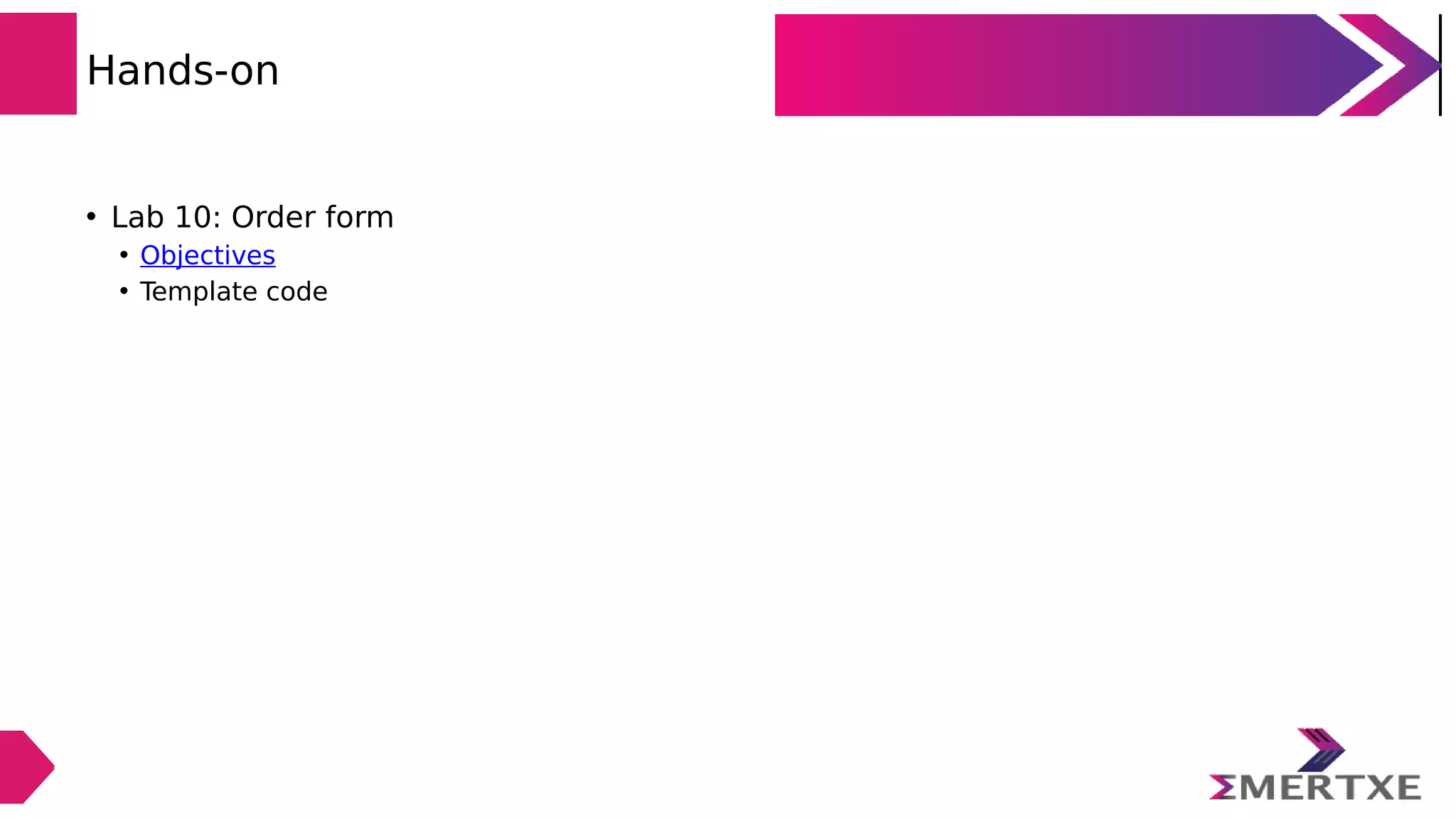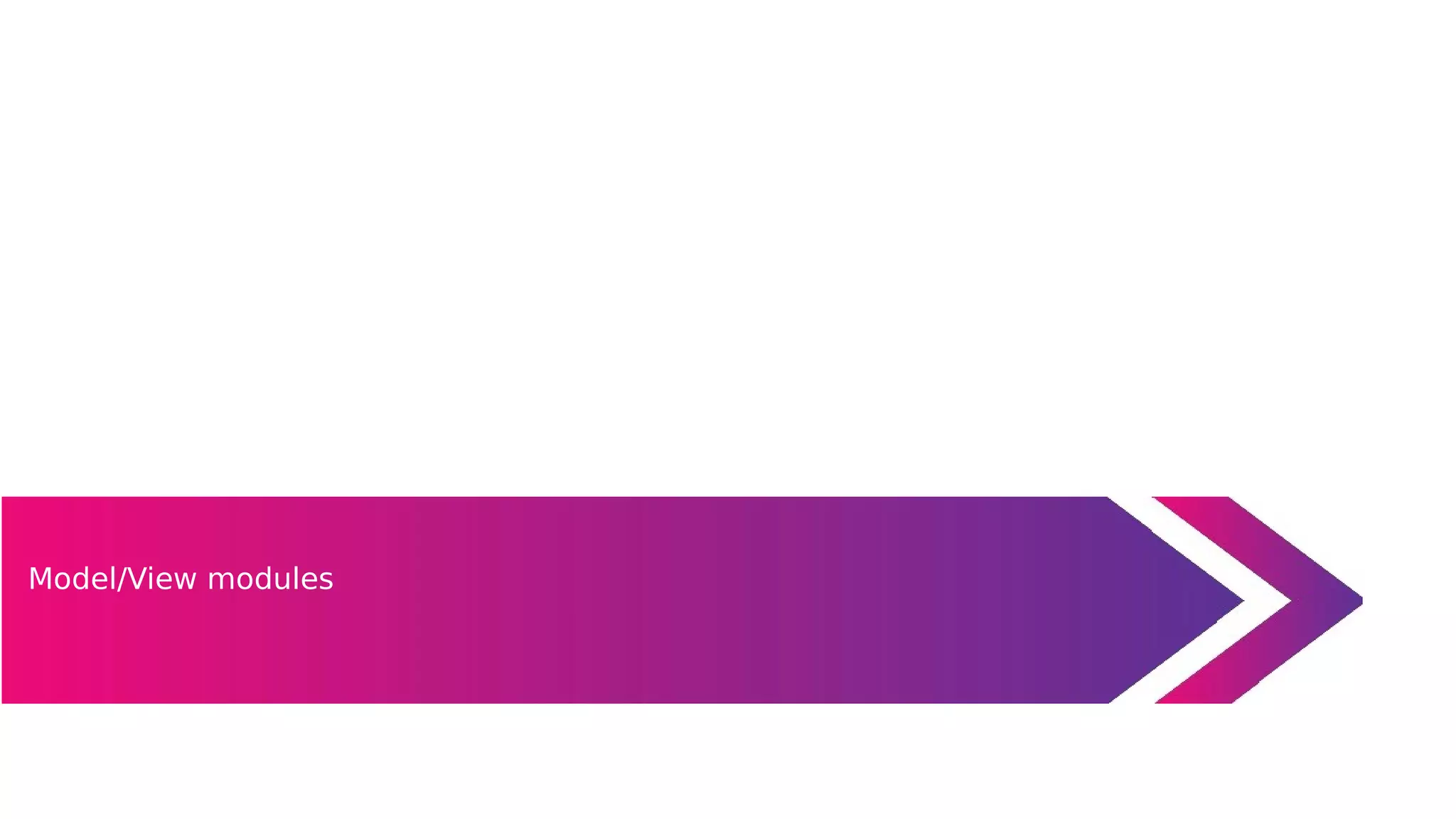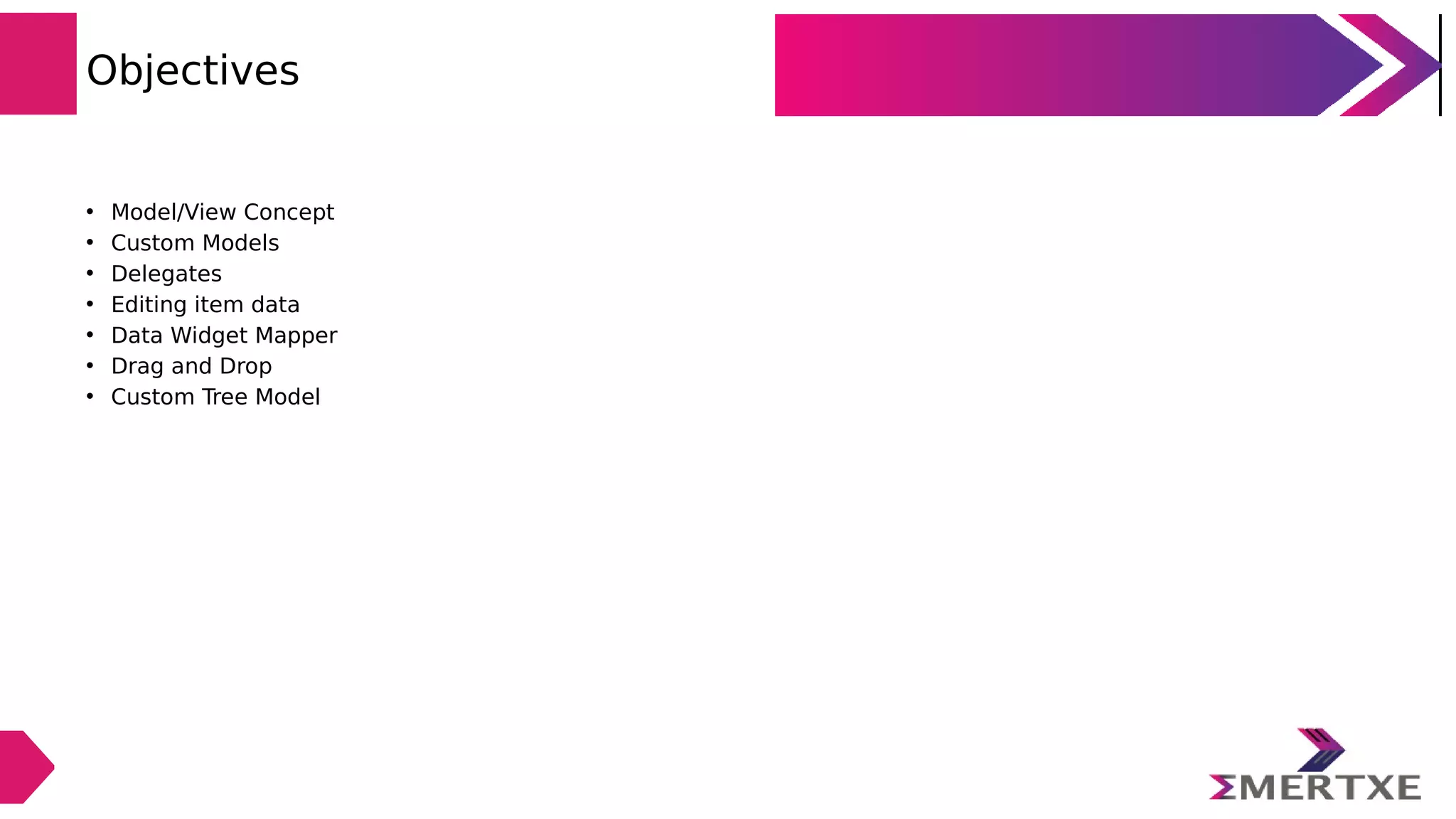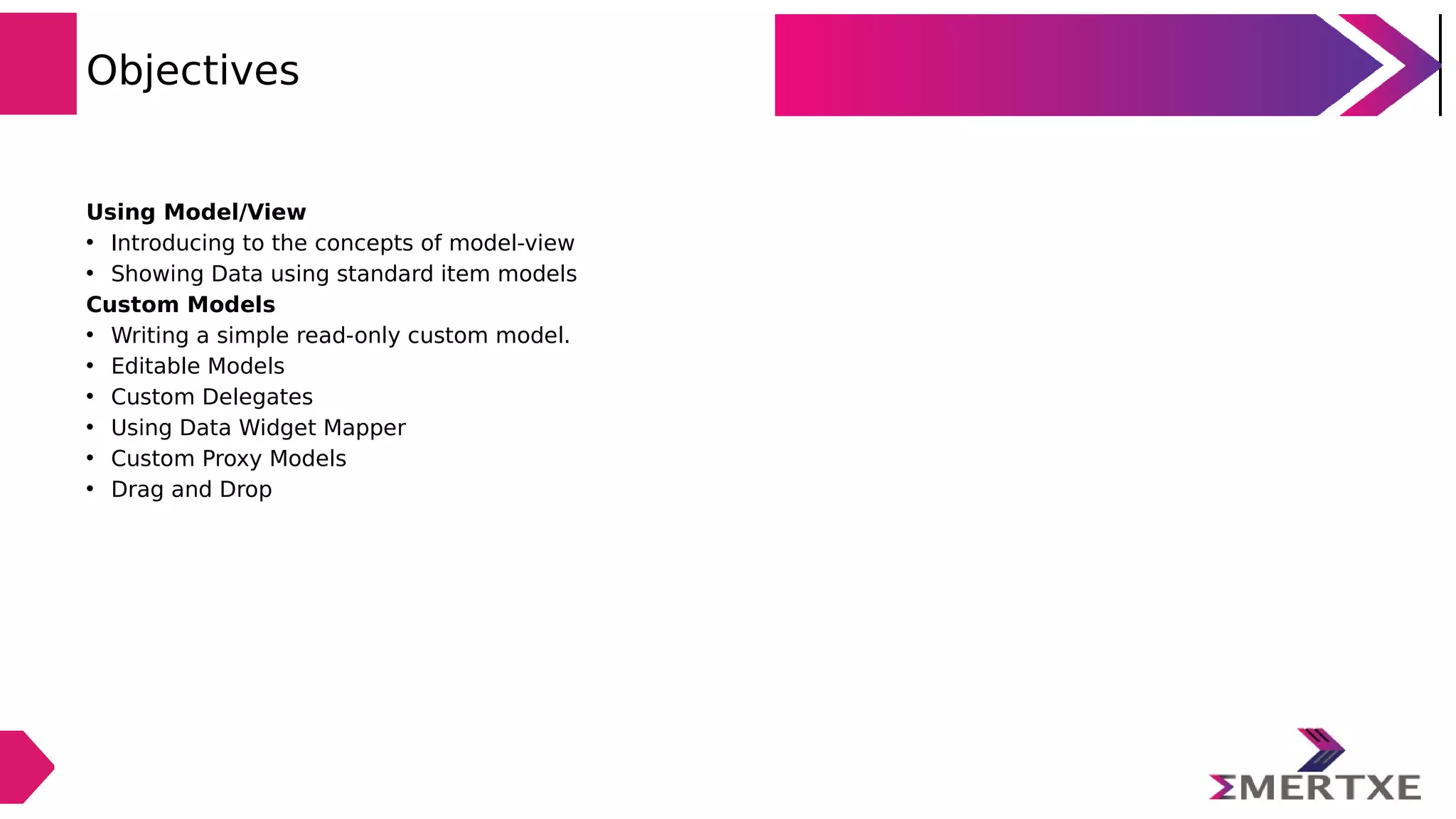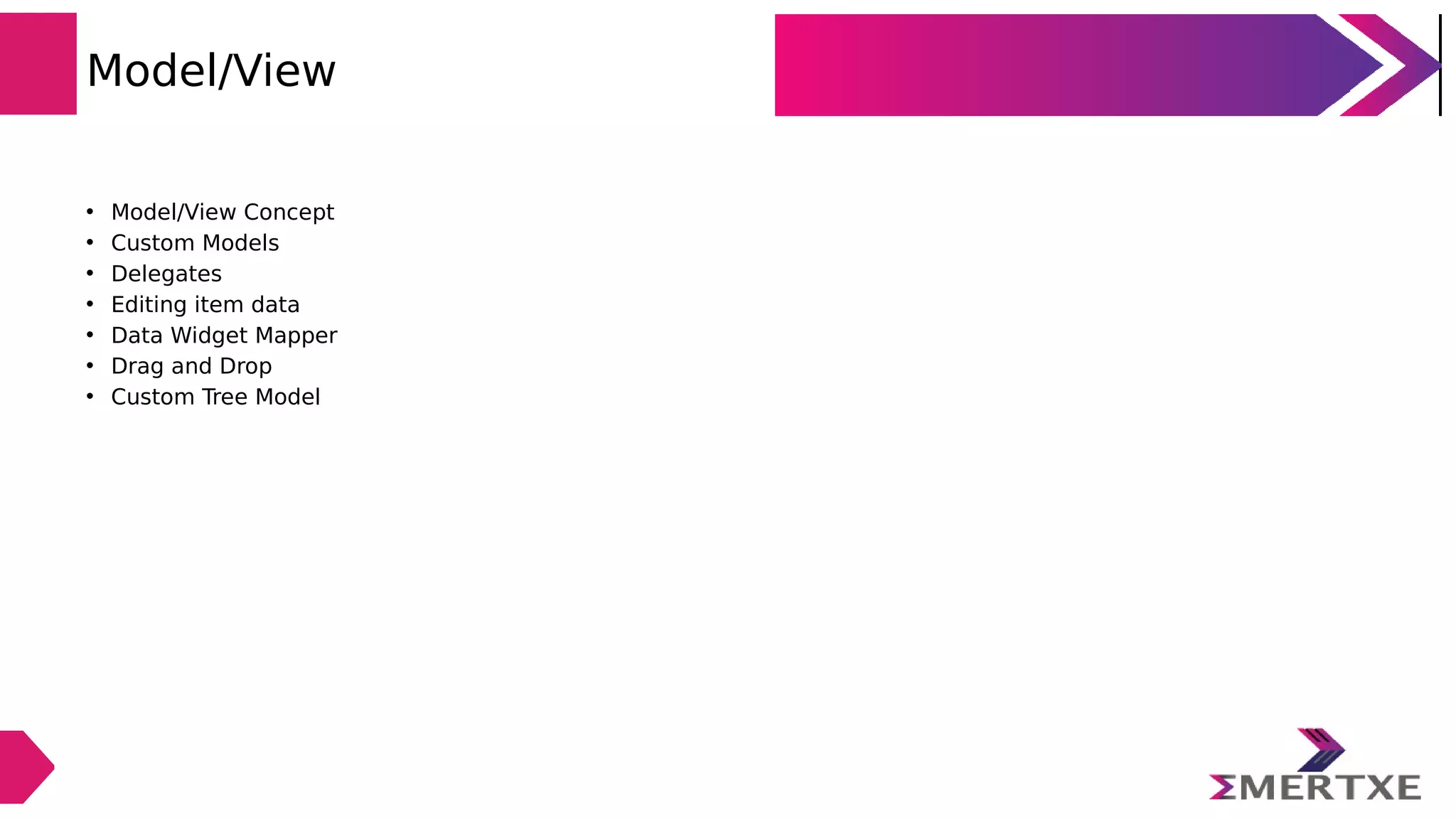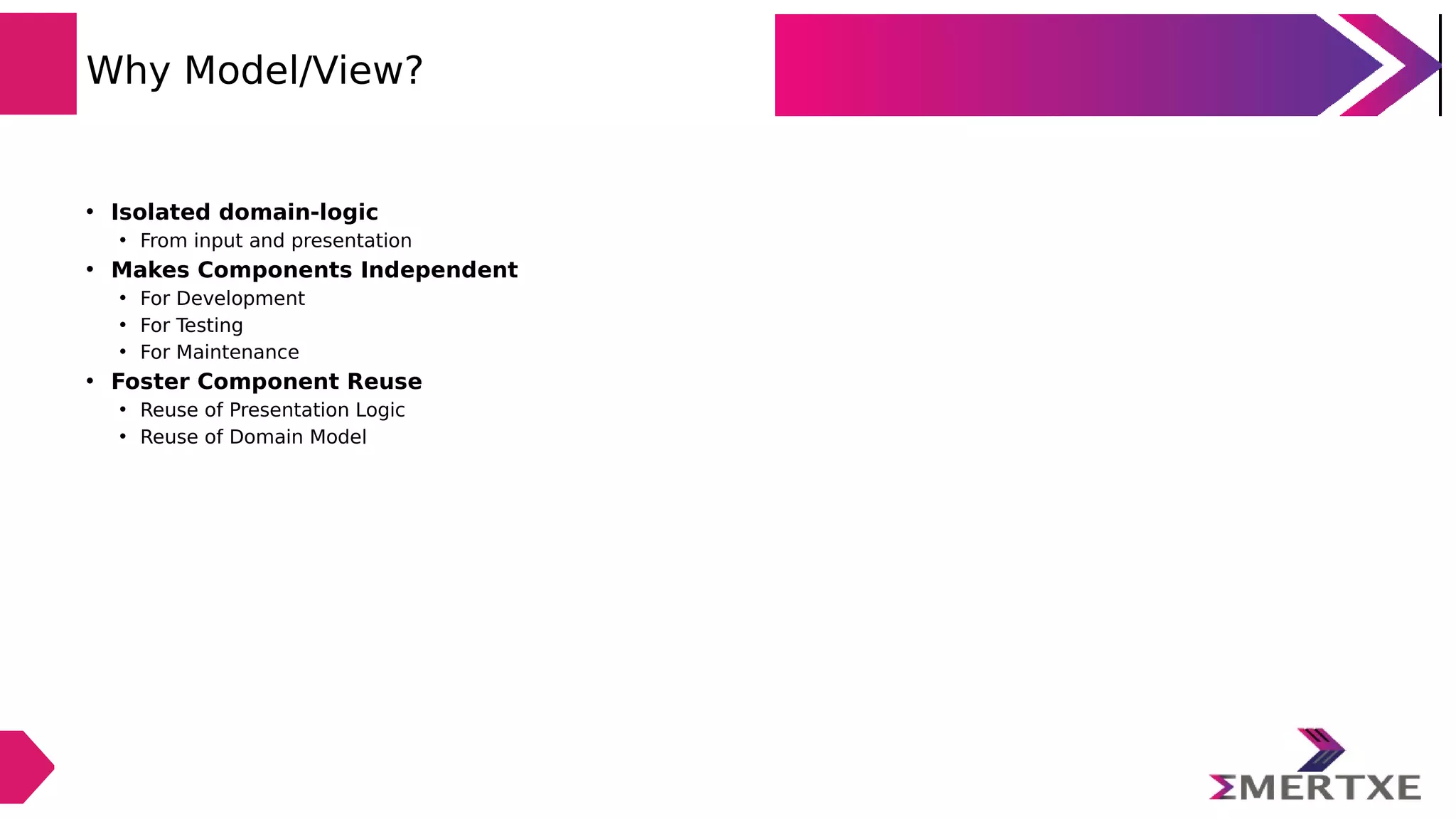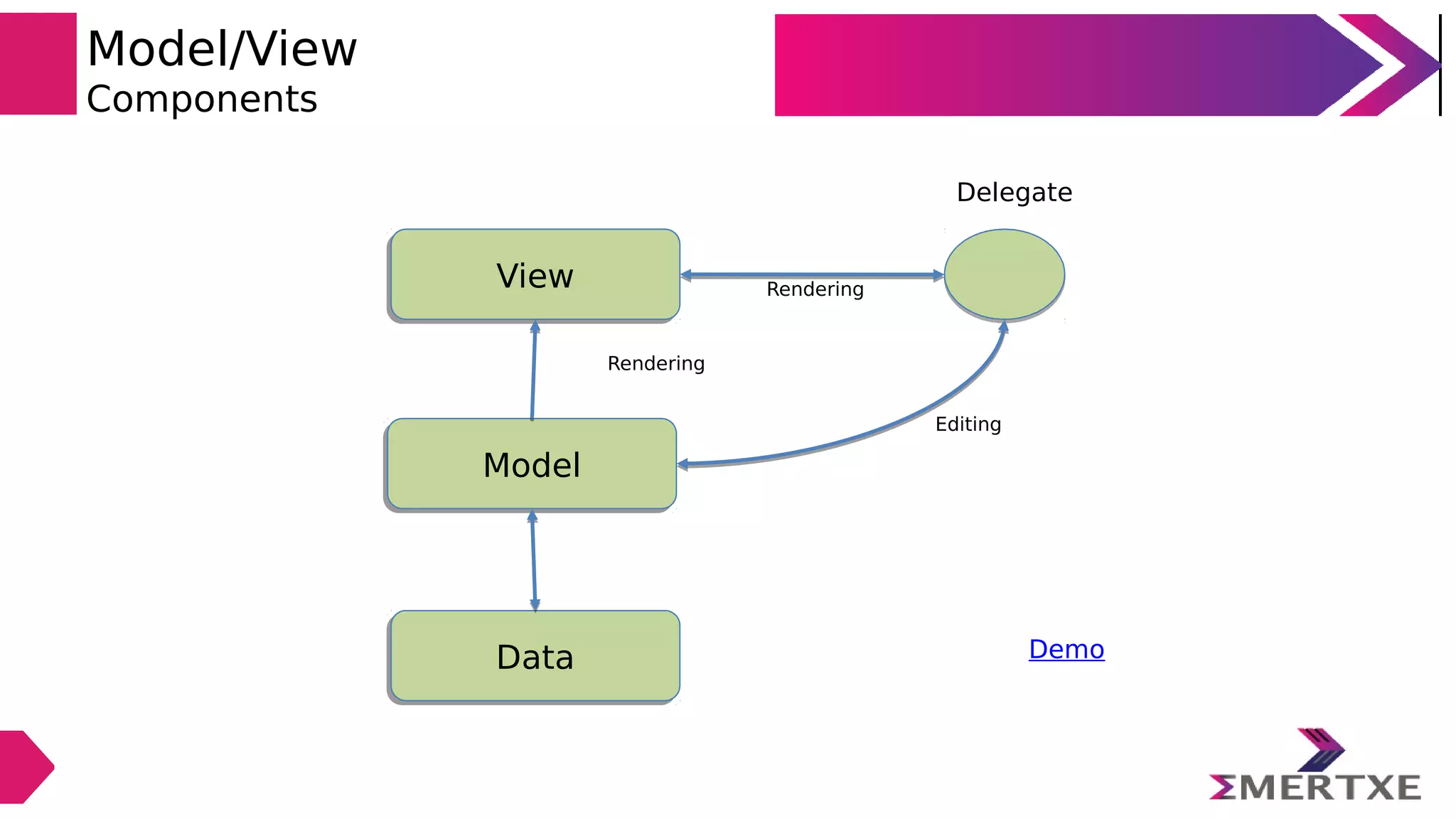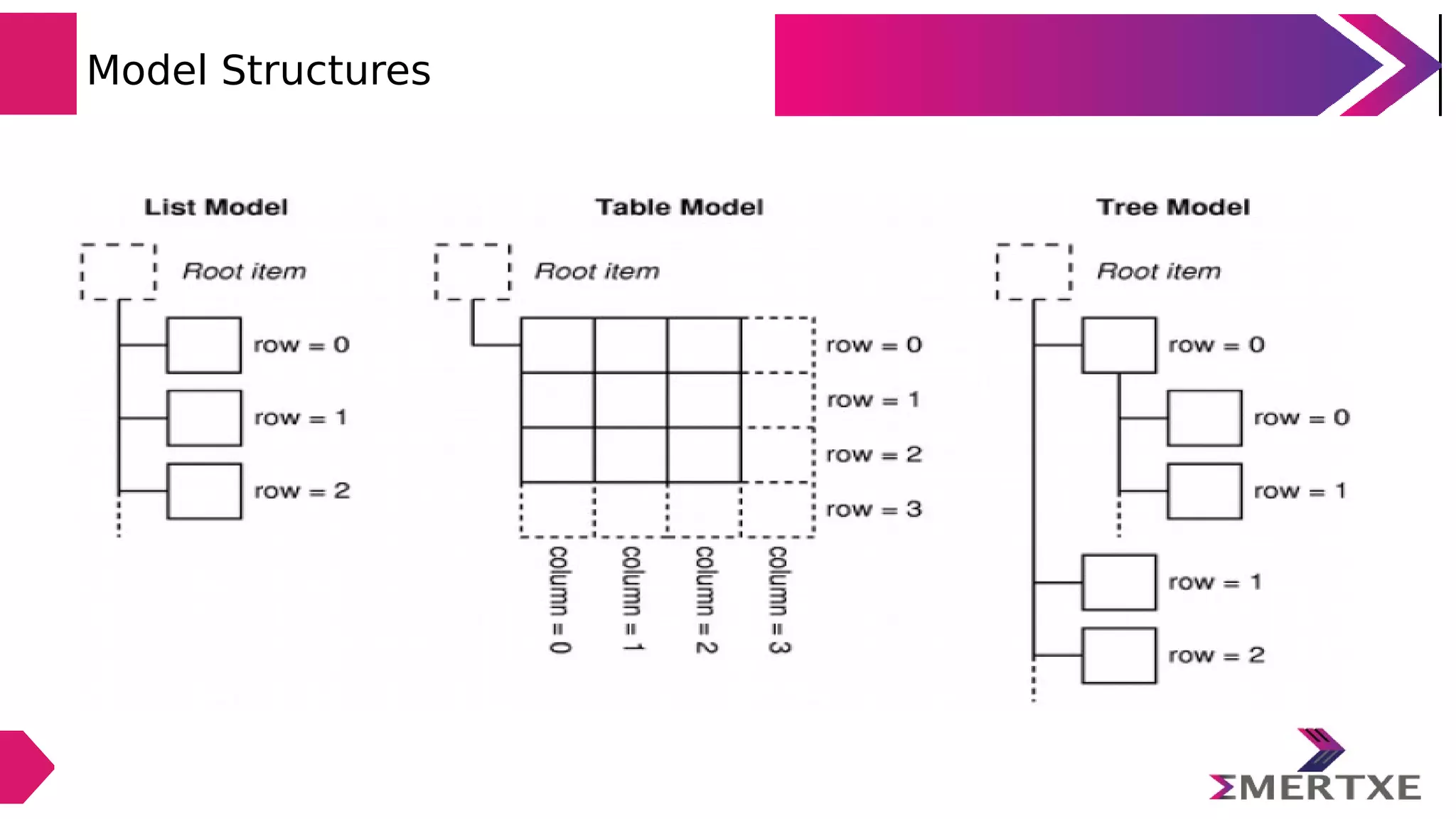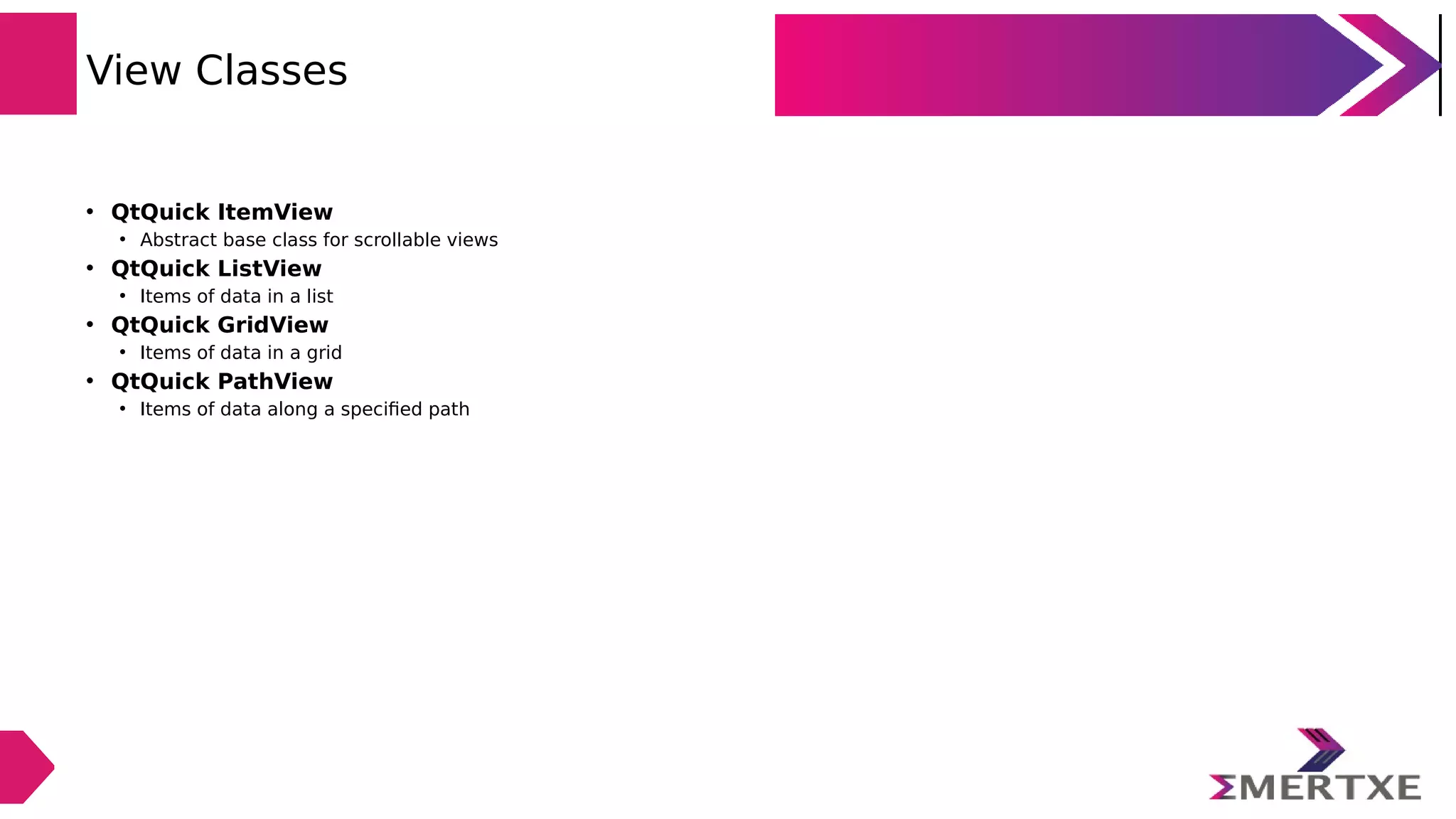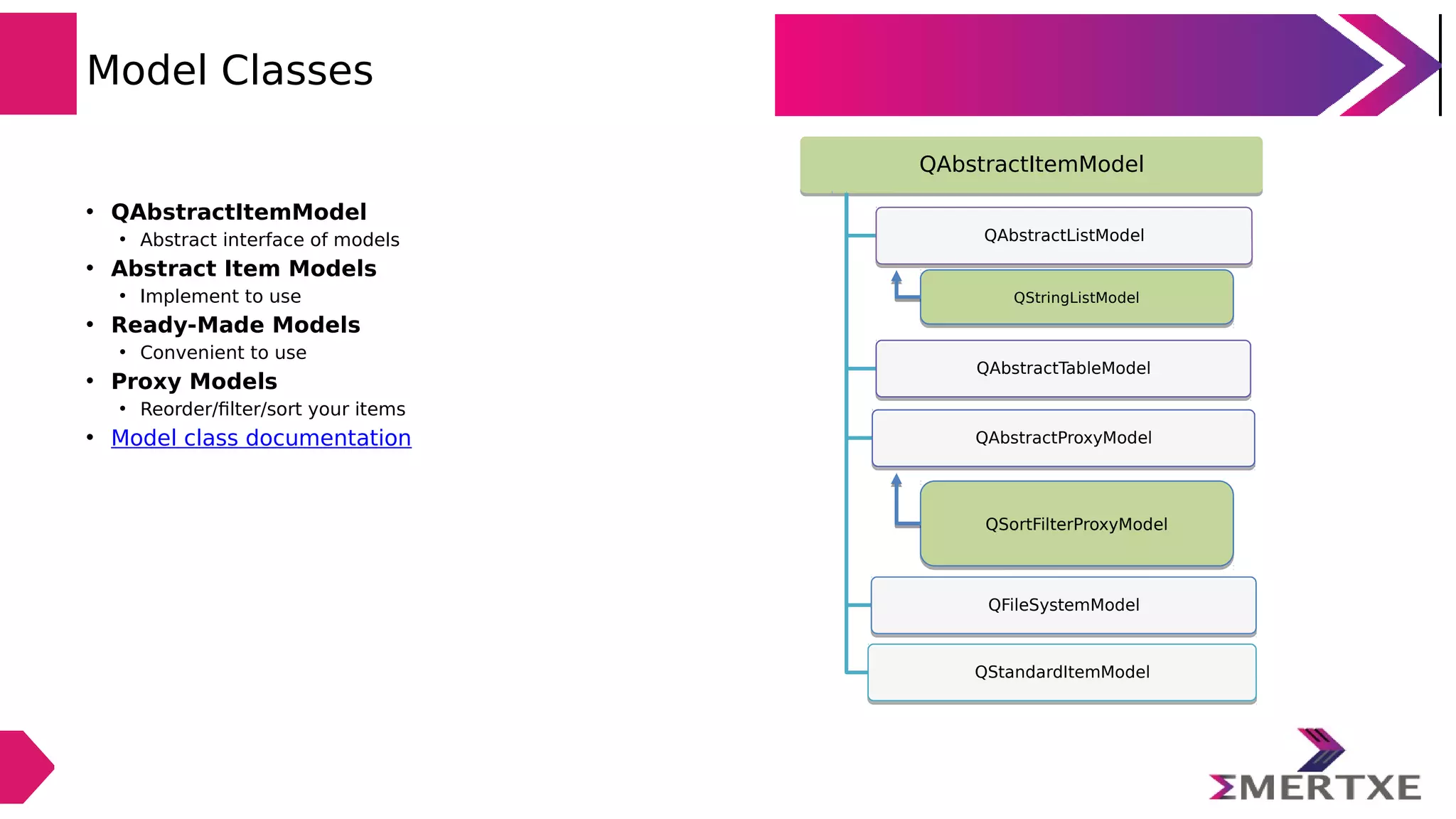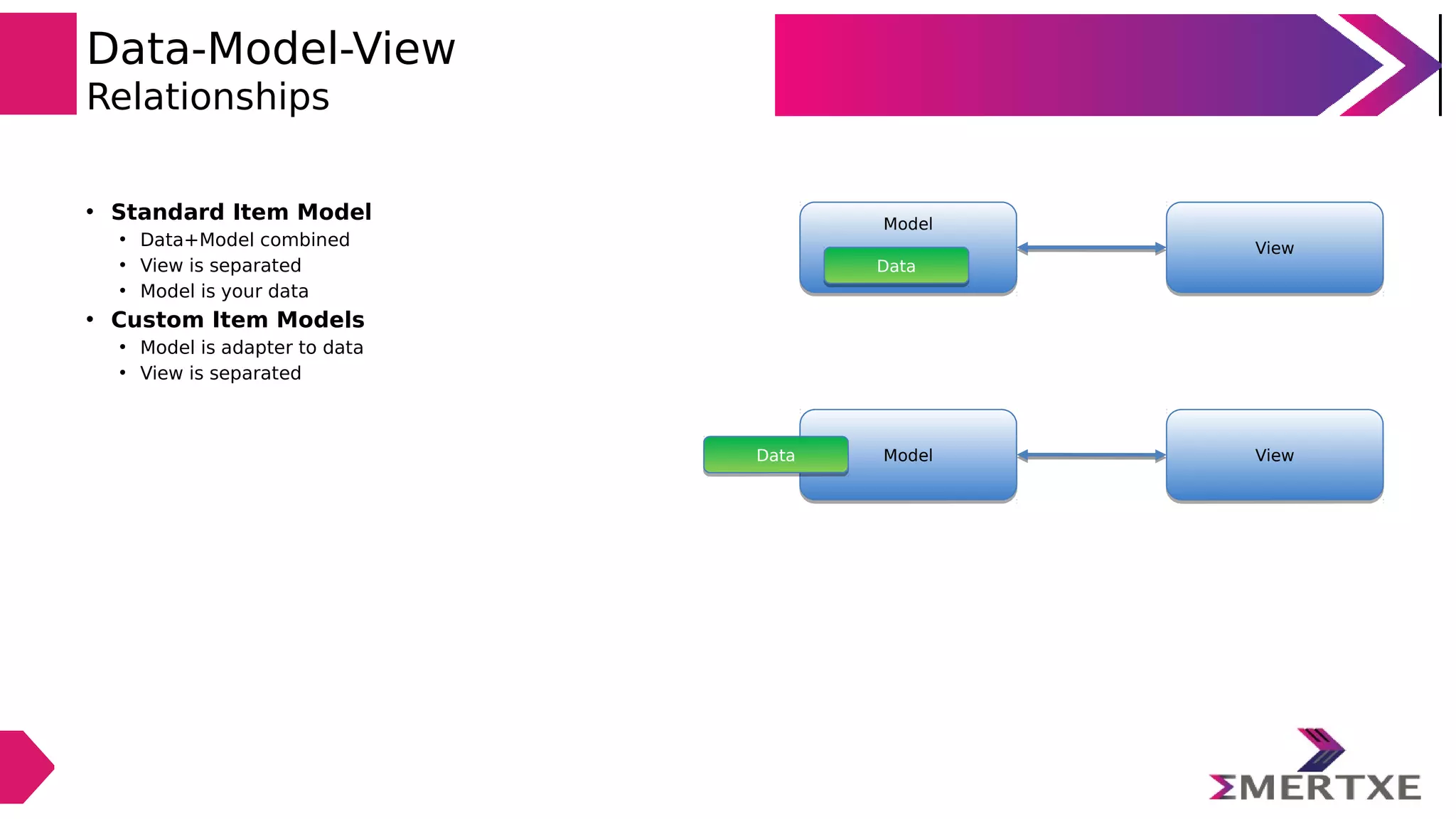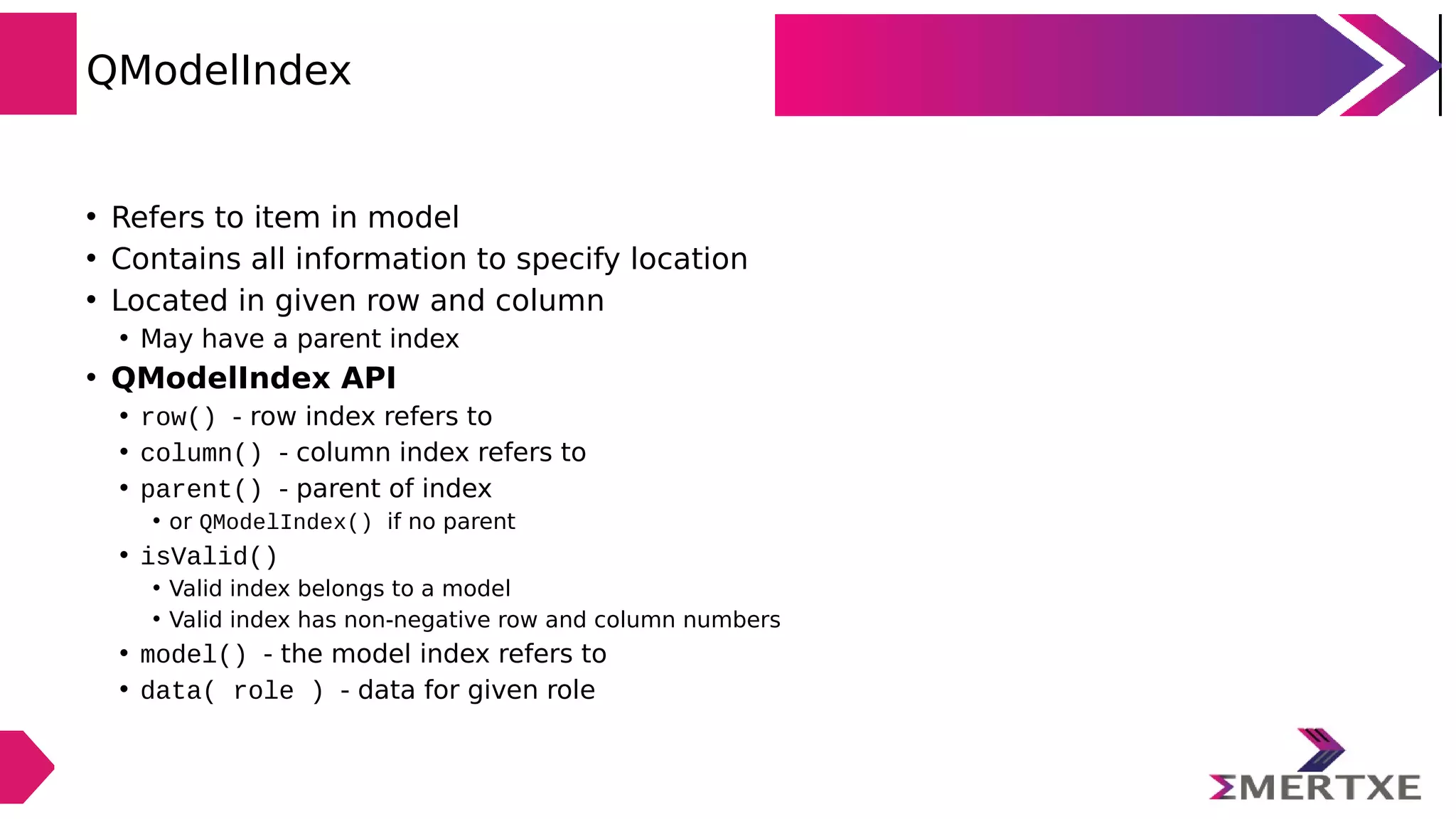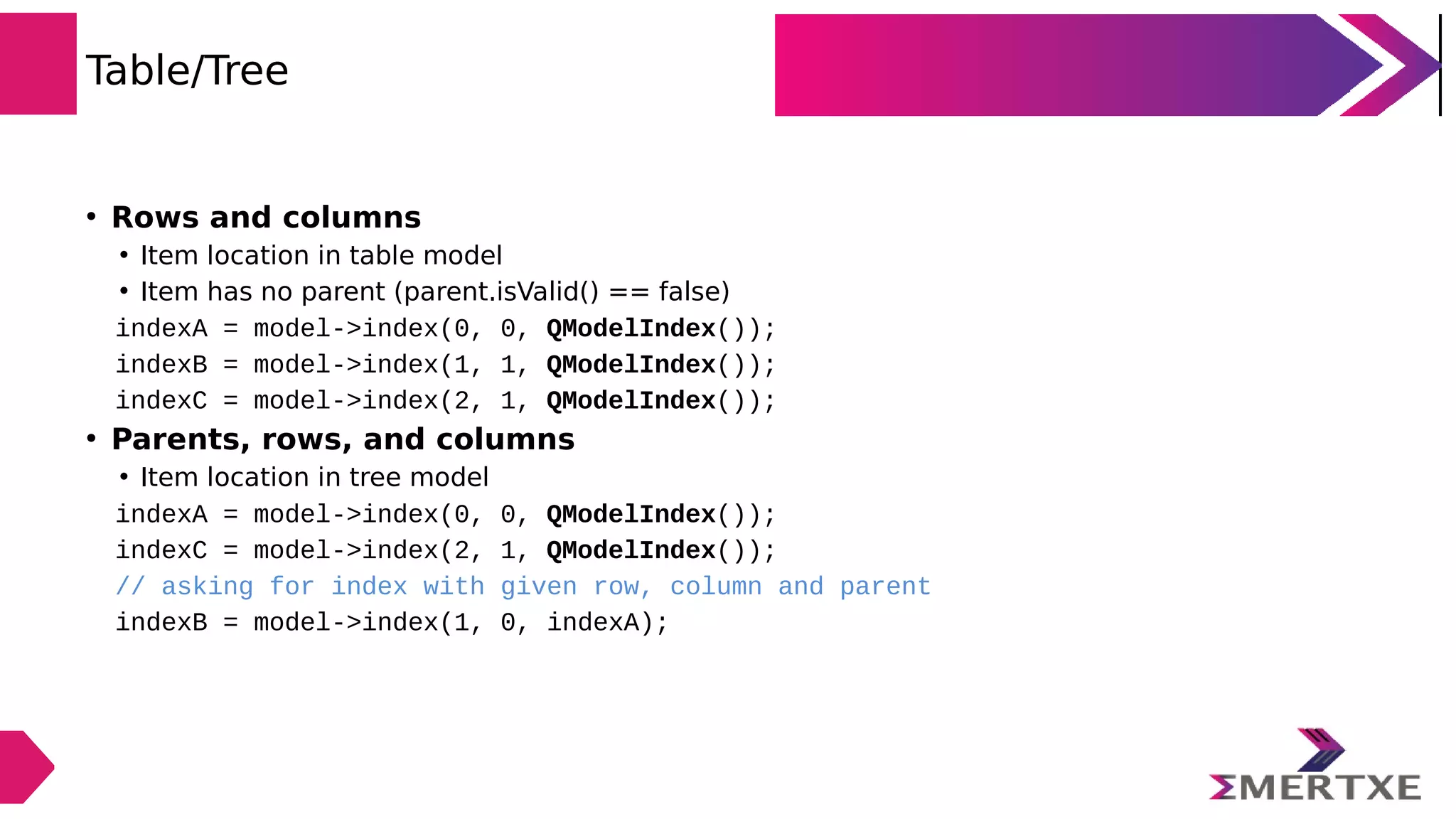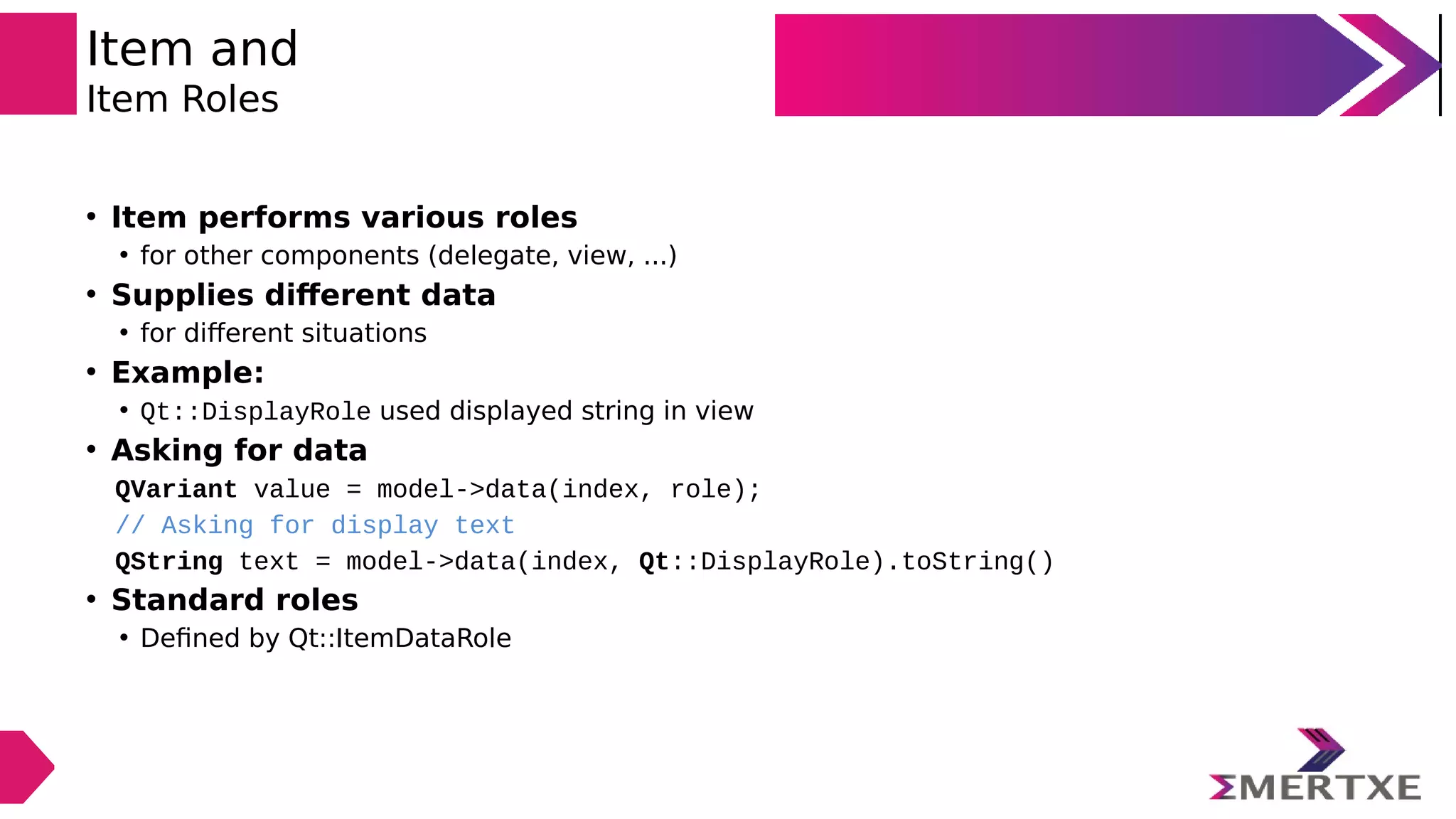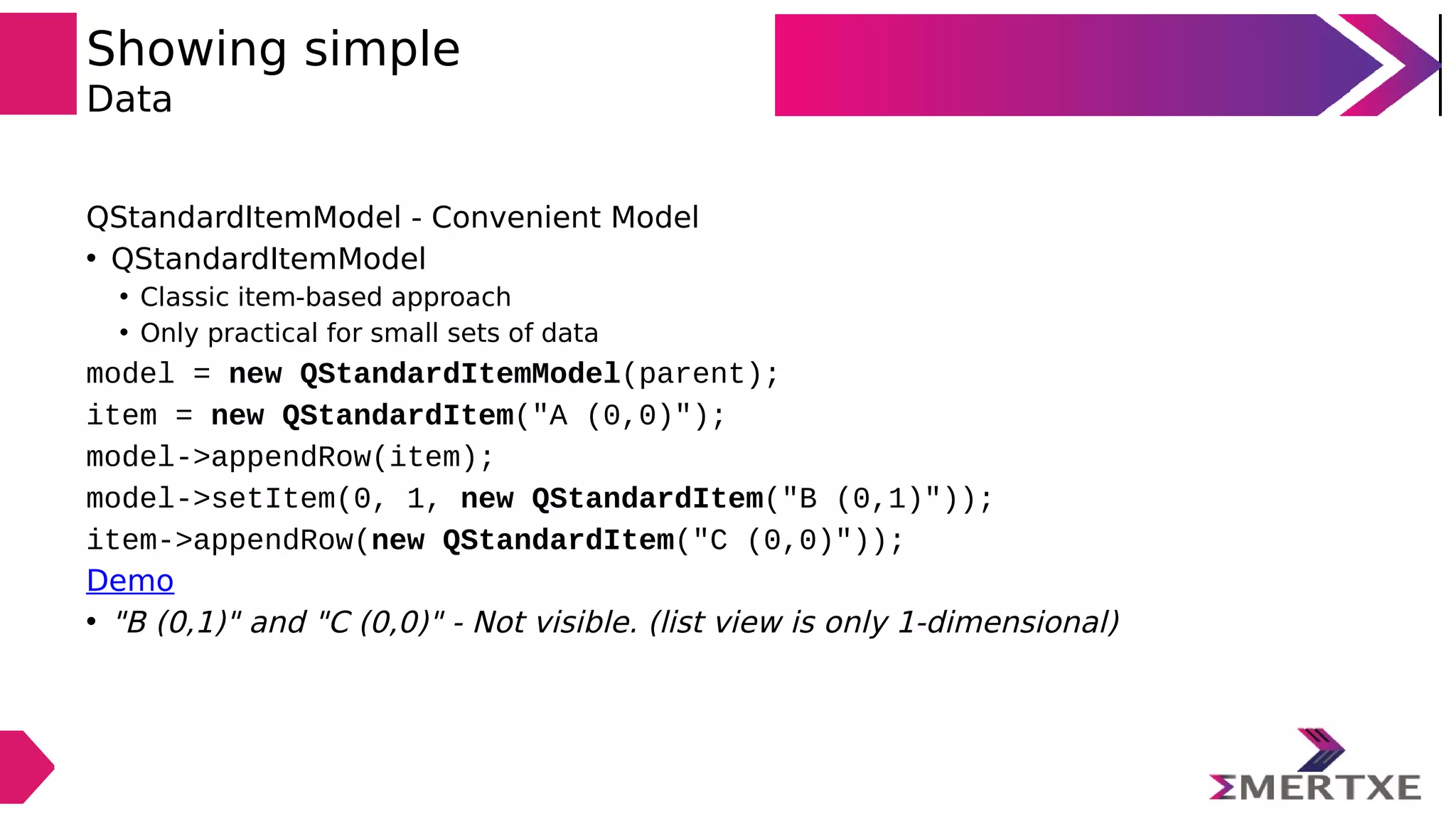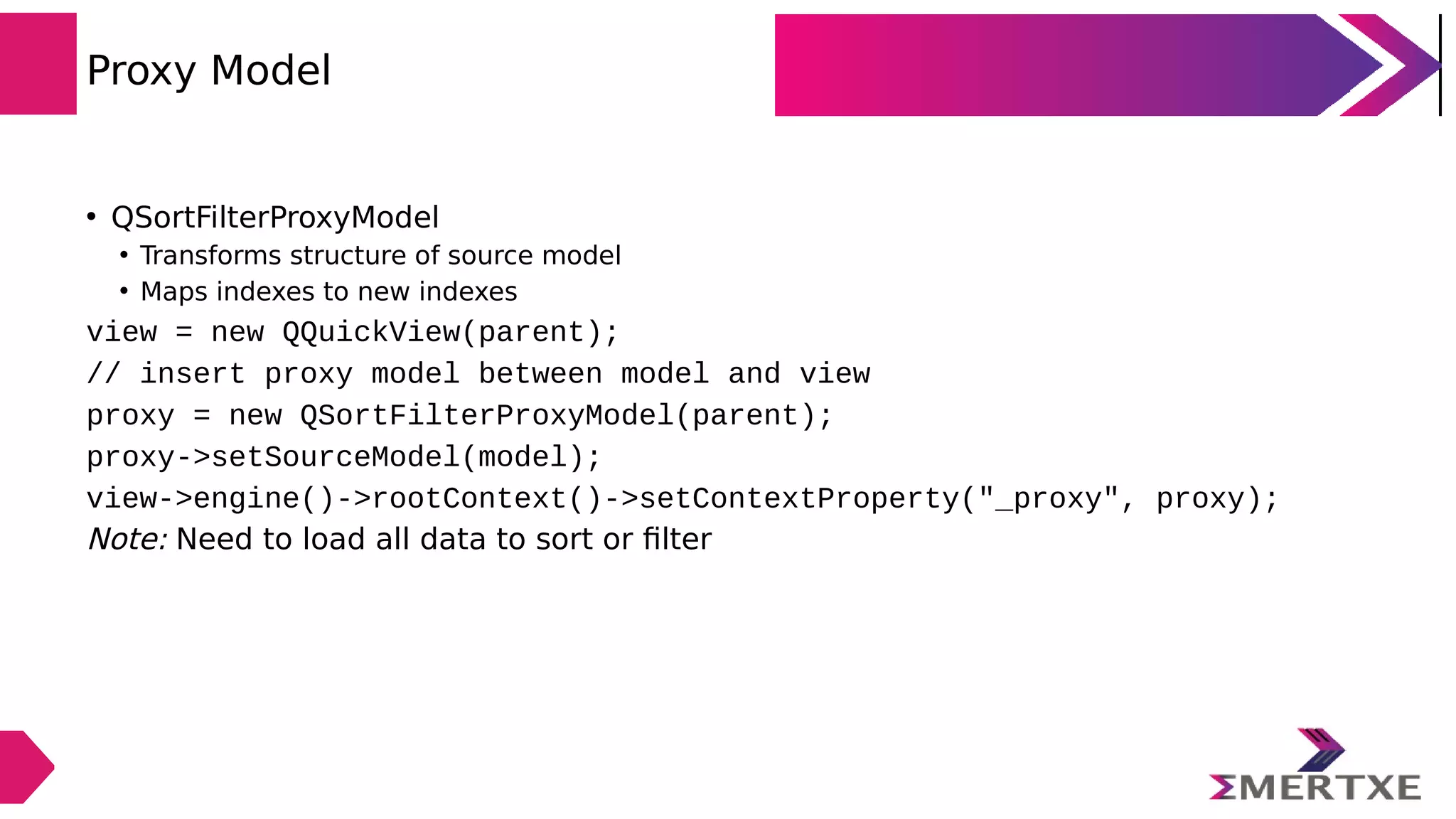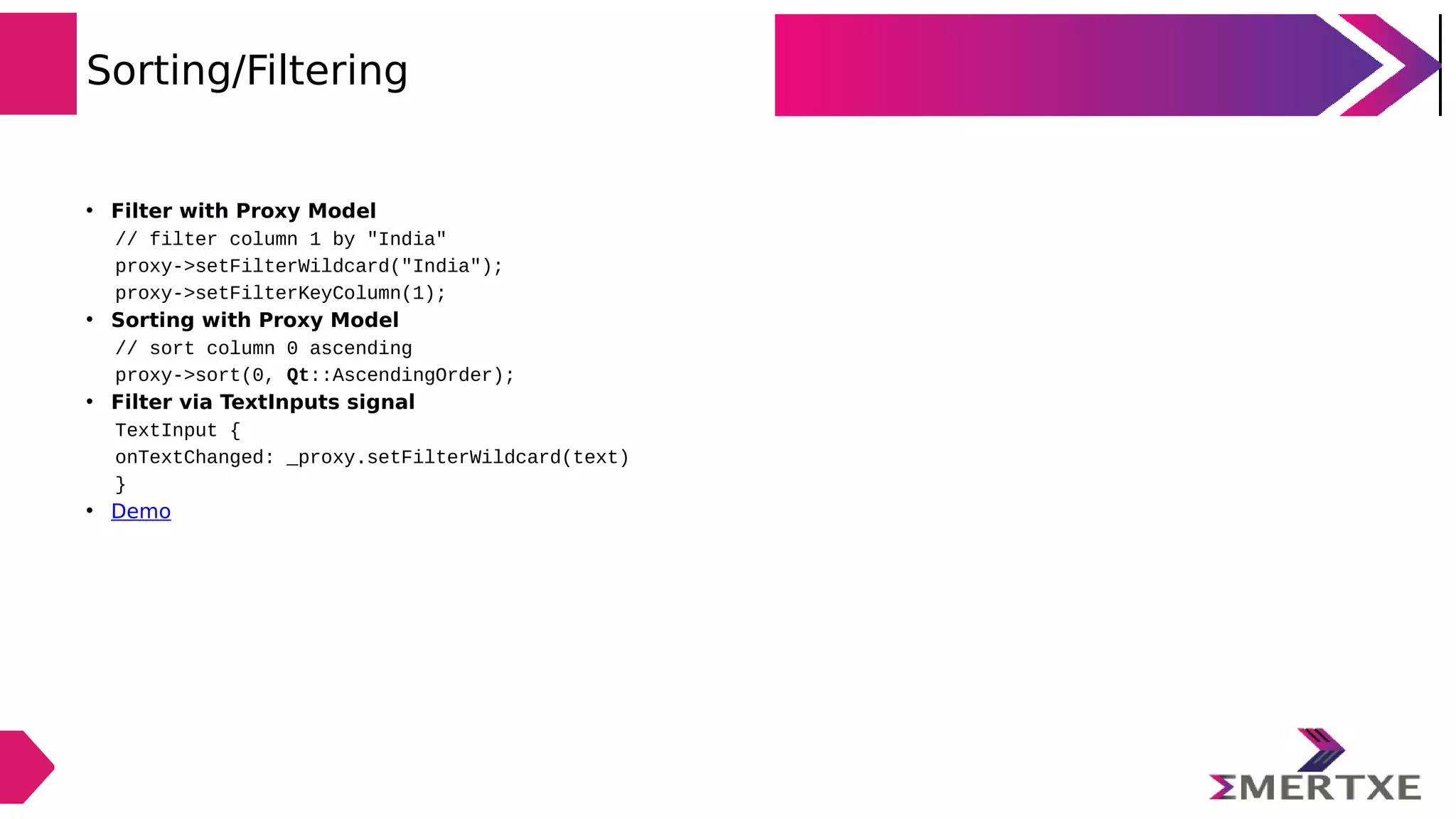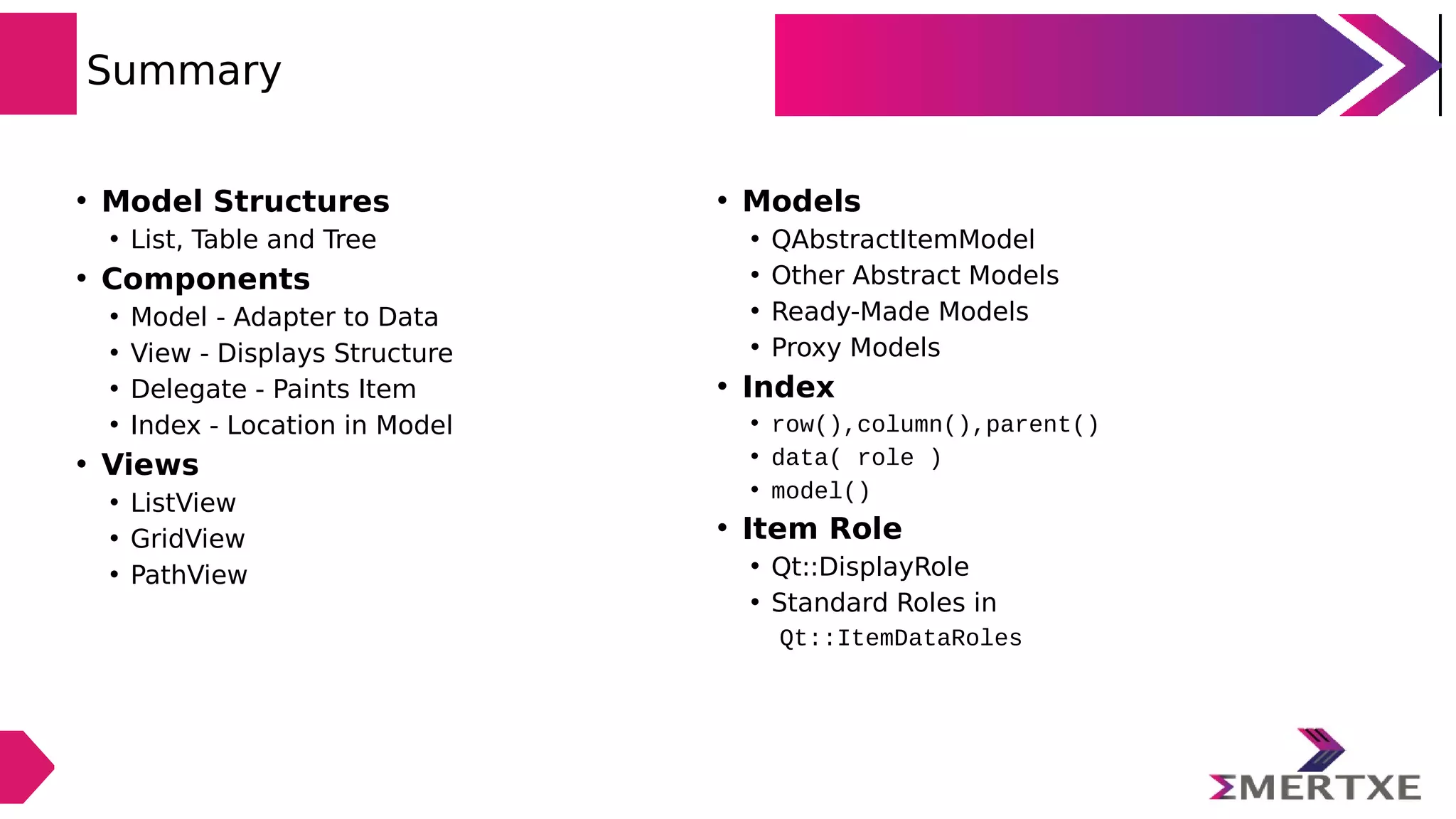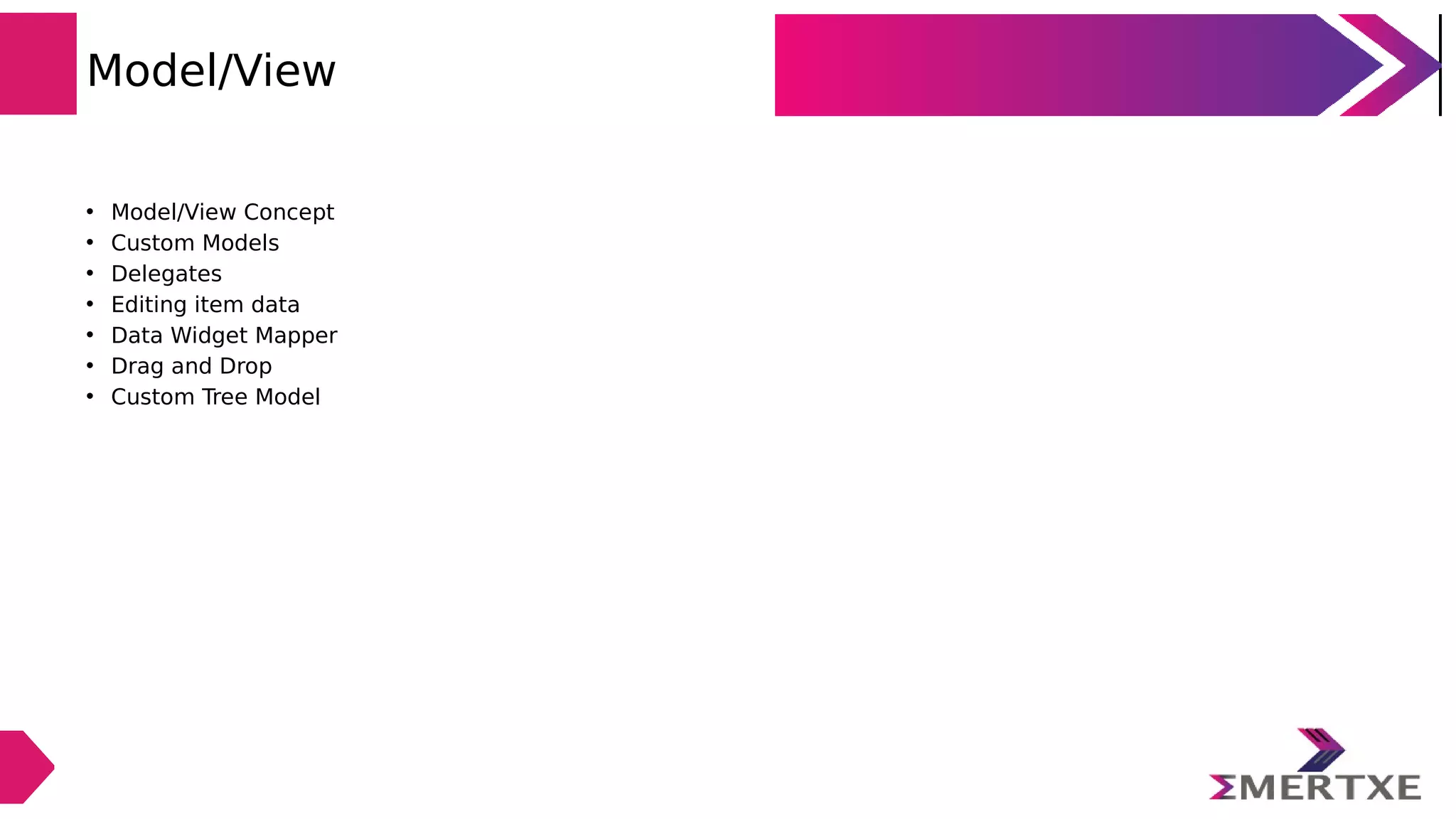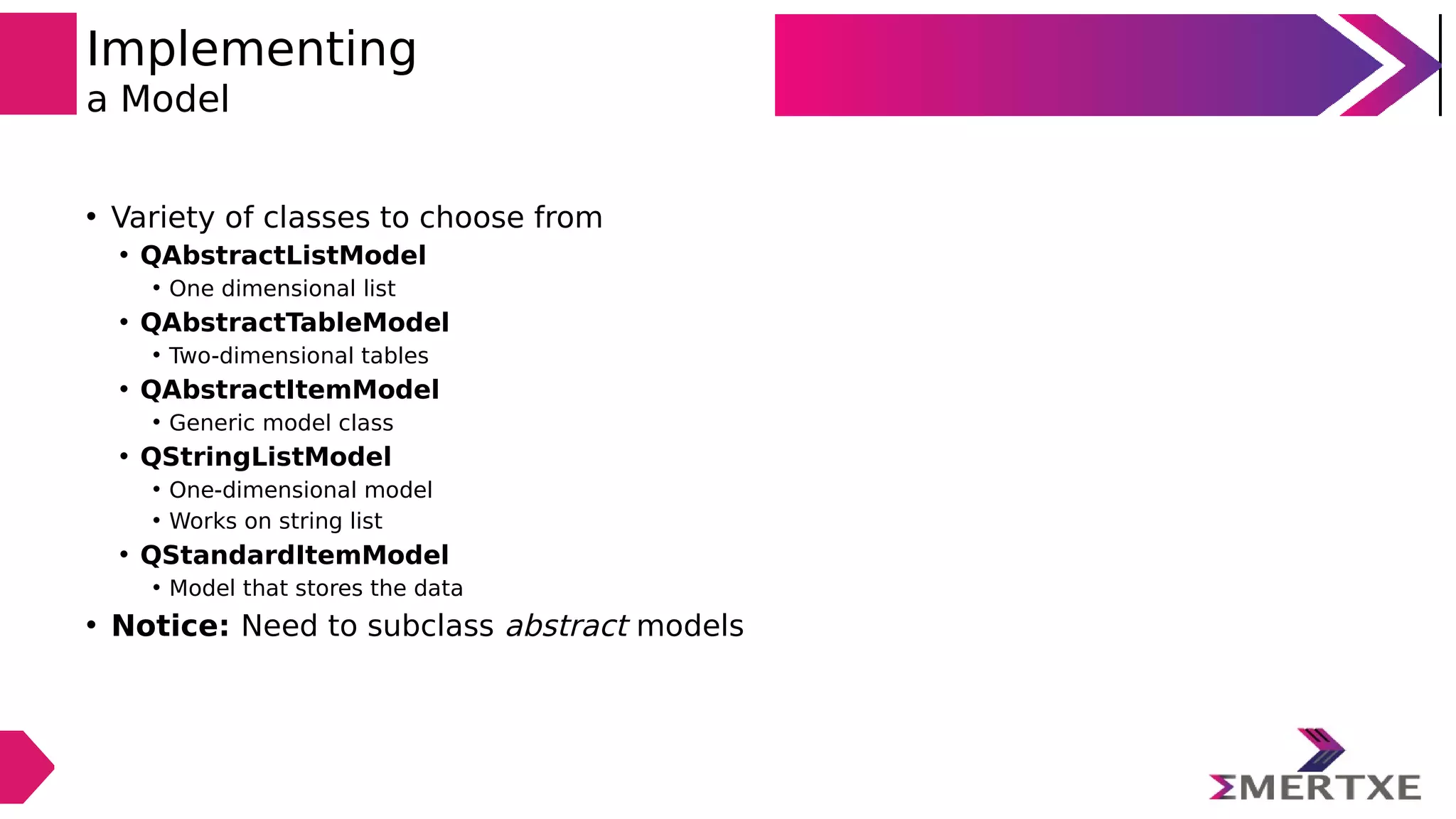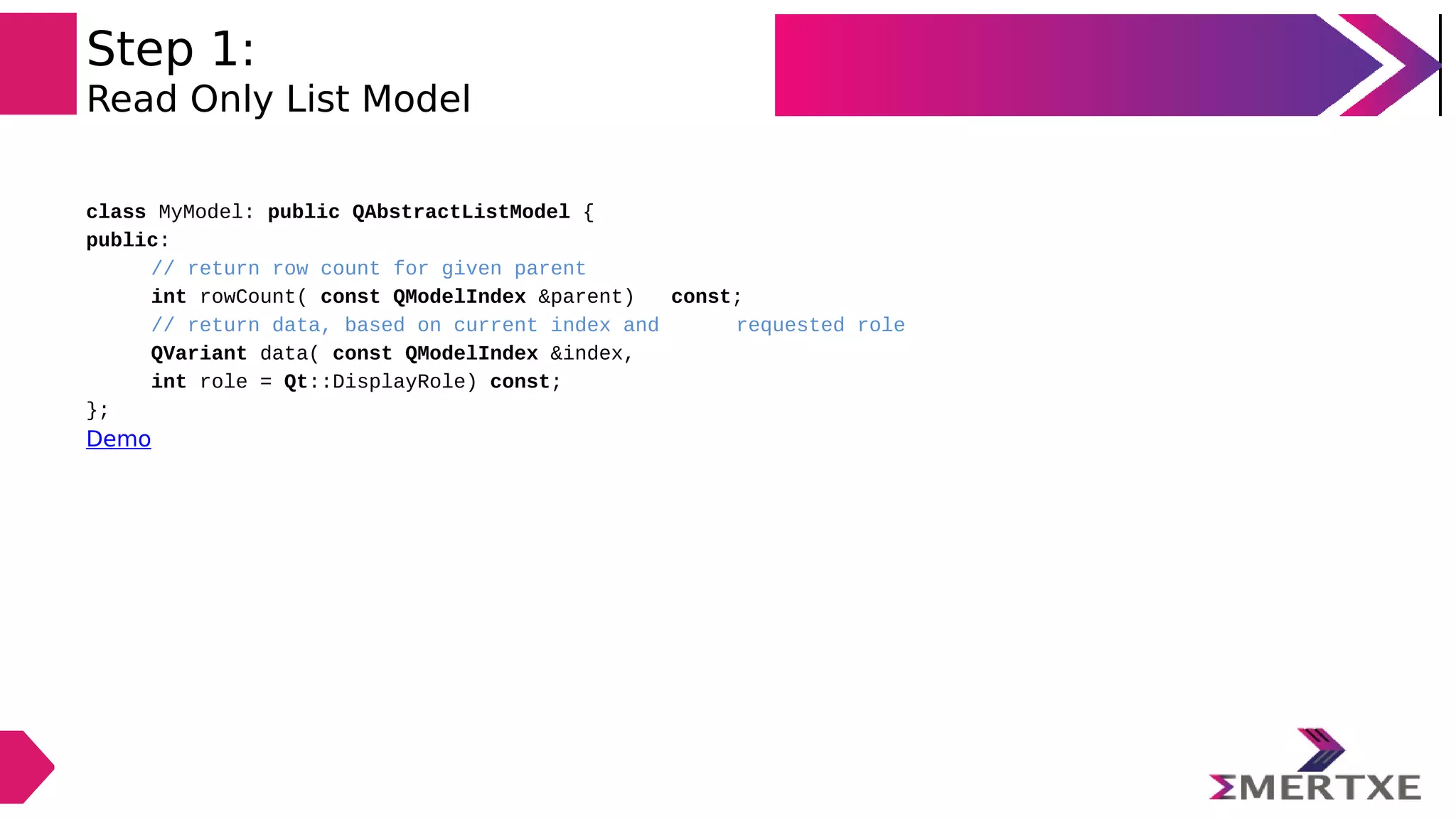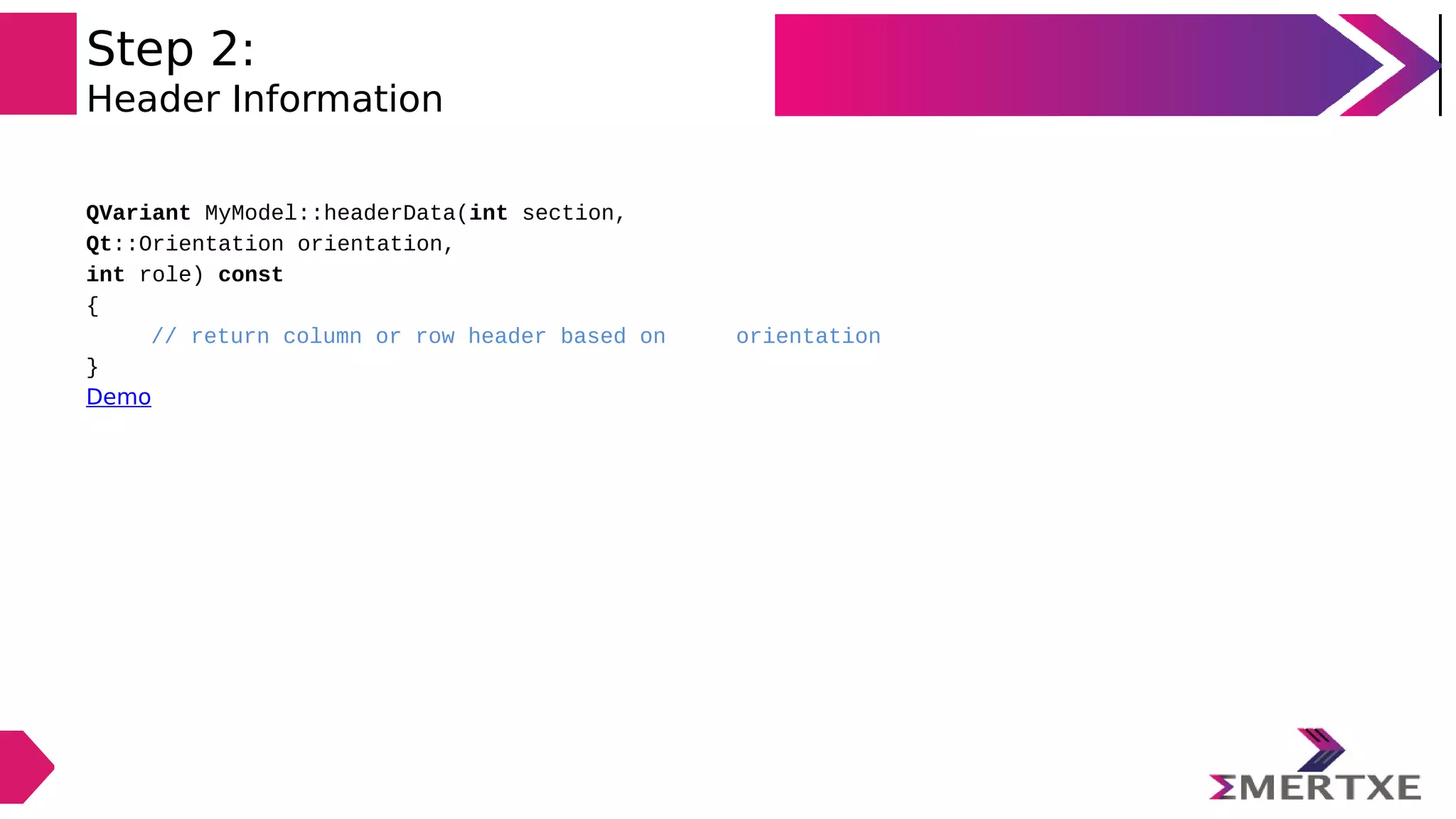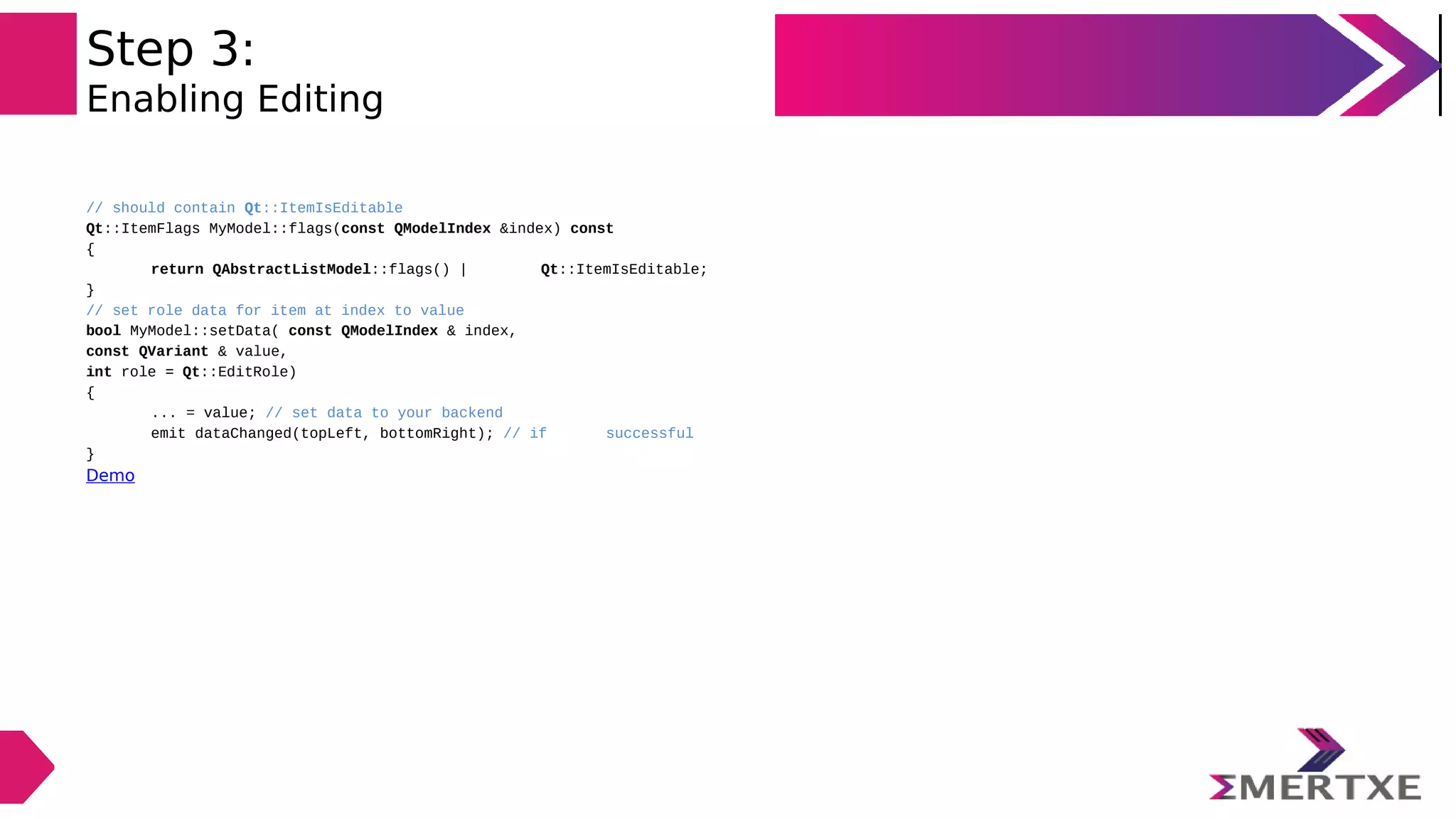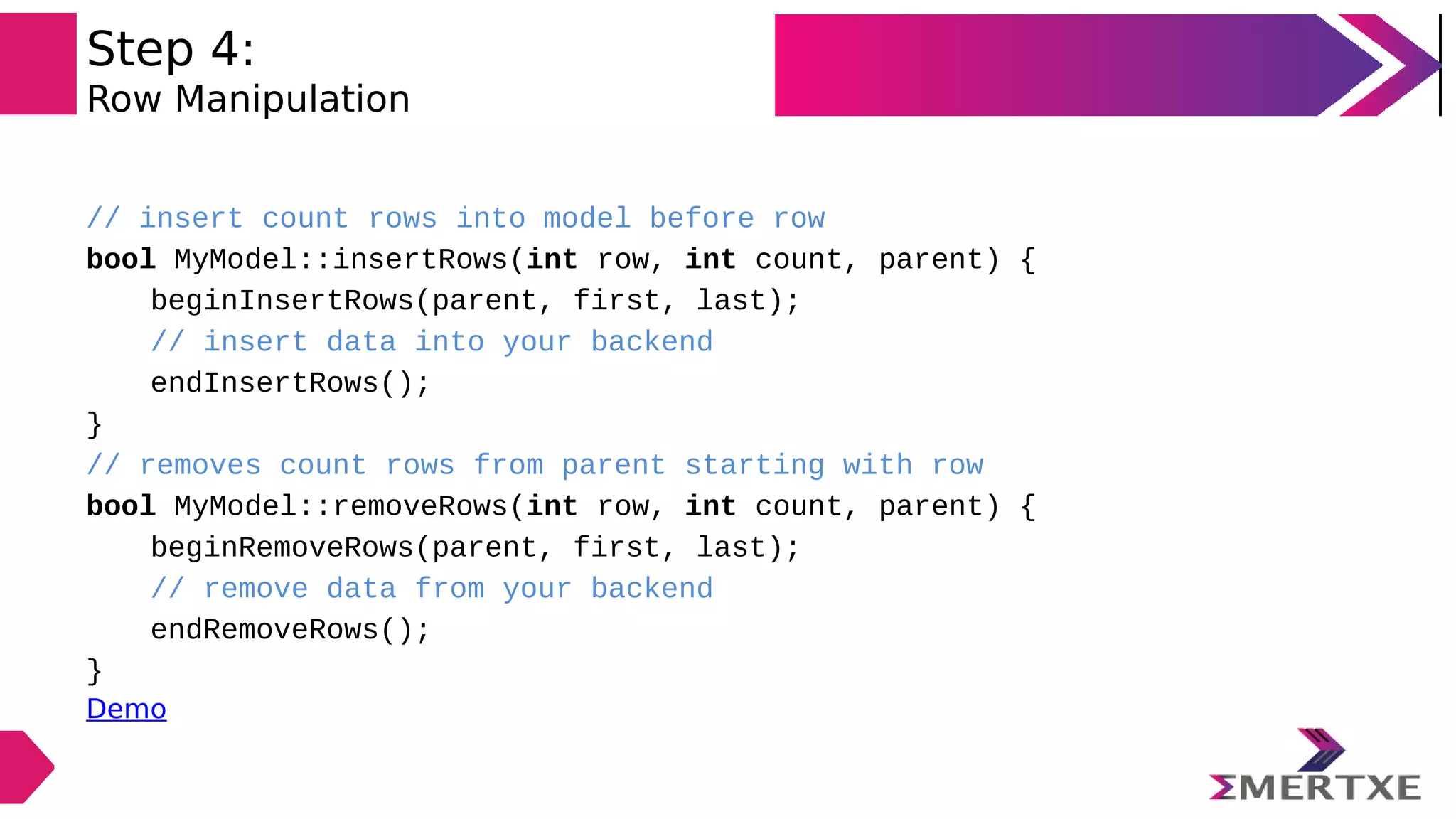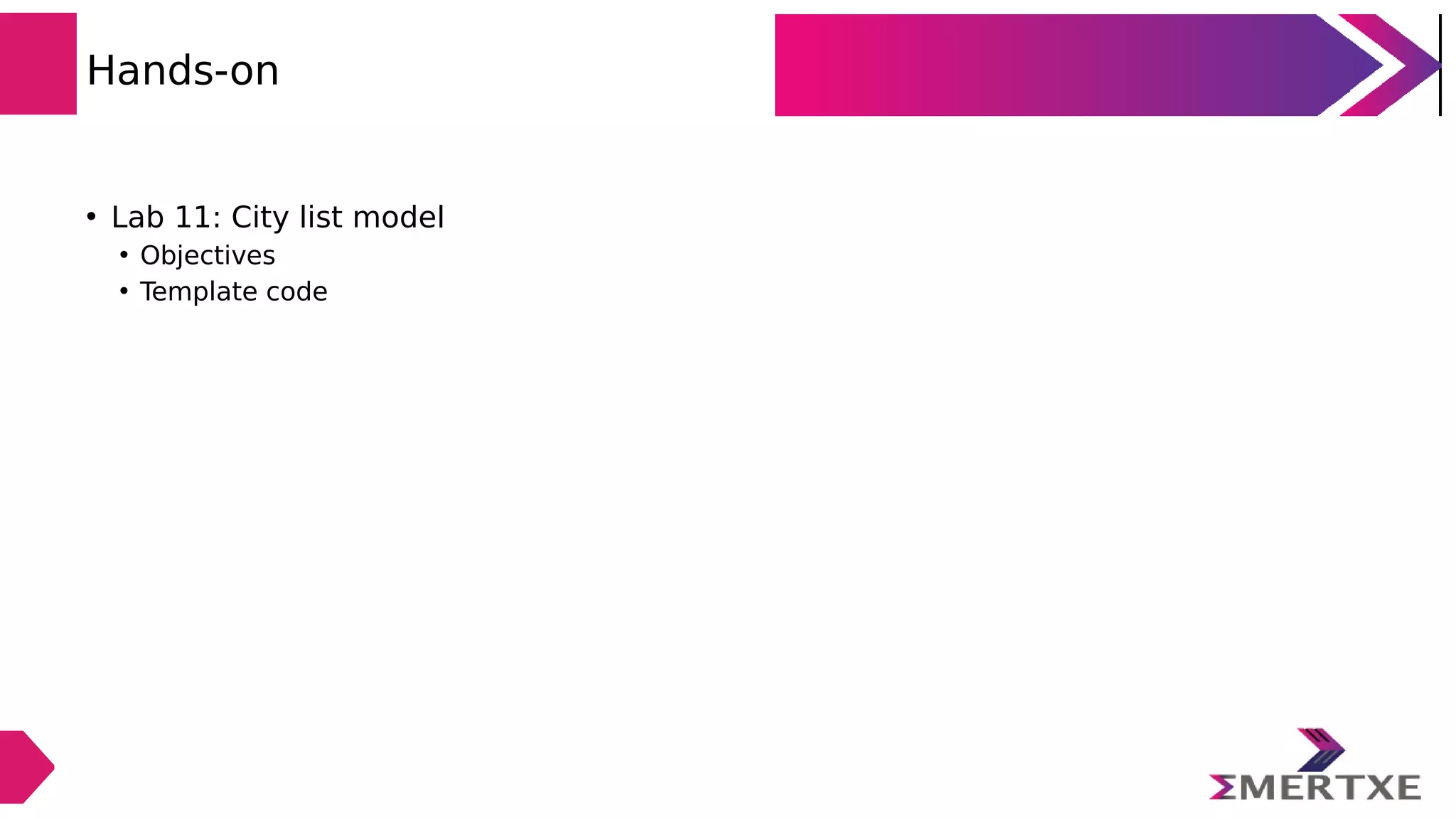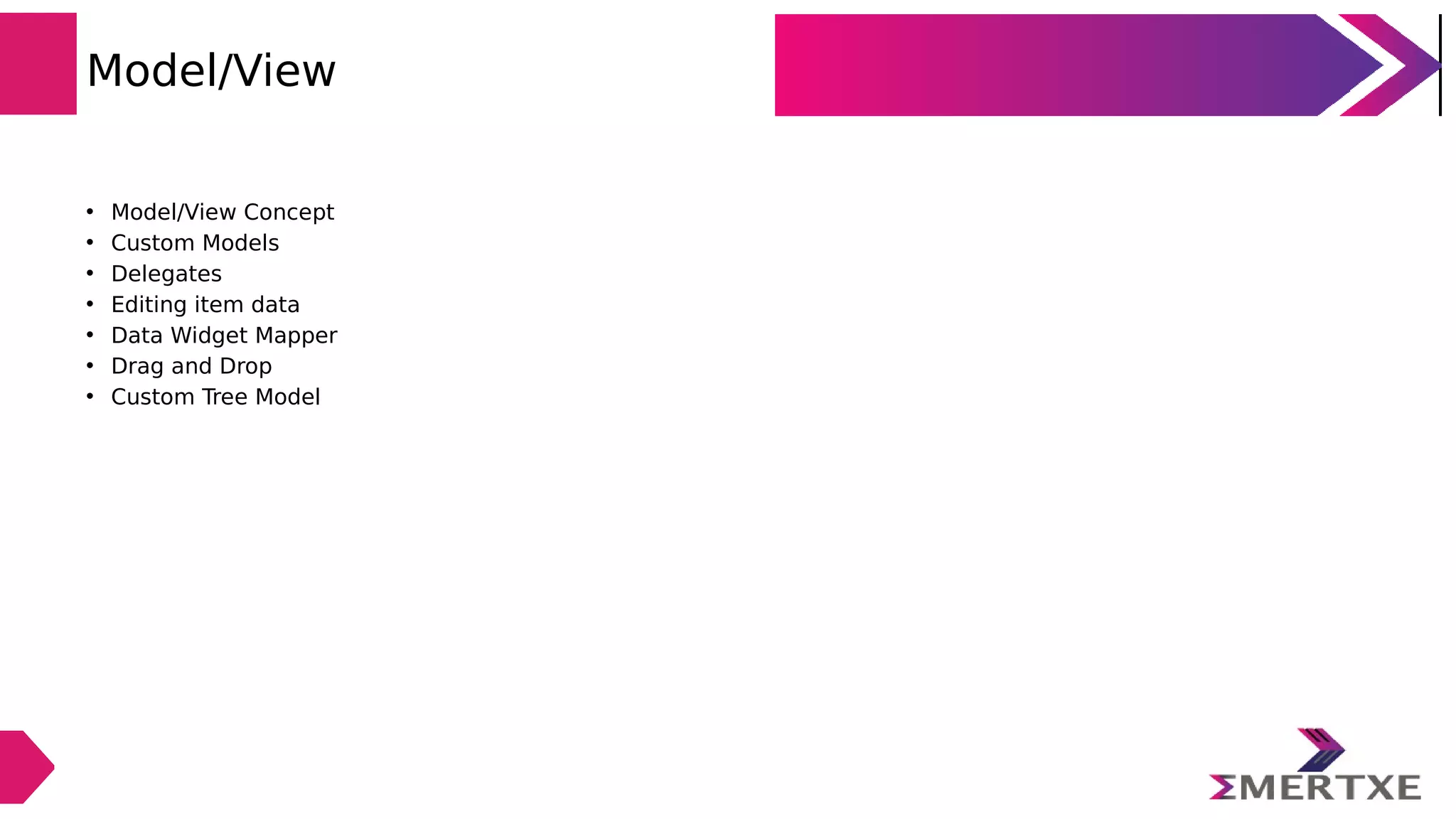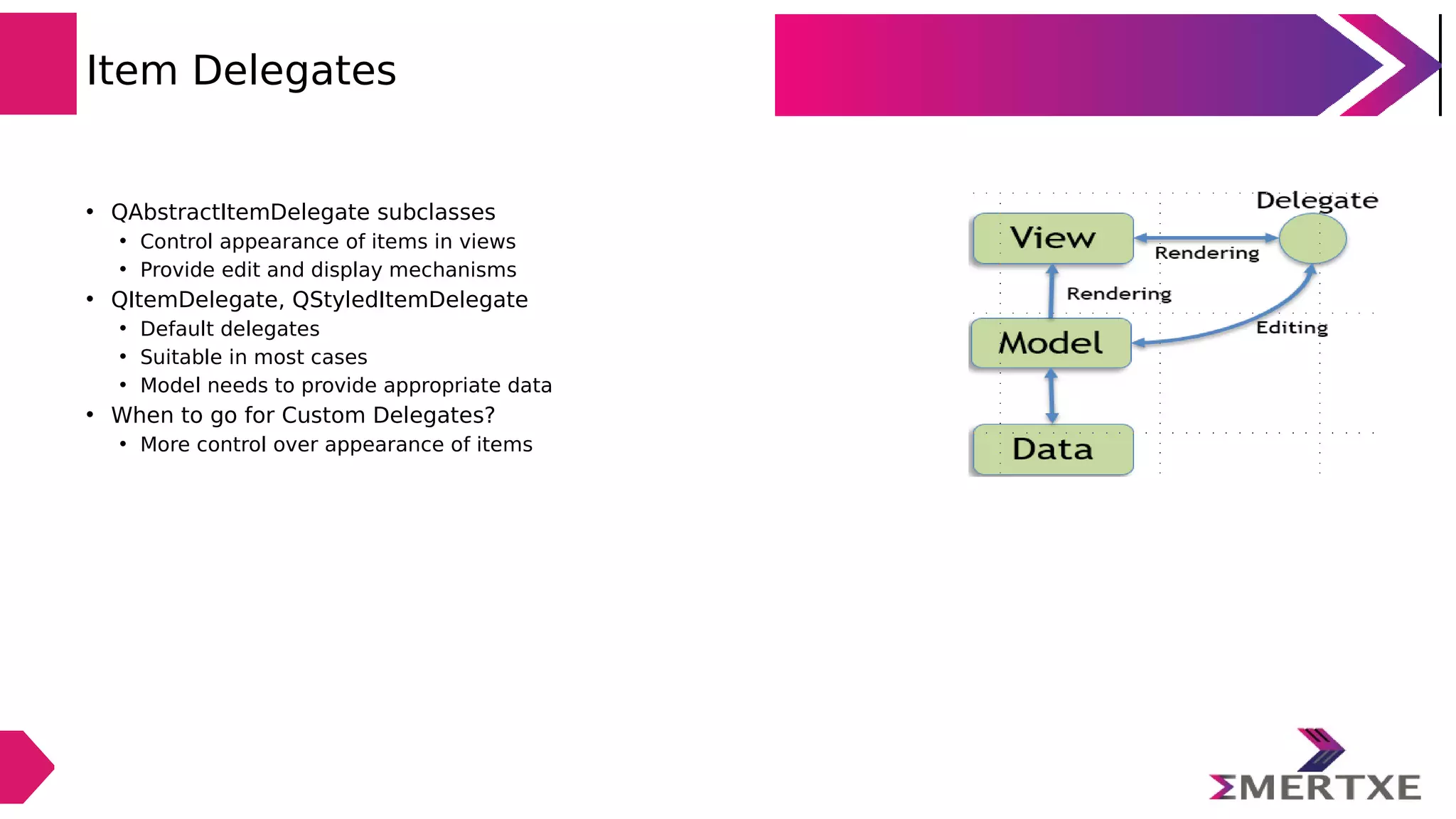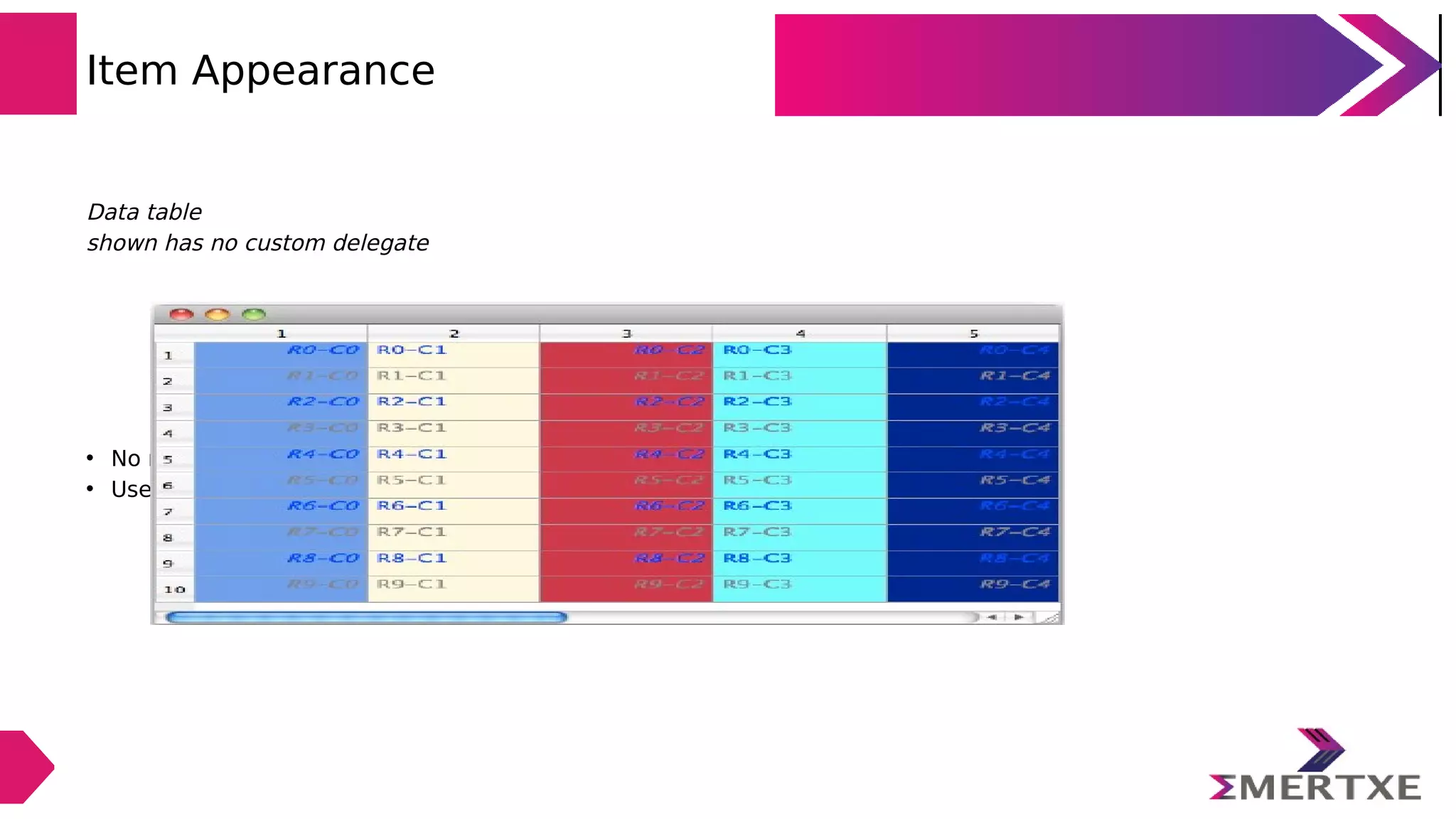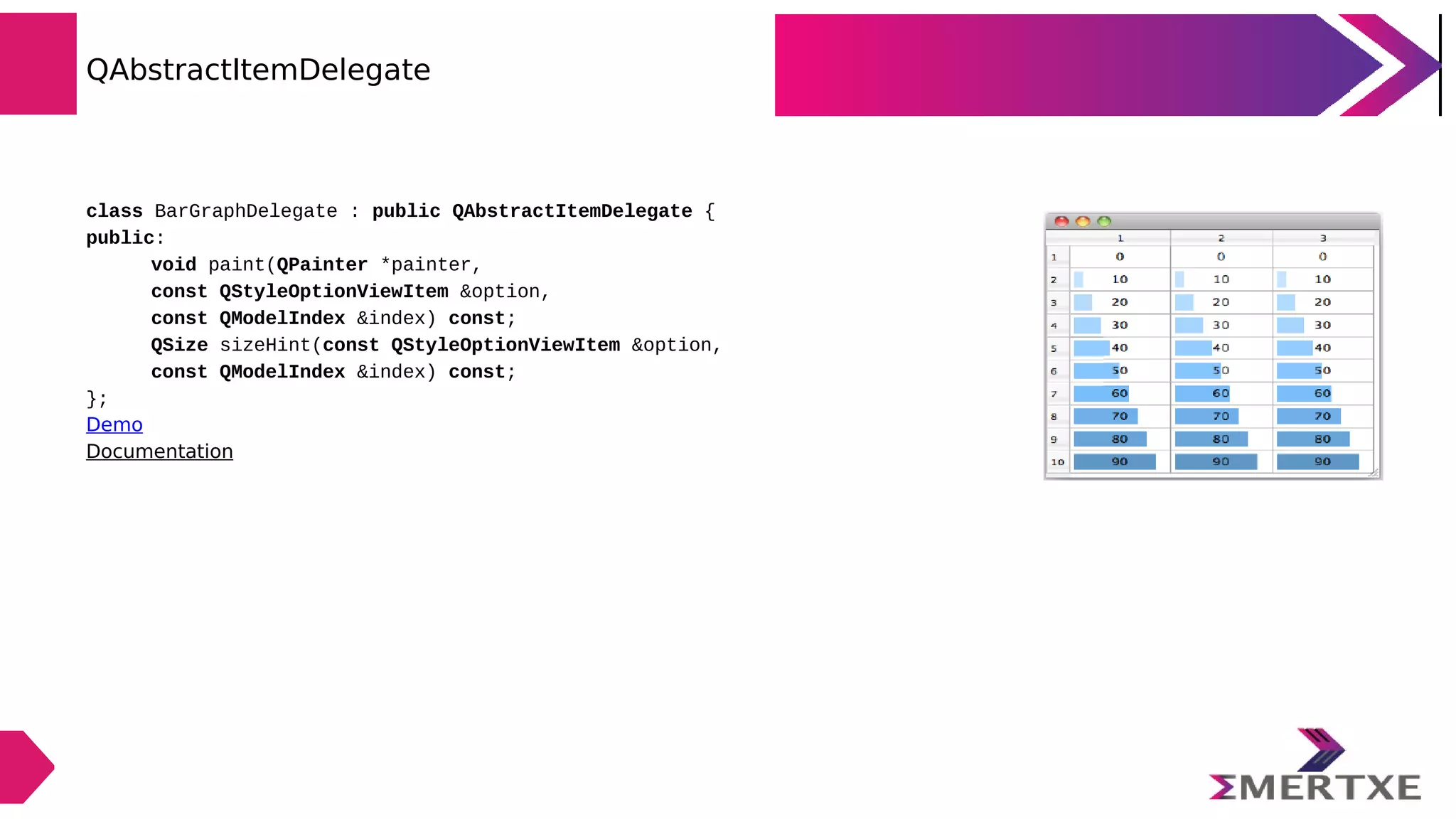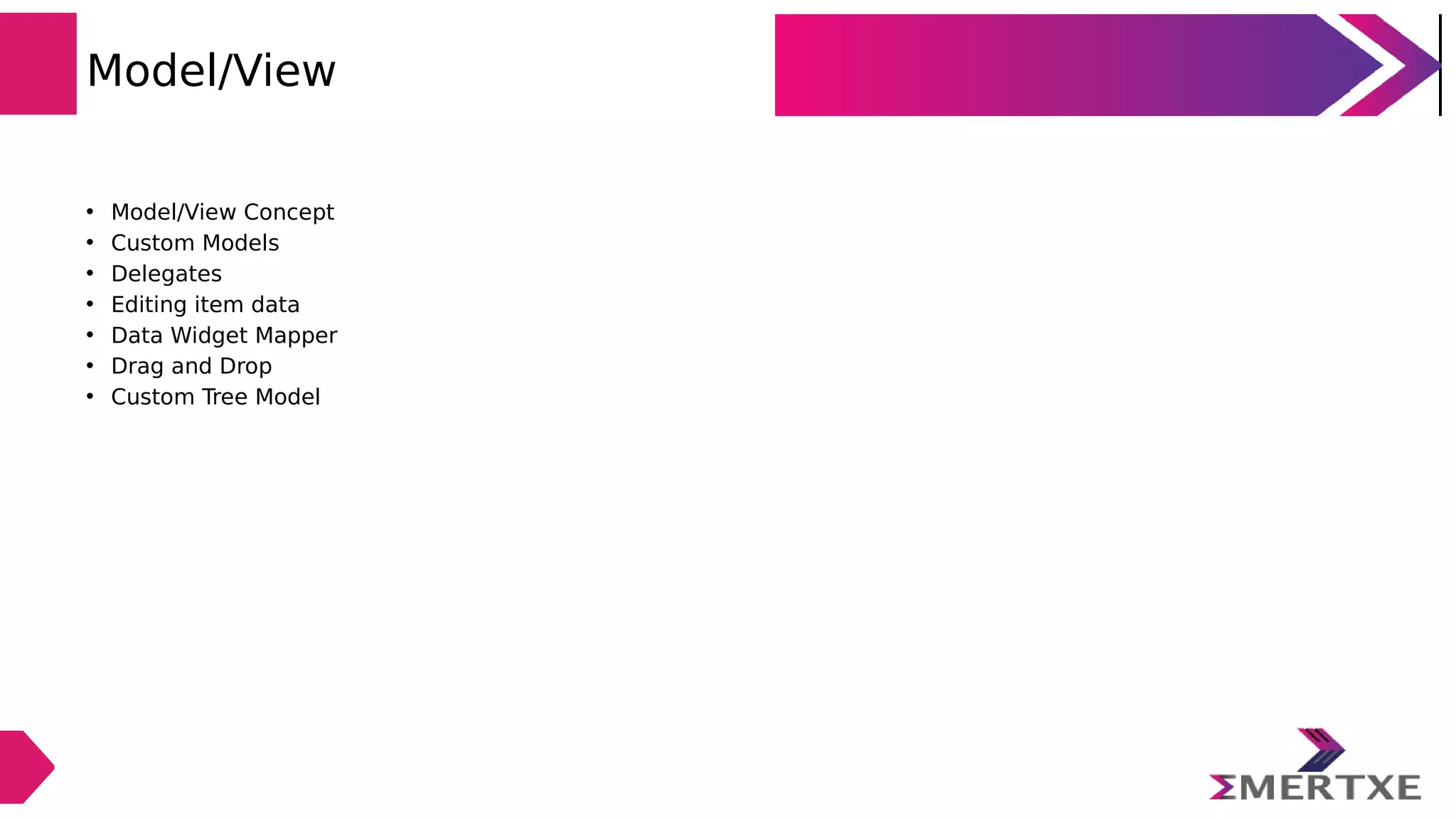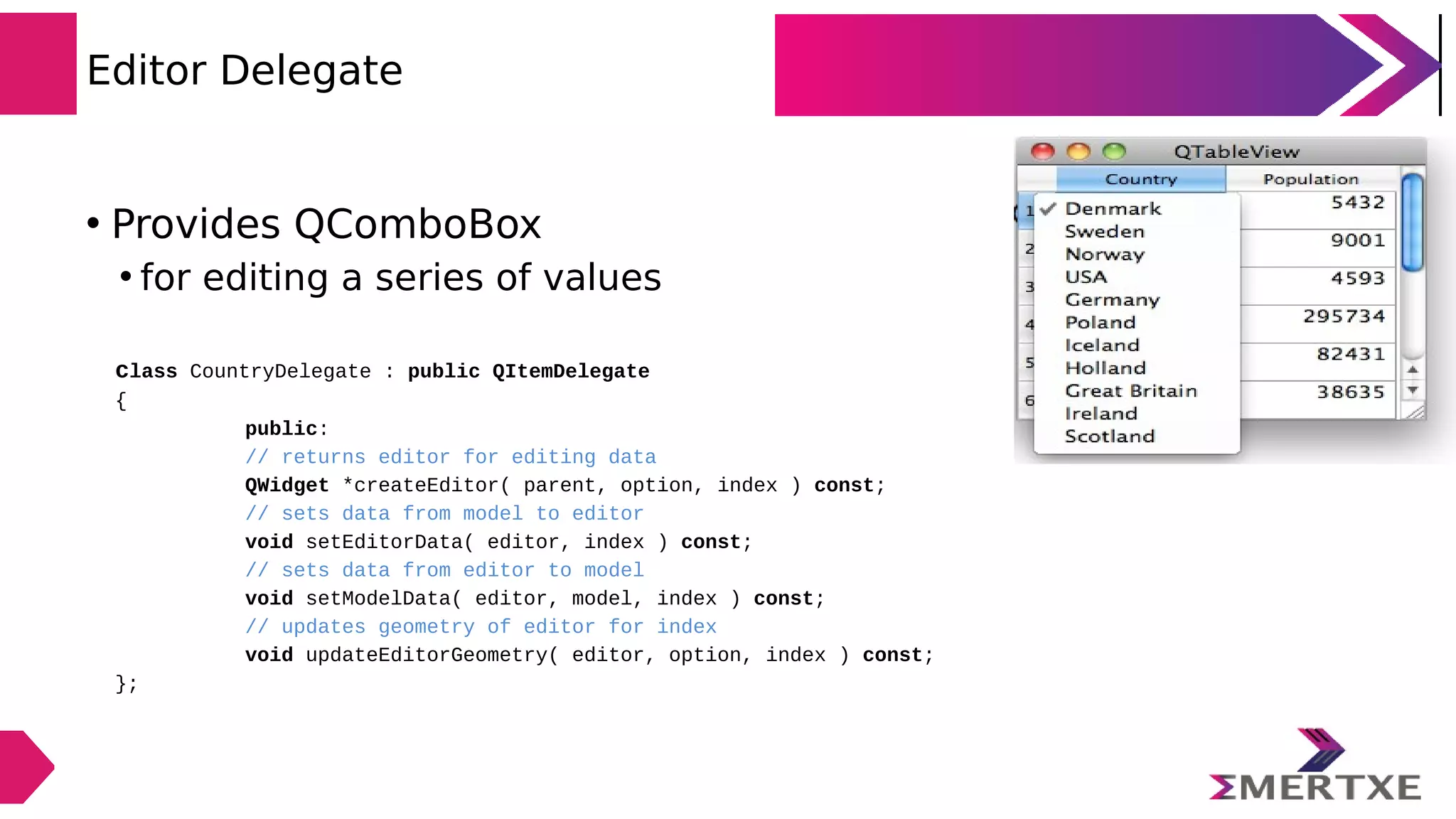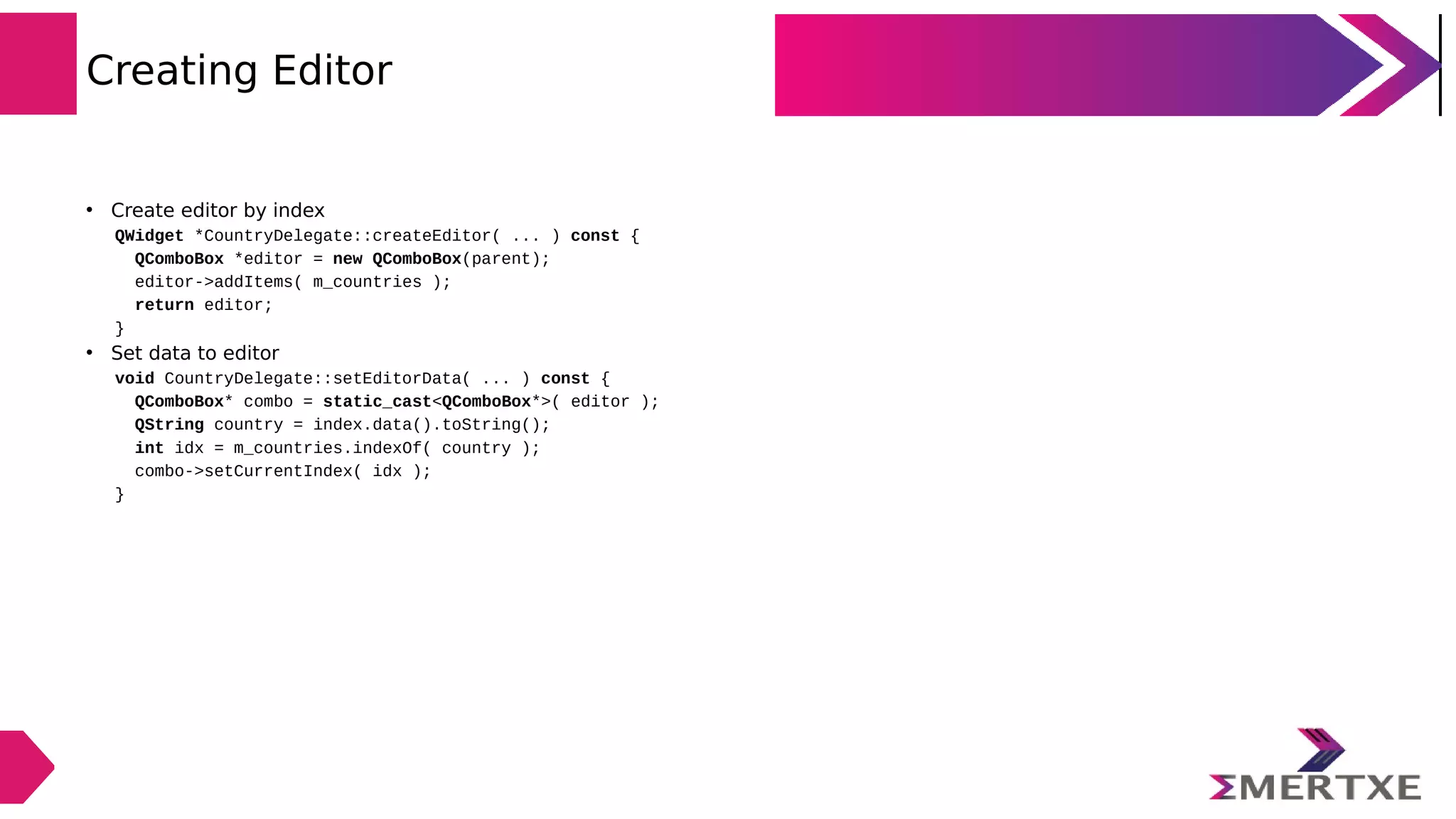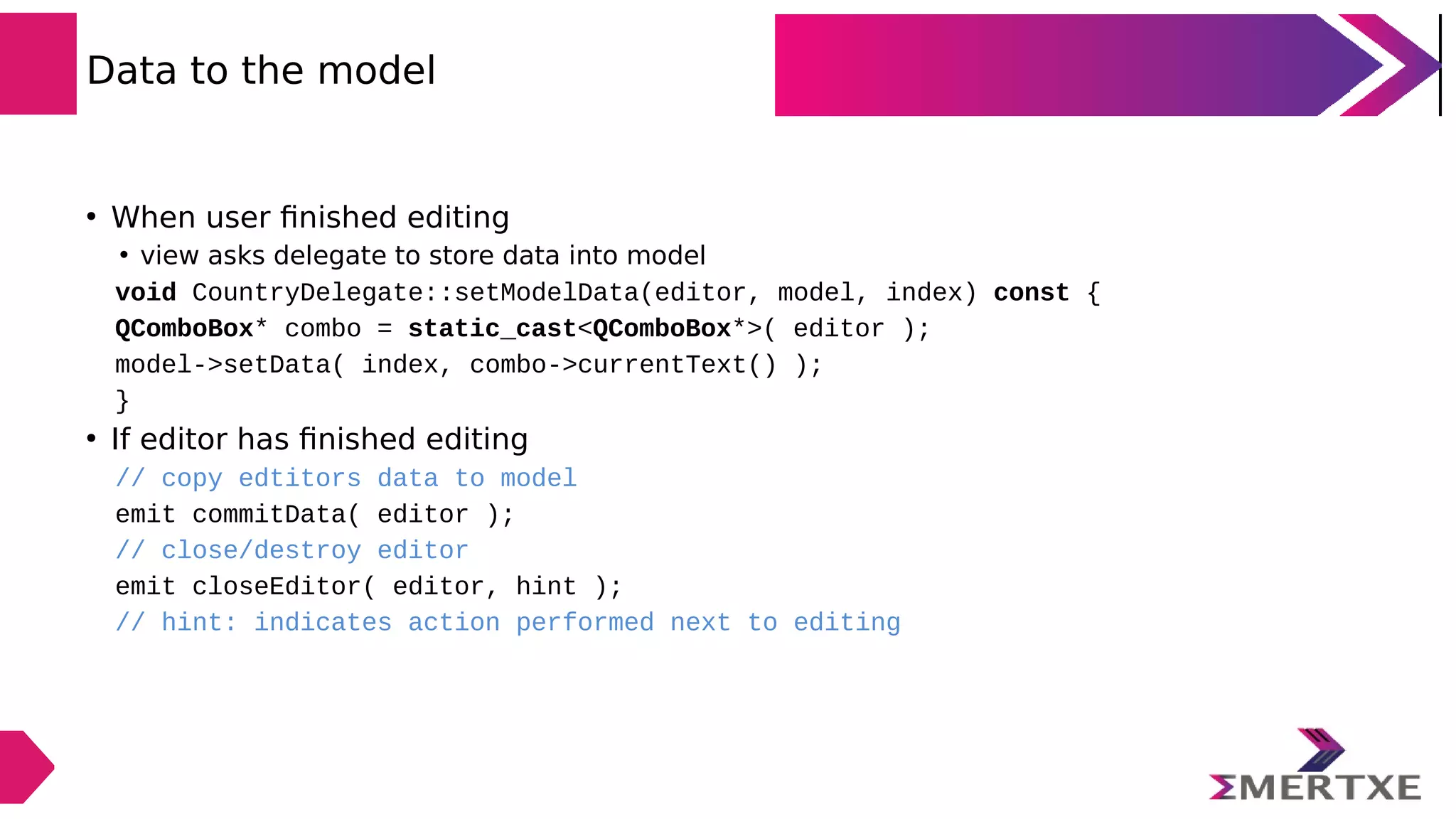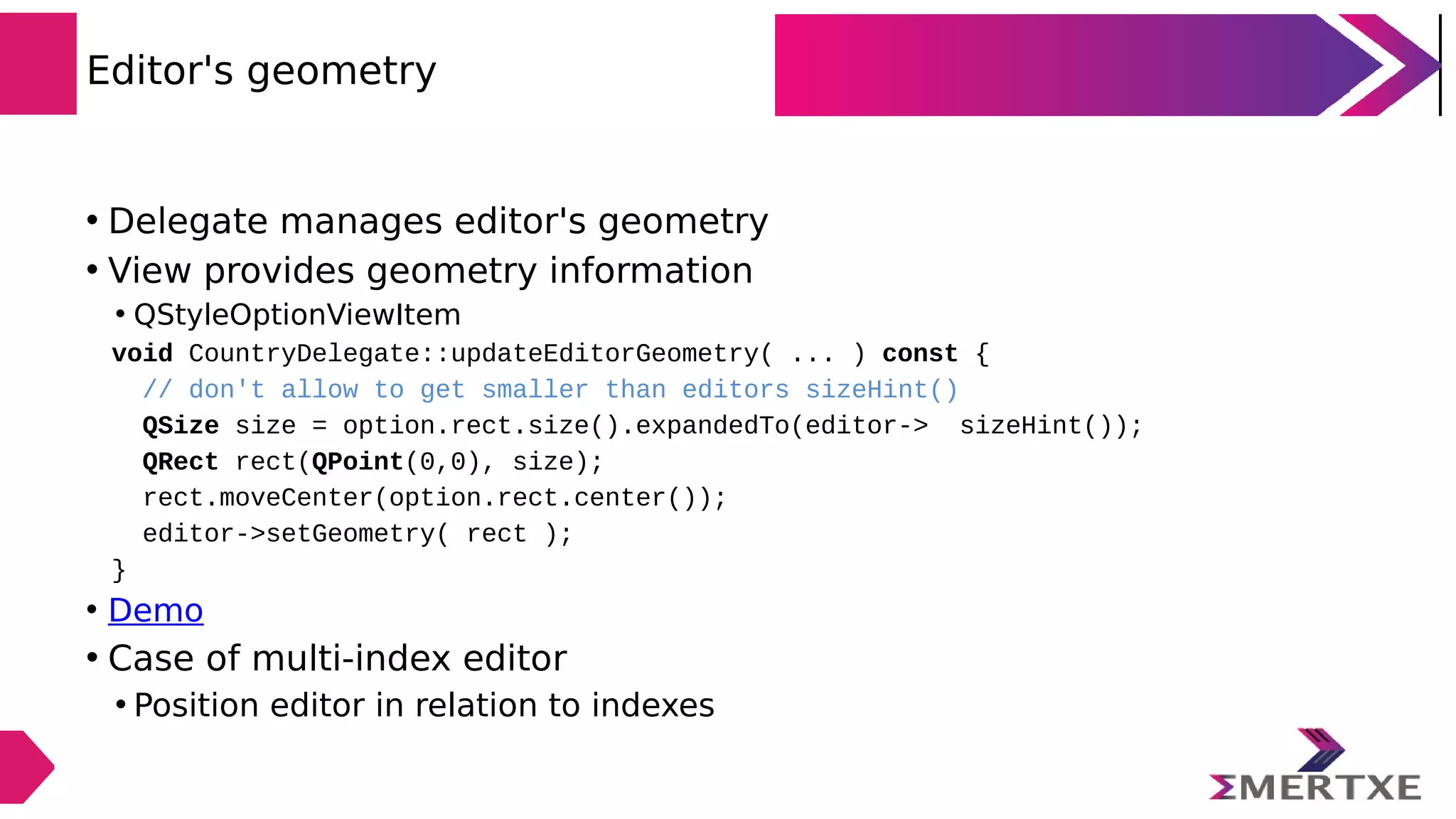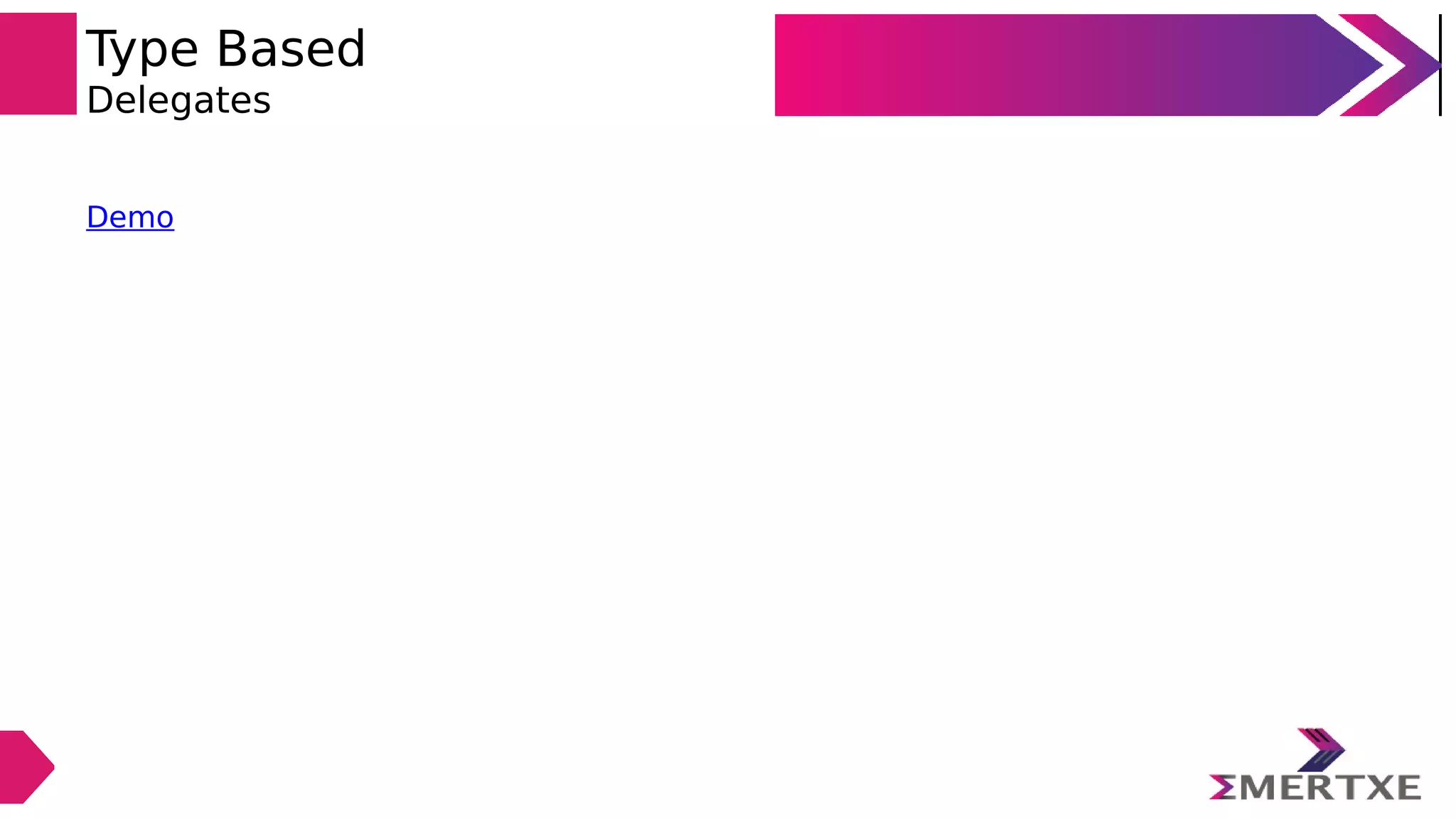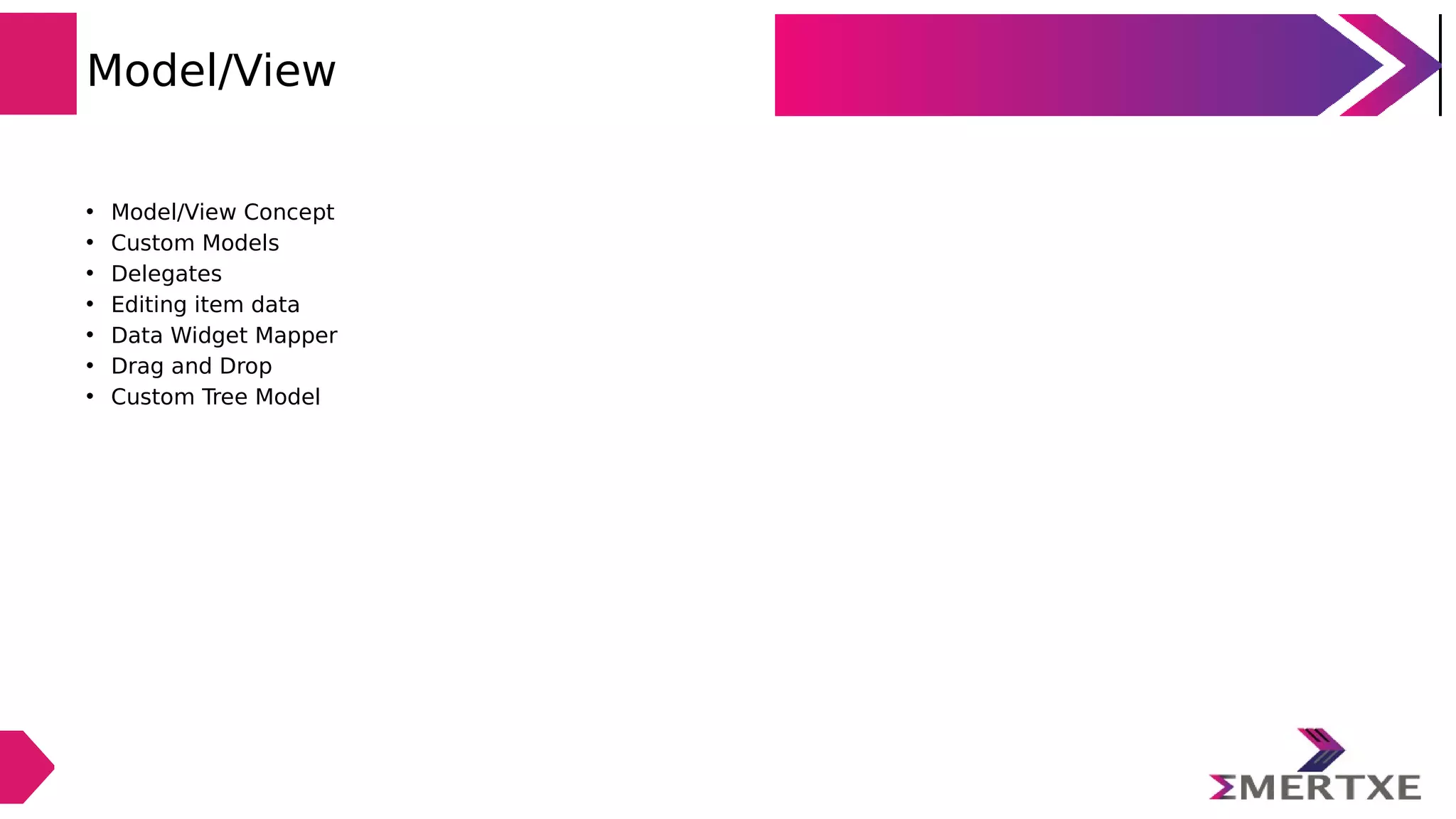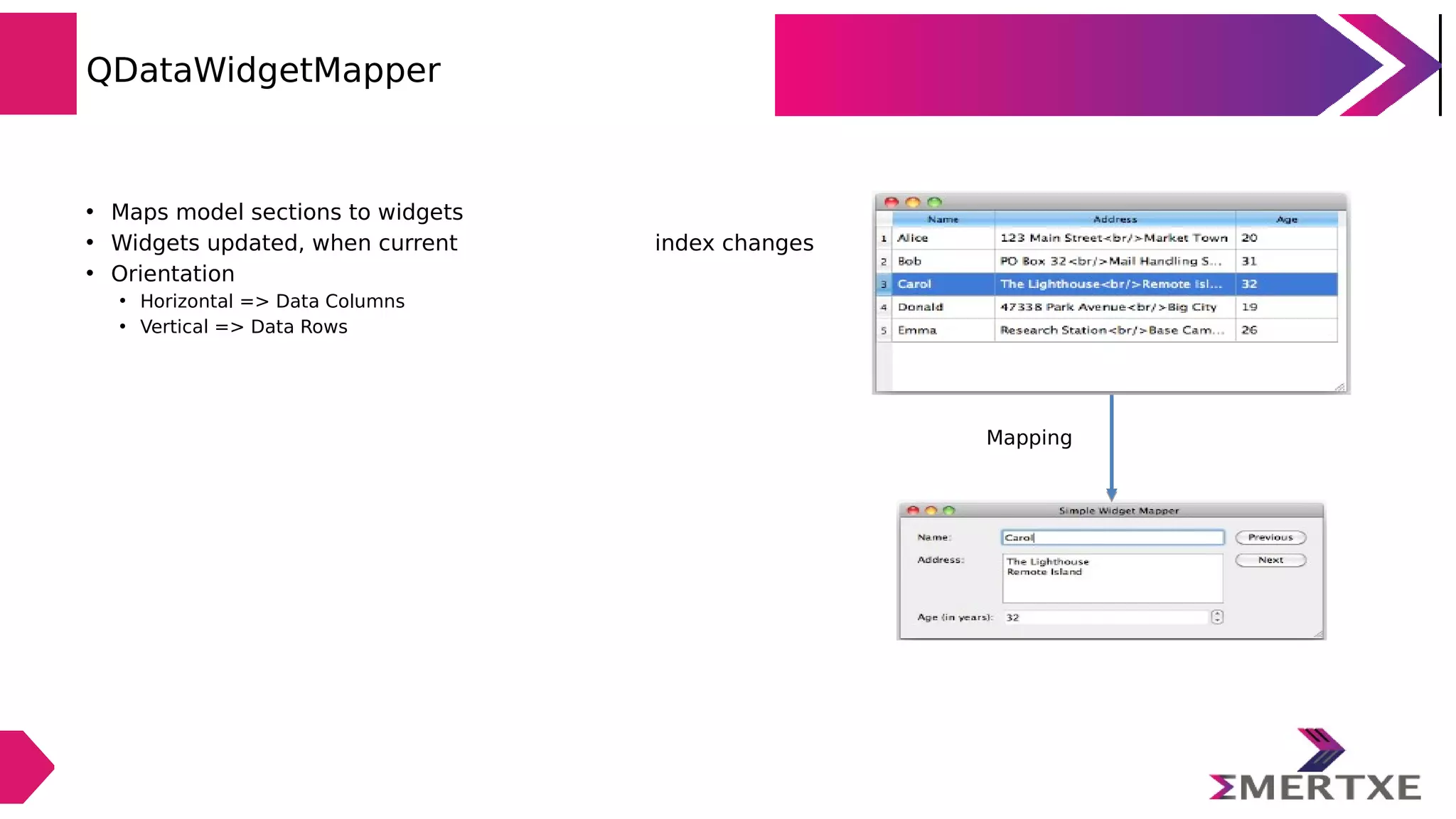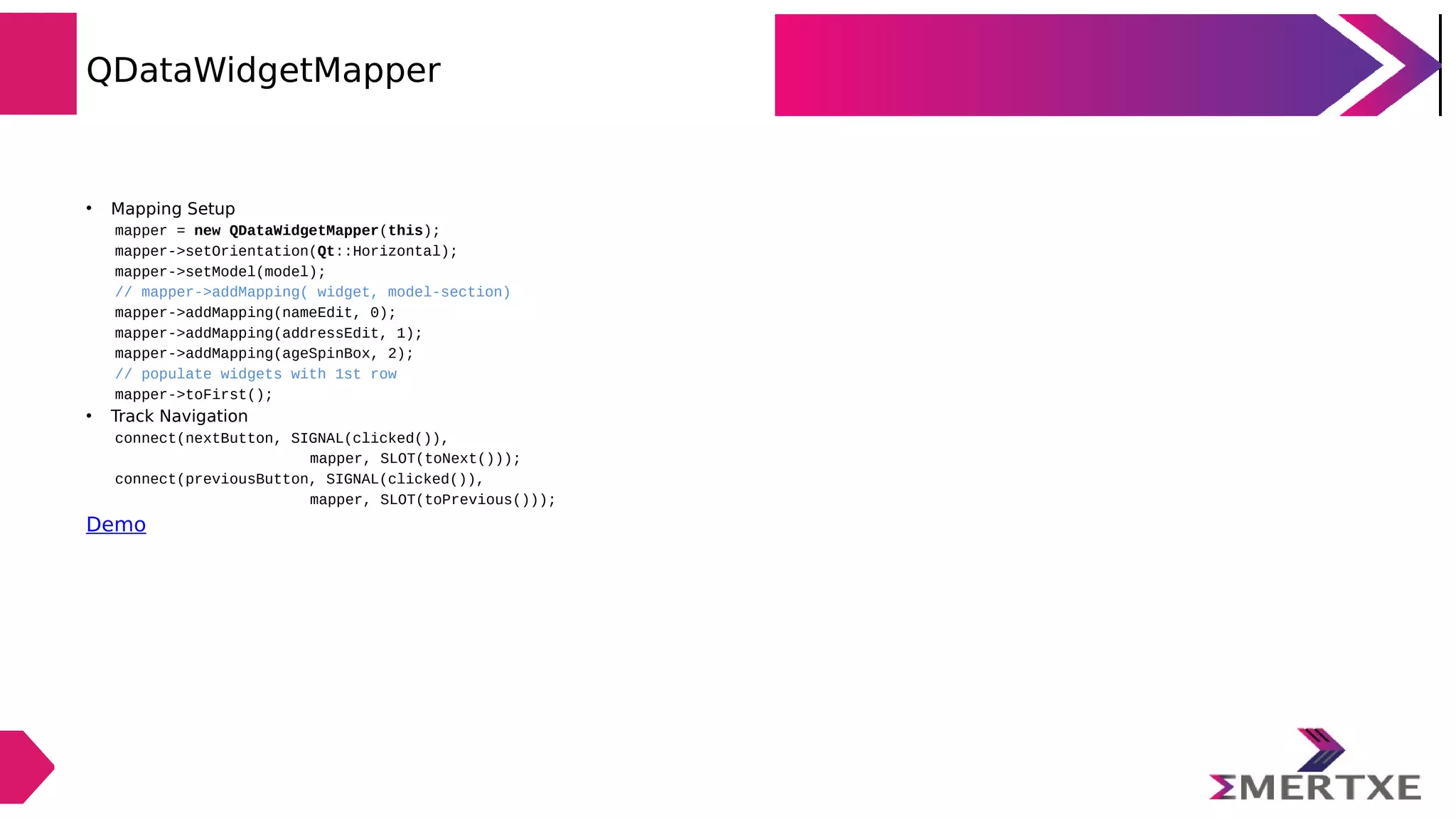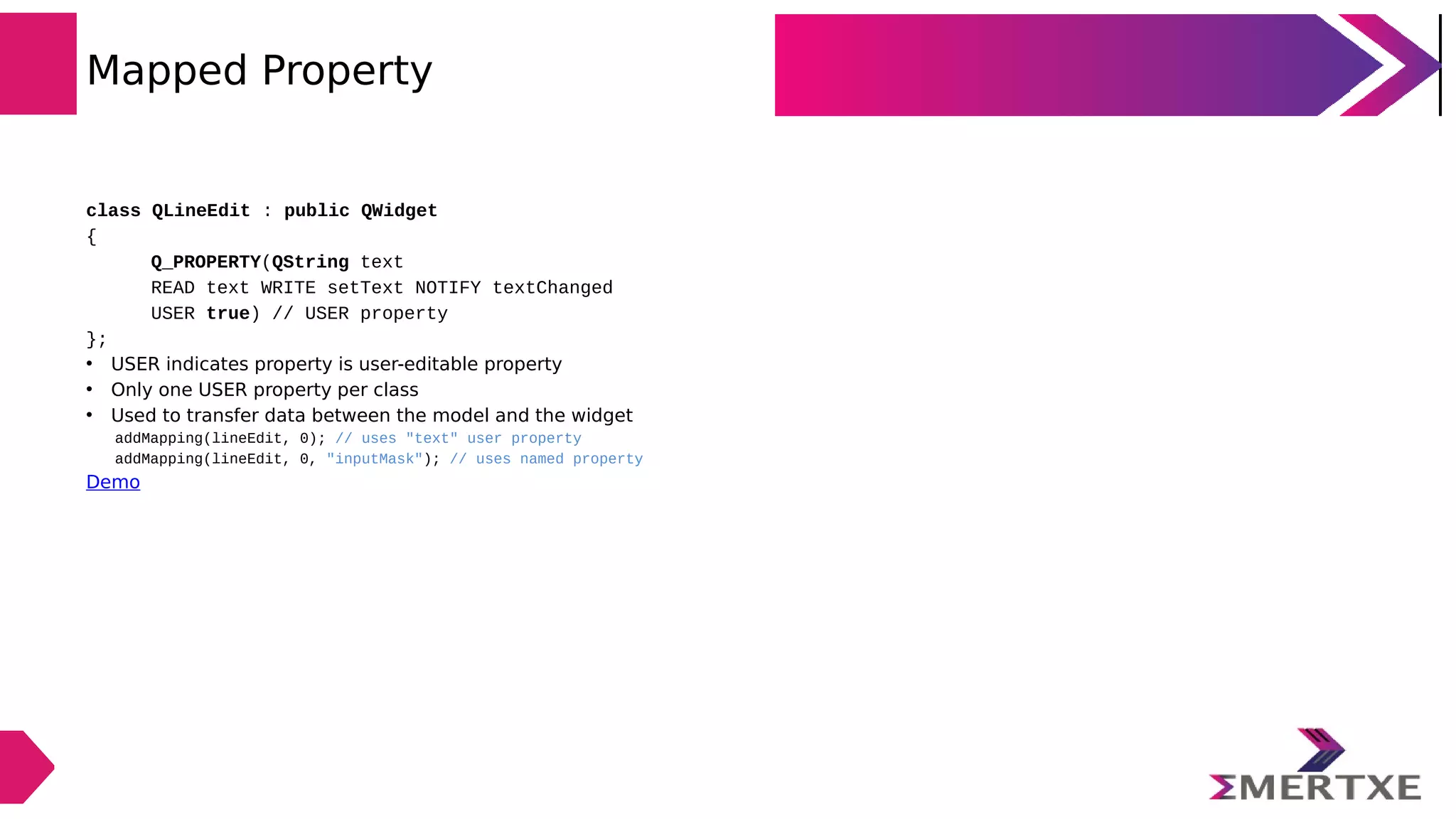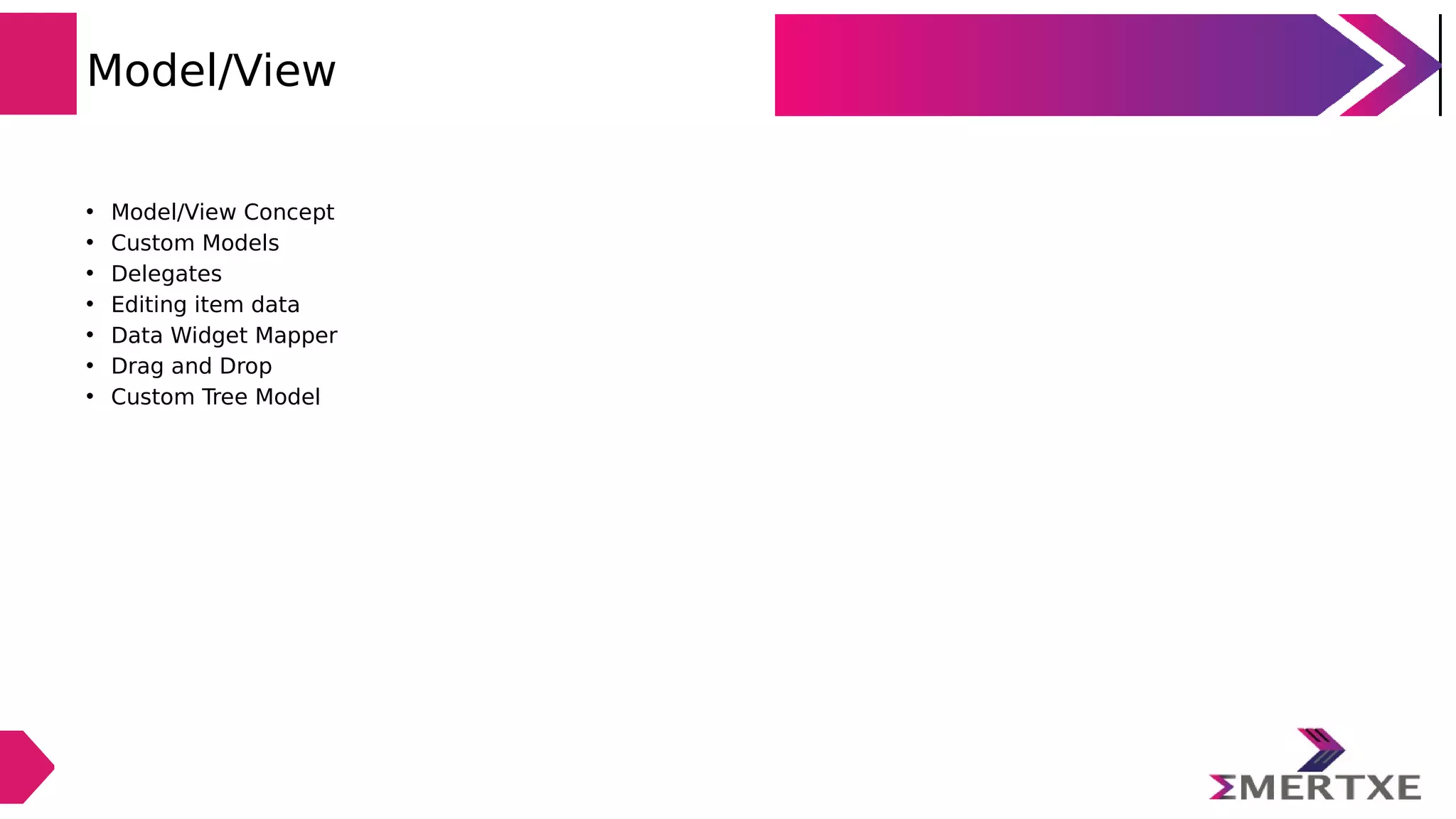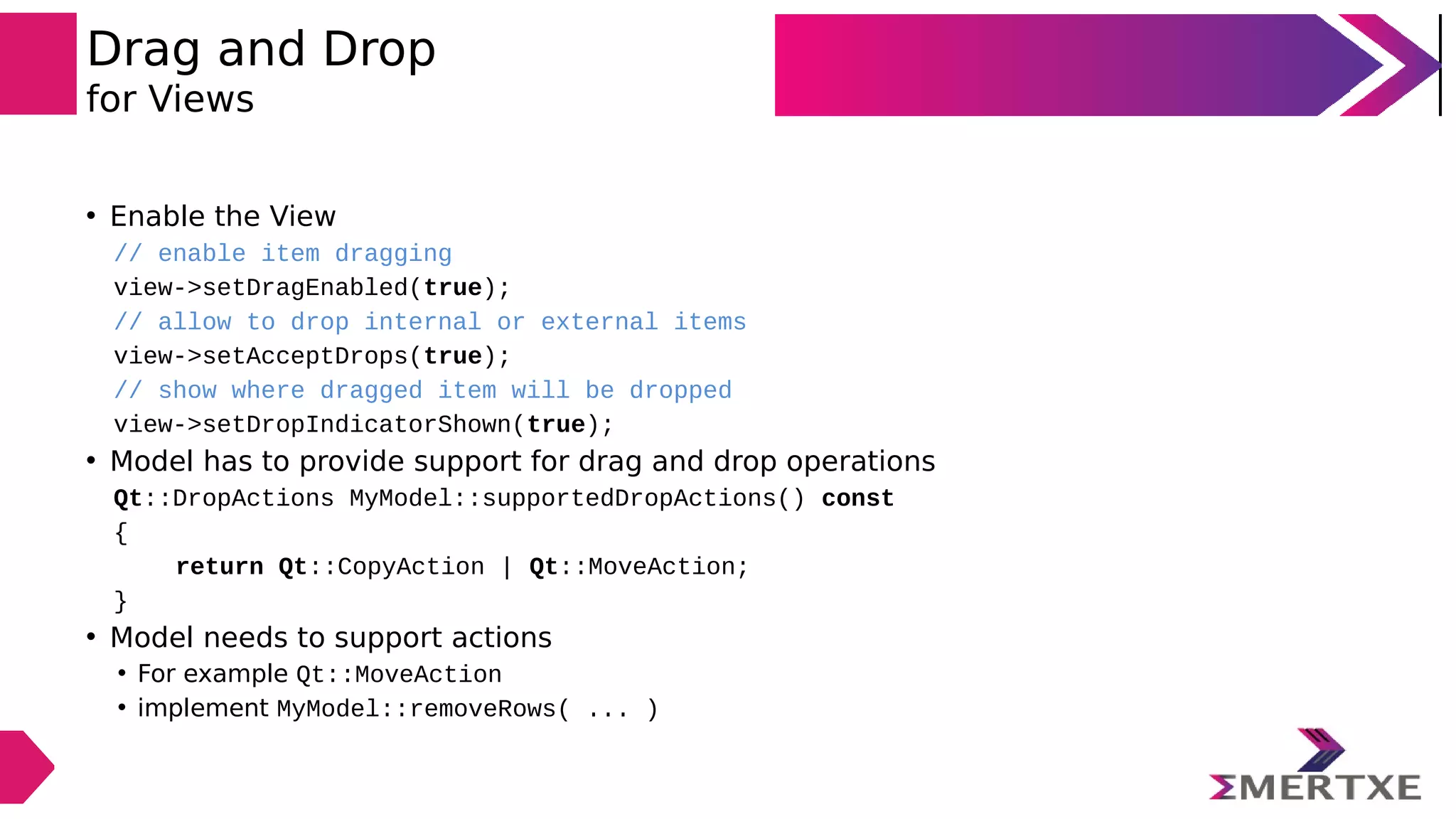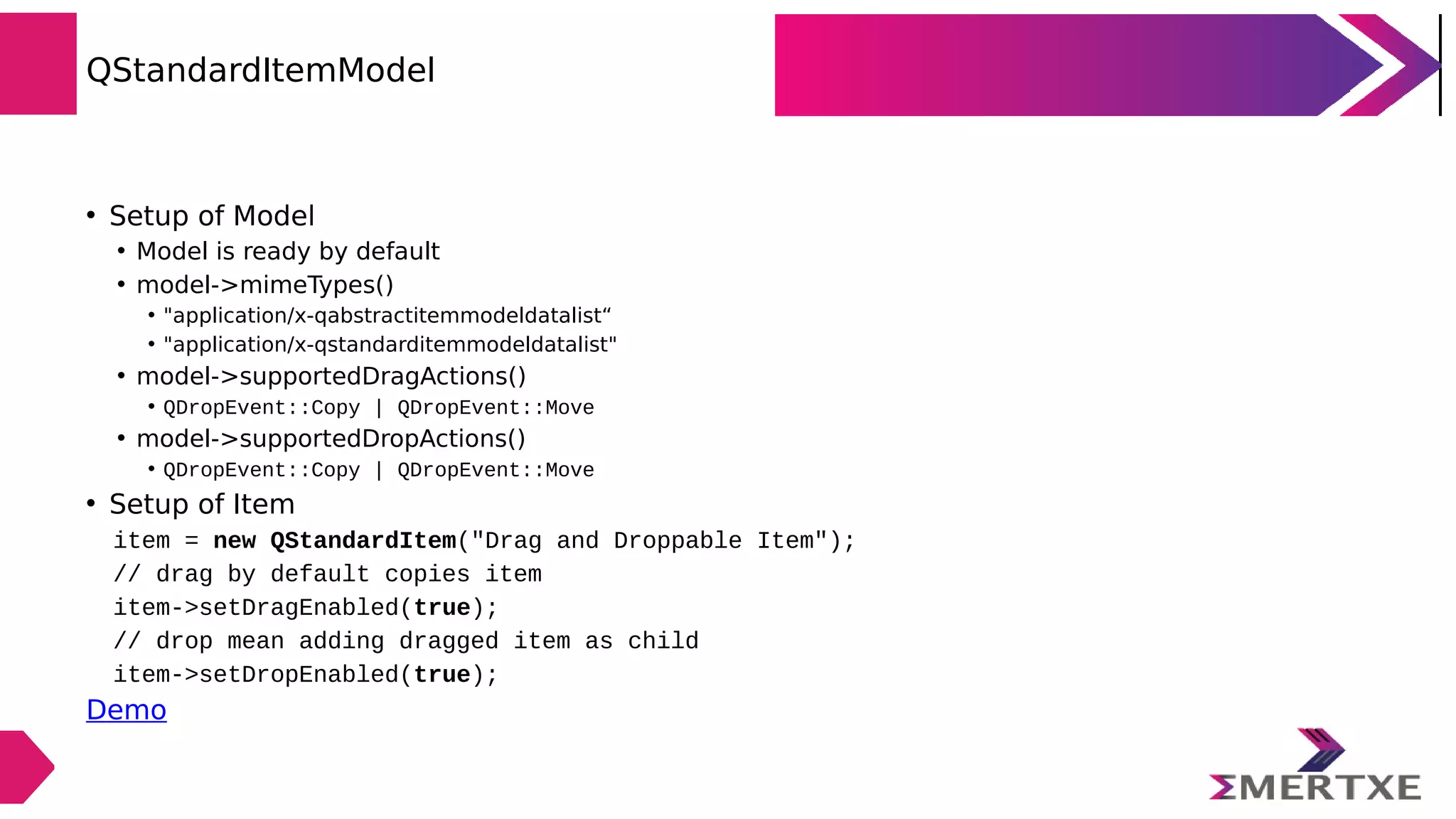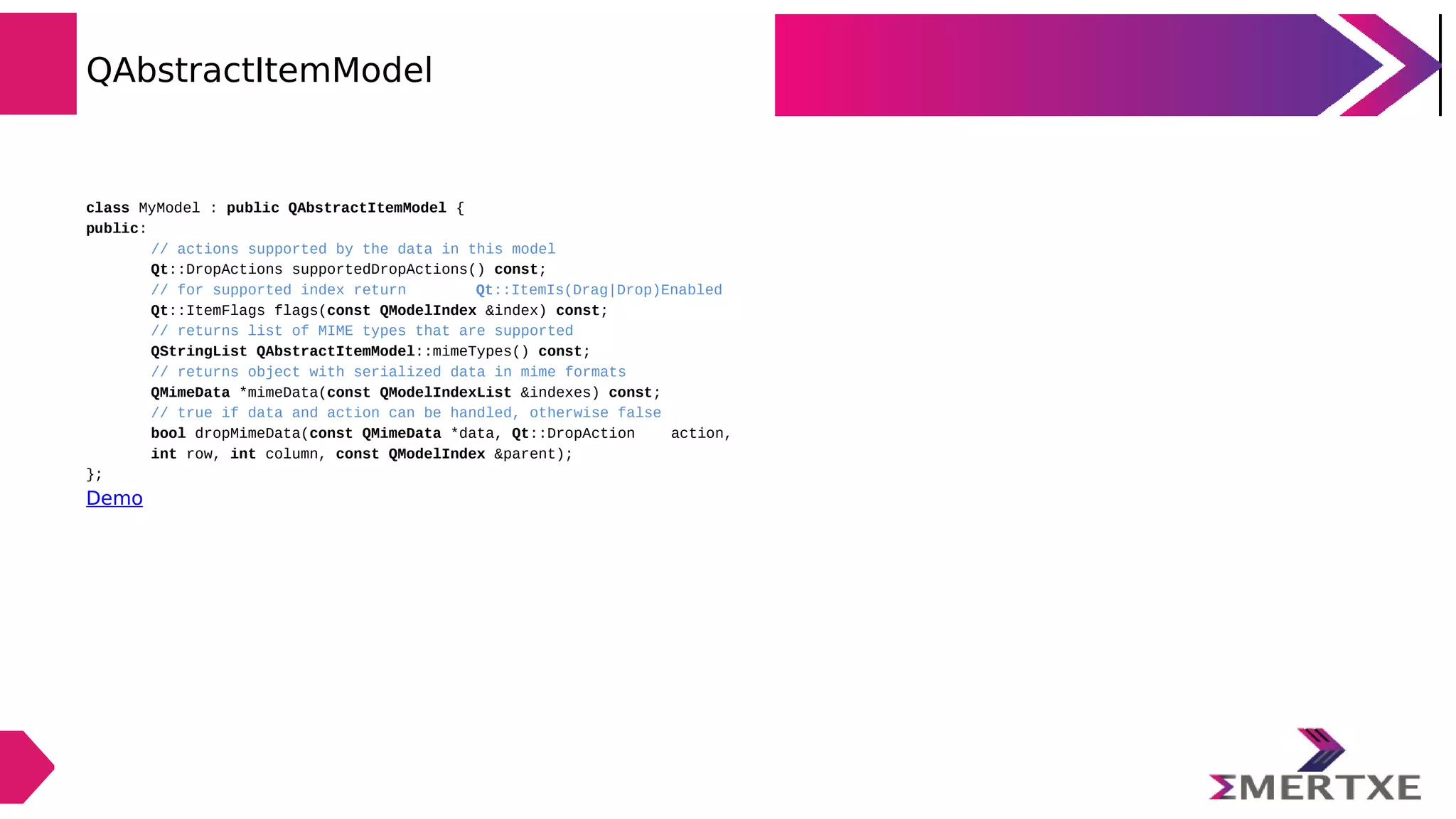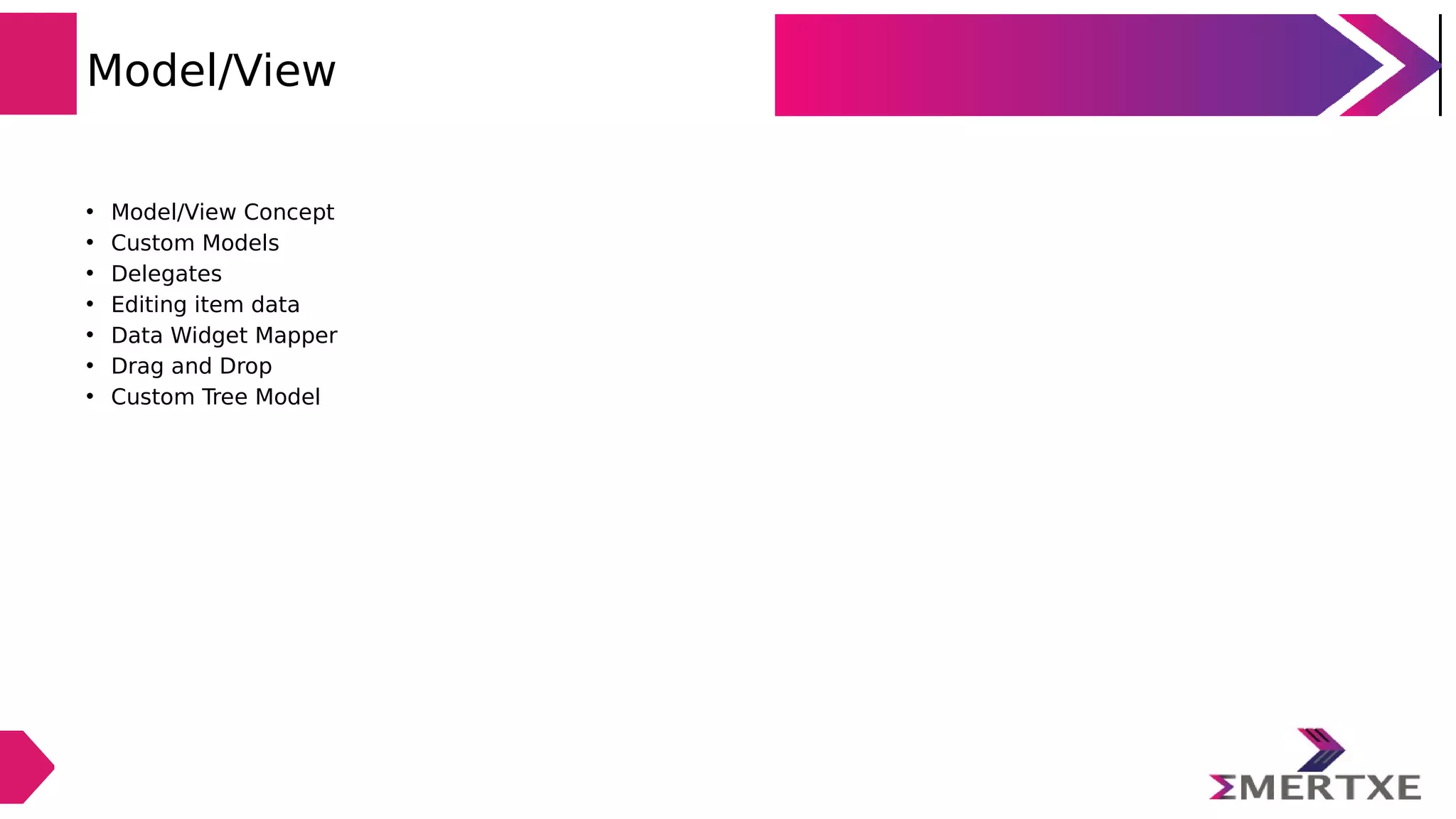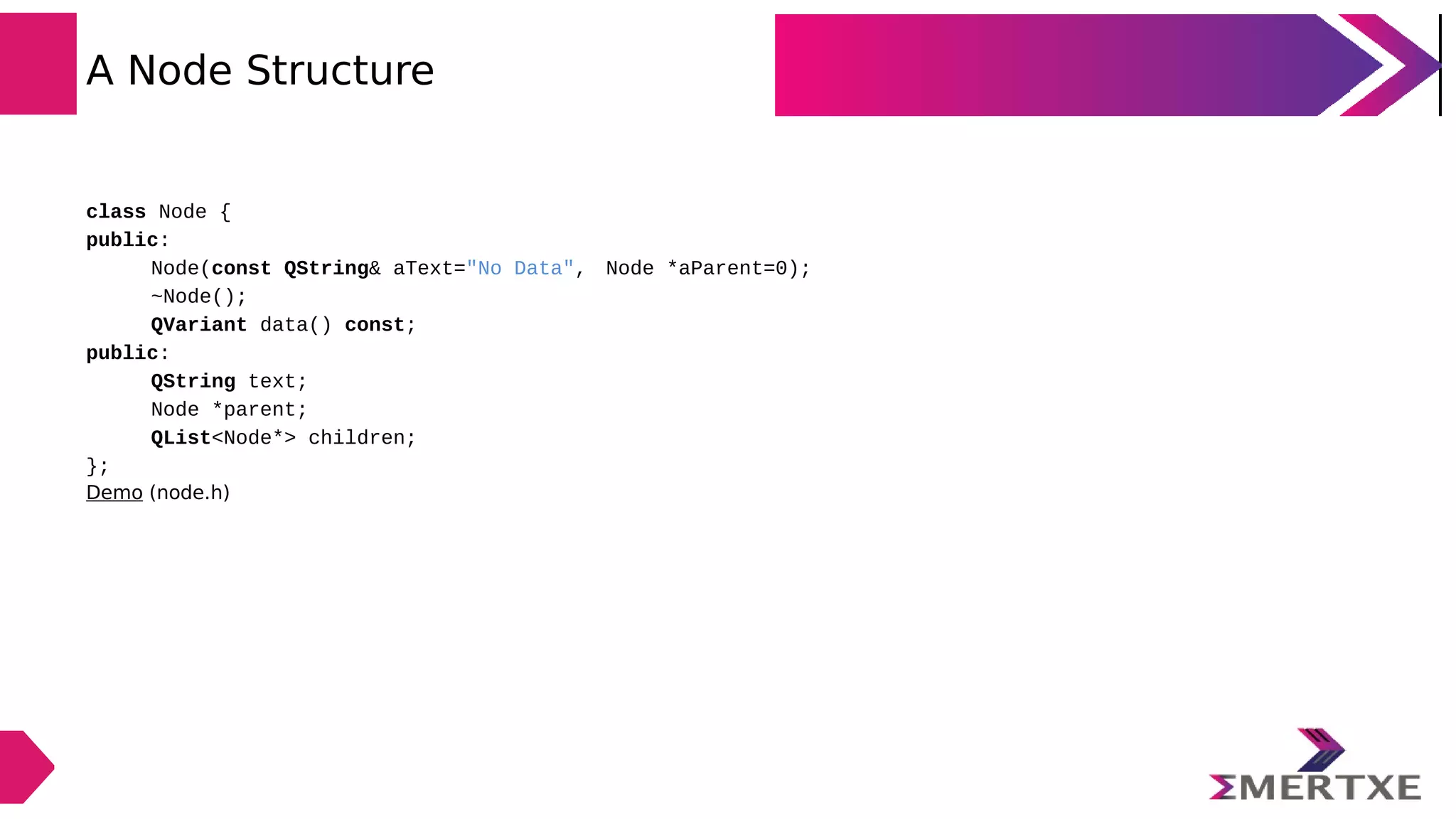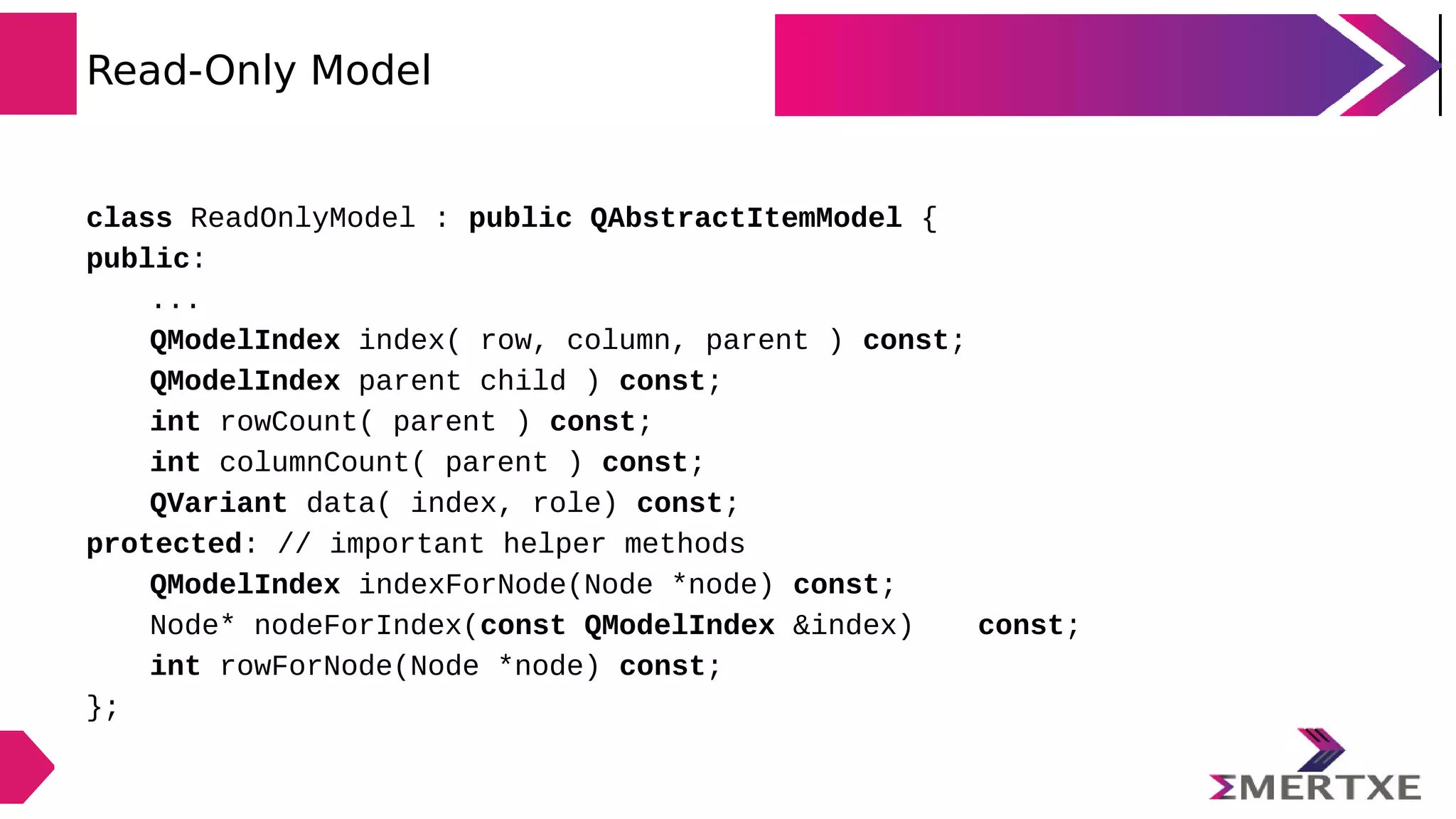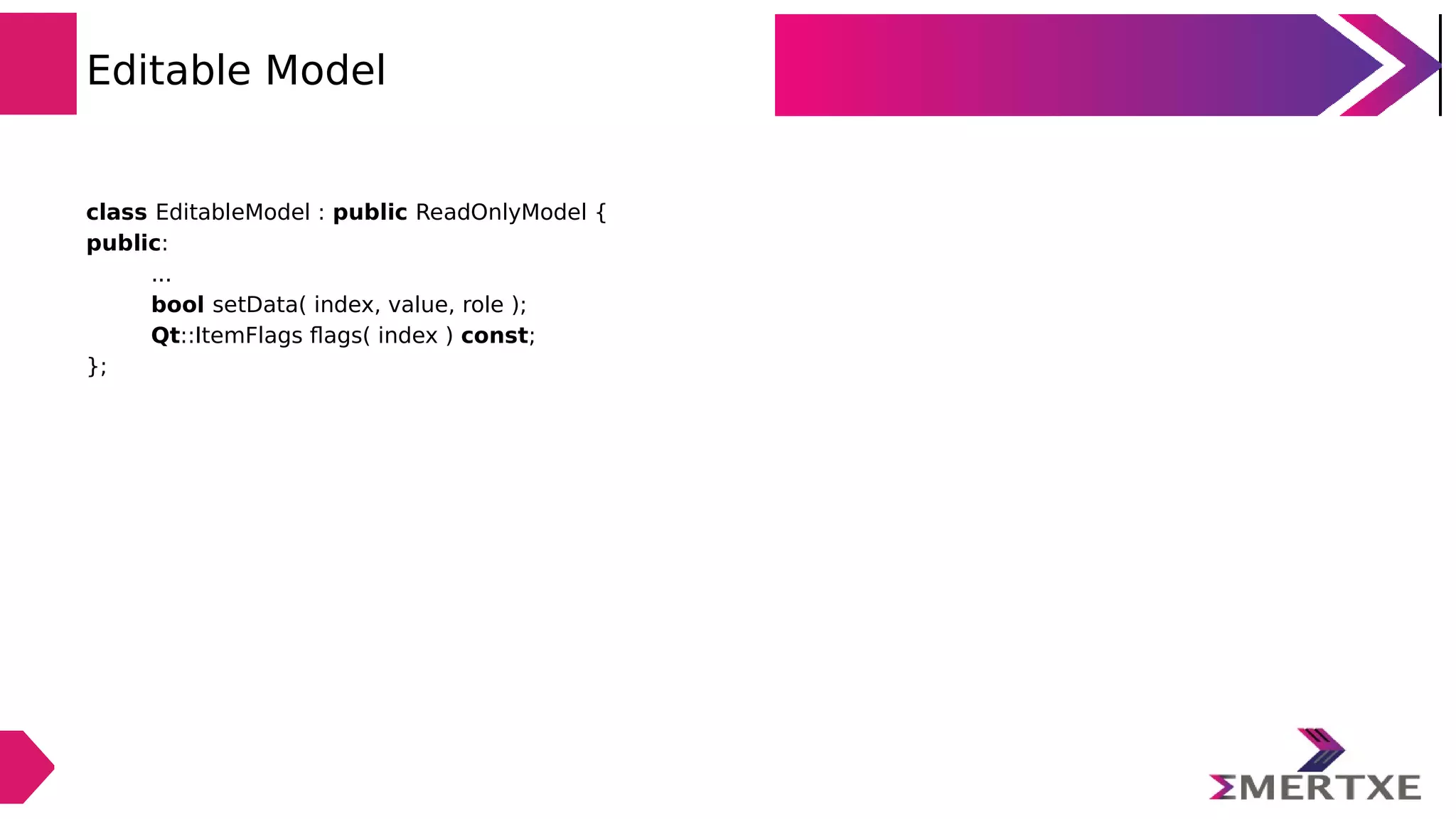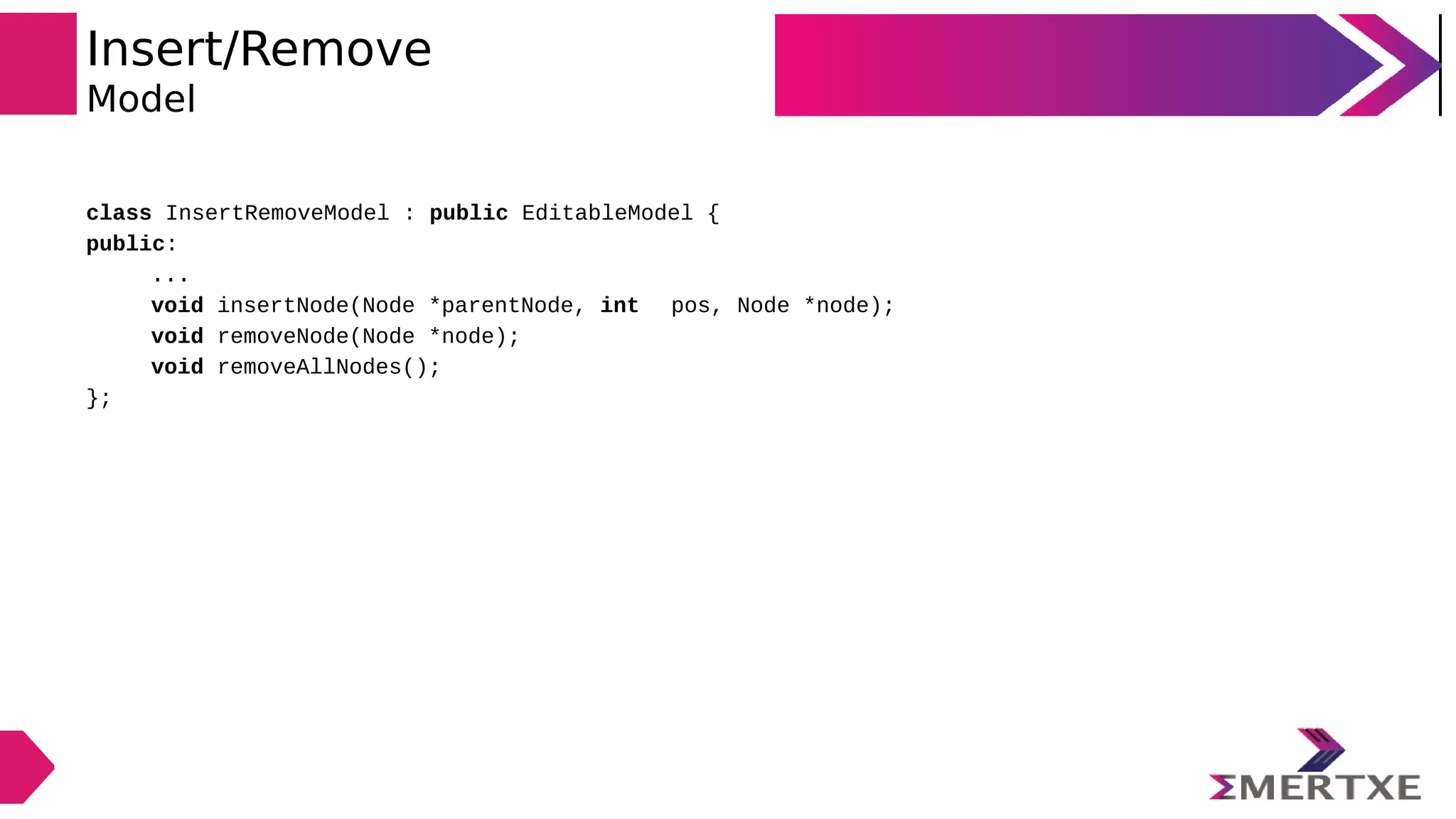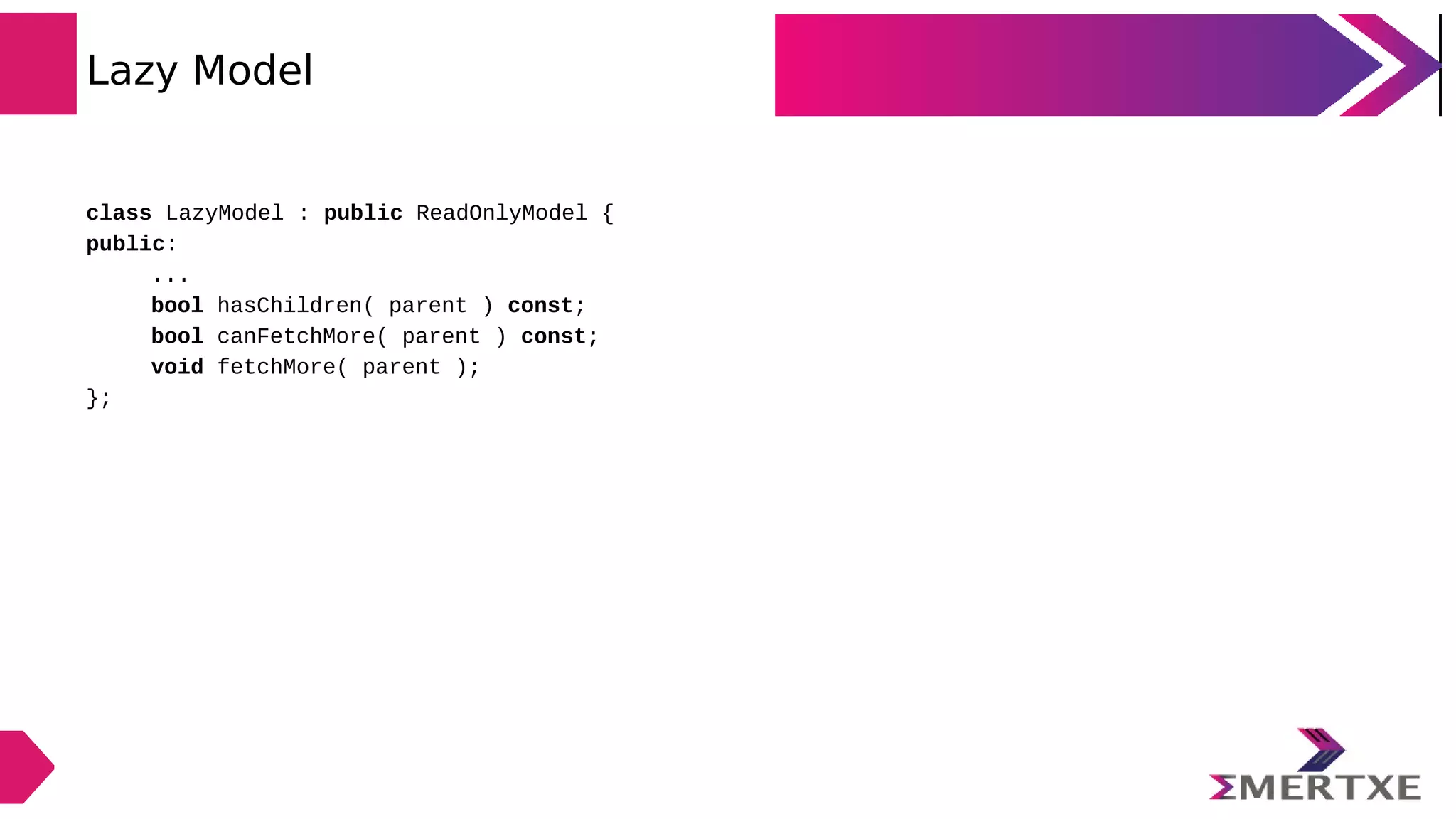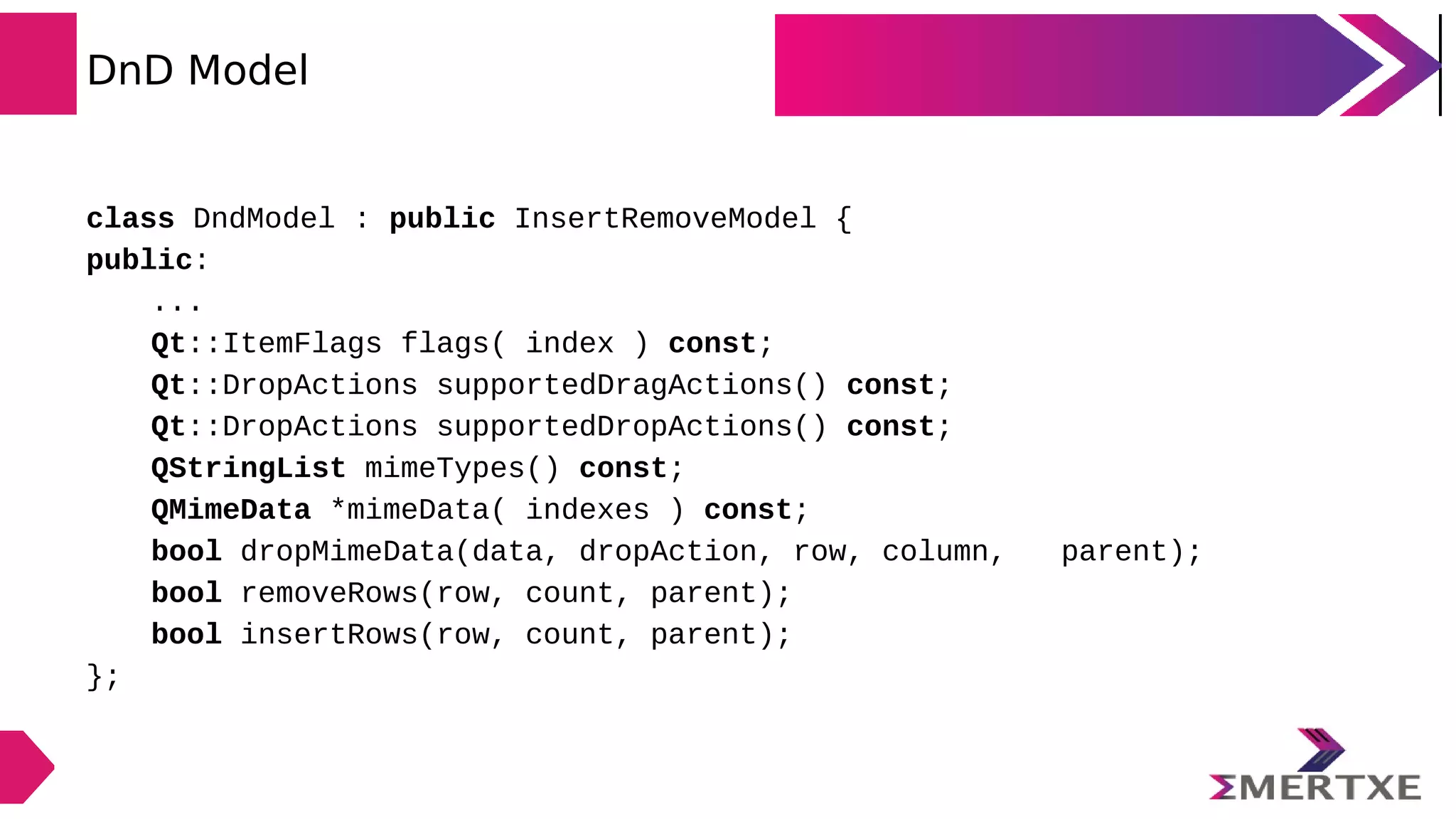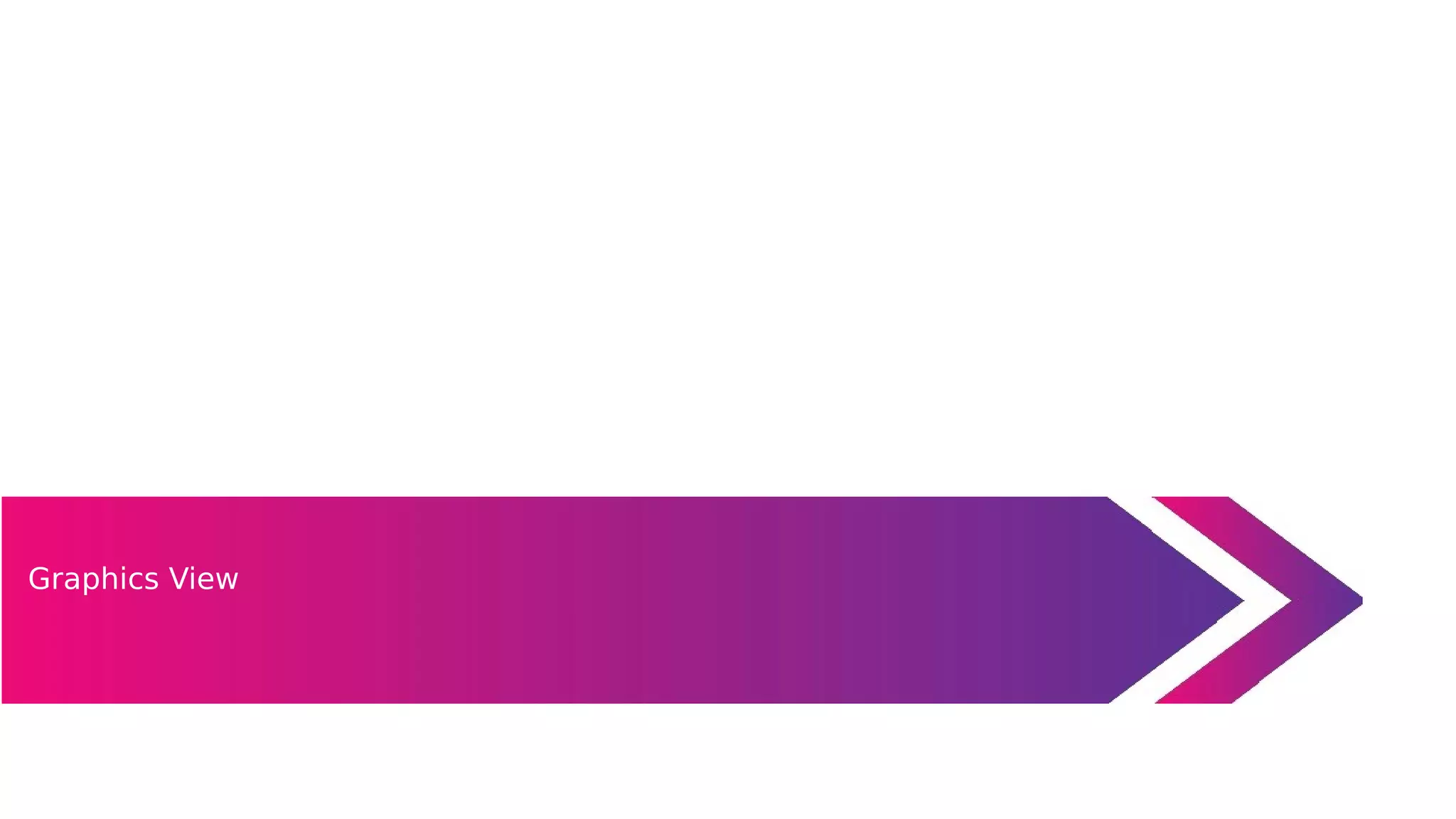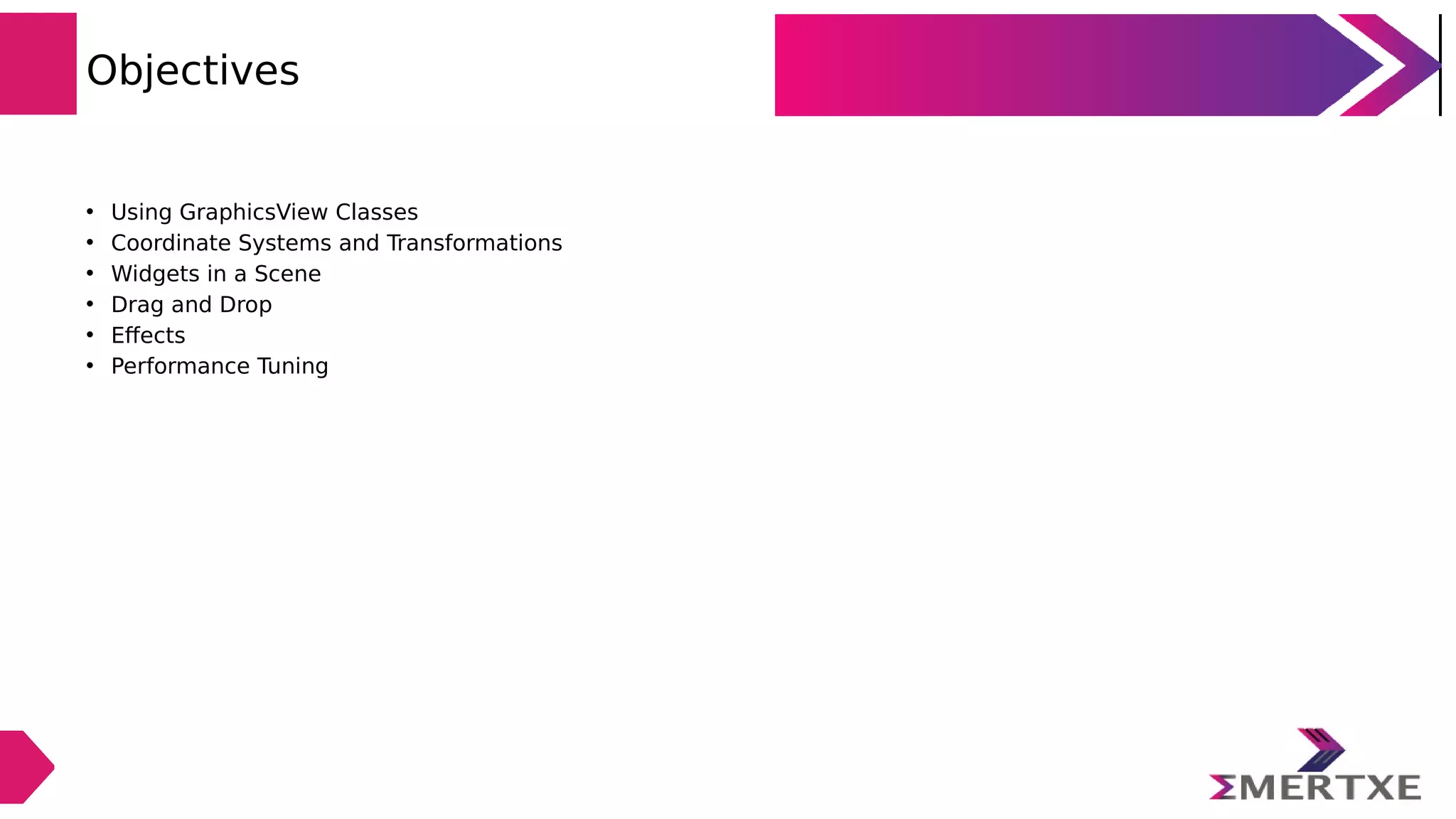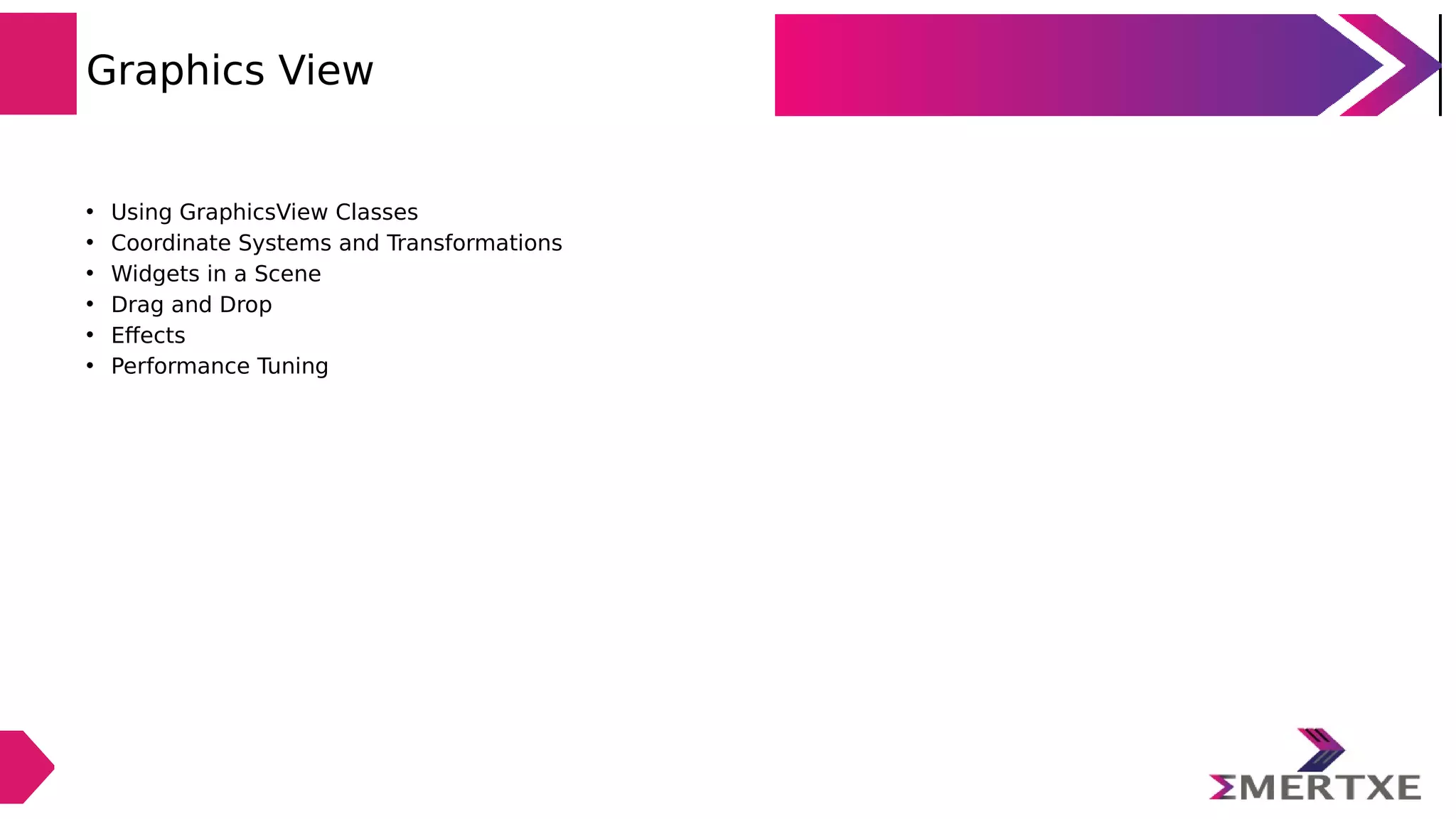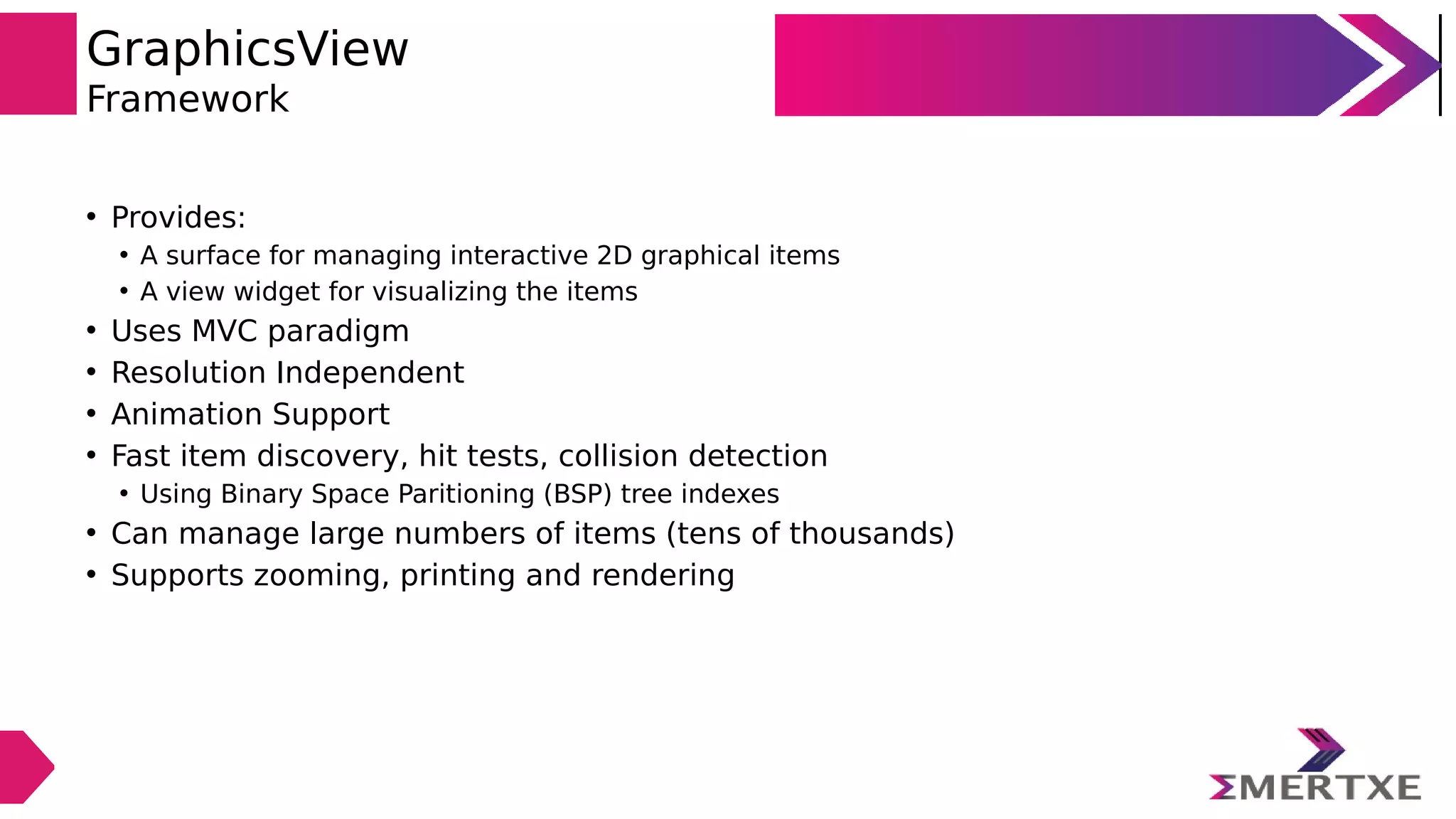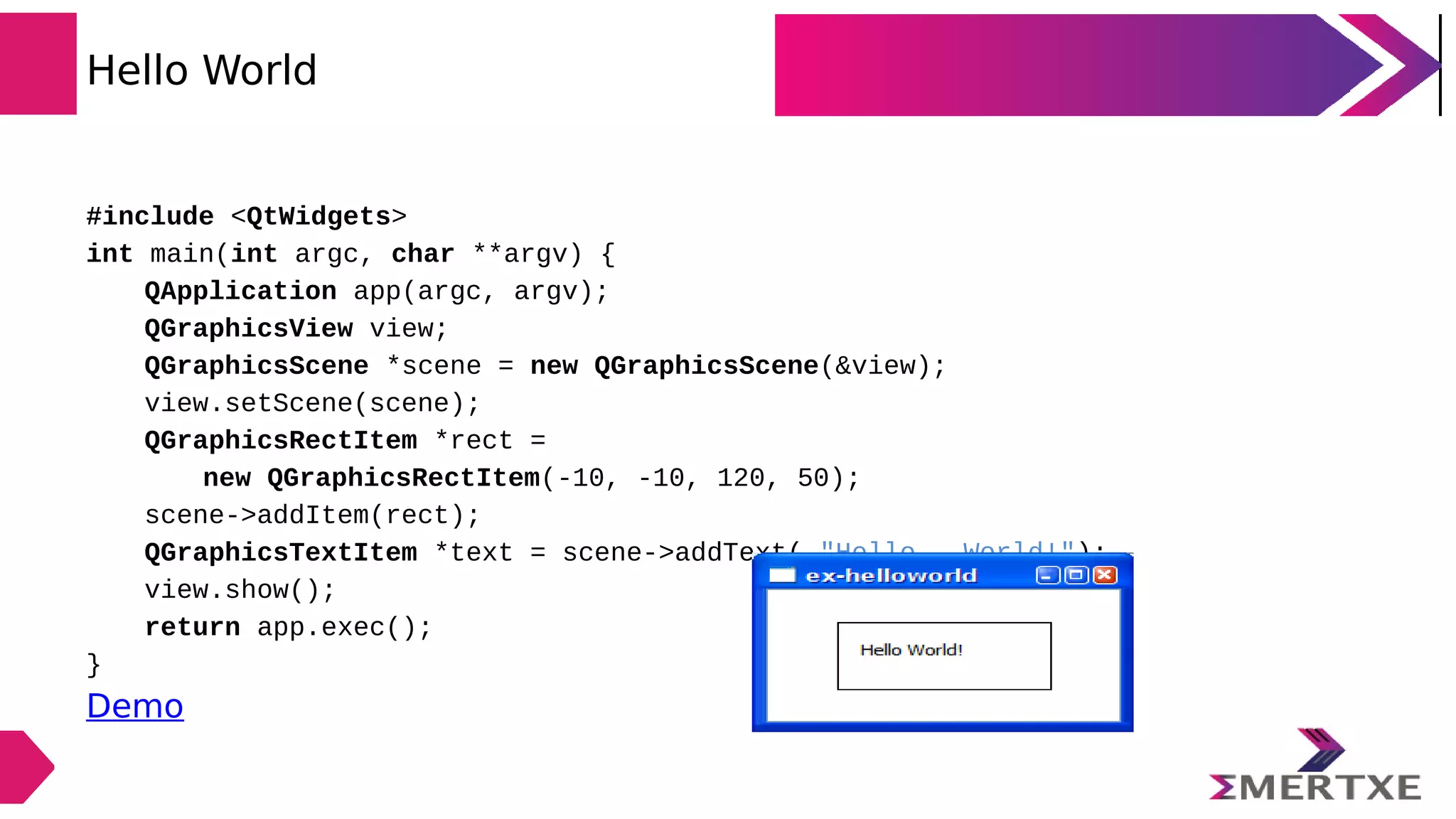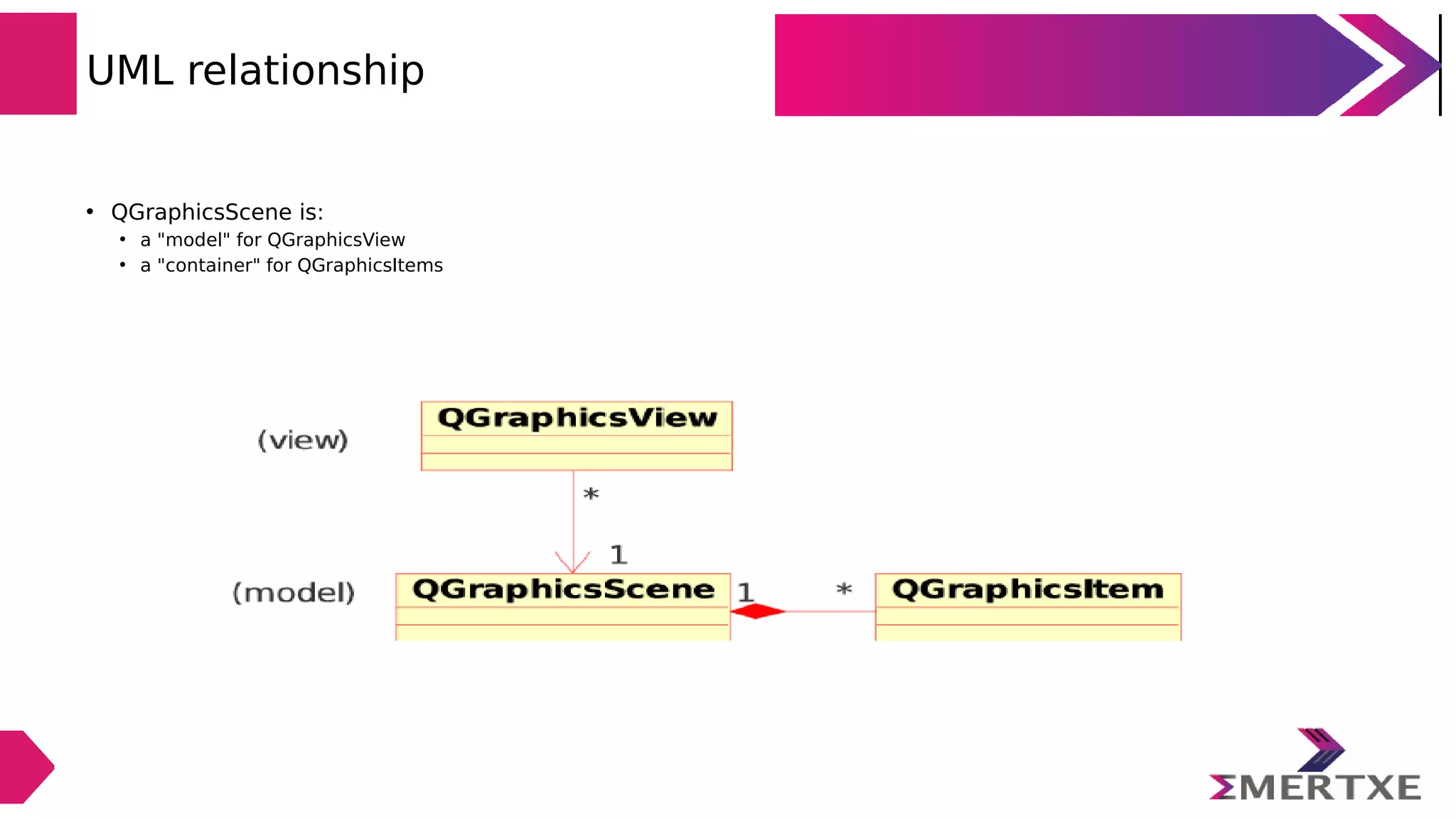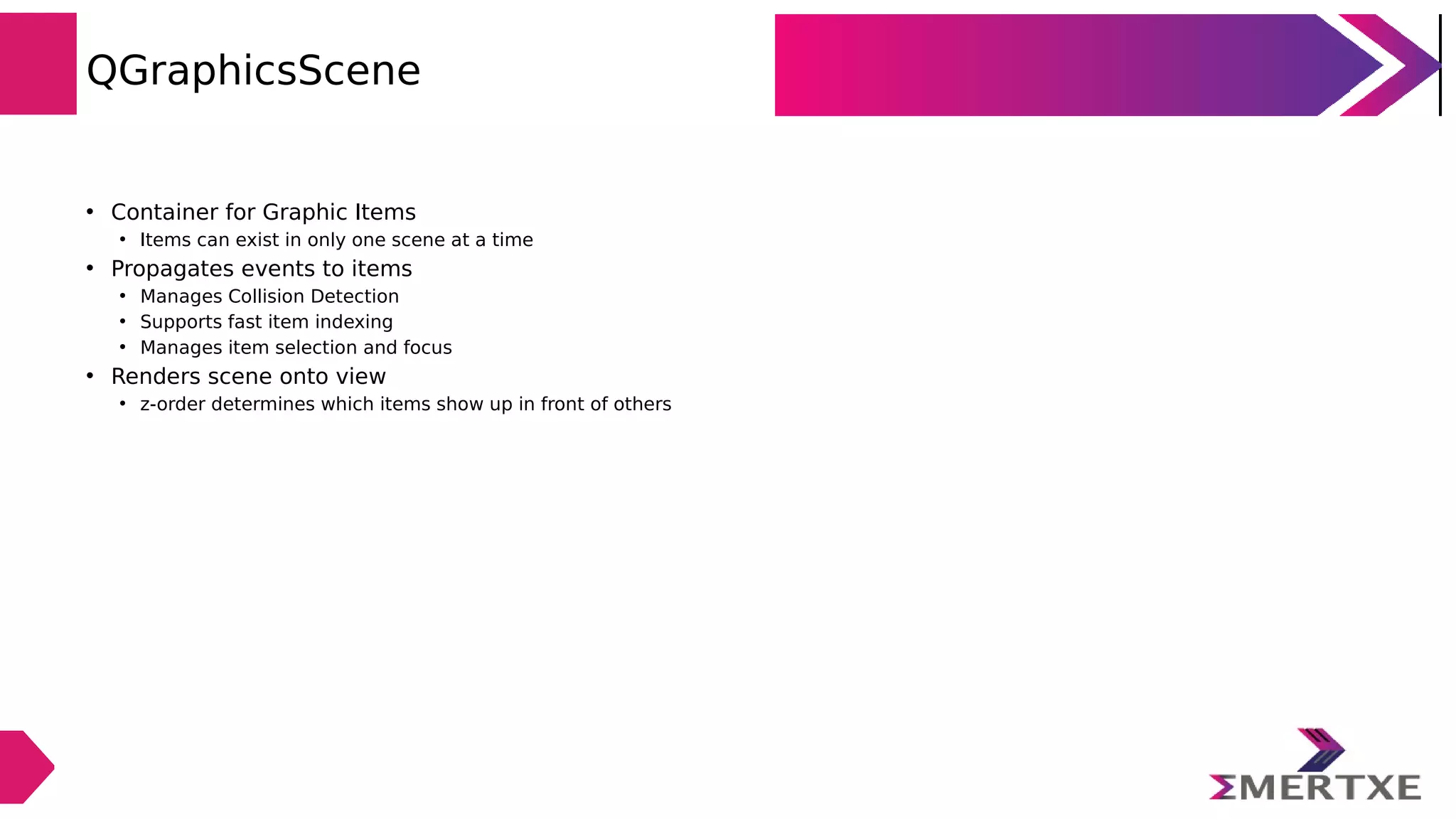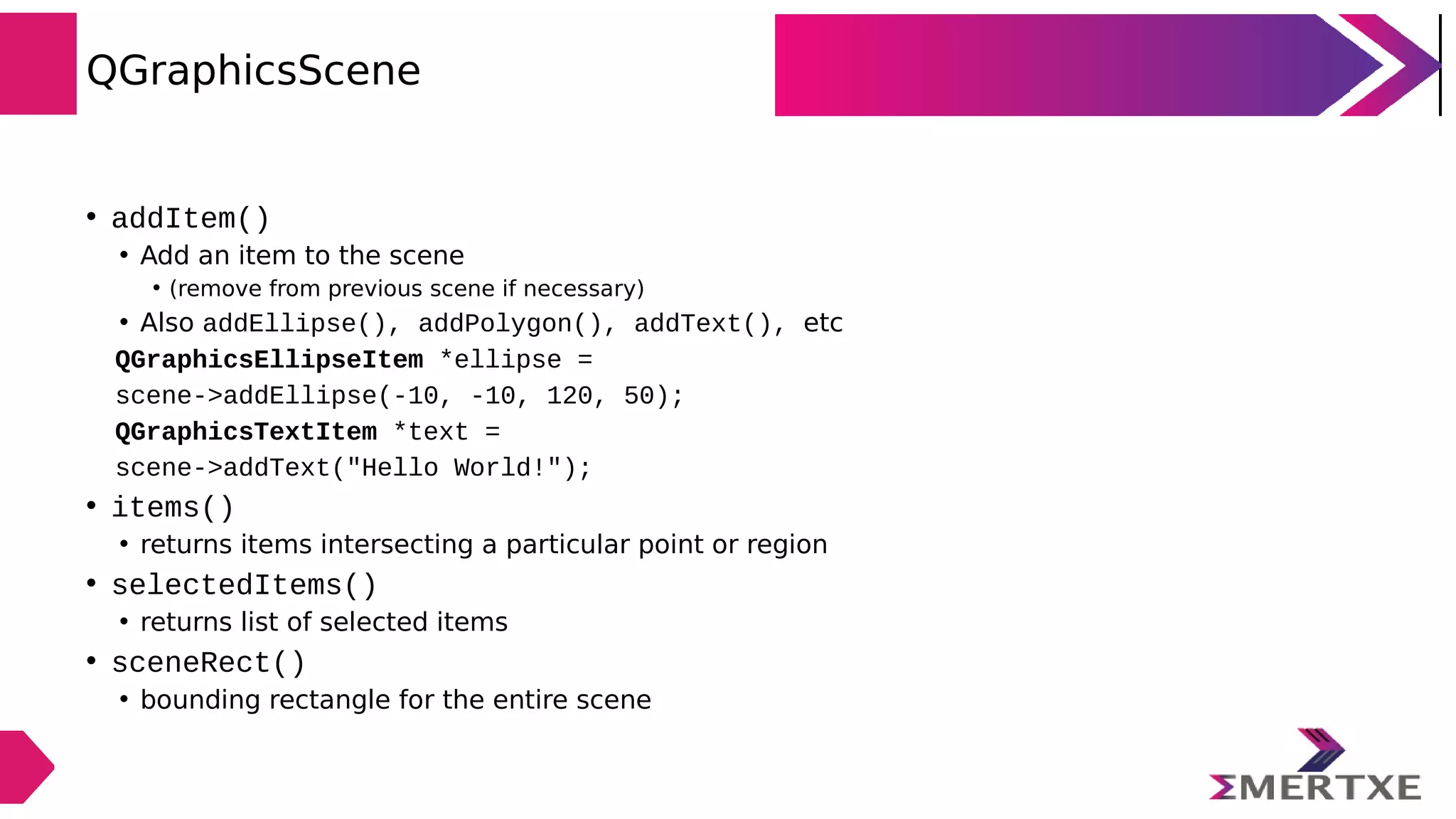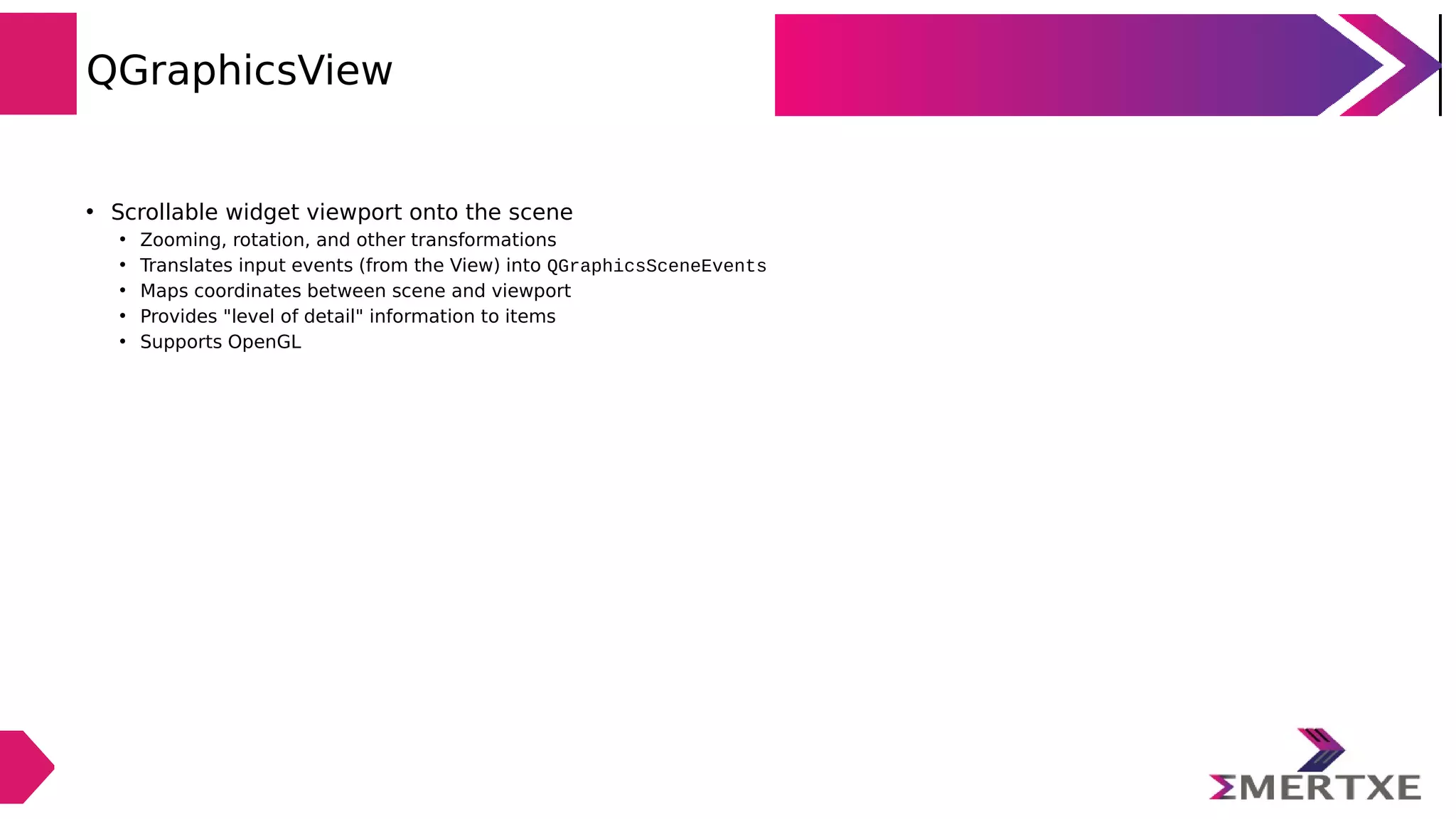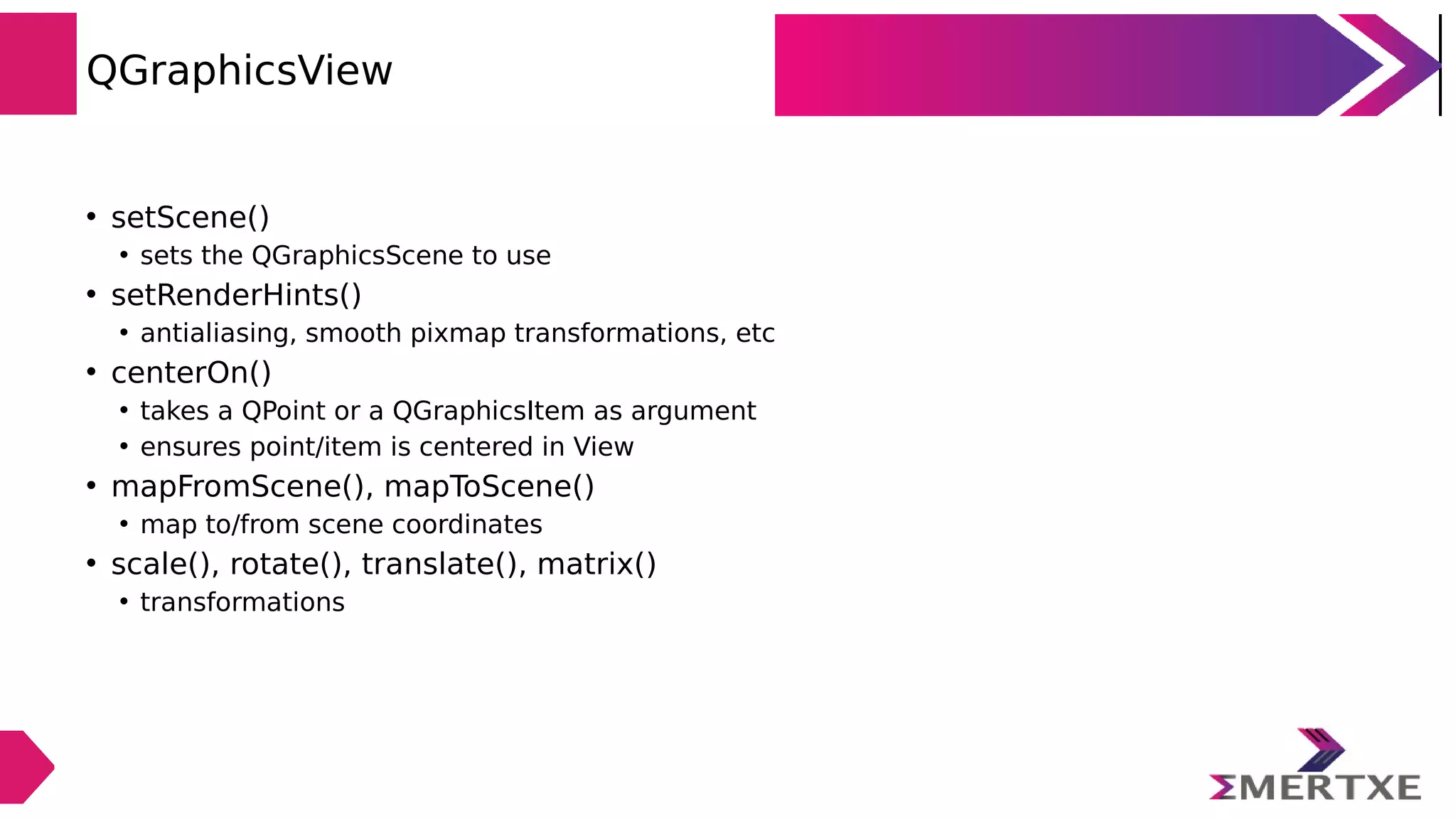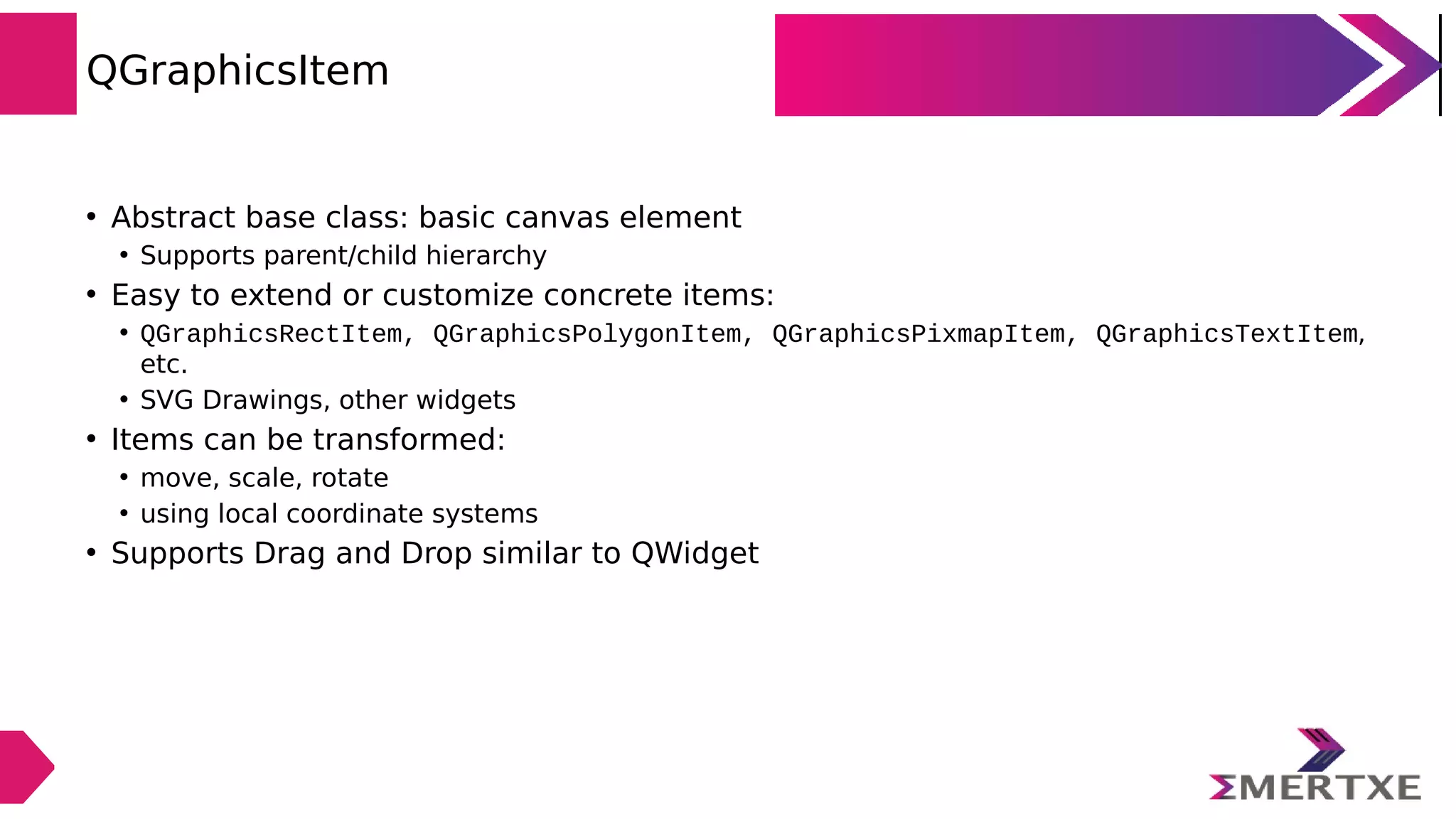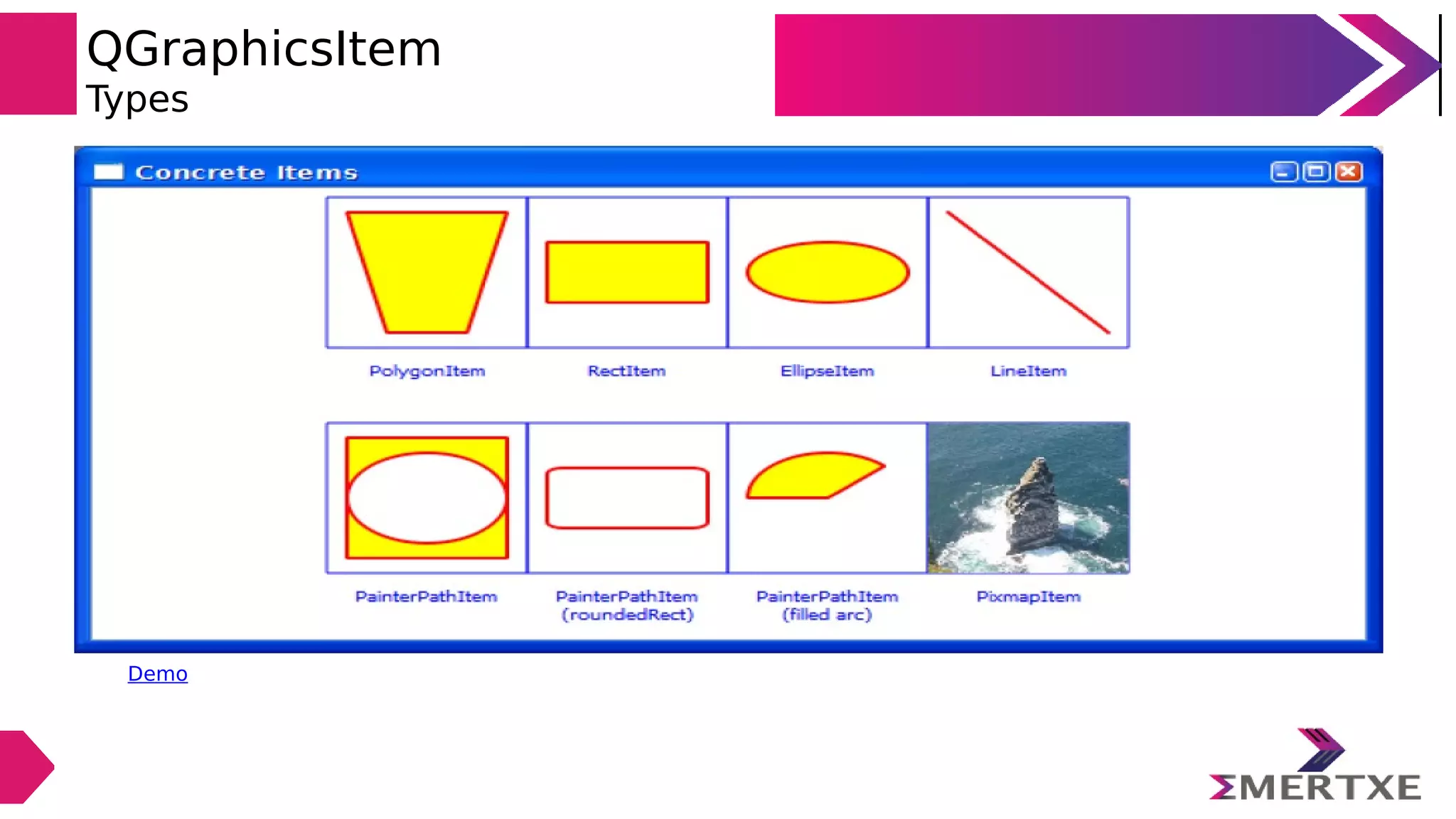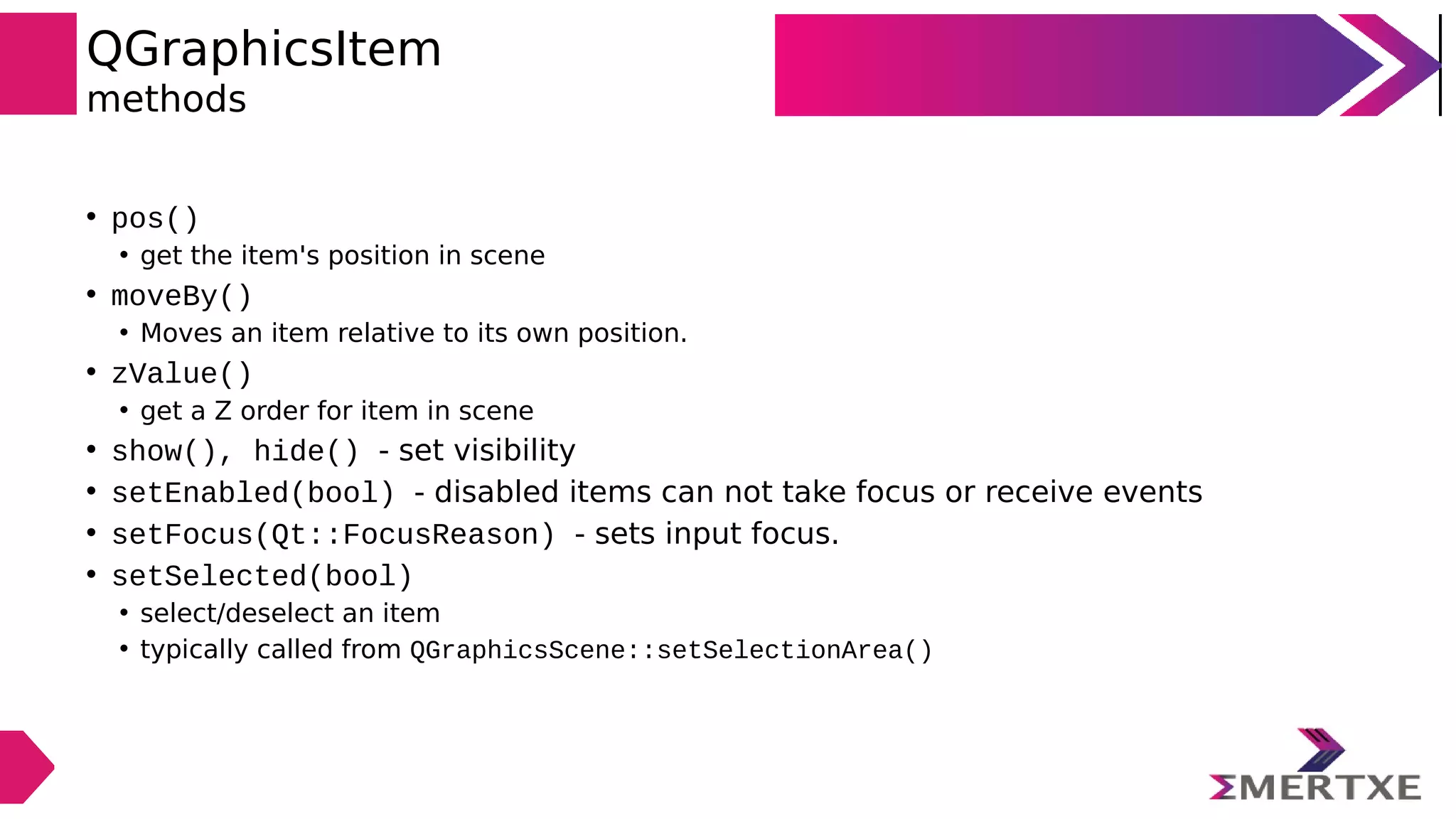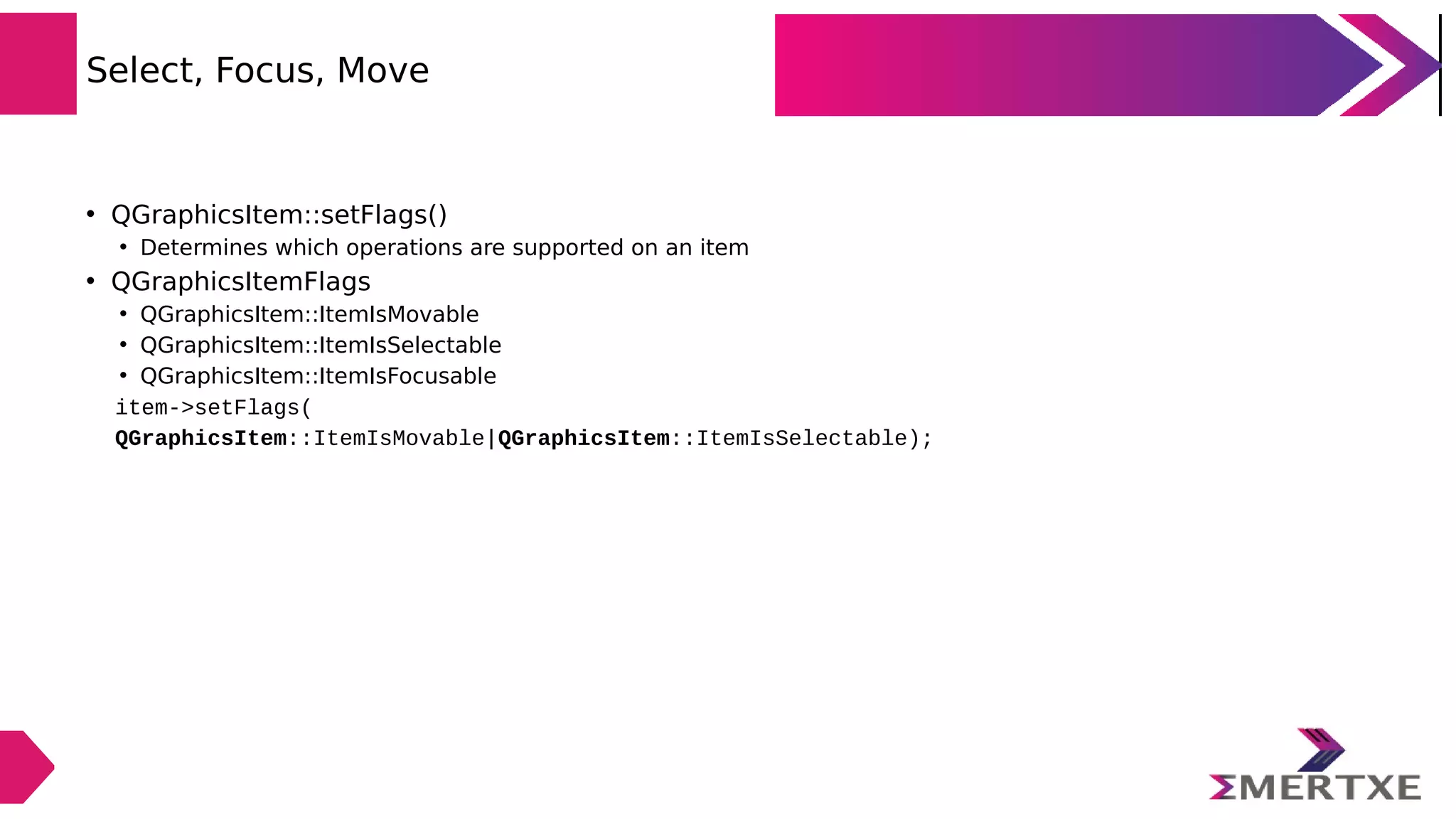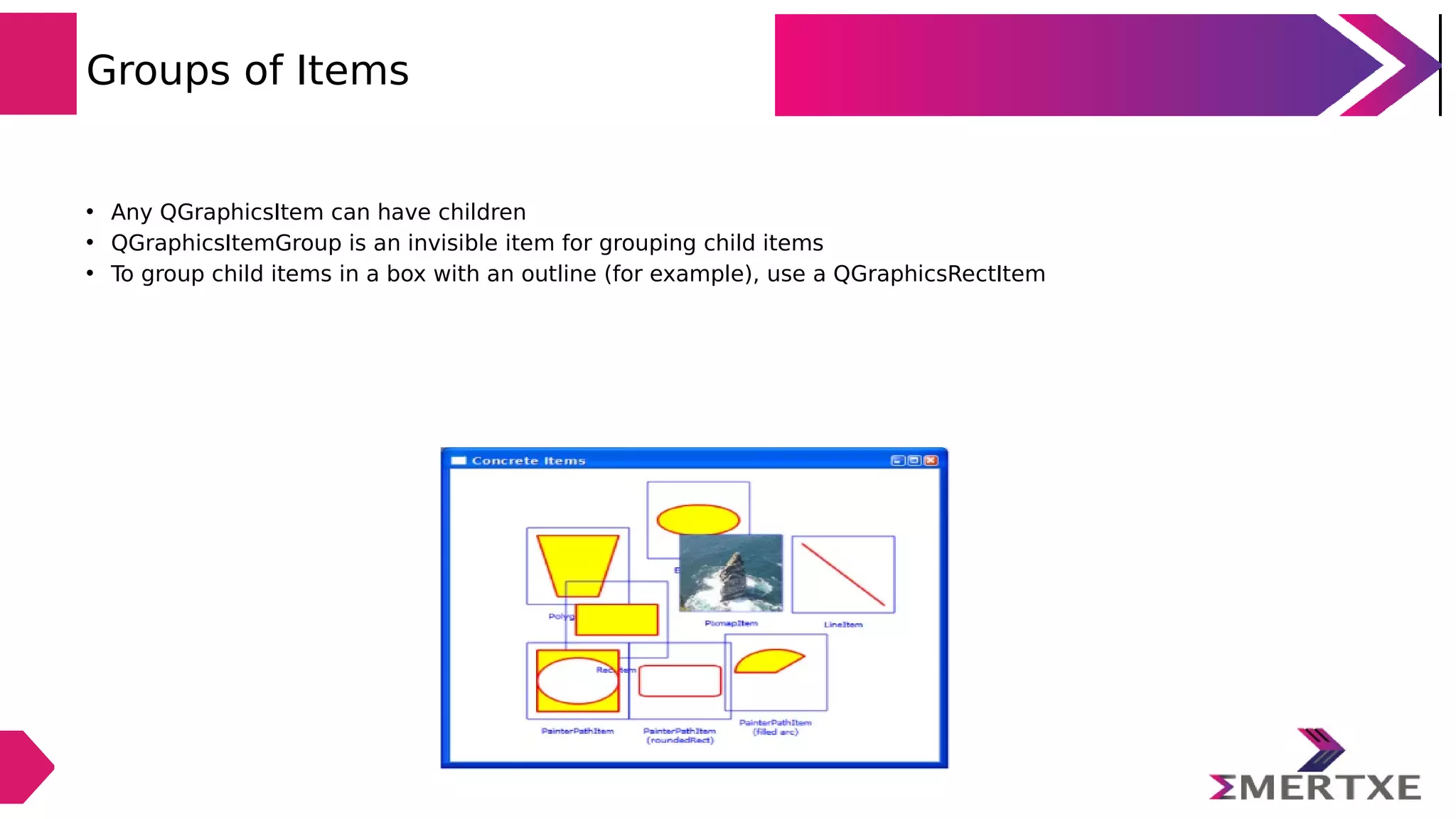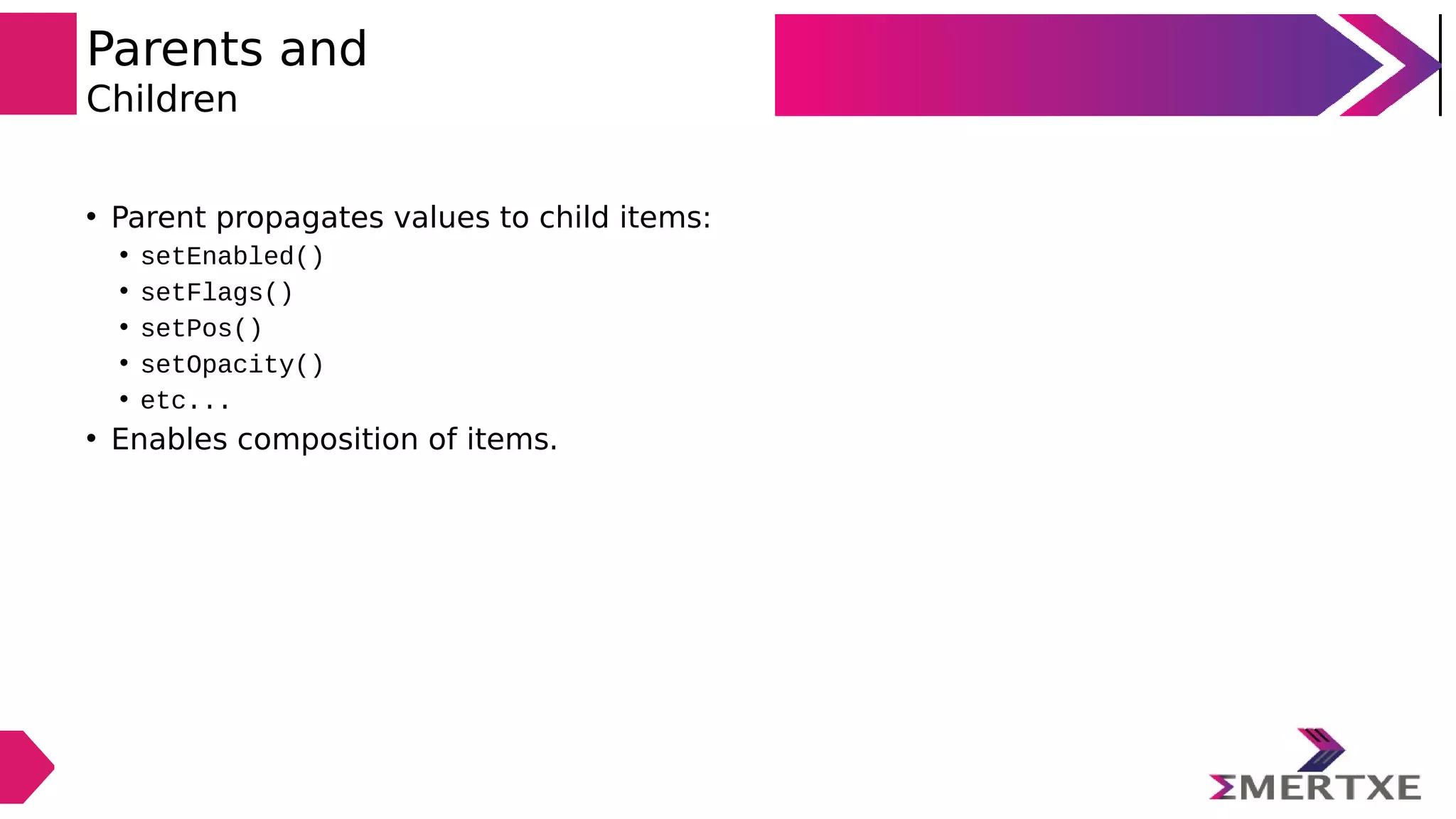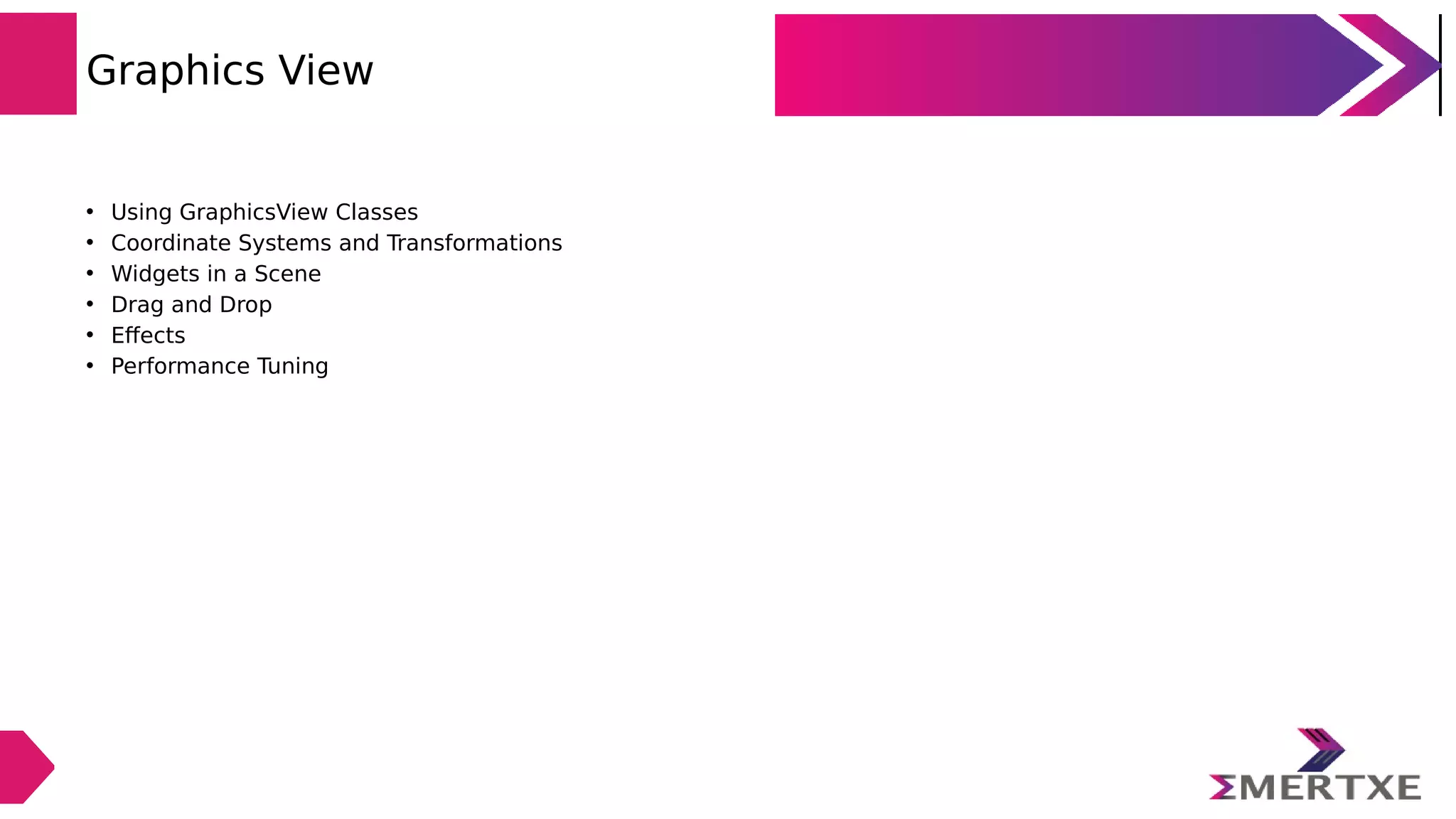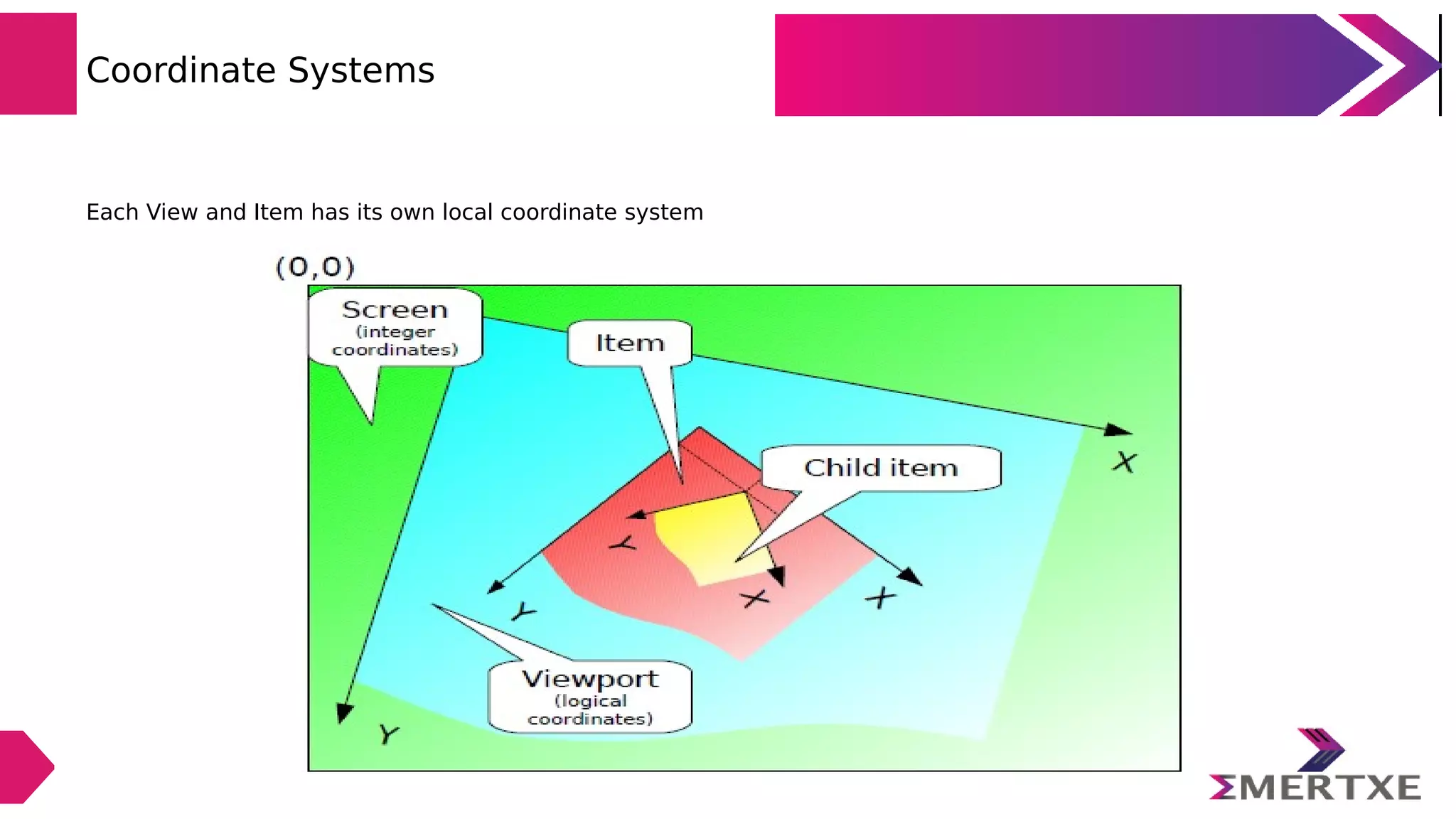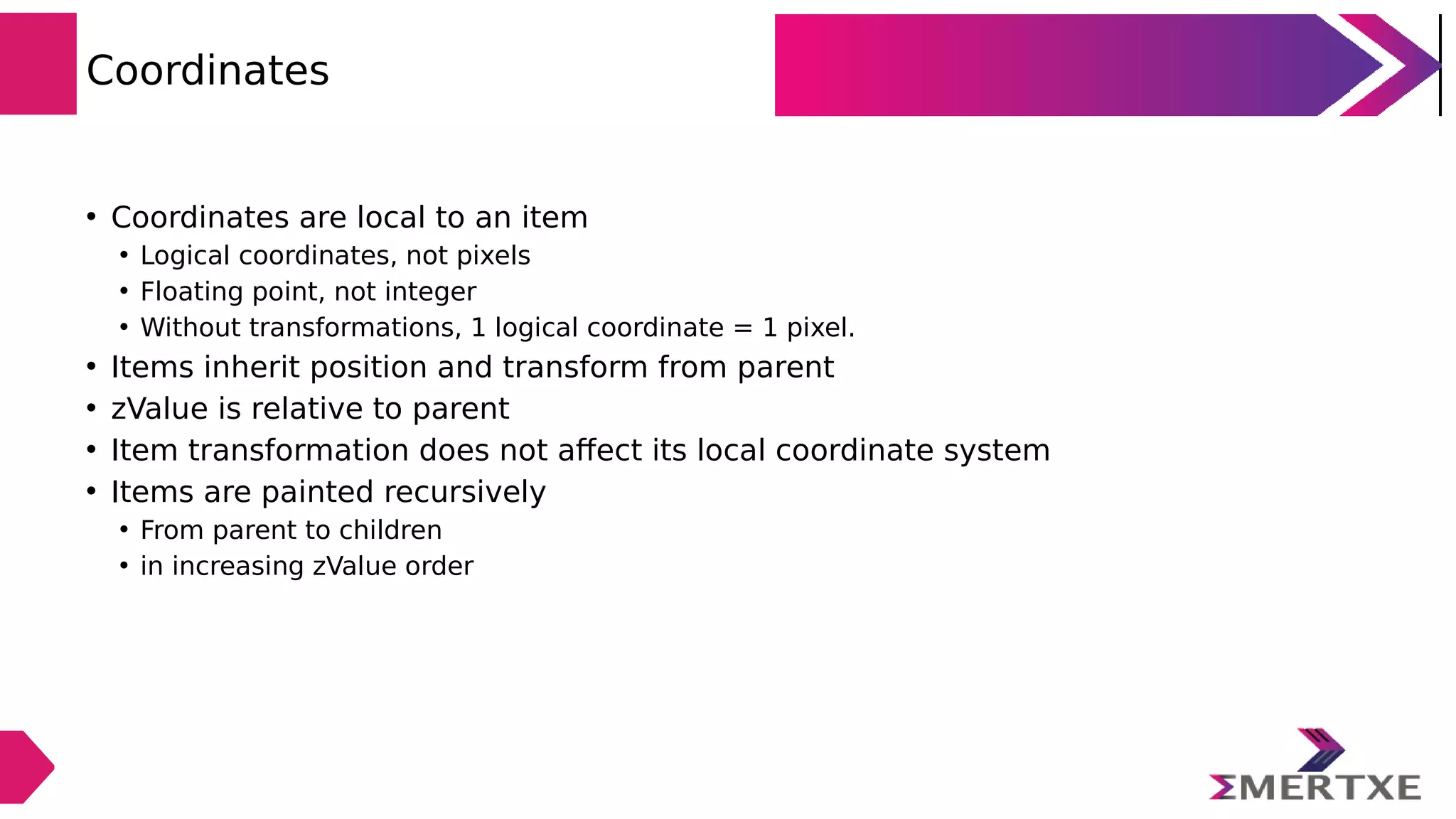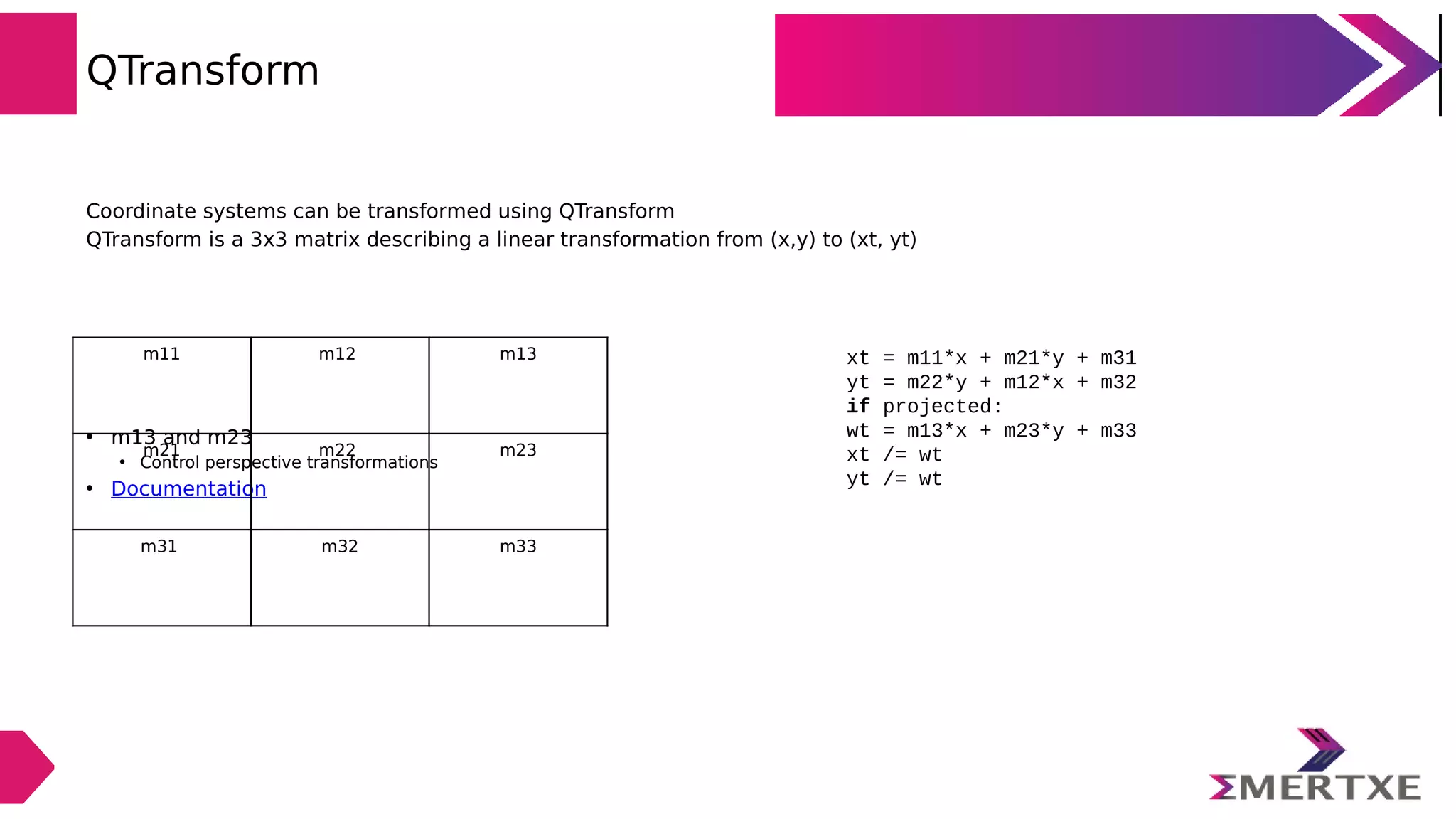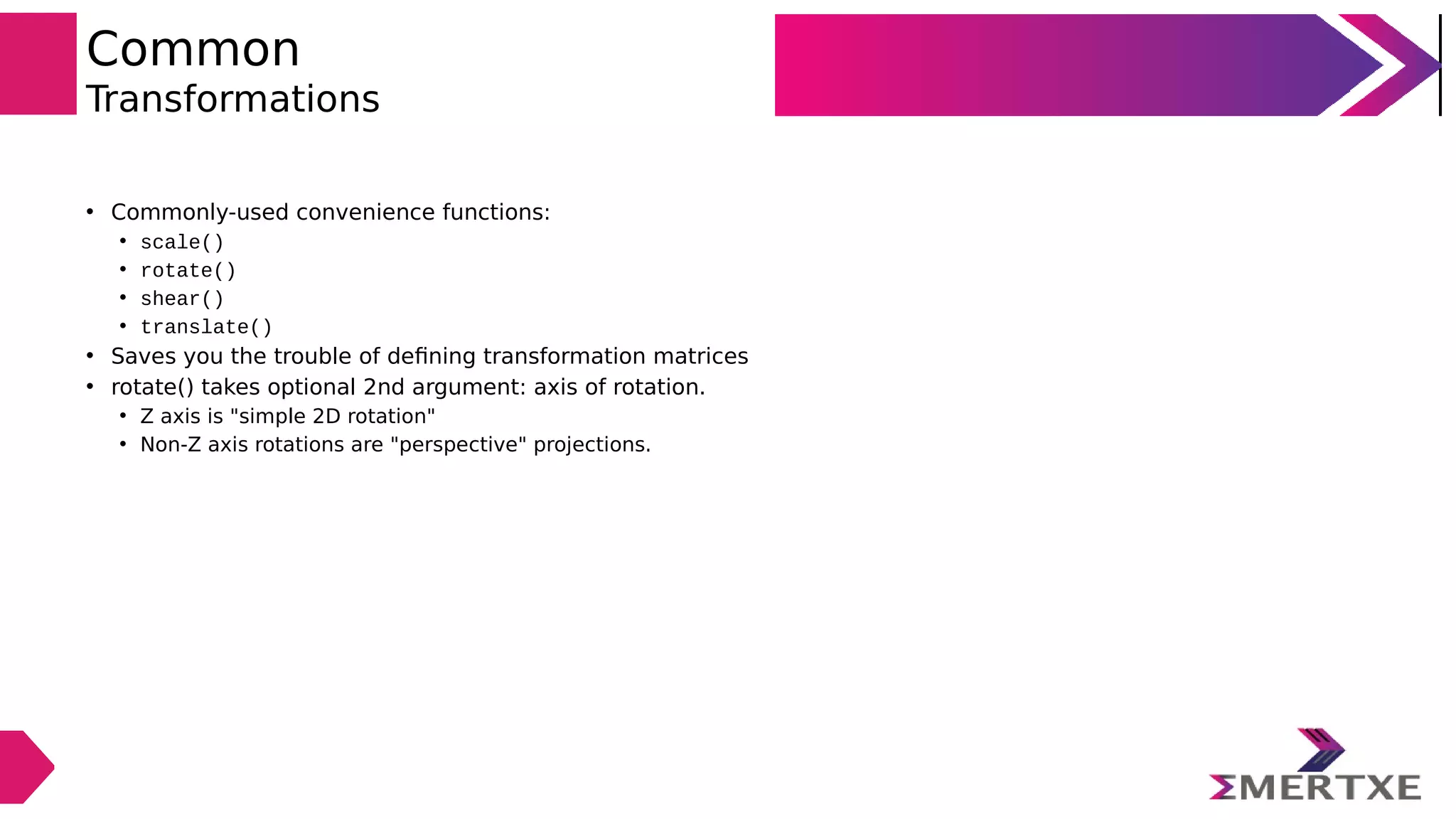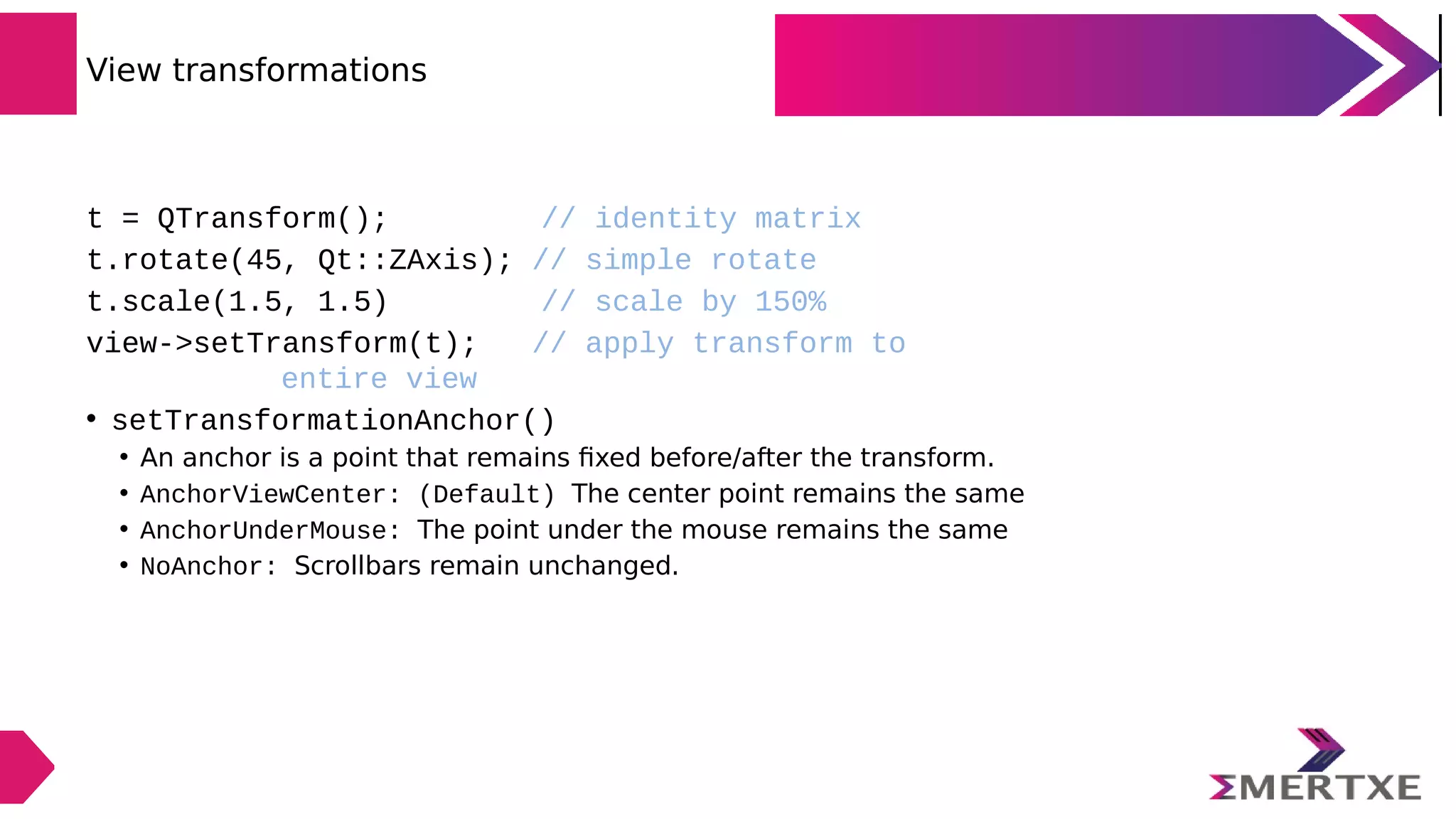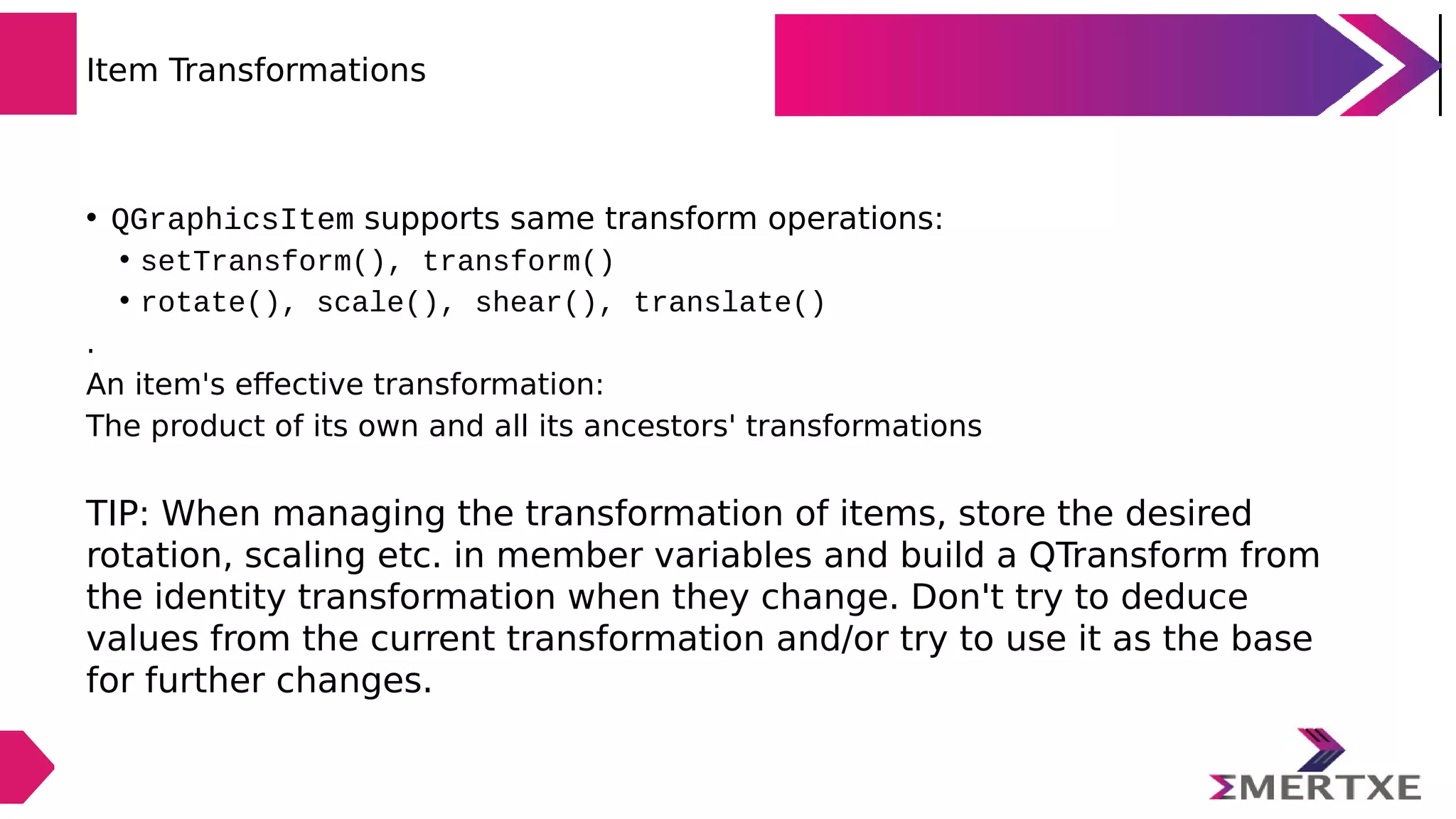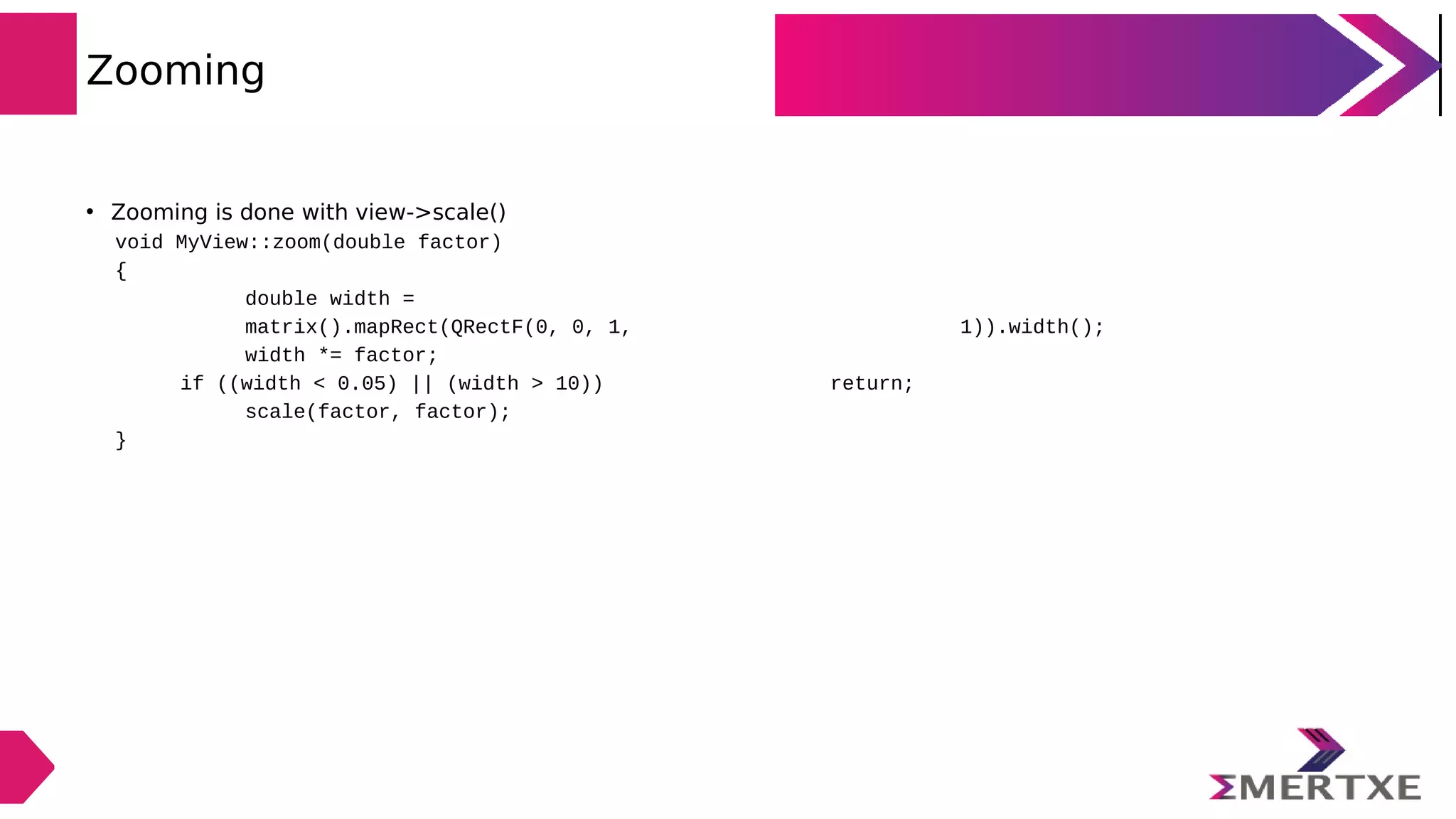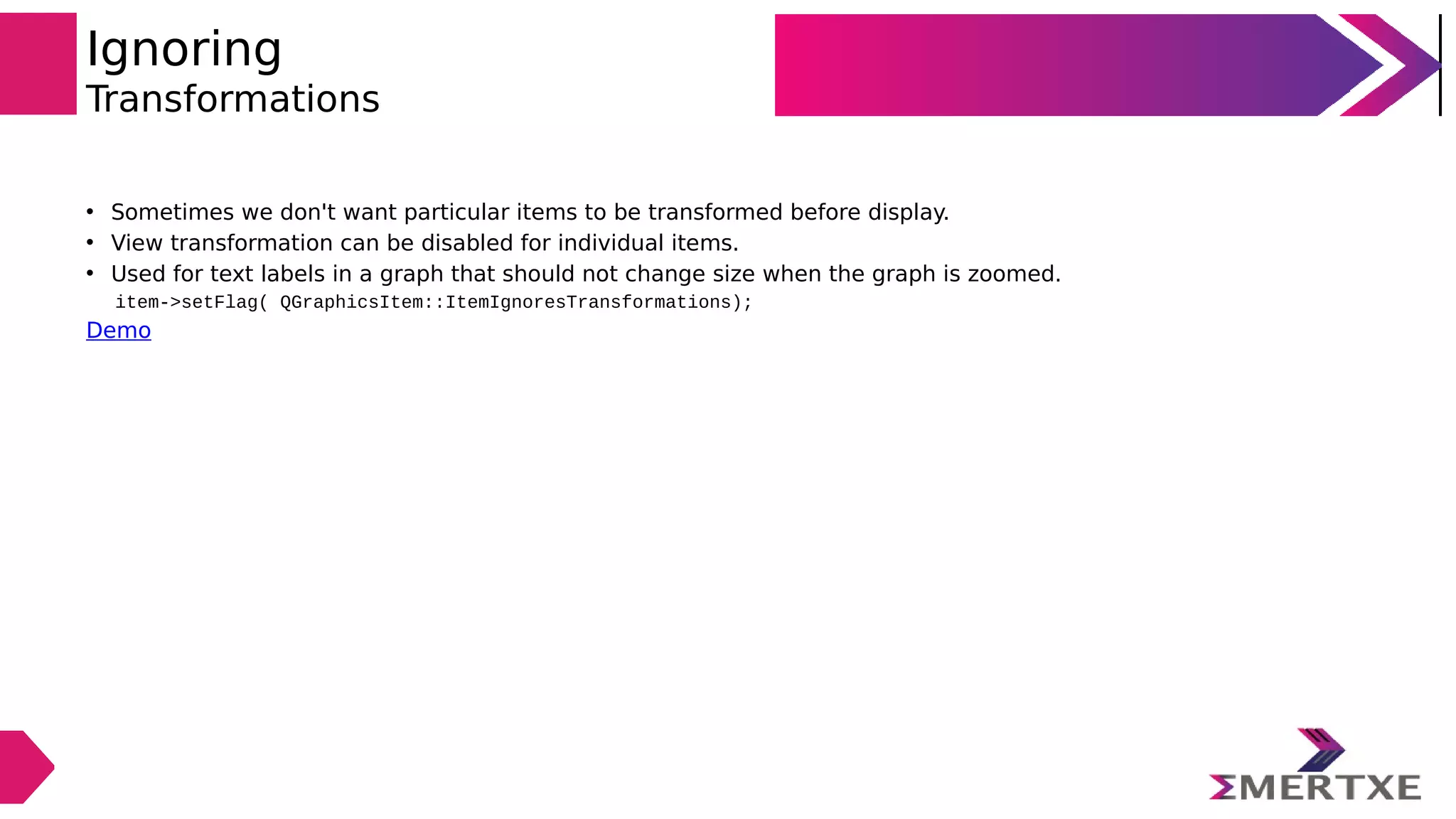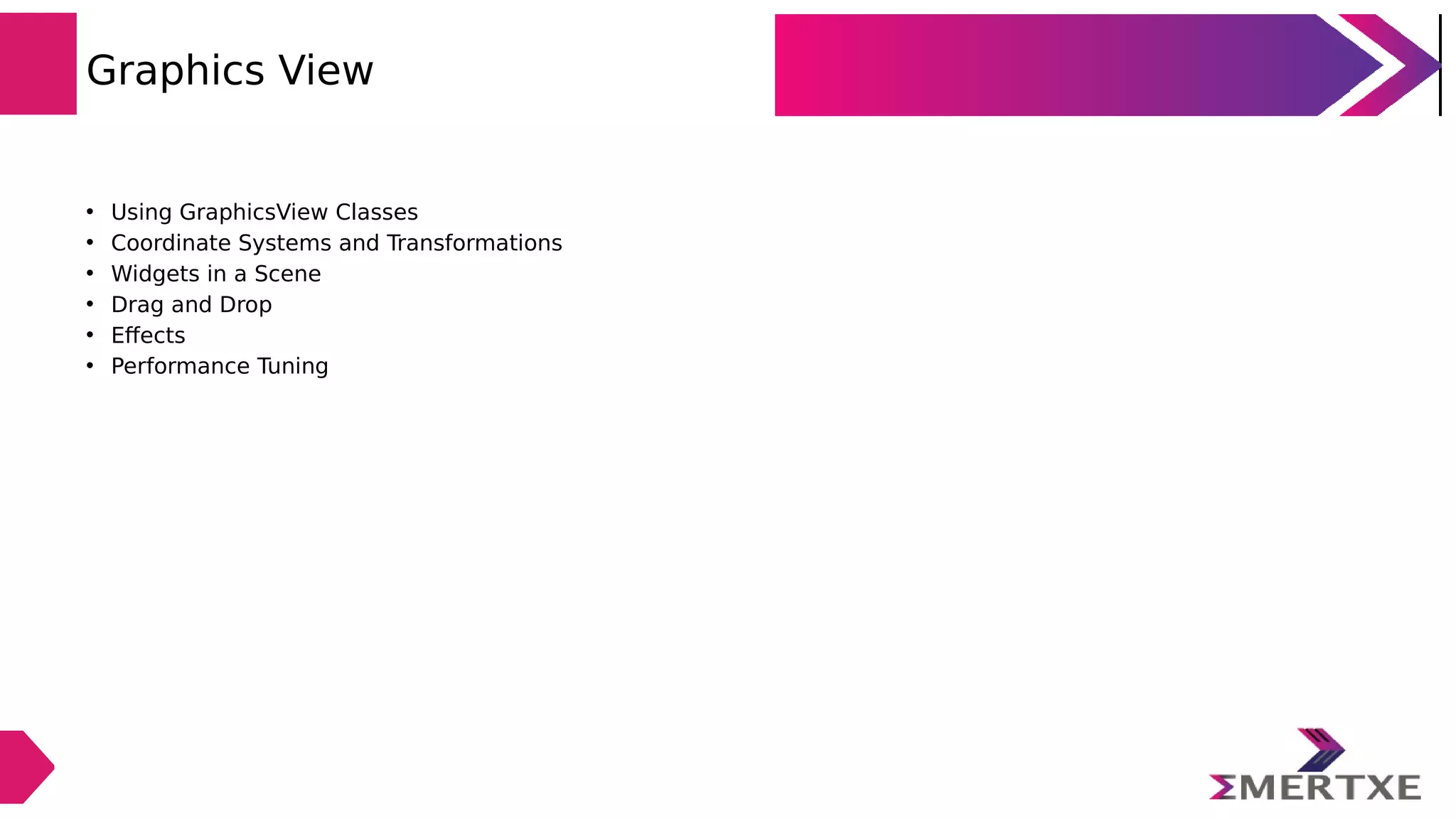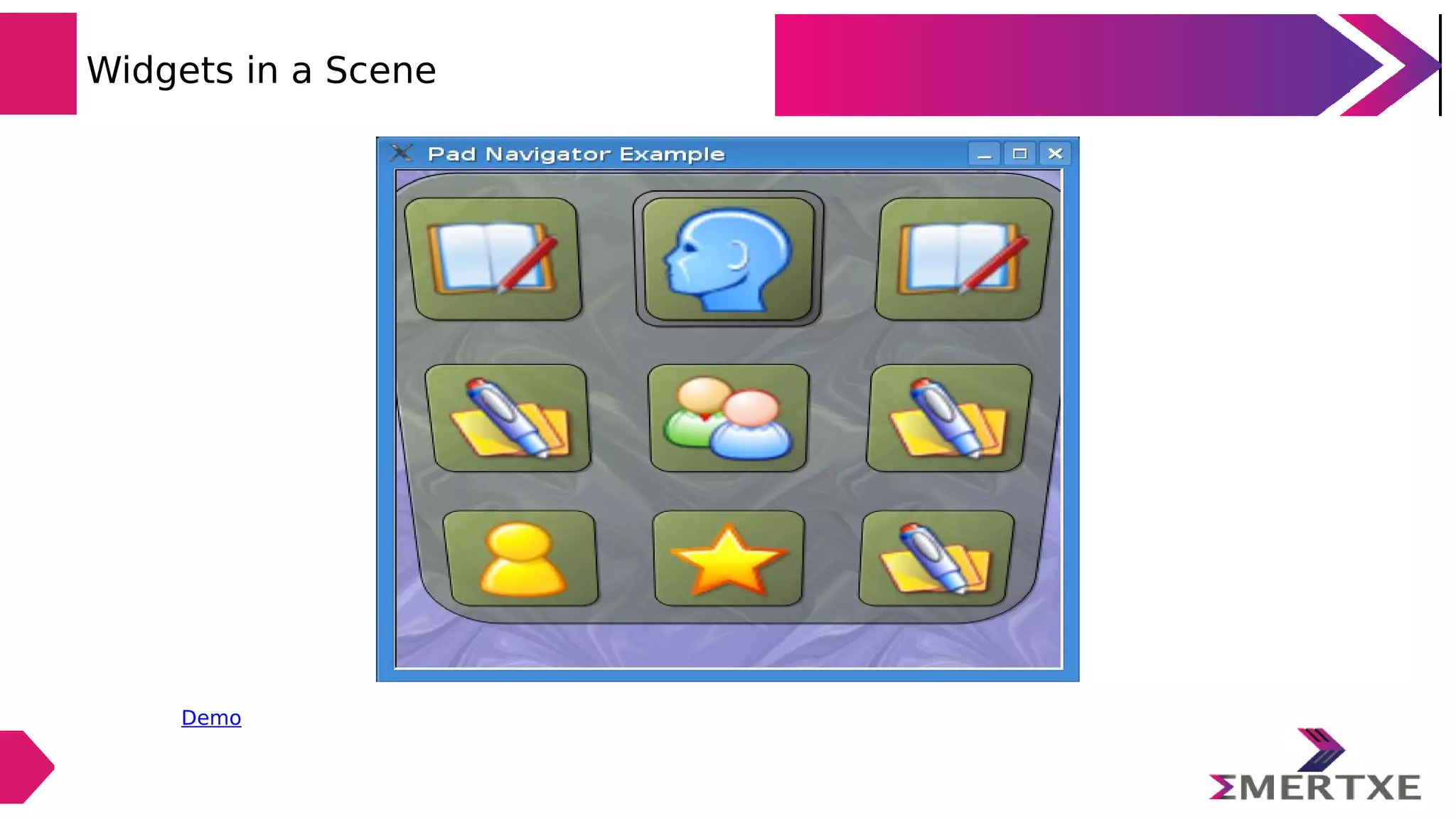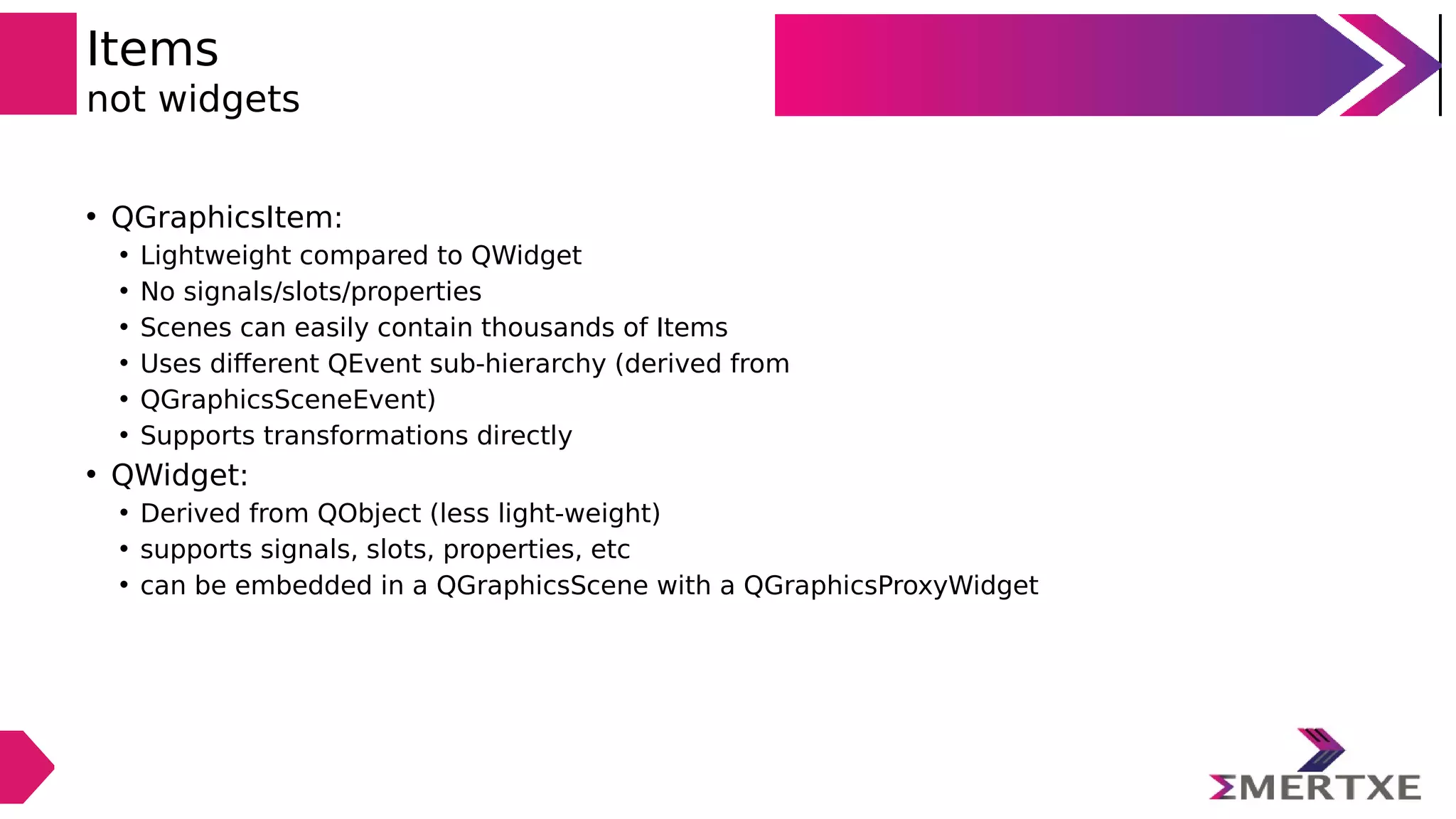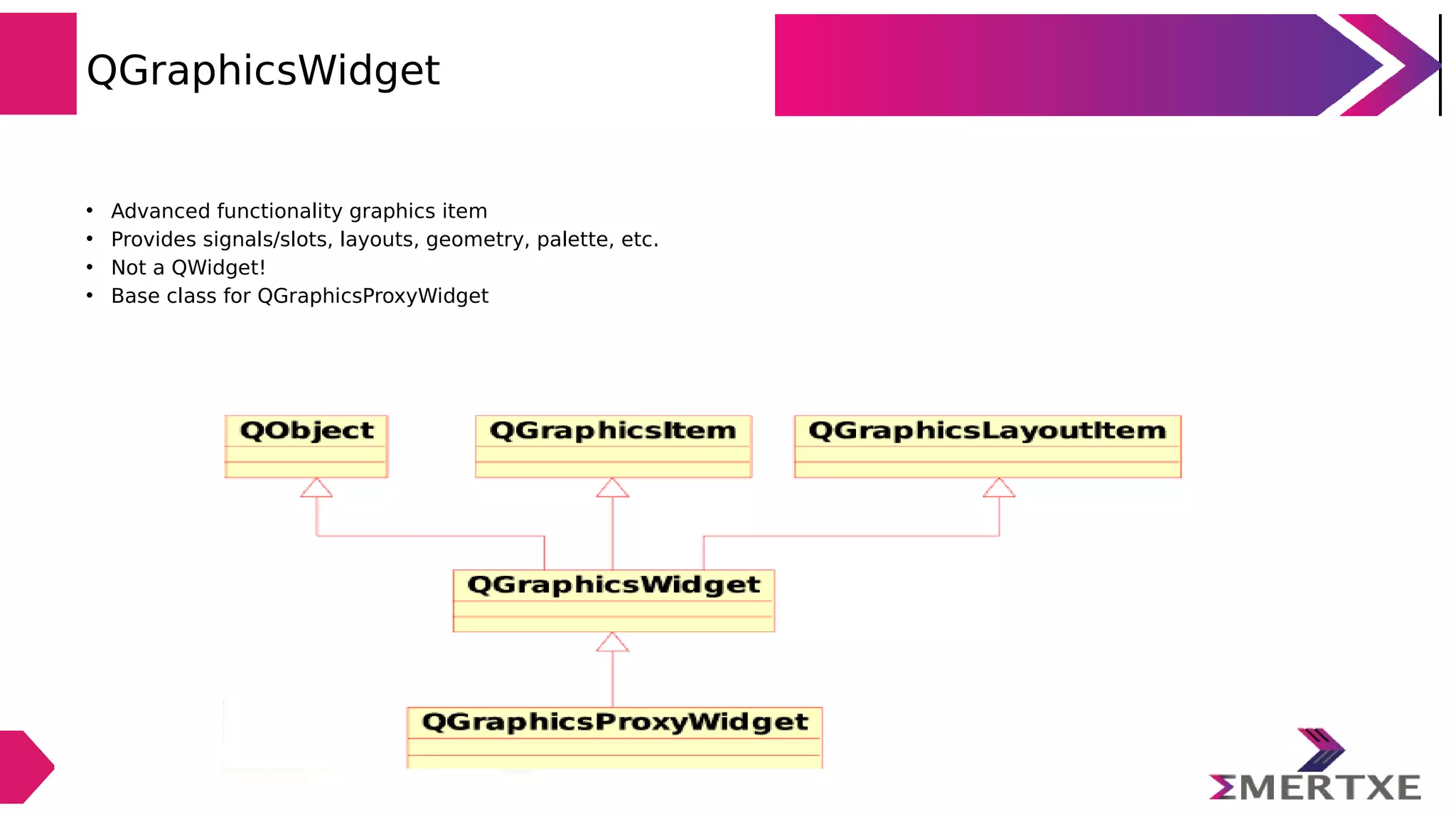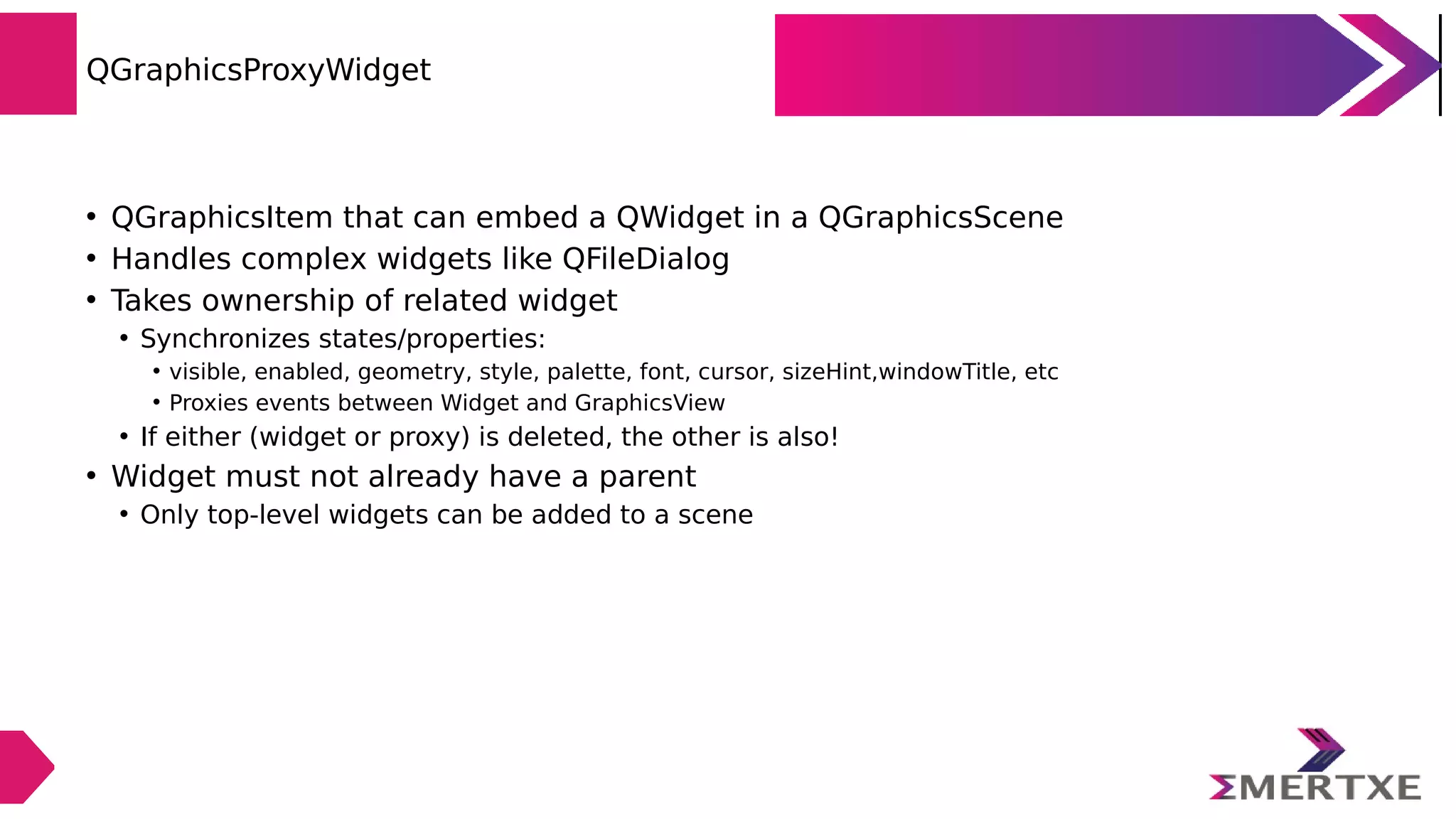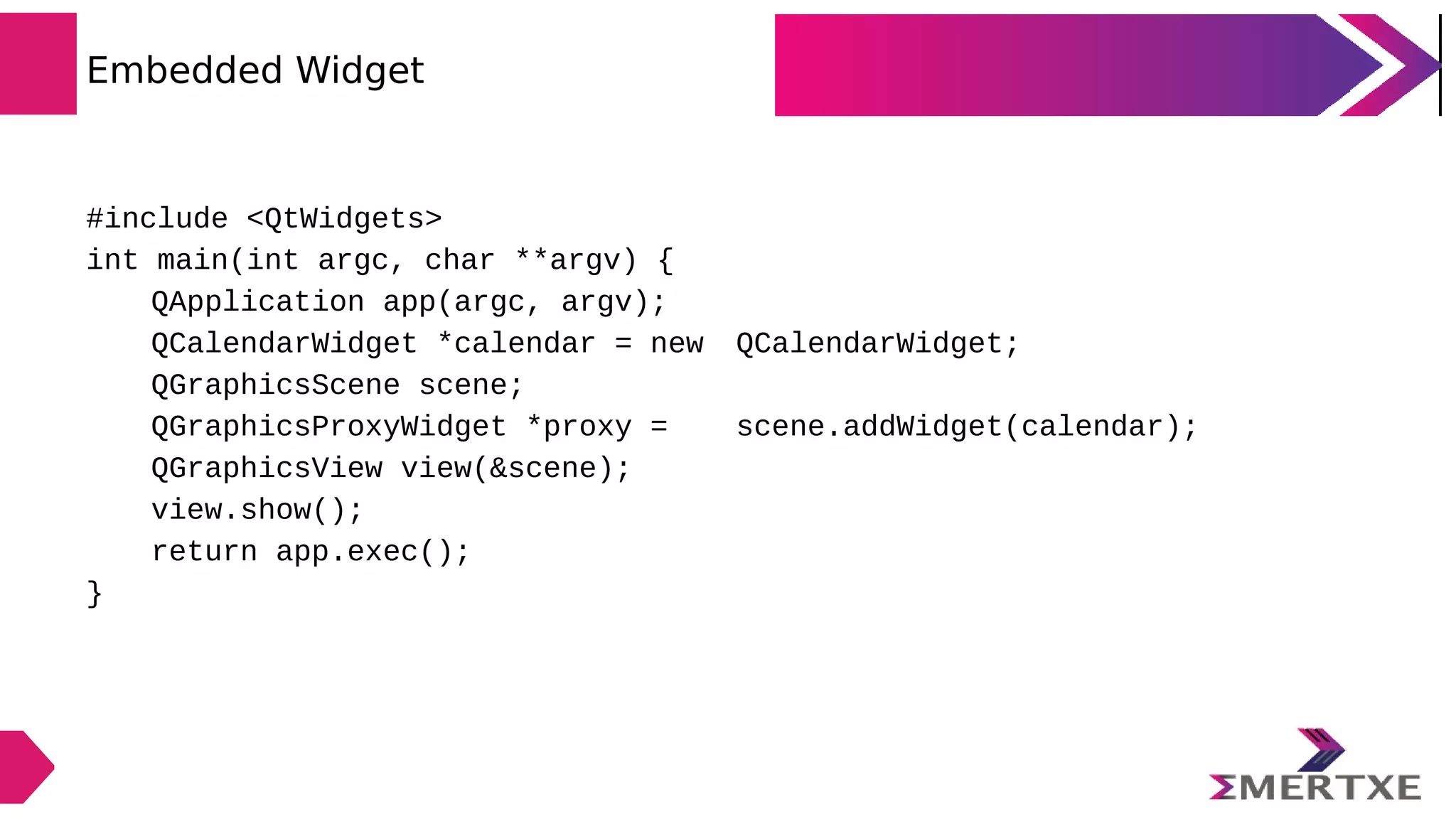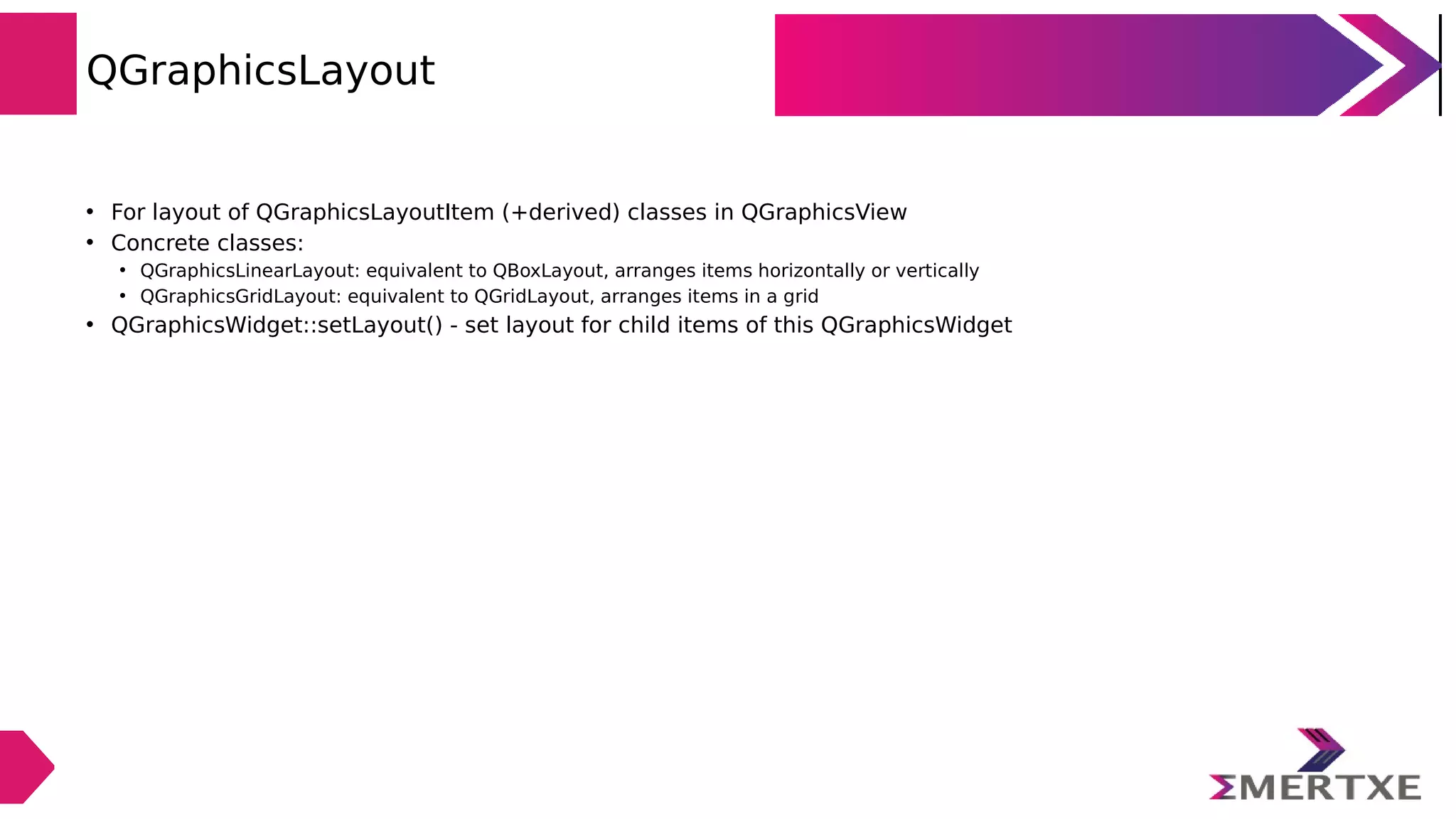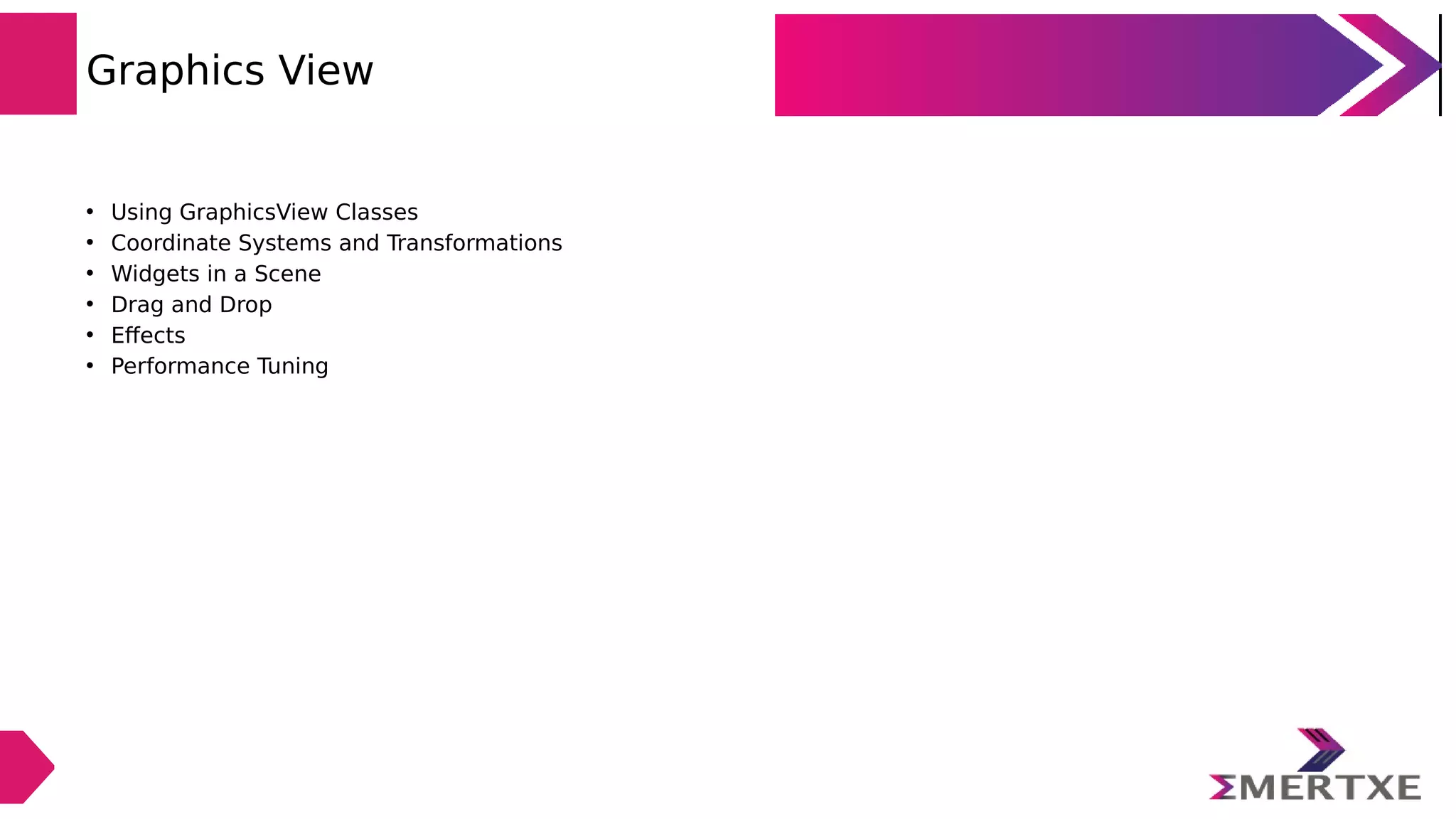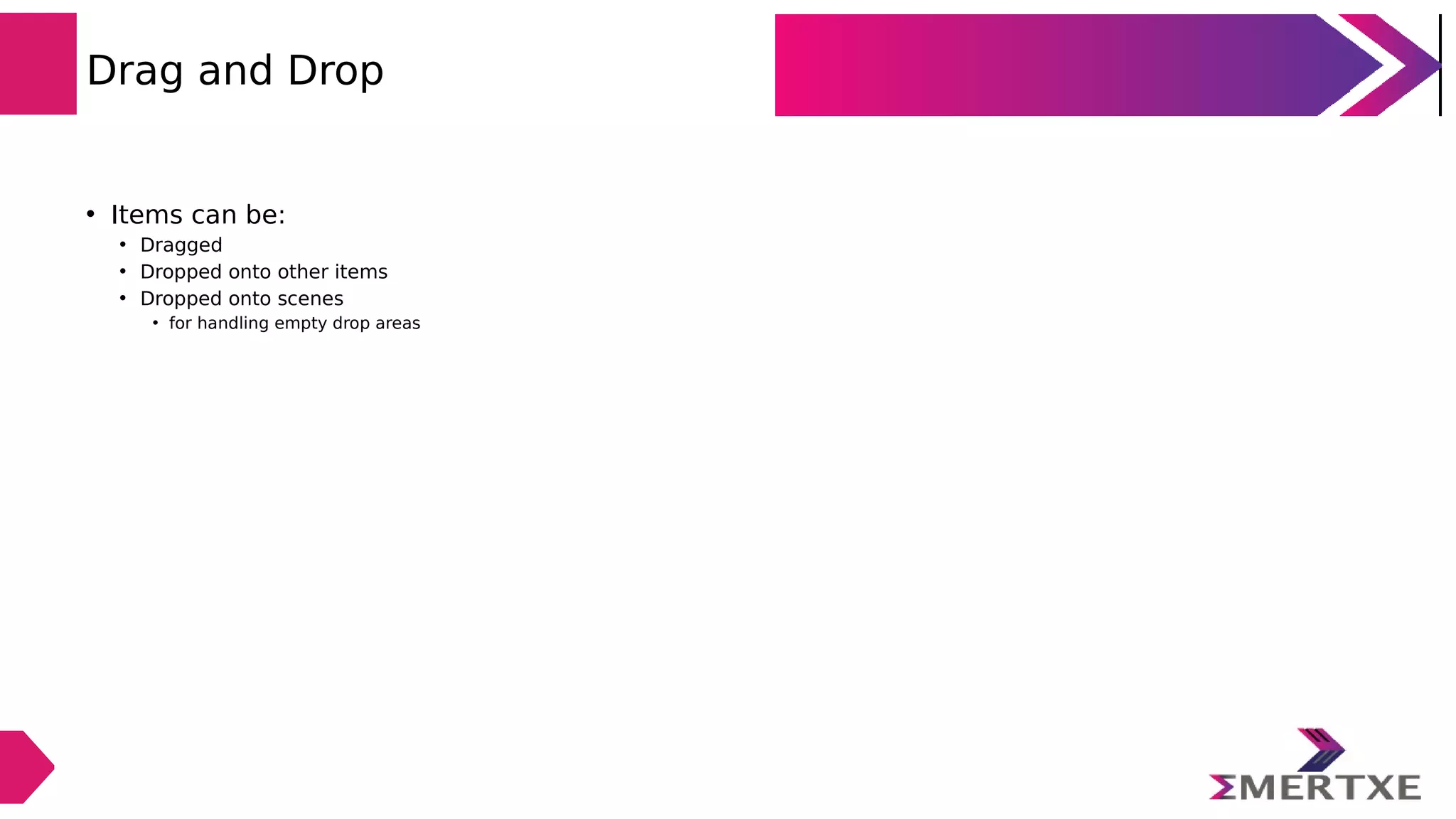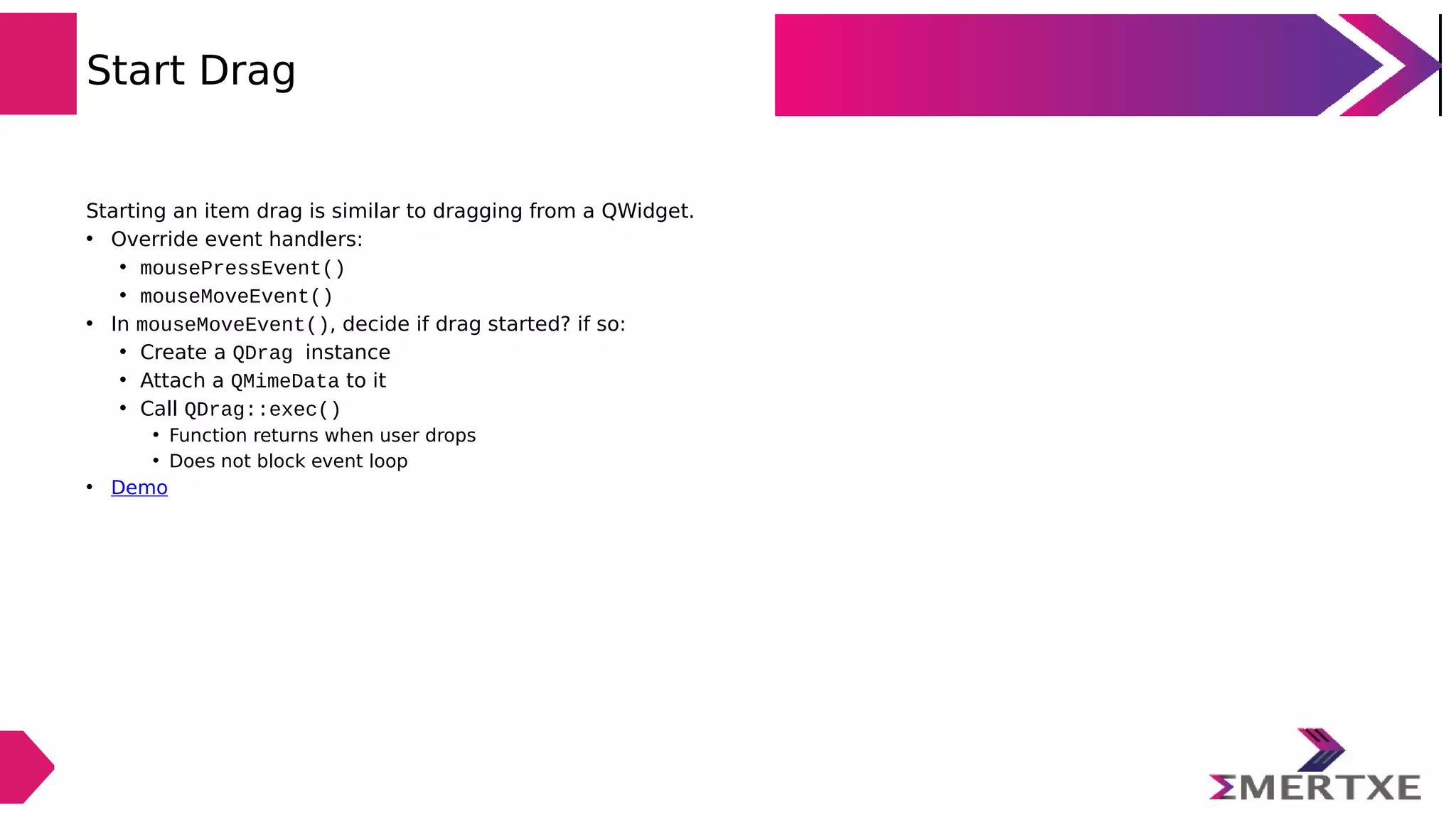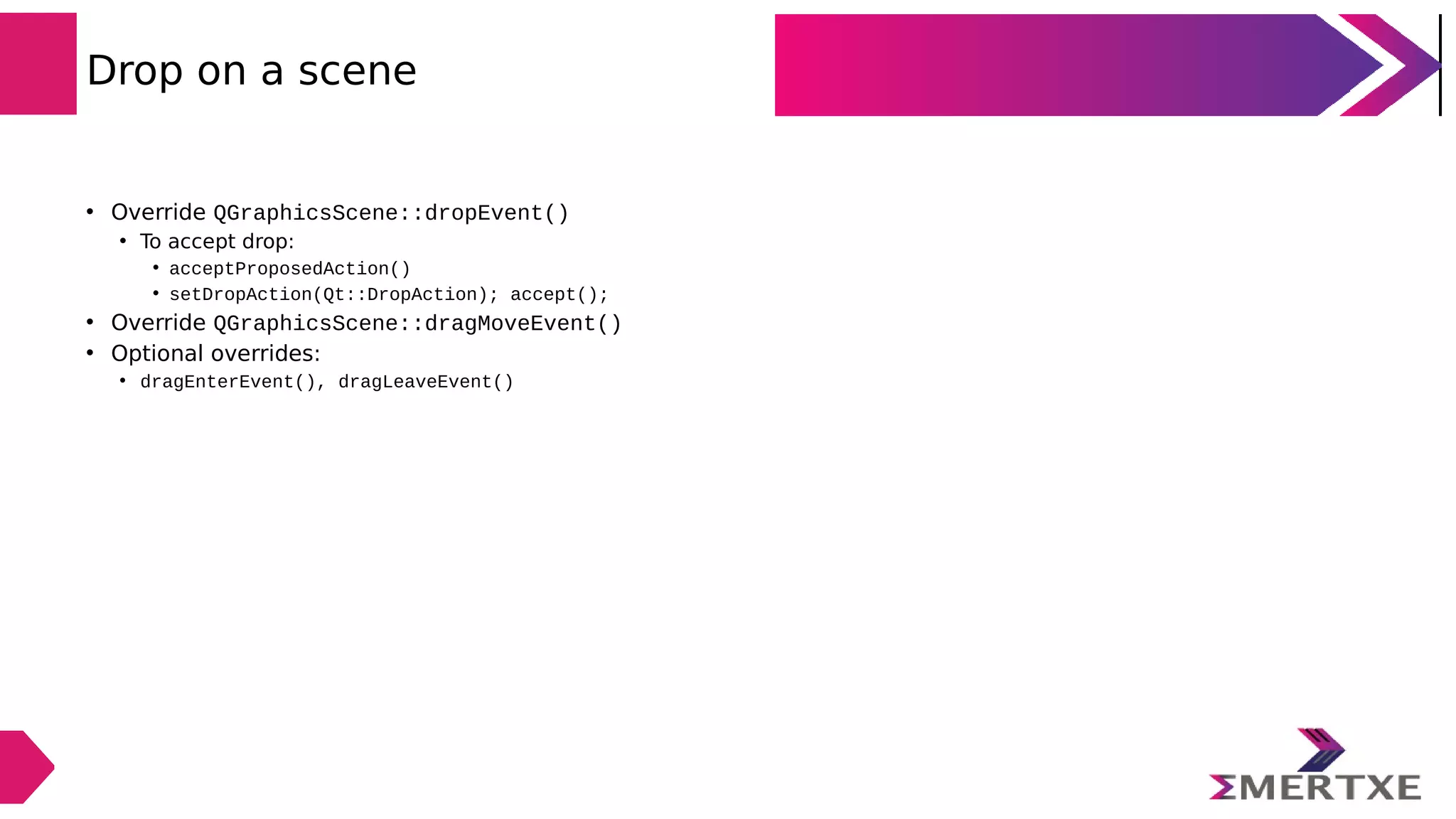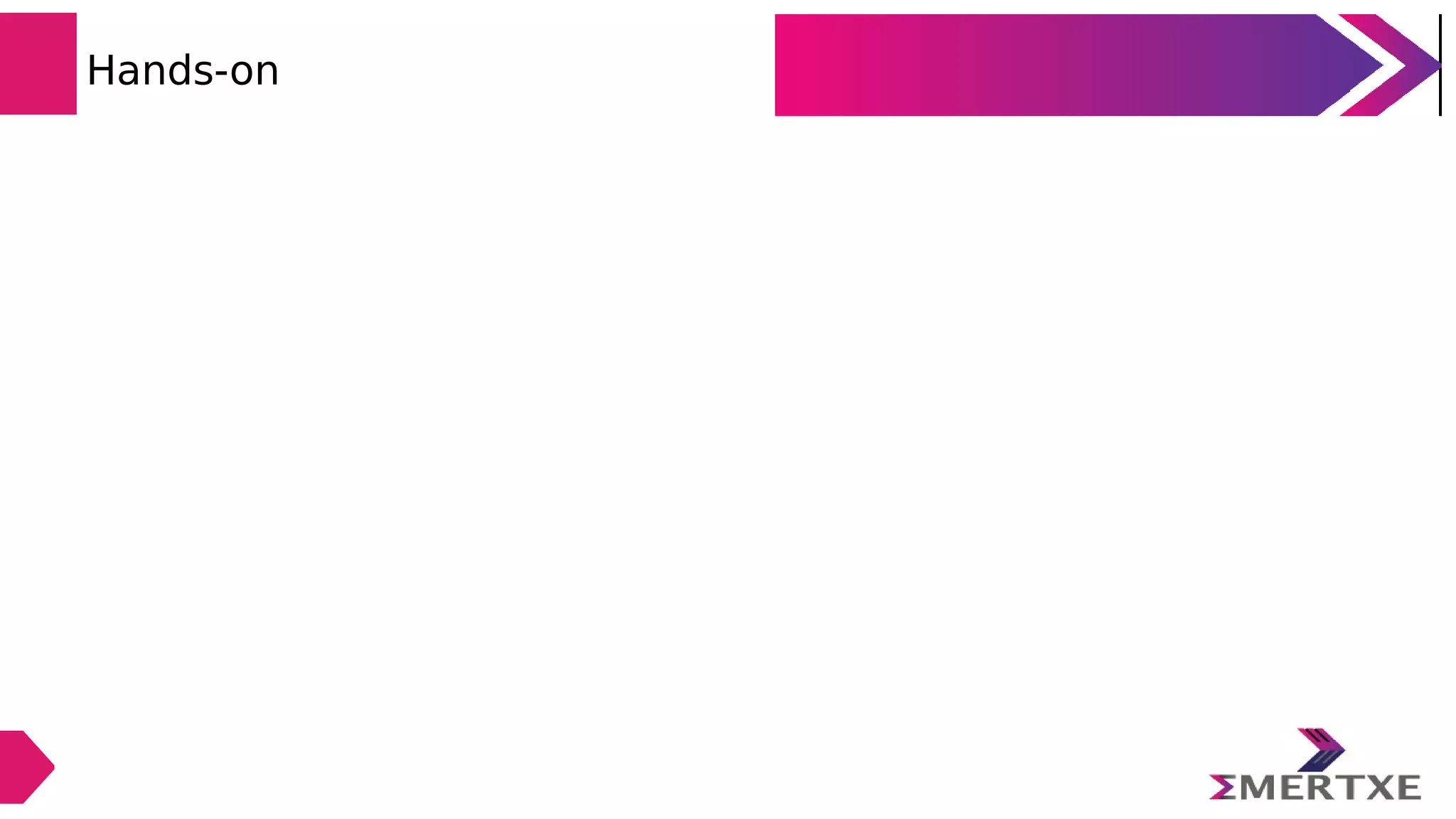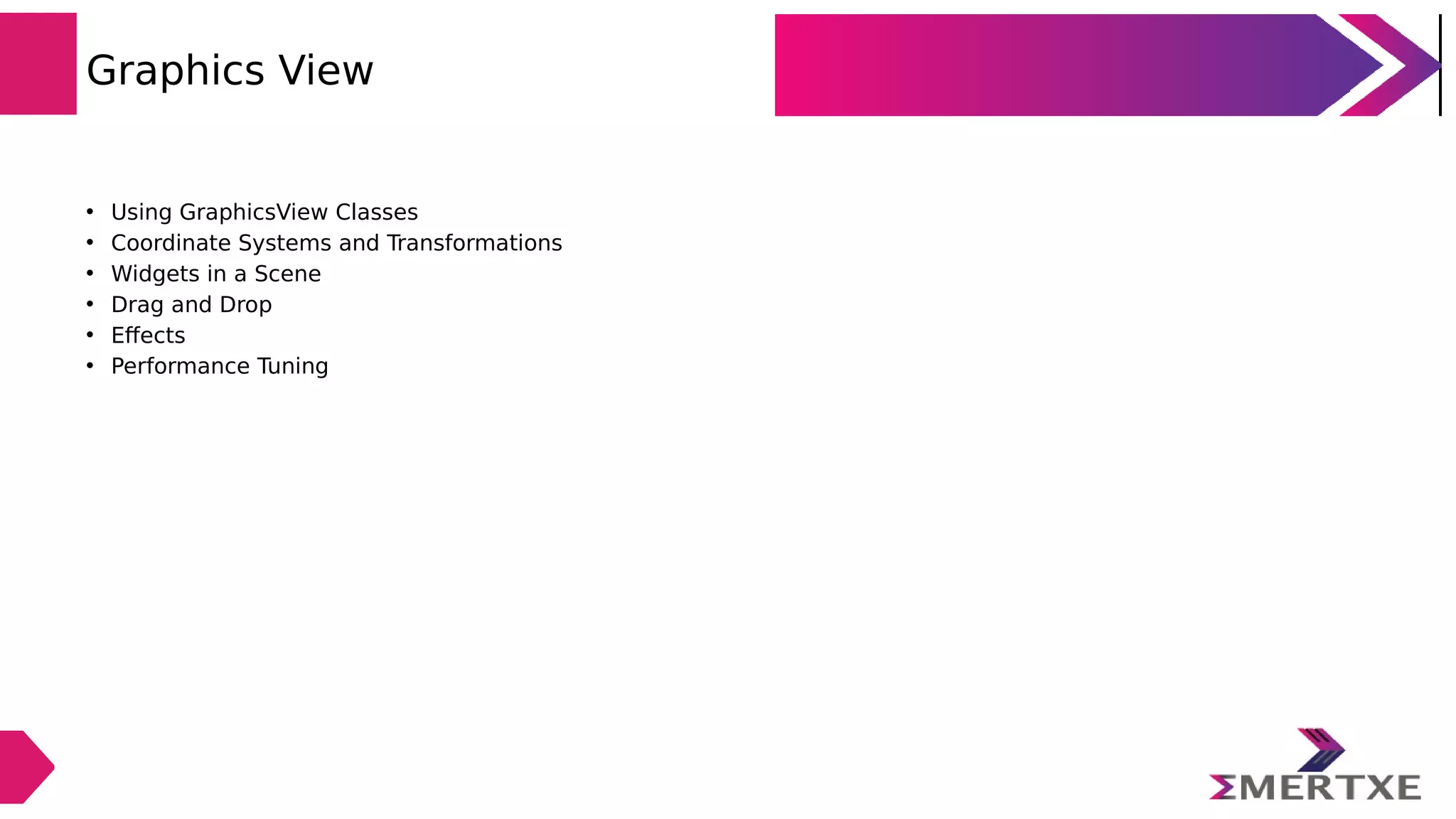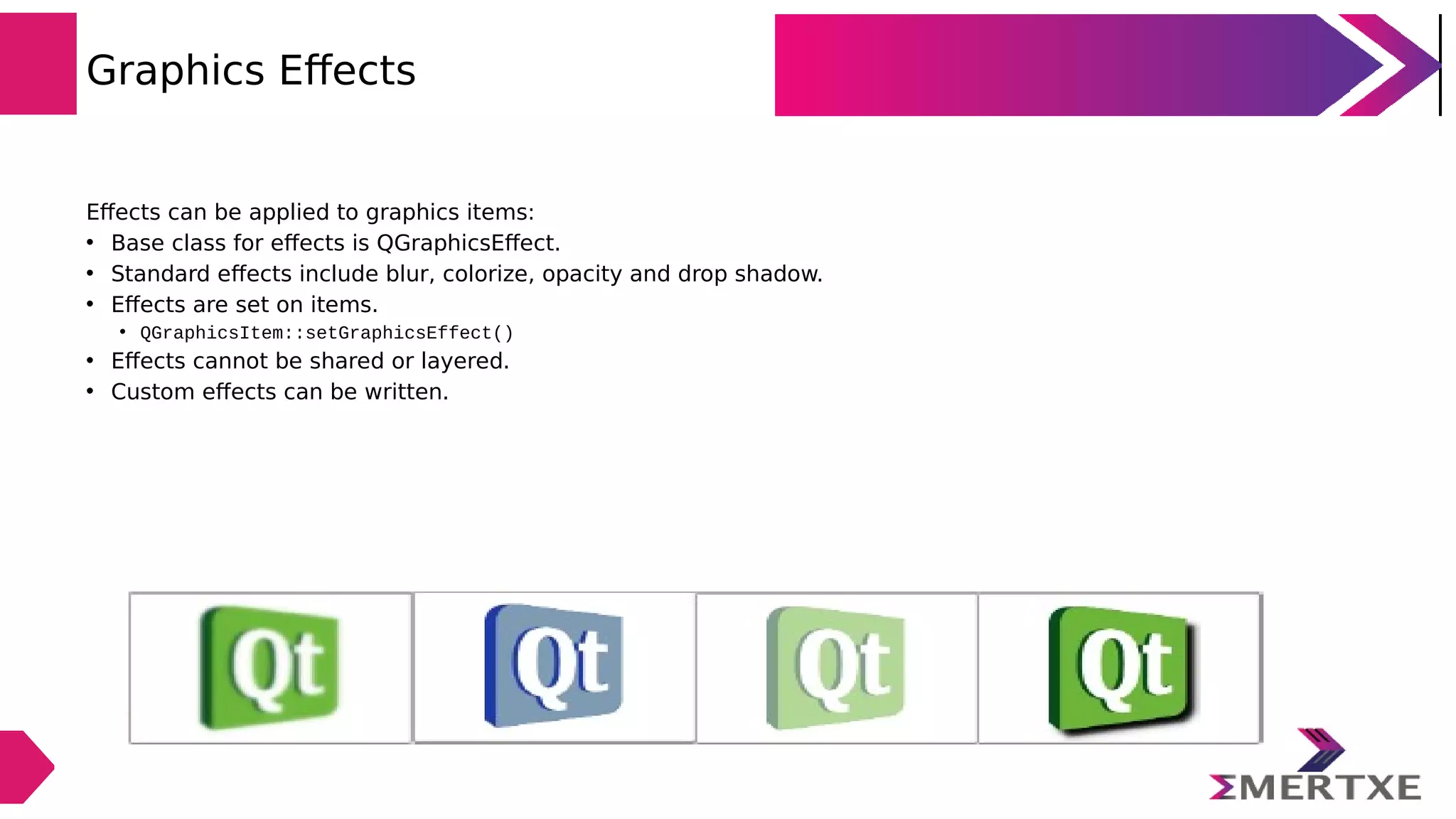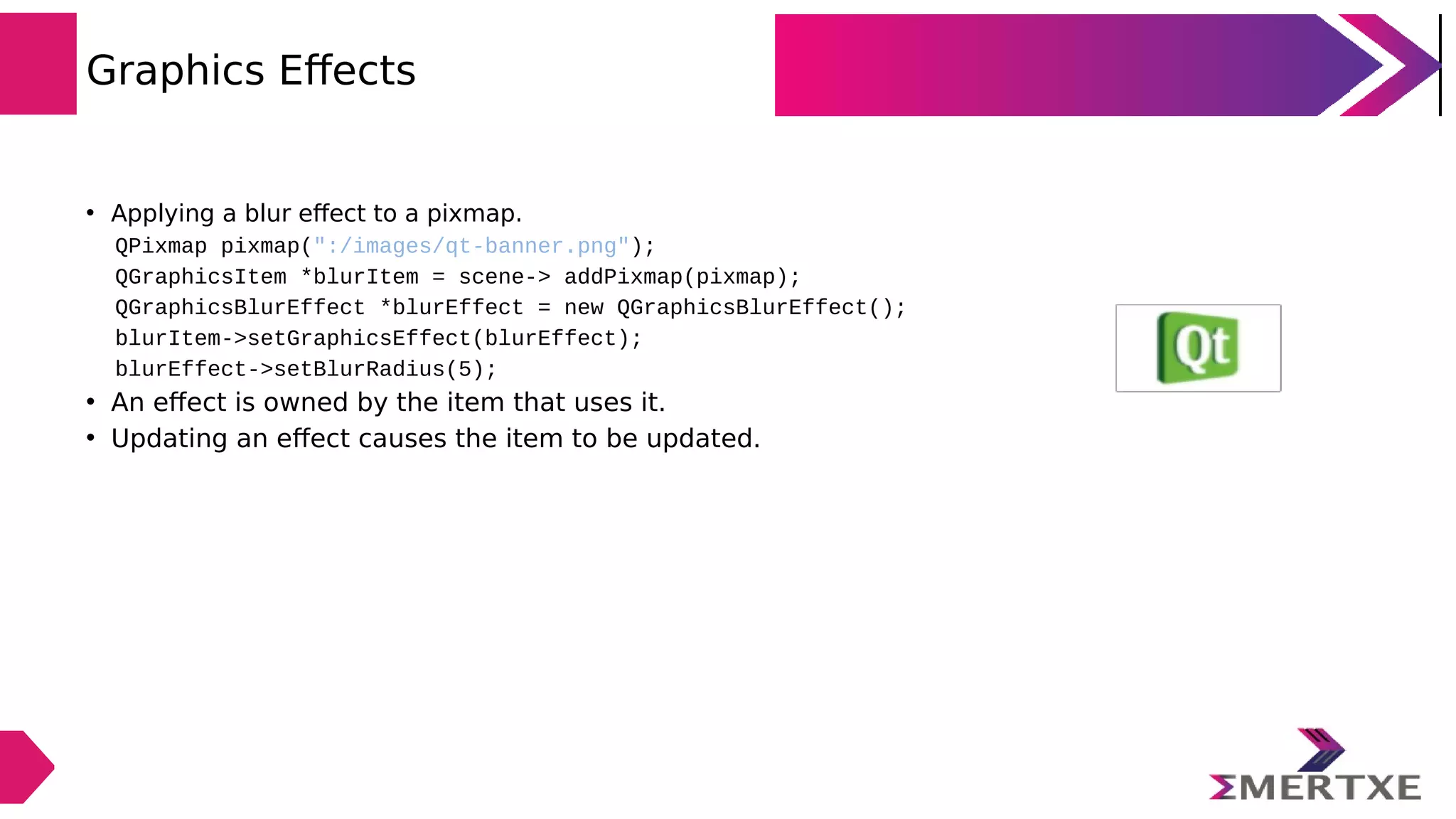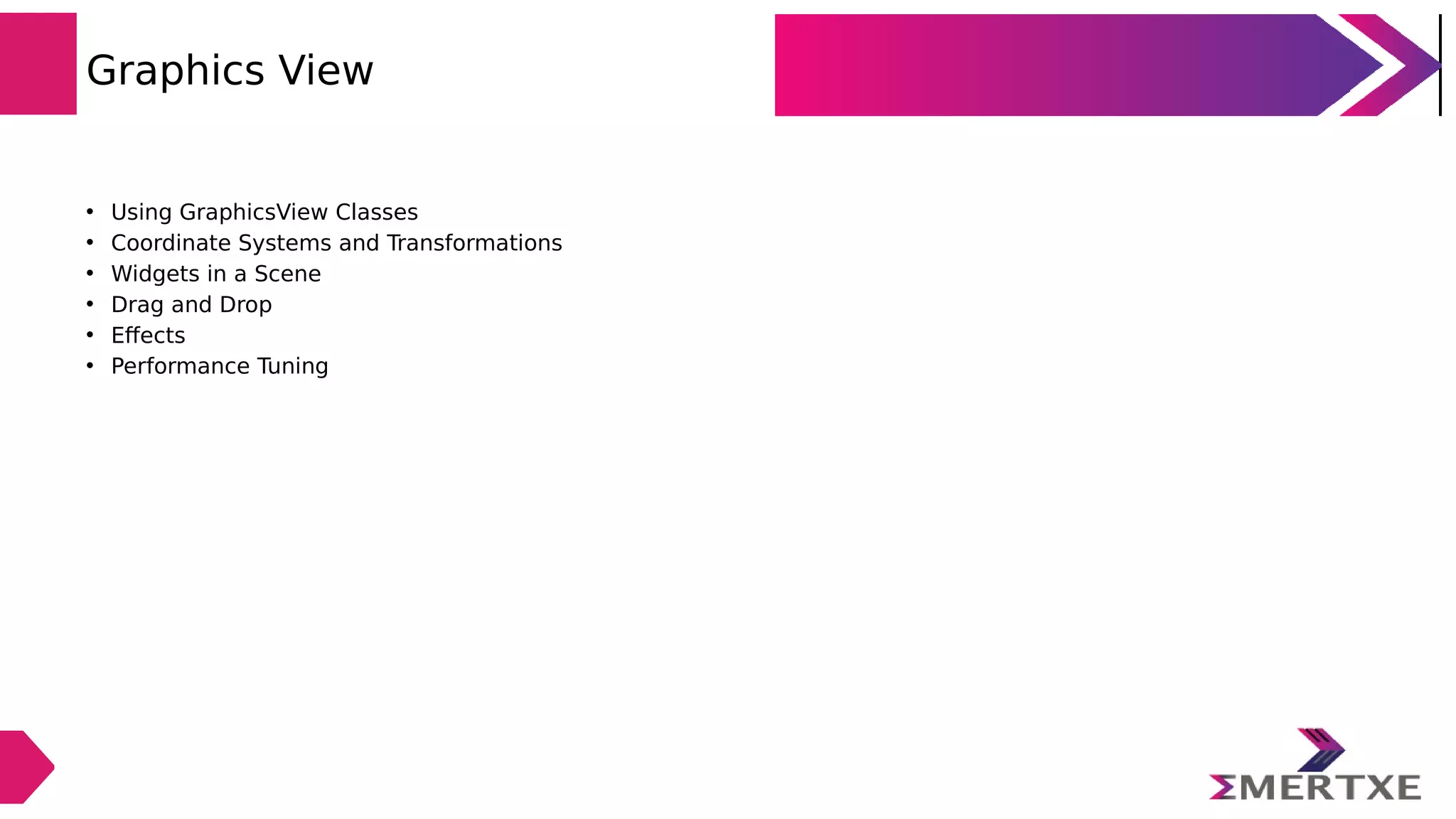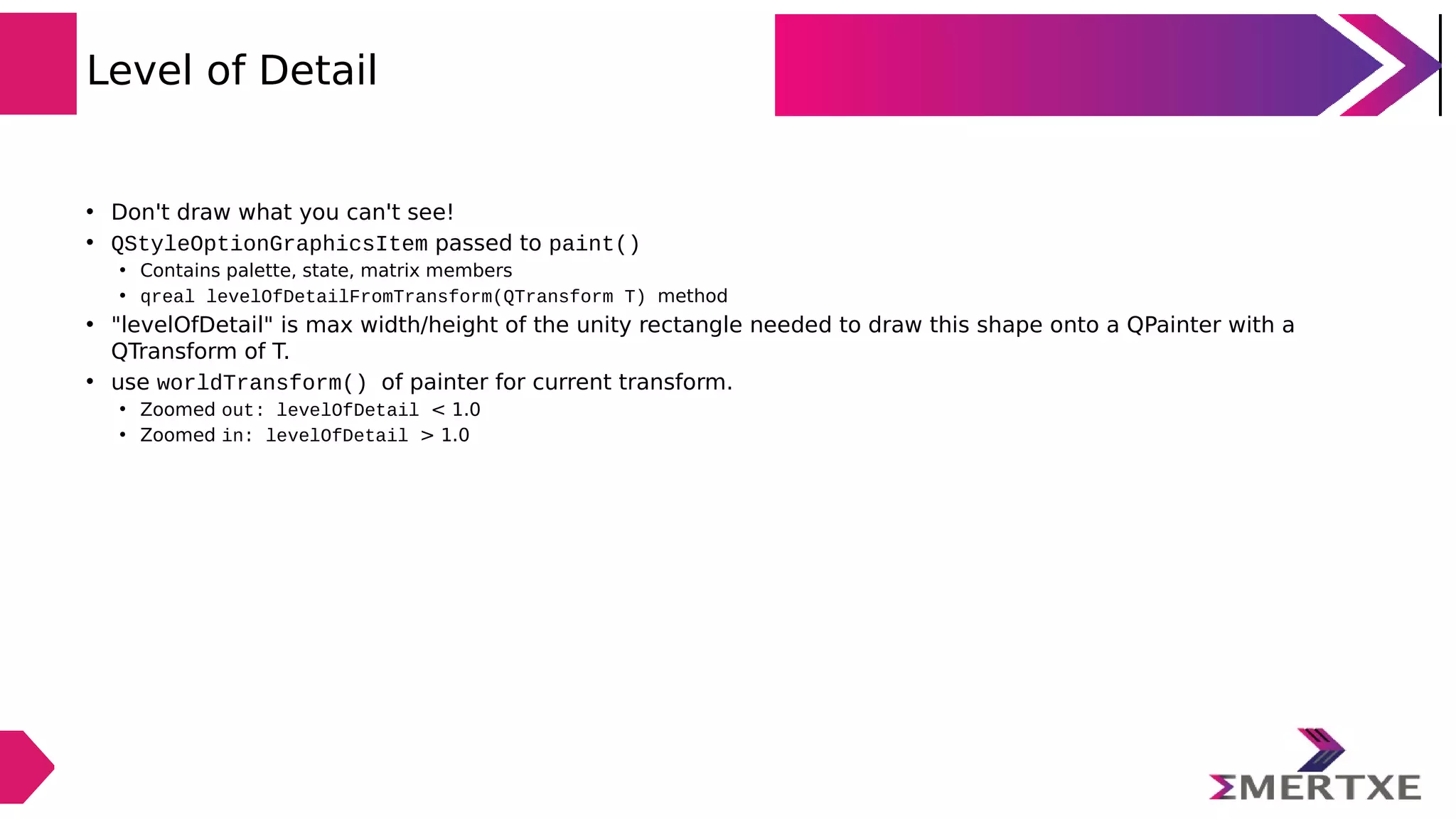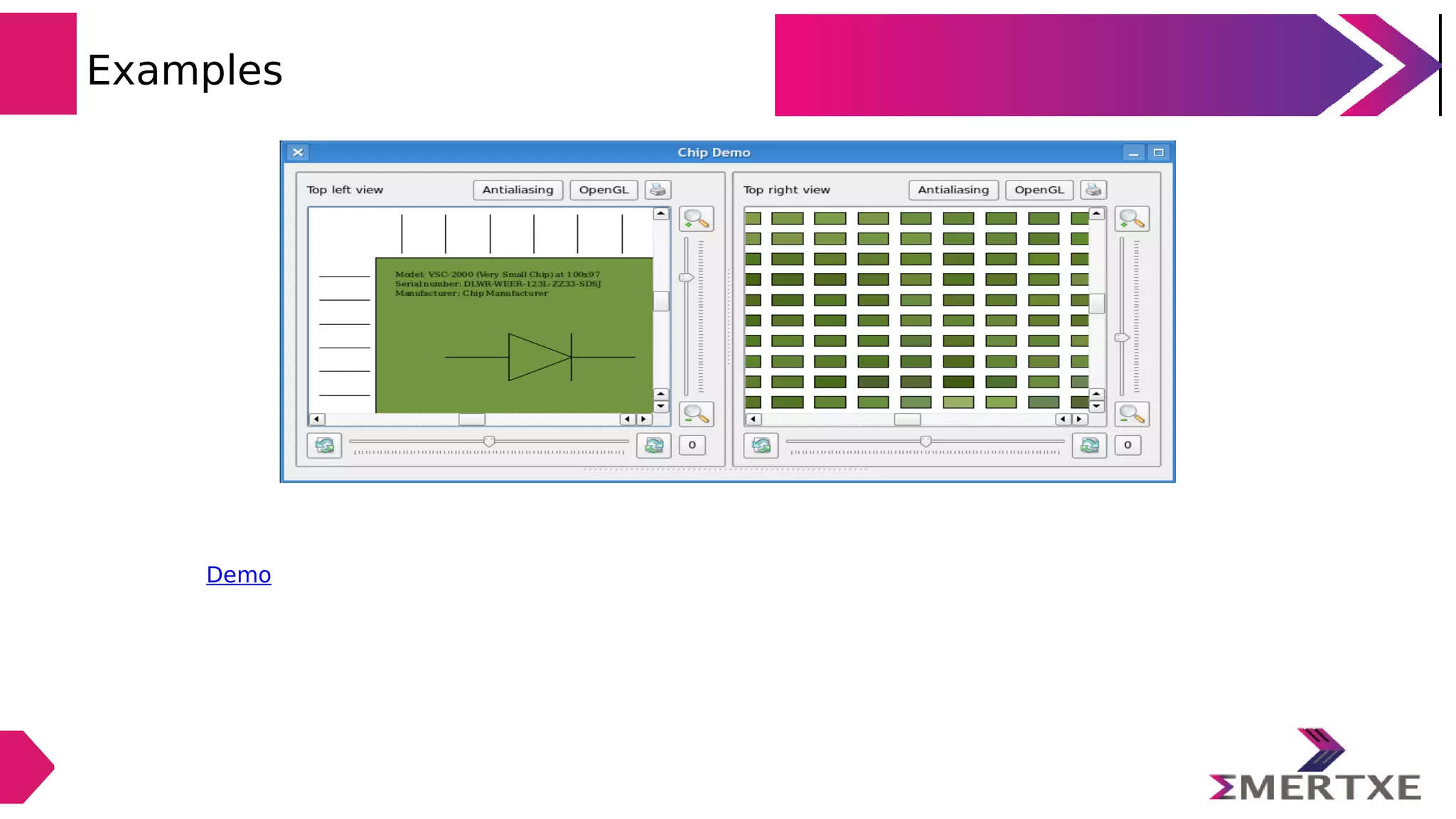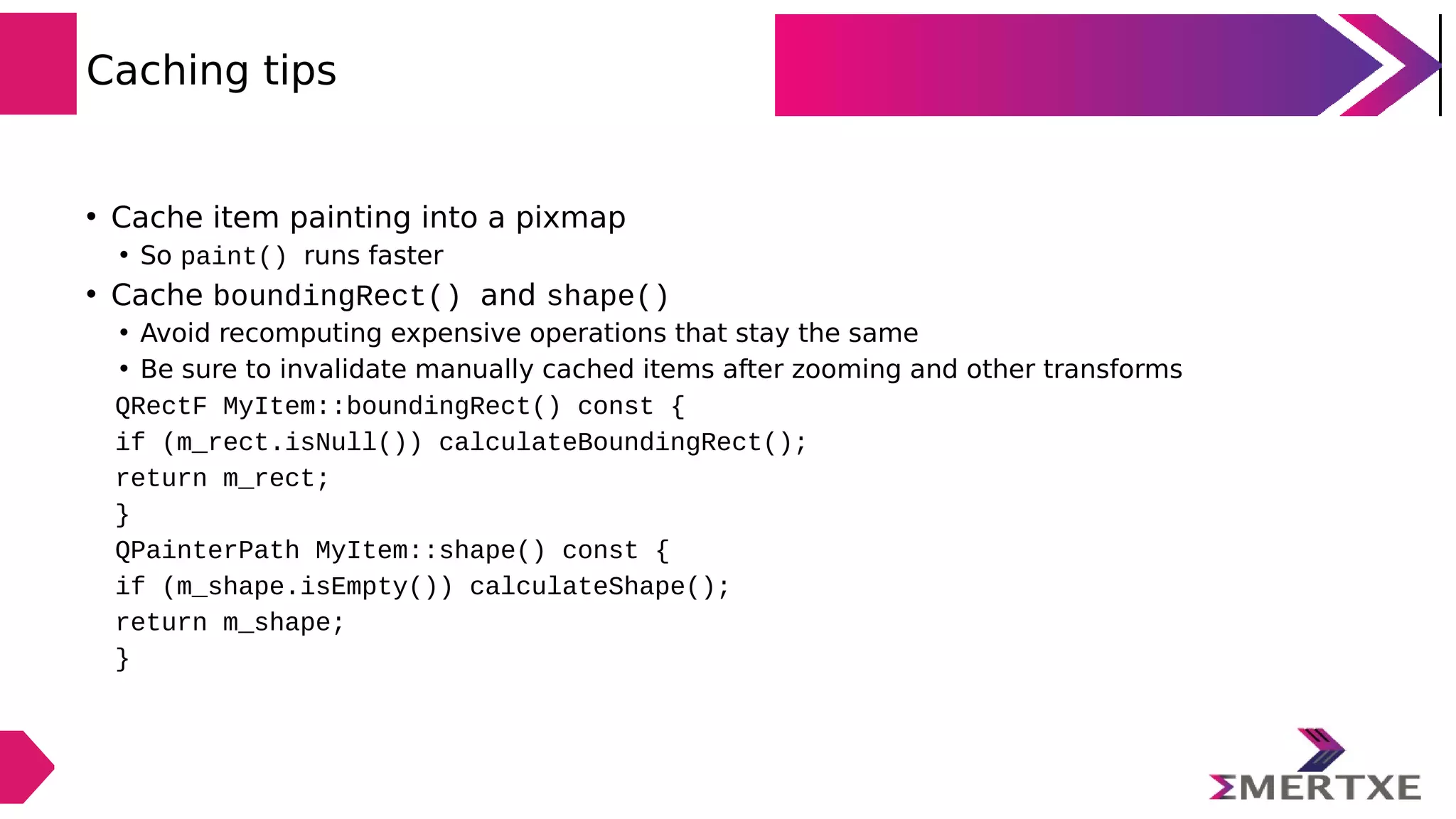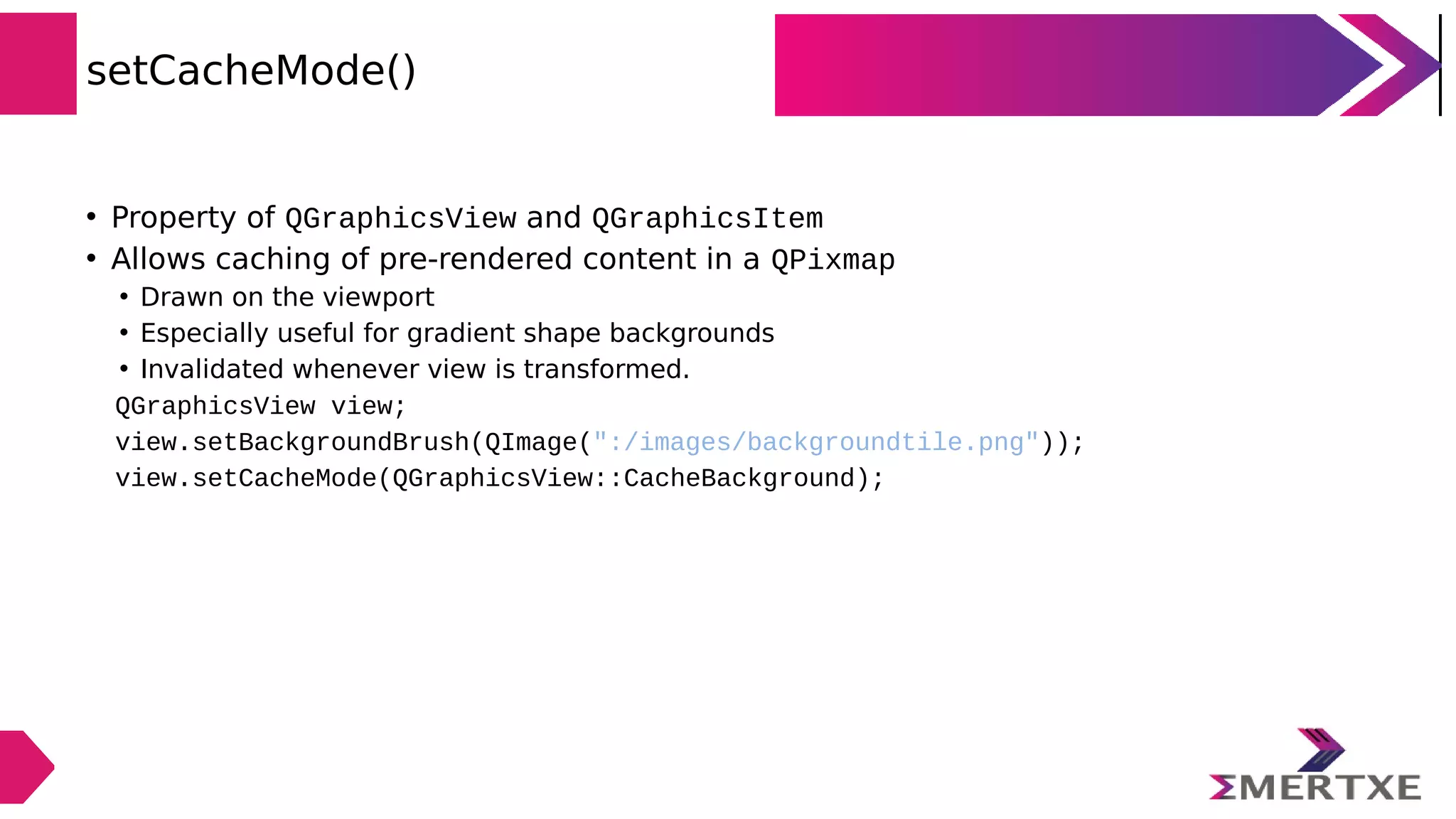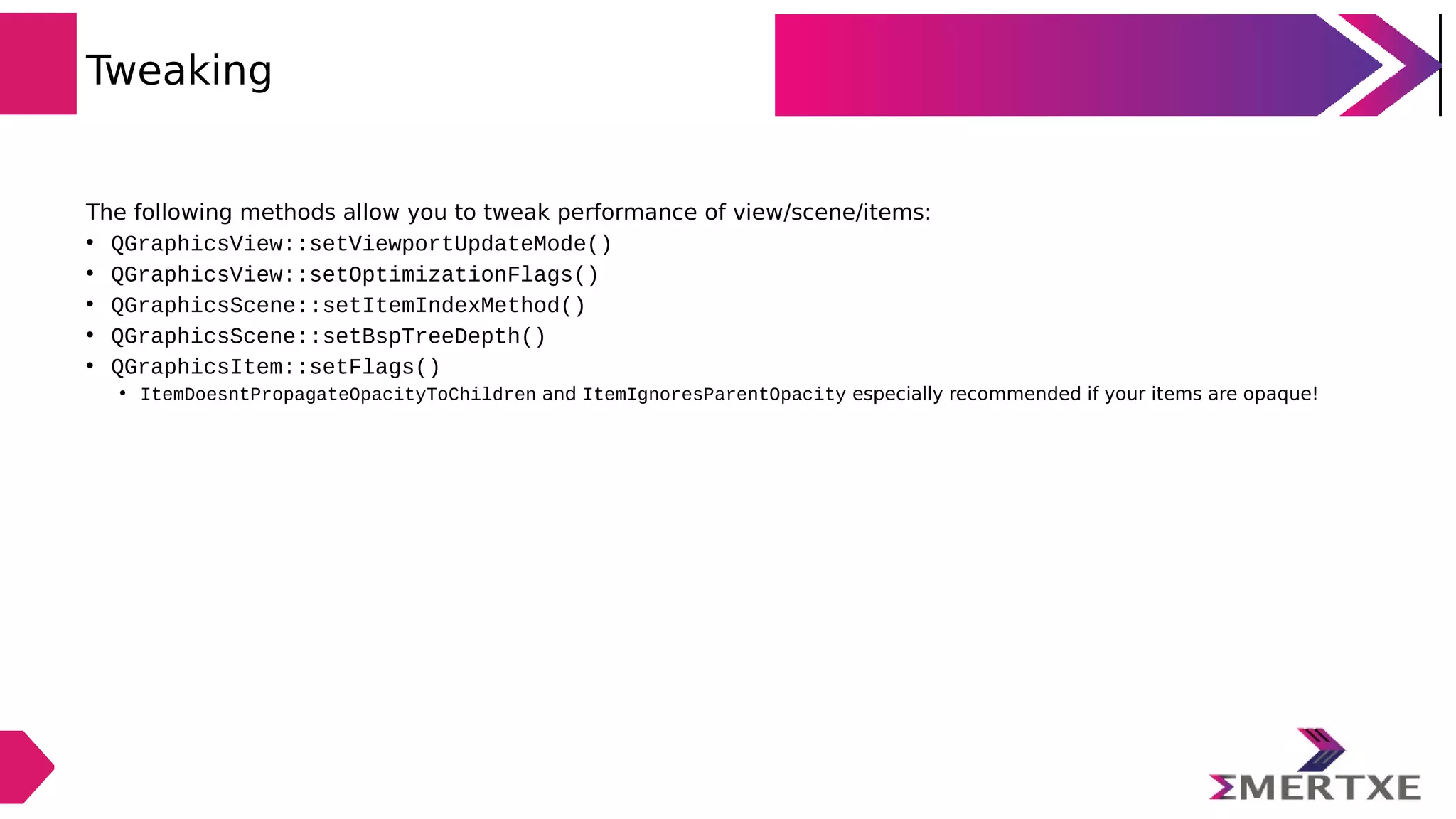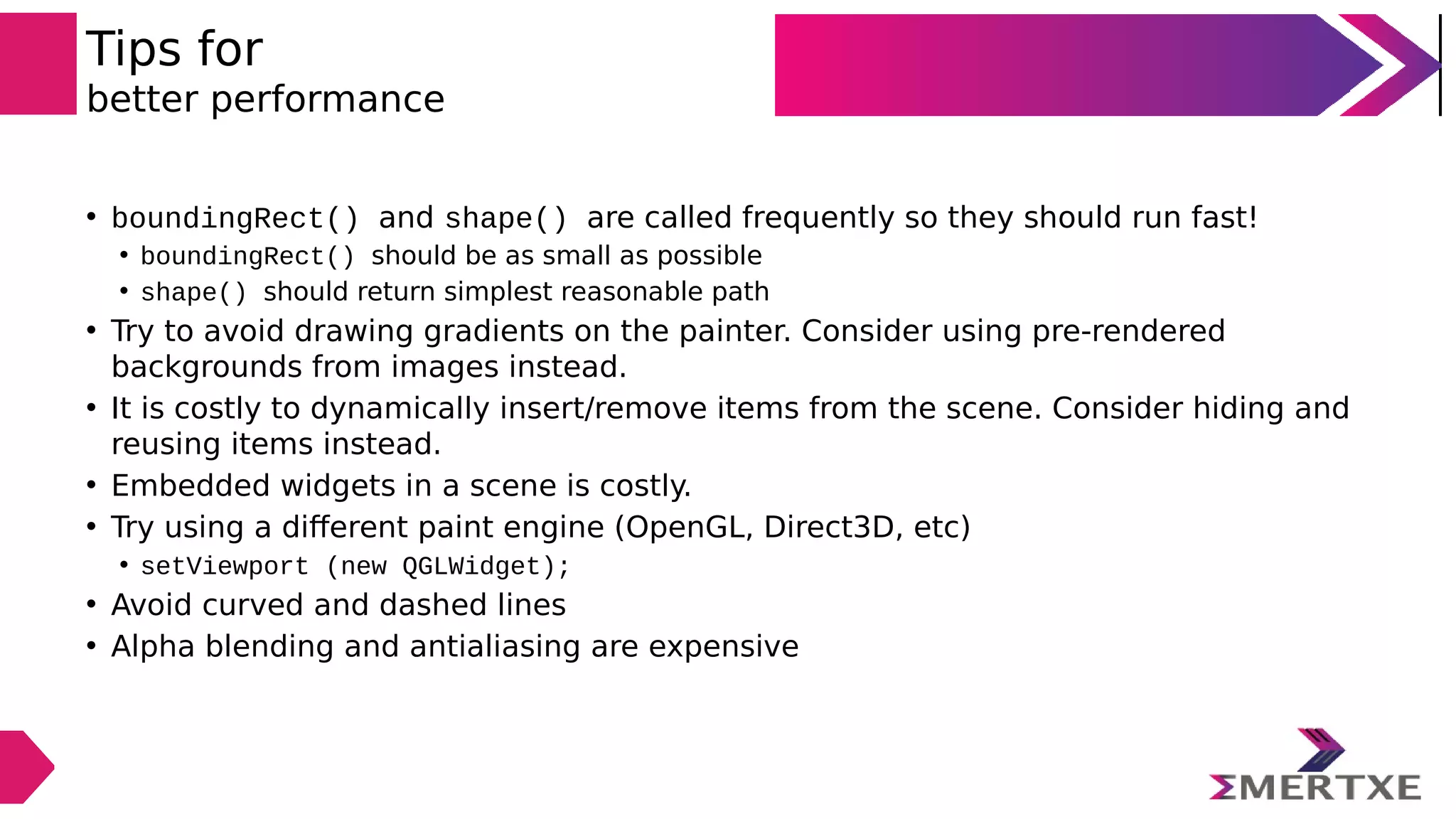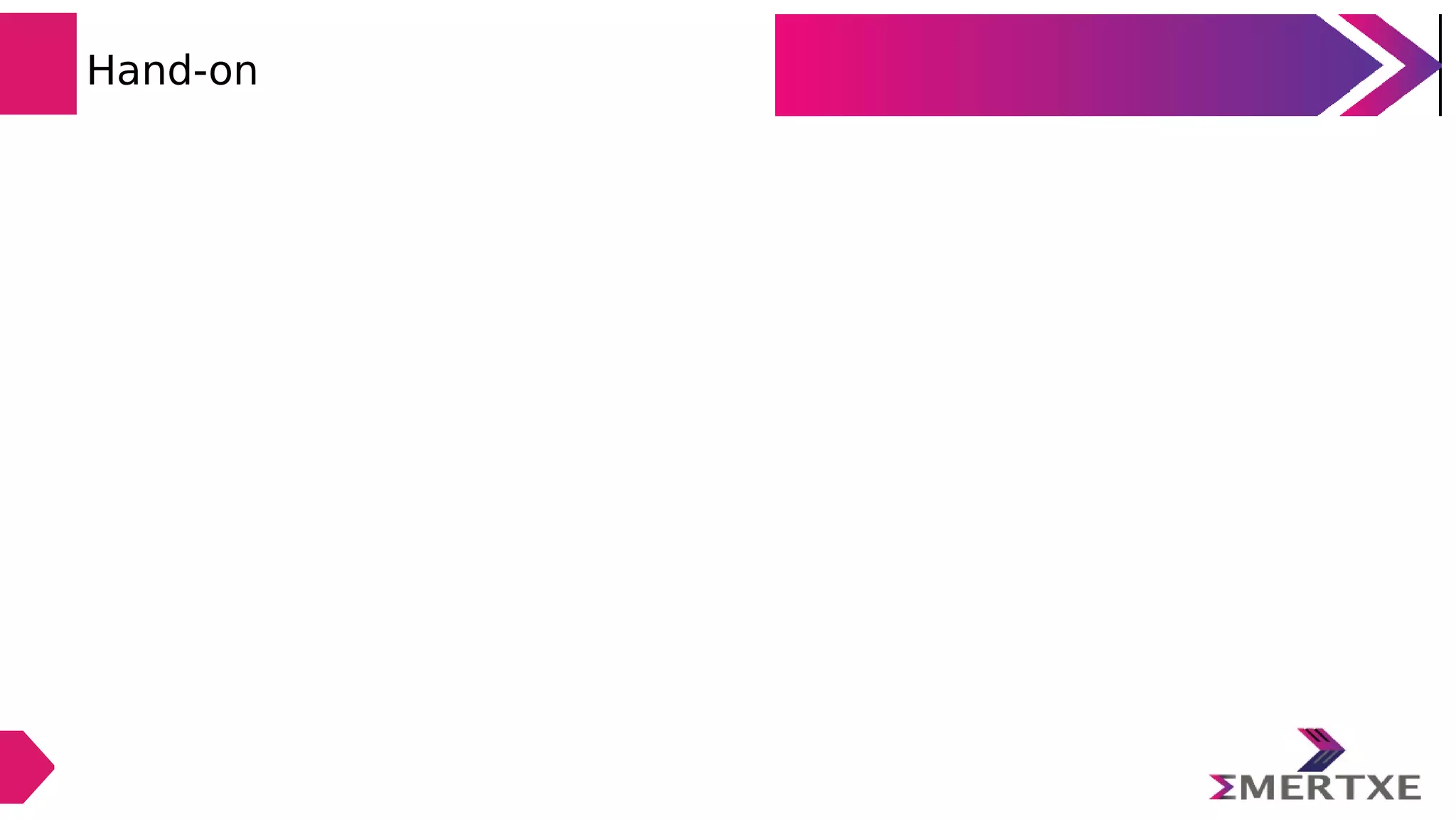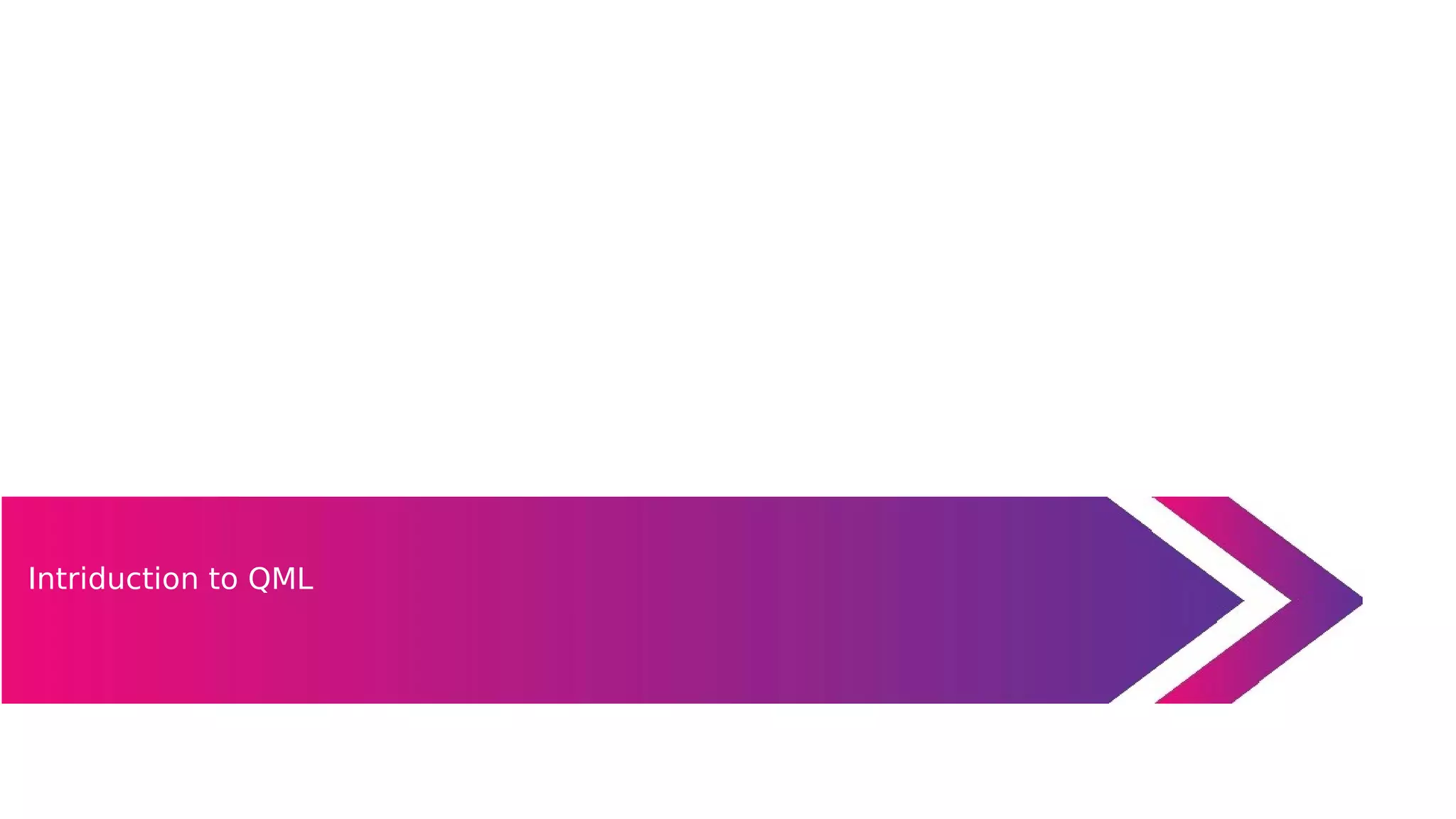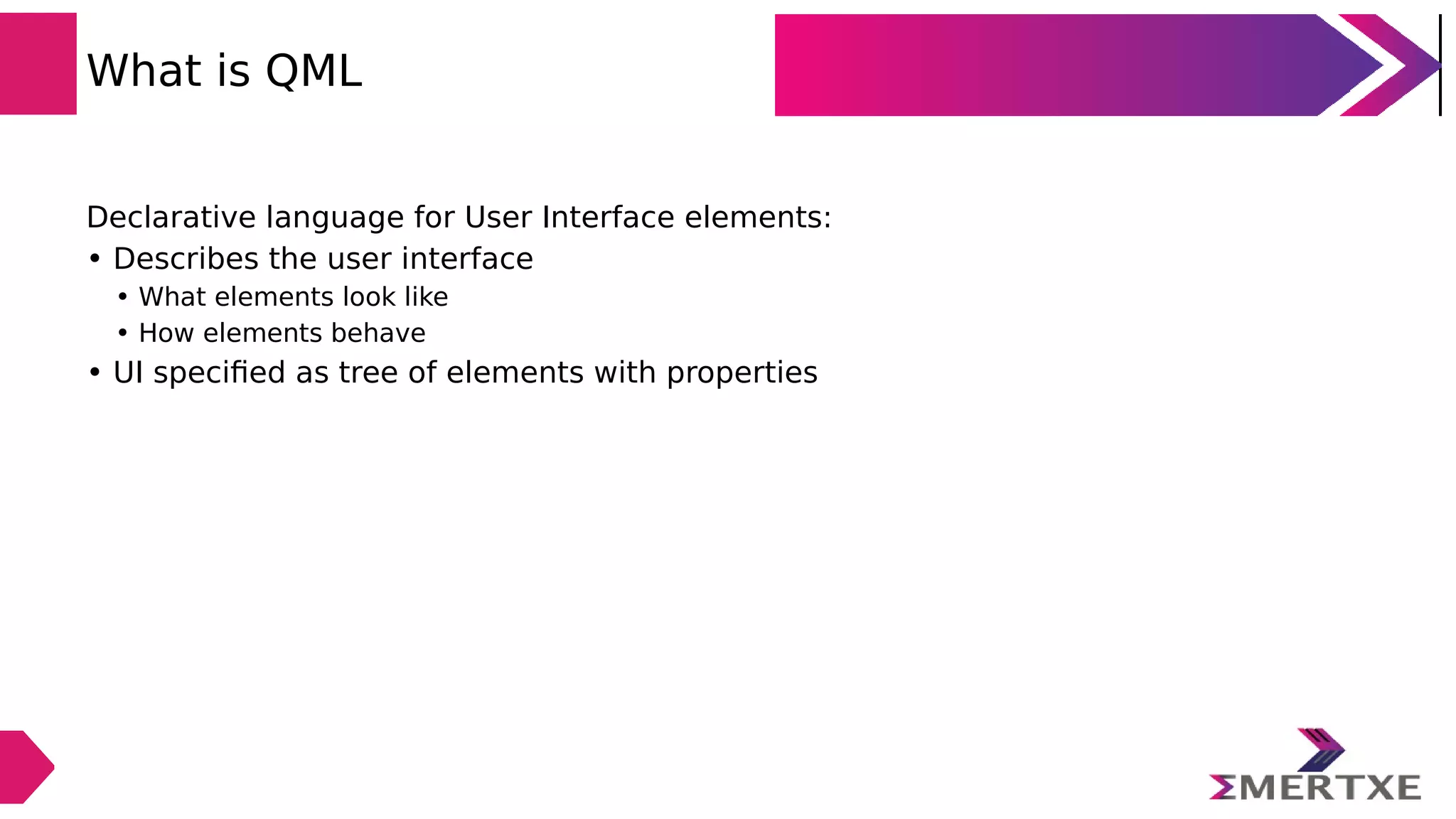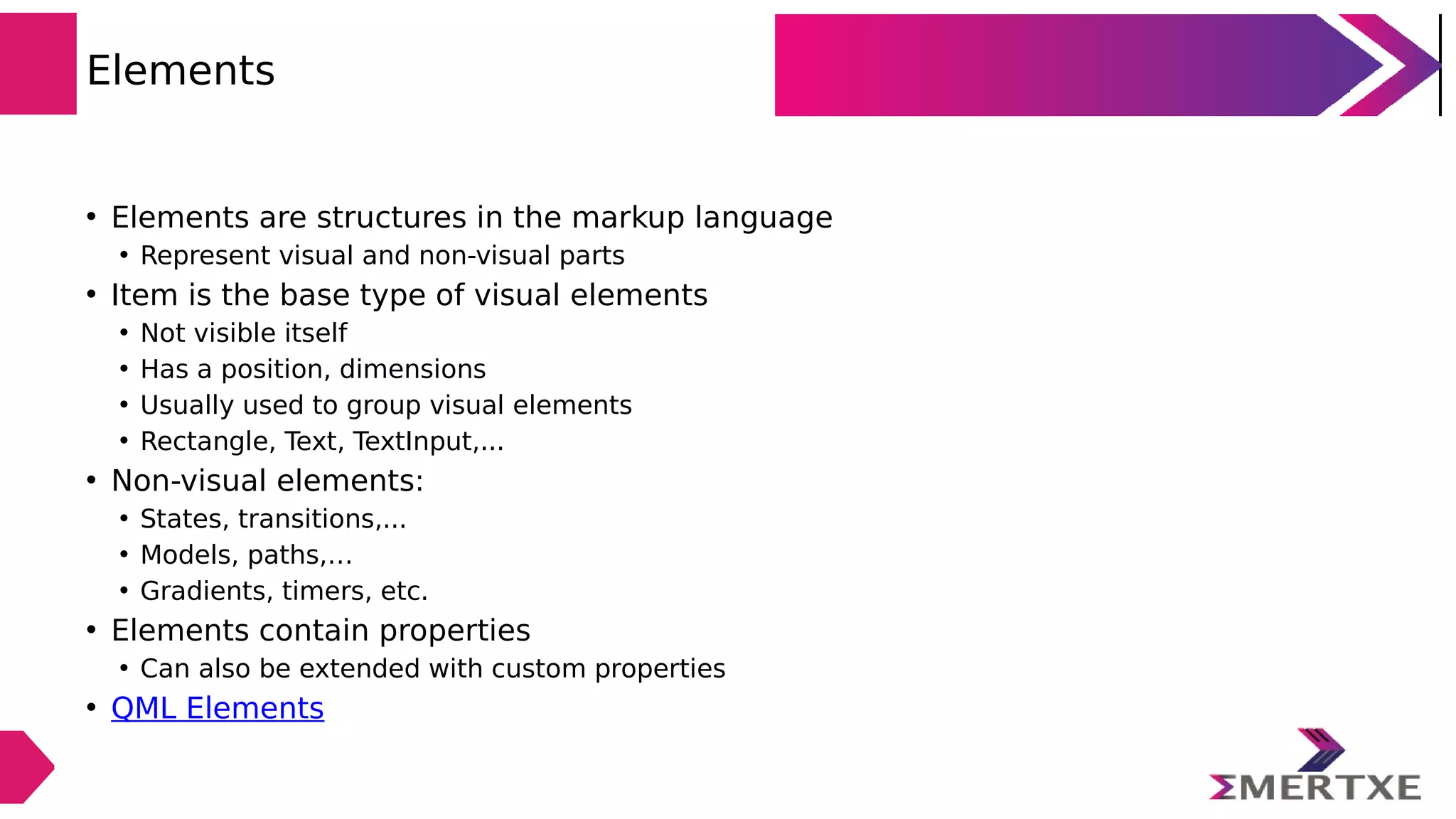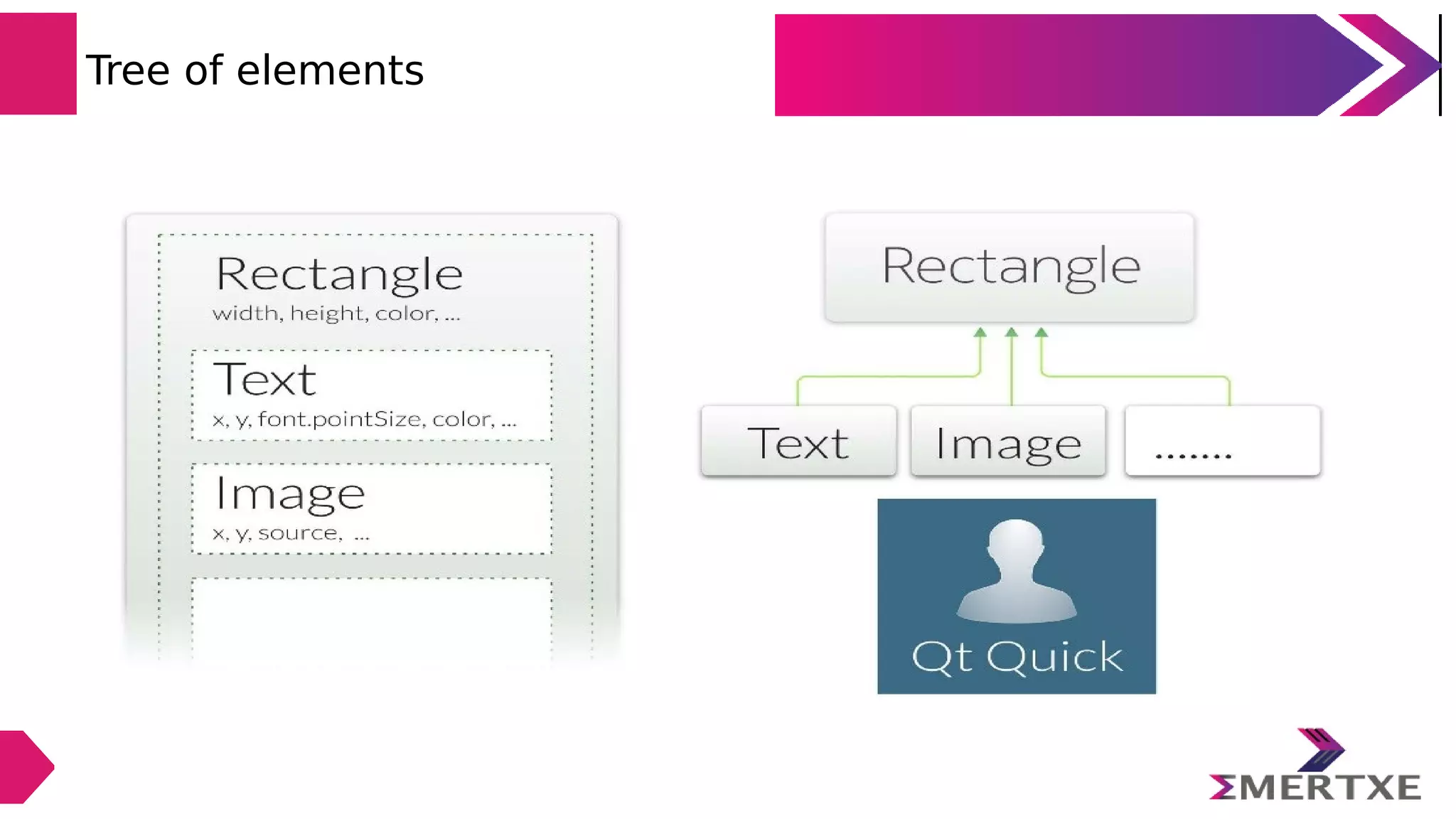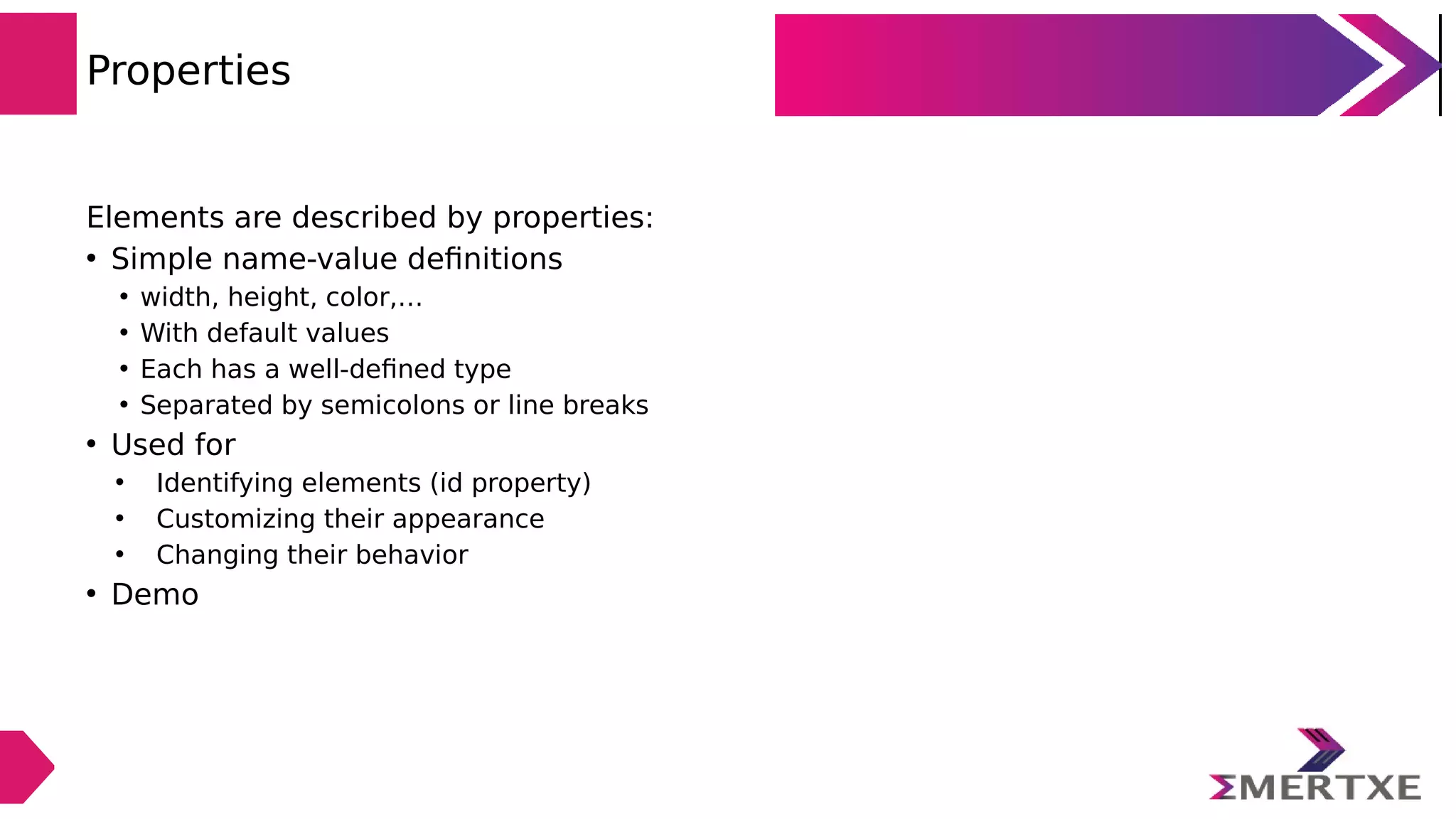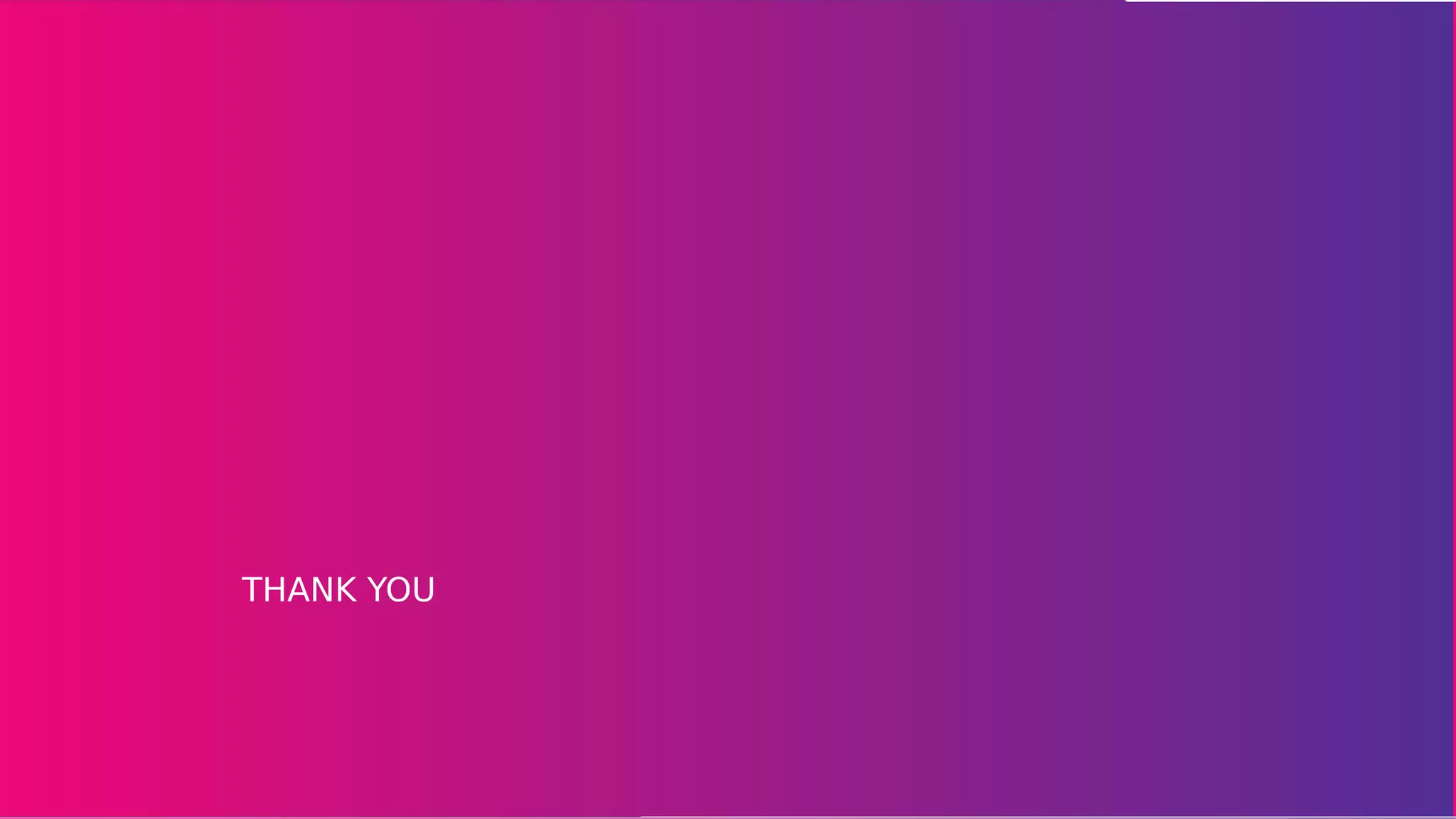The document explains Qt's object communication mechanisms, emphasizing signals and slots for high-level callbacks and event handling through the Qt event loop. It details connection methods for signals and slots, including custom signals and slots, and outlines the importance of threading for maintaining UI responsiveness, discussing various threading technologies in Qt. Additionally, it covers multimedia handling capabilities in Qt, along with painting and styling techniques for custom widget appearances.

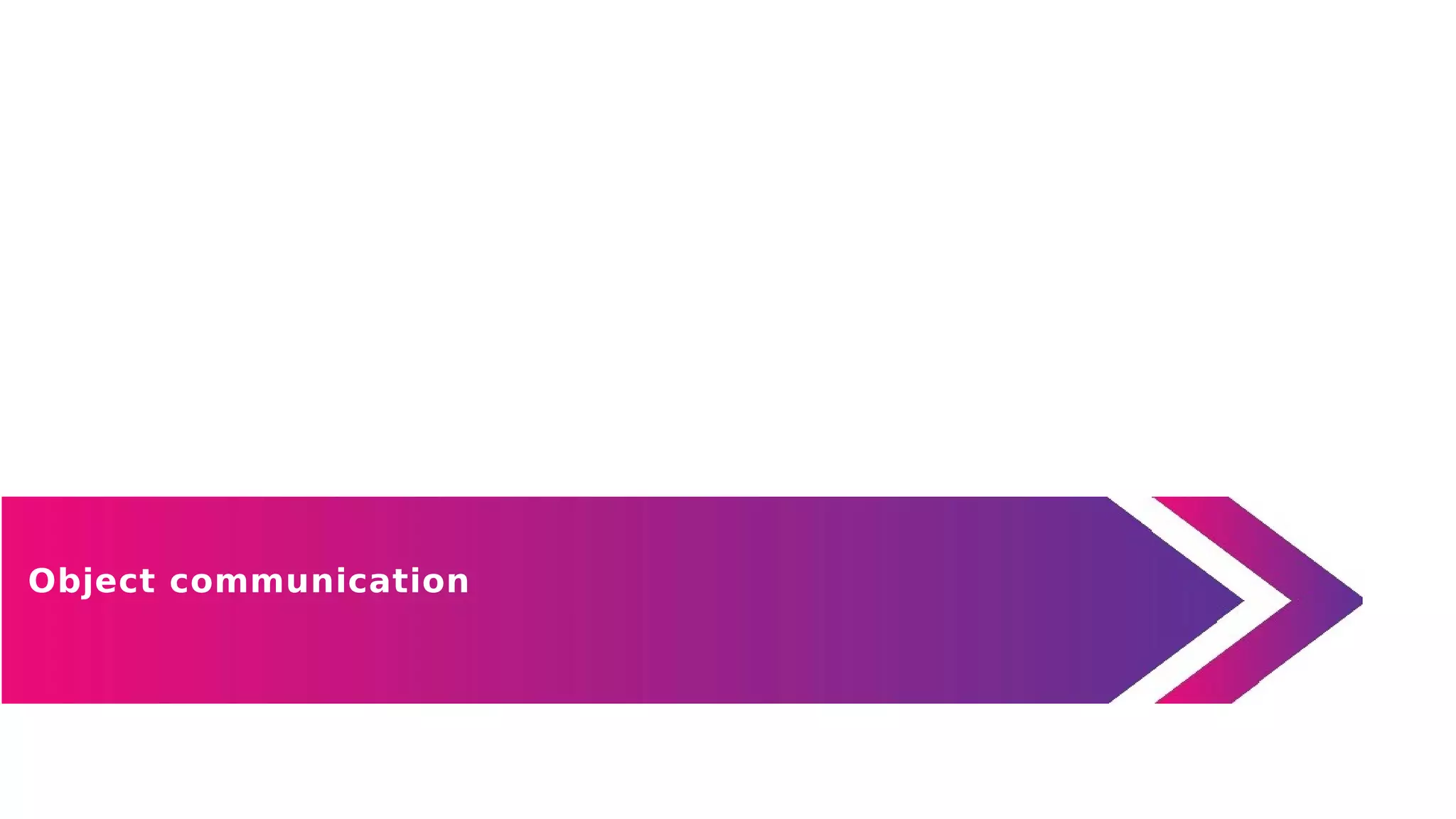
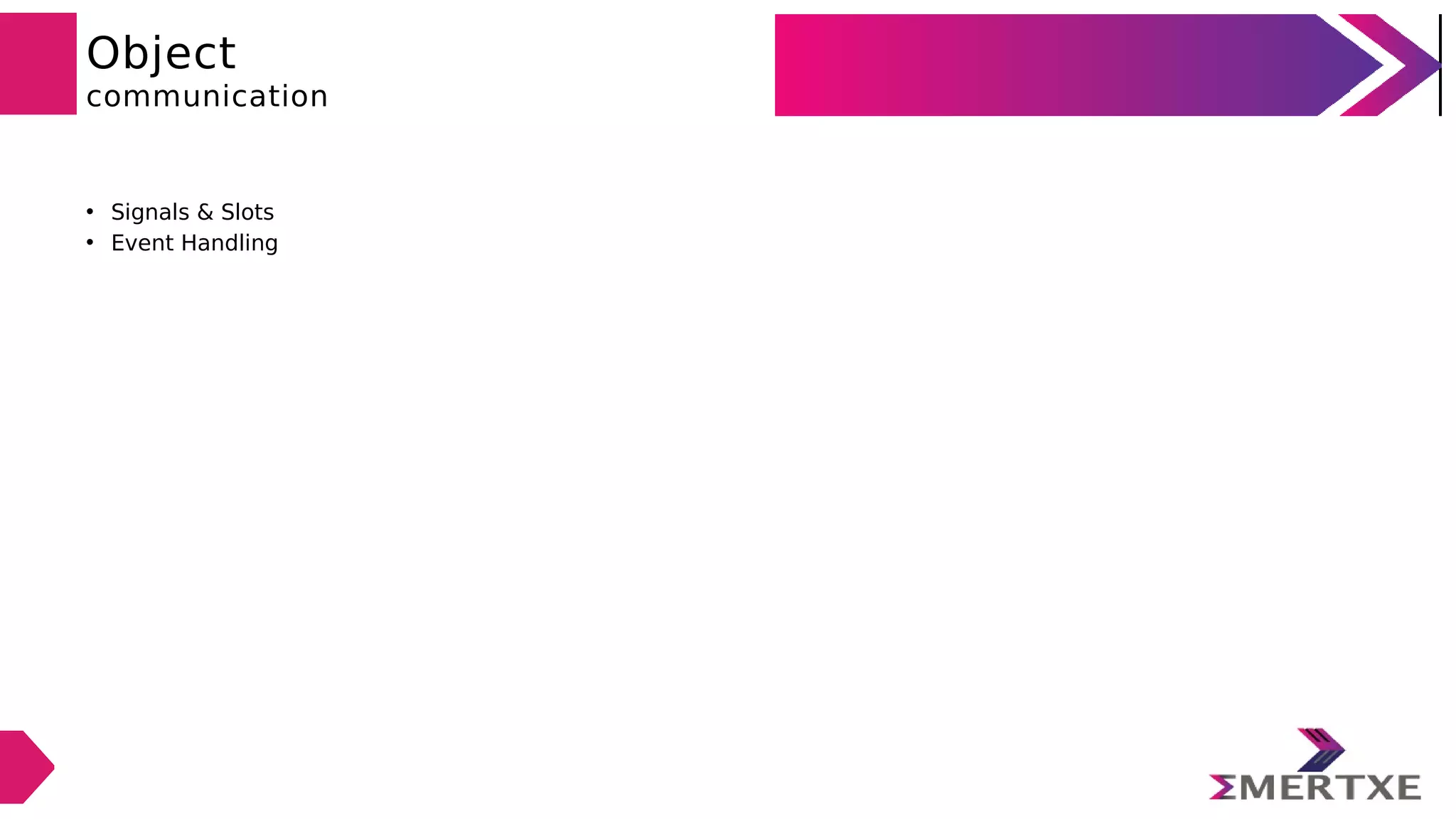
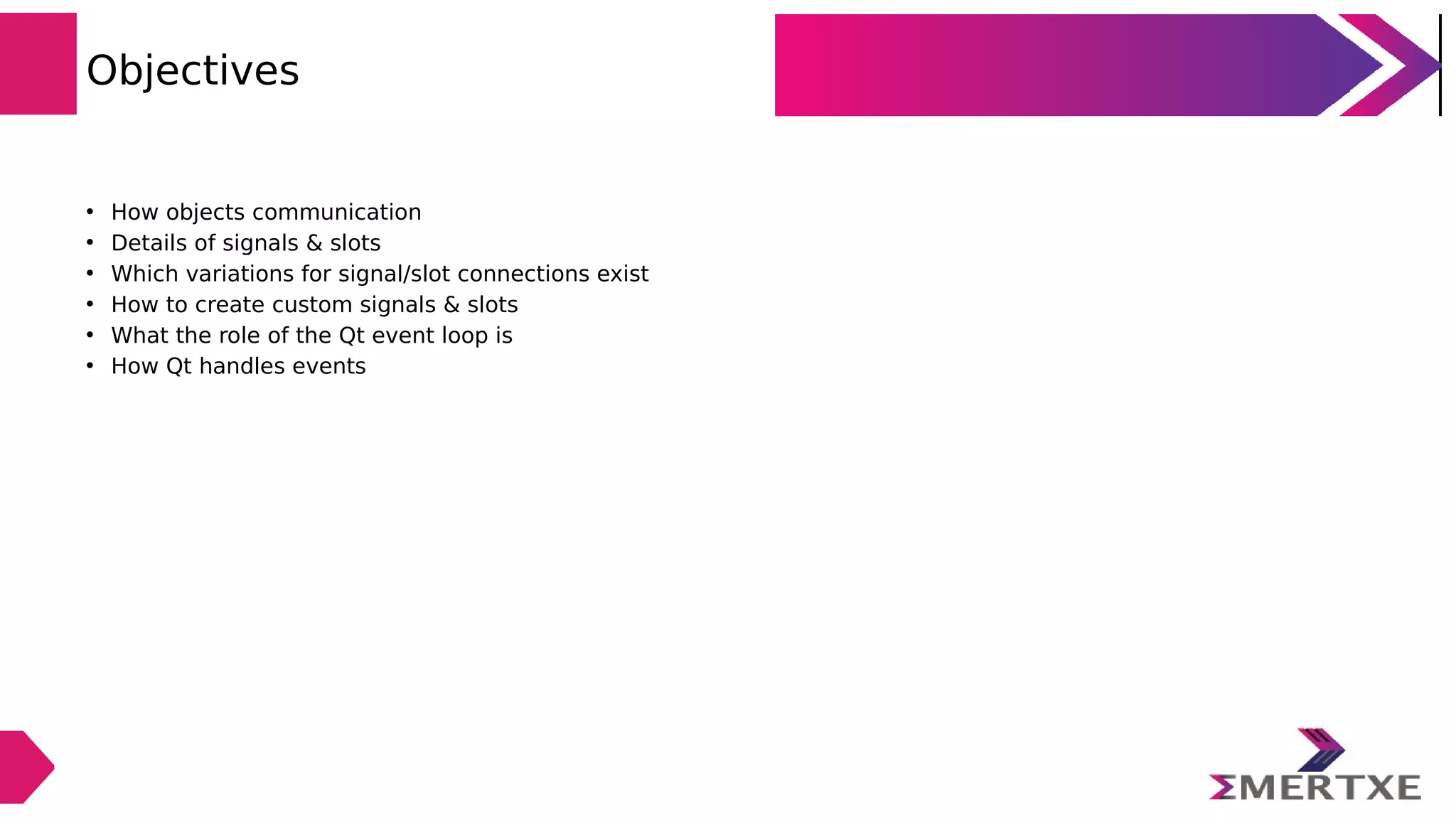
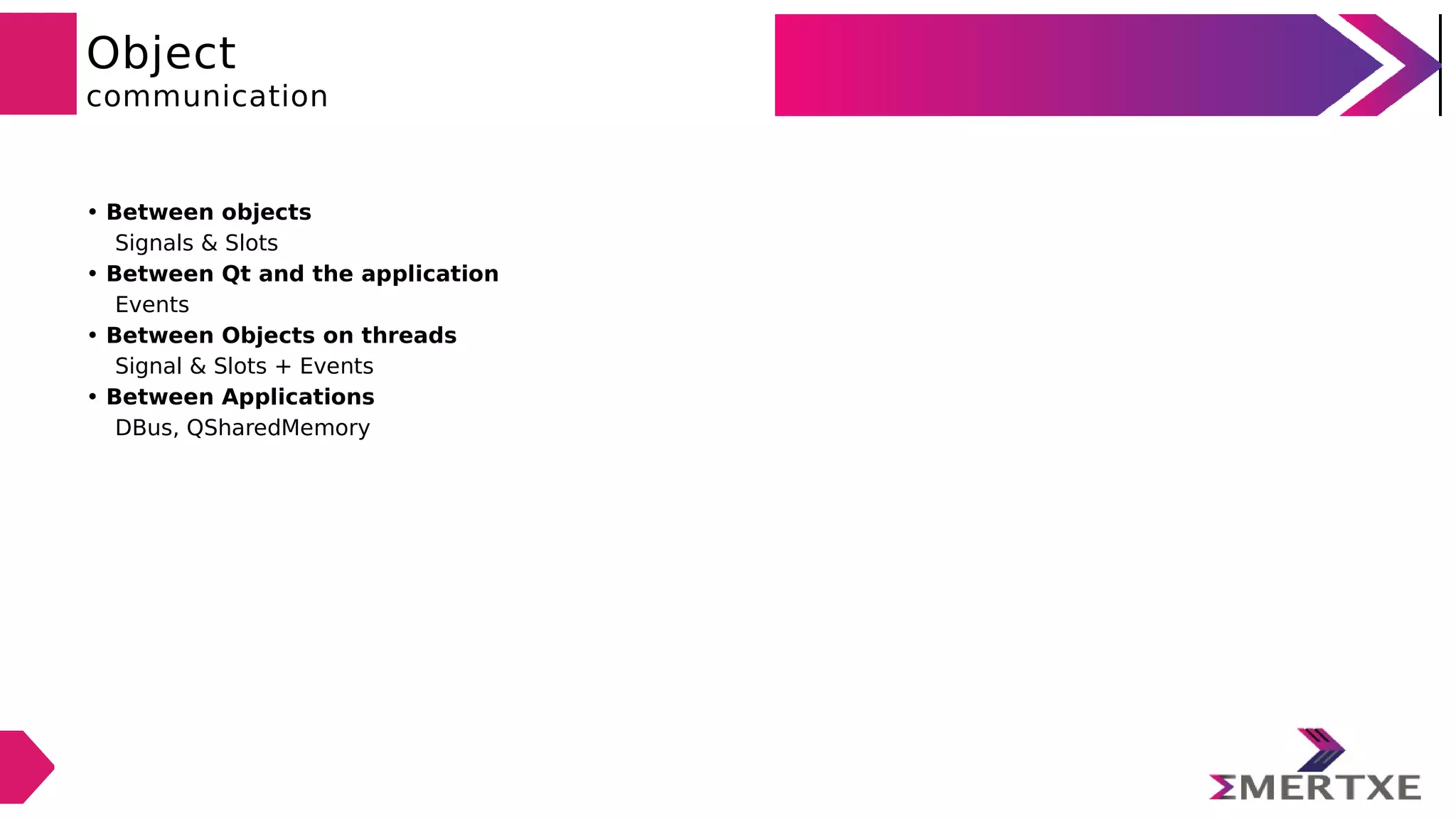
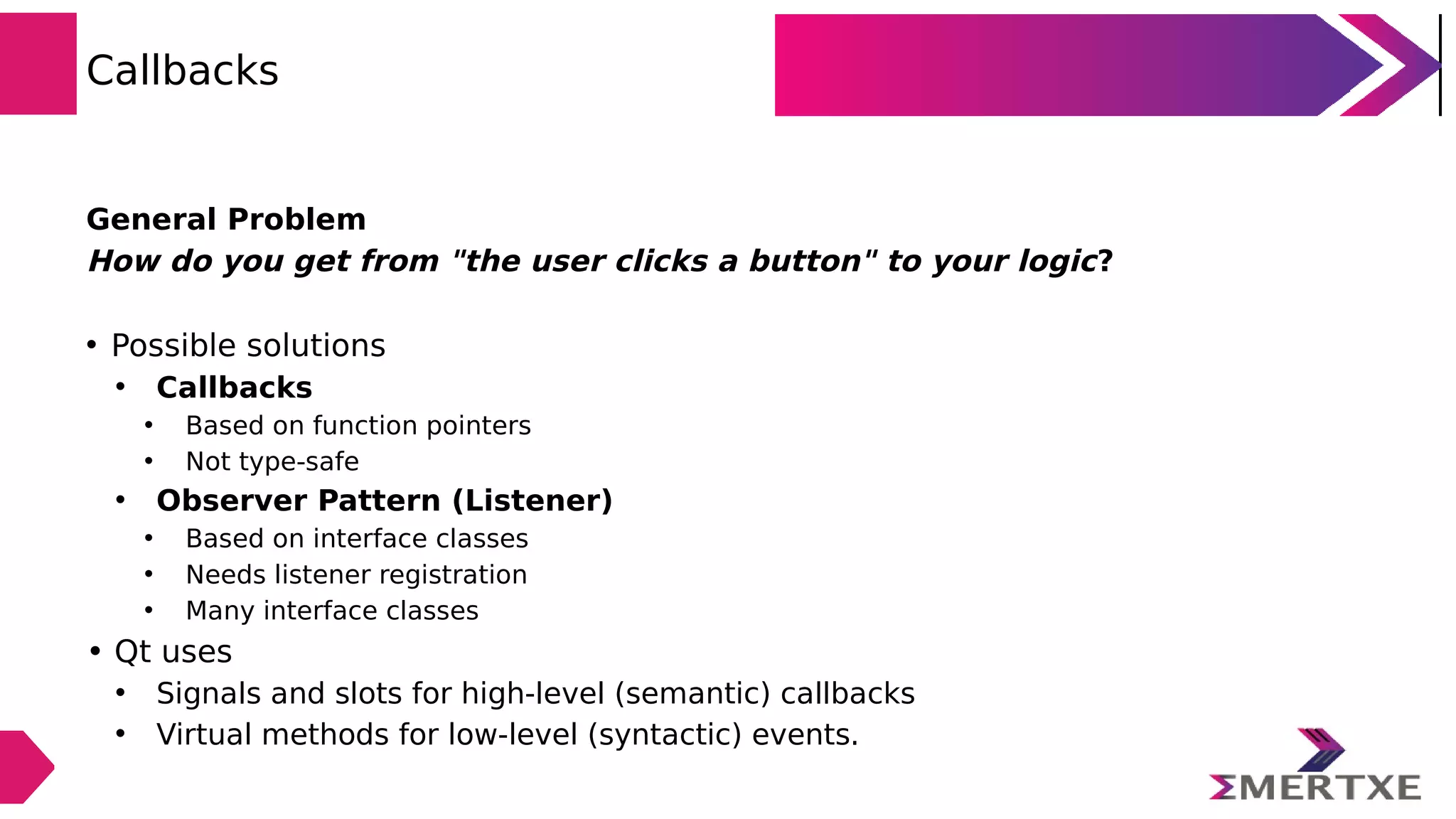
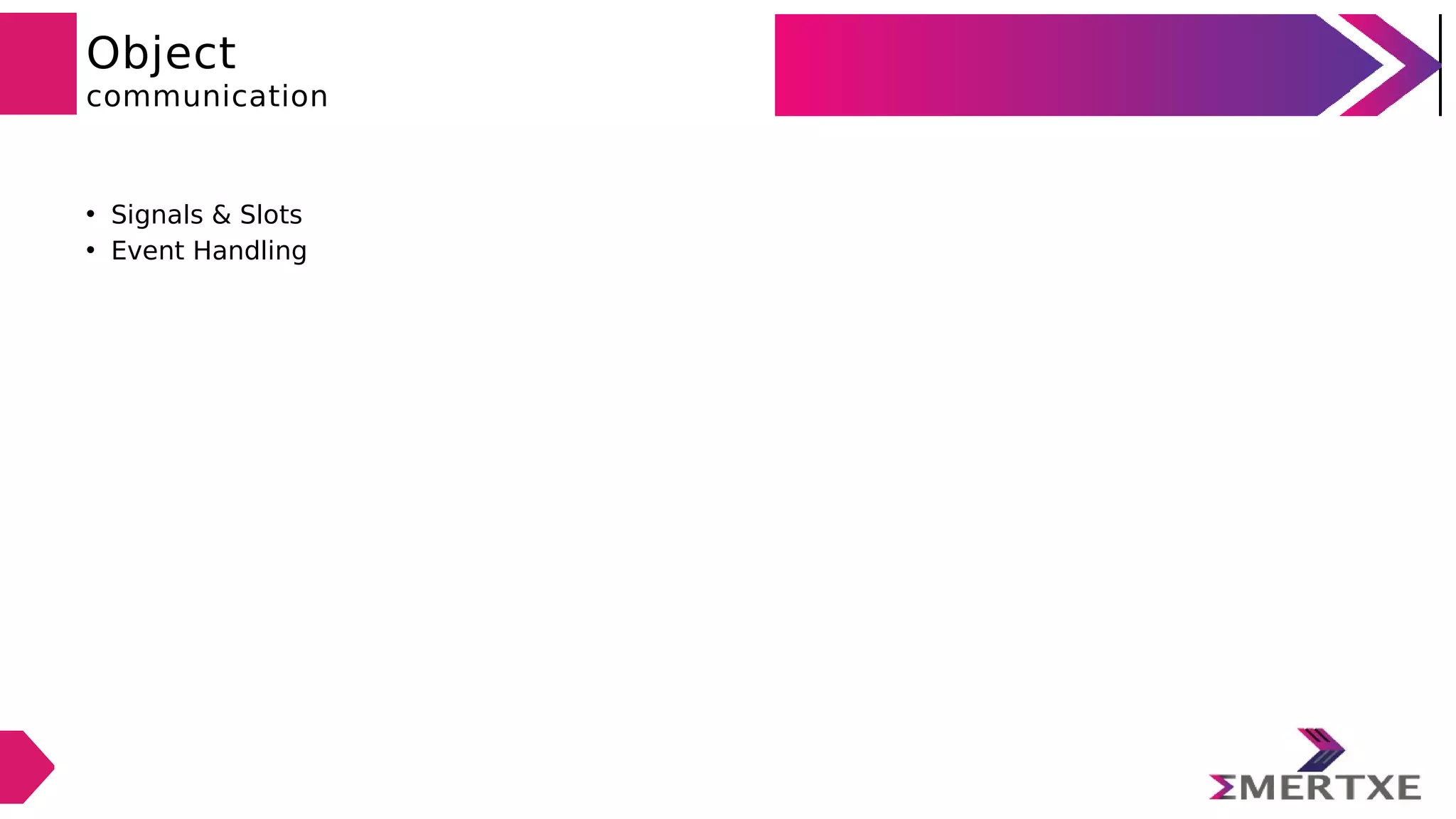
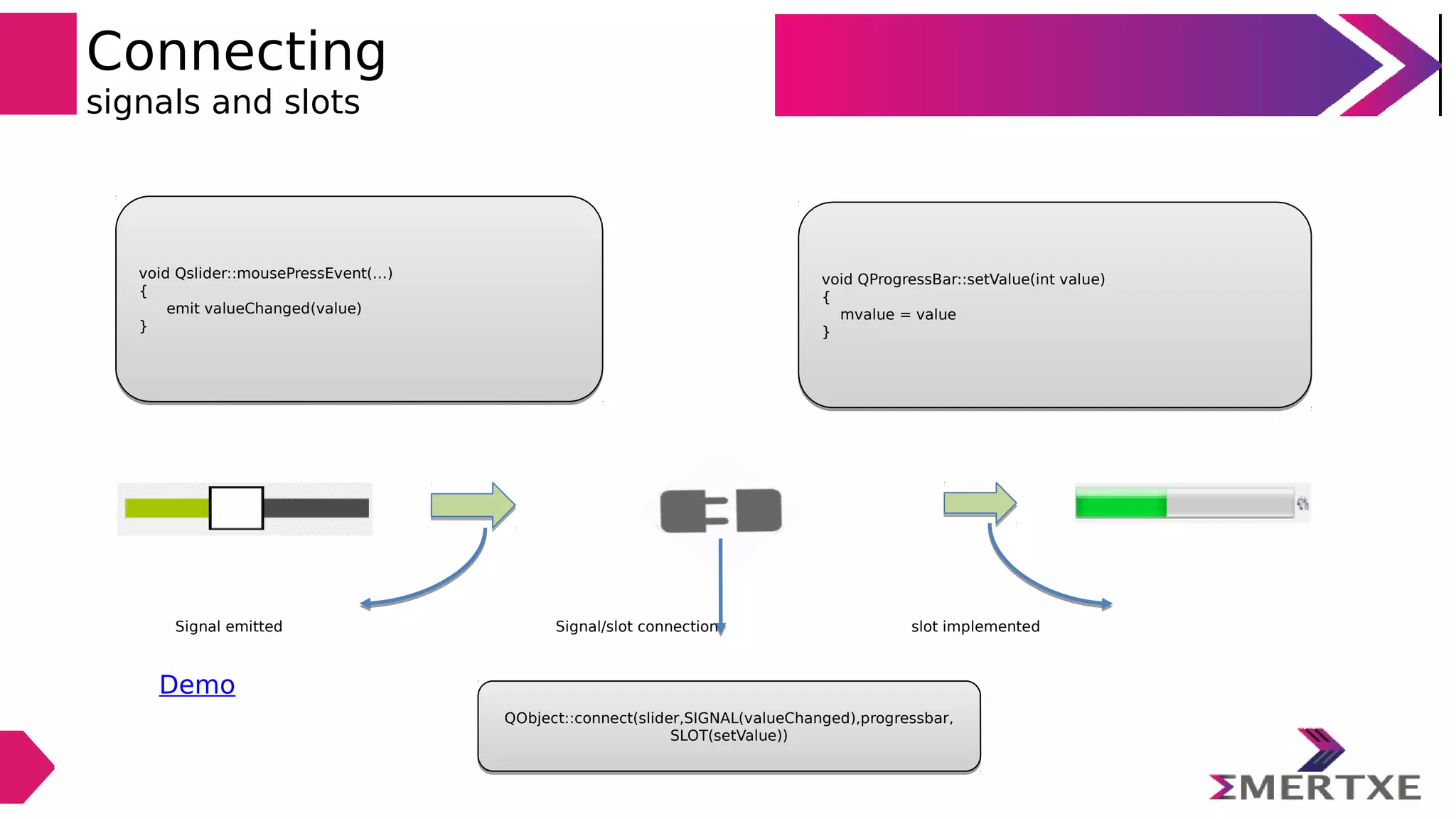
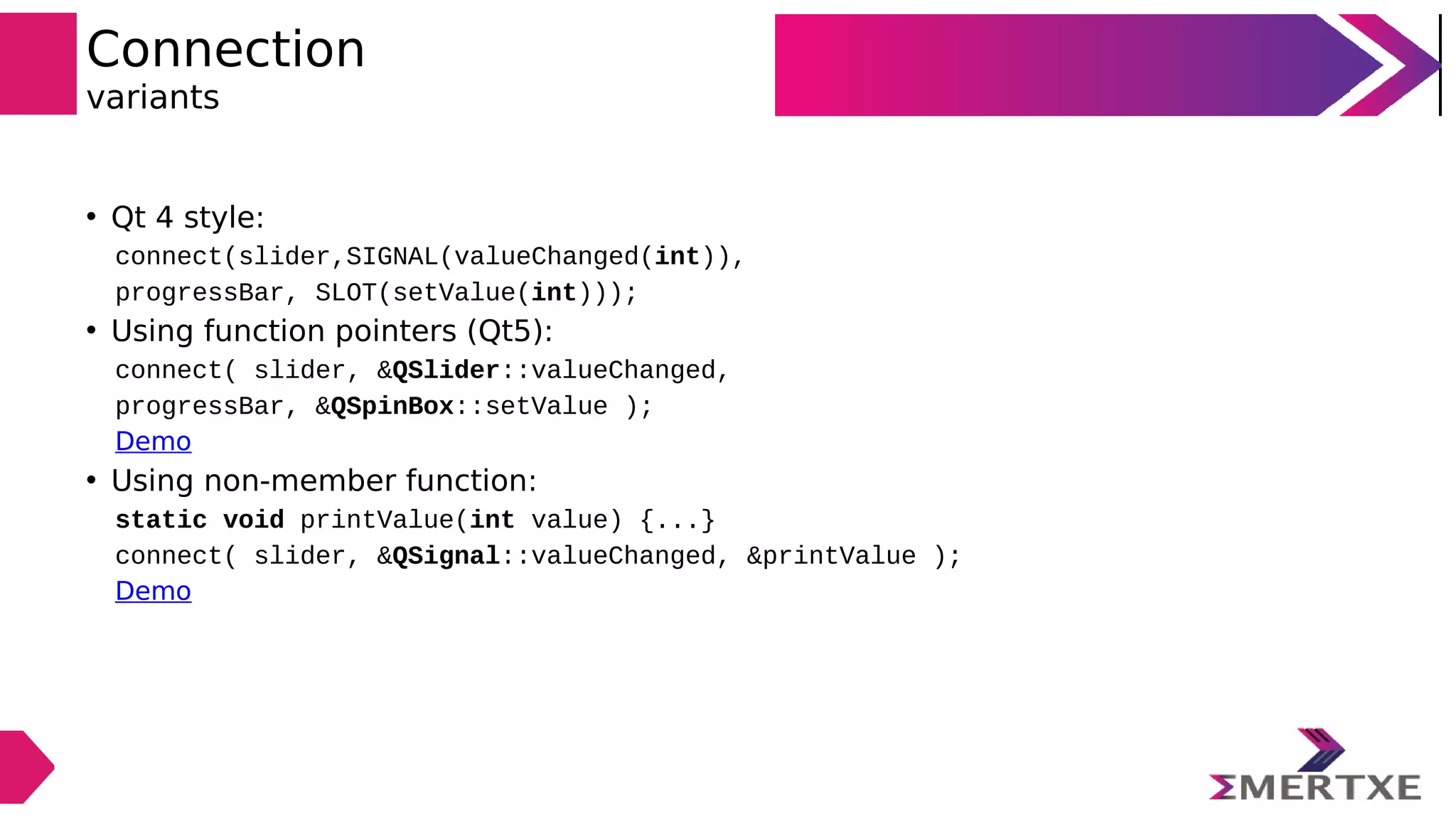
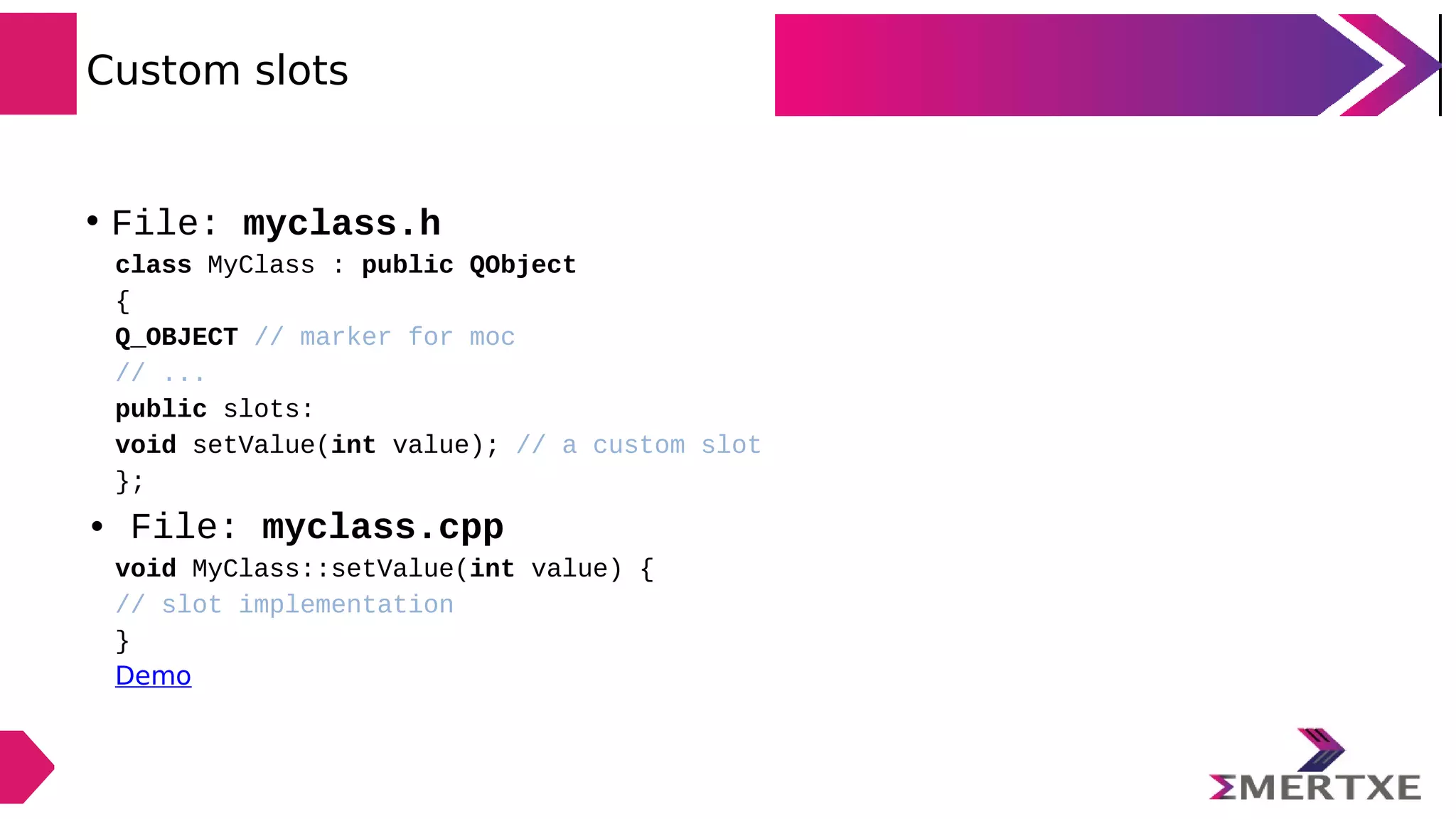

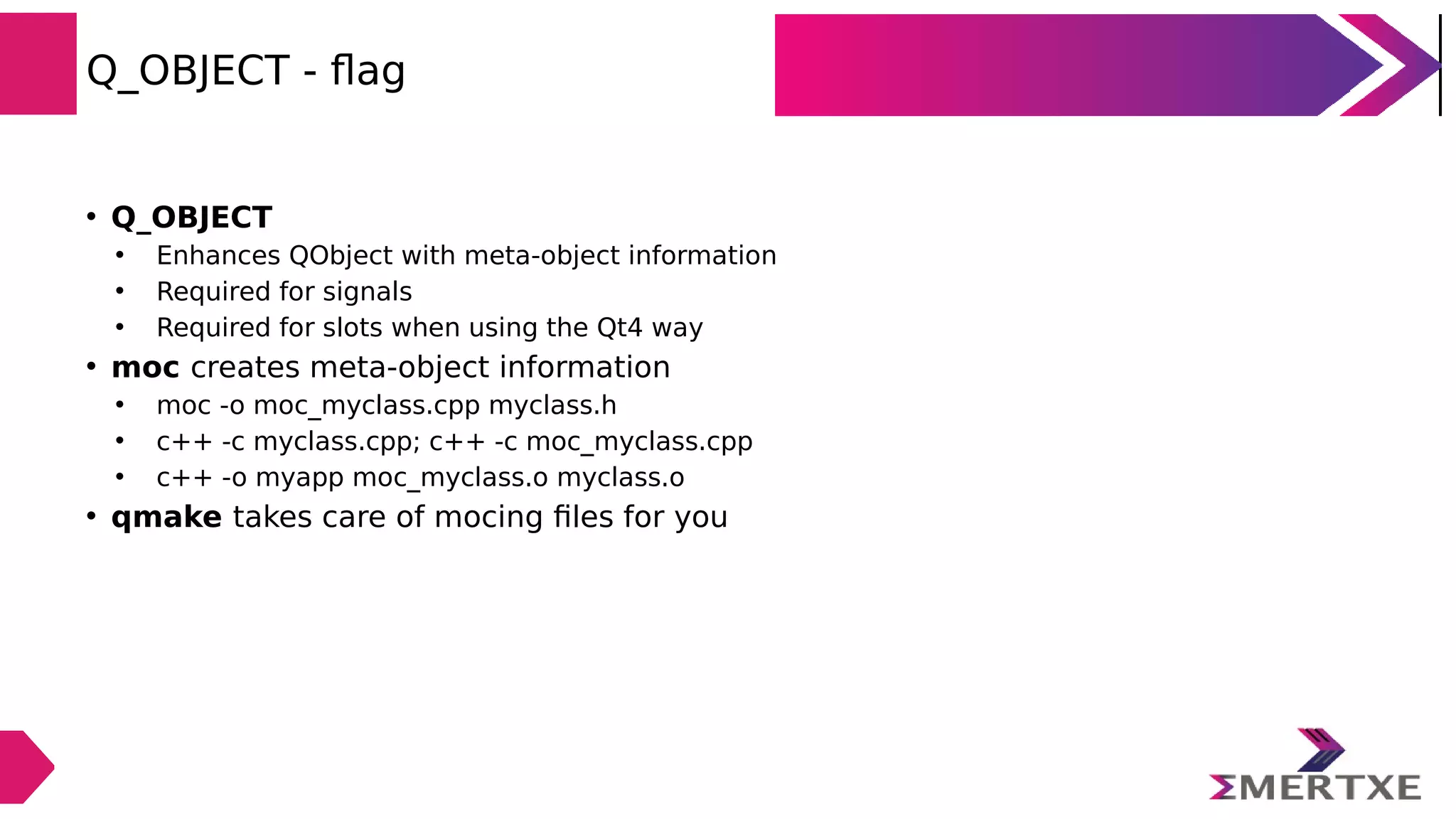
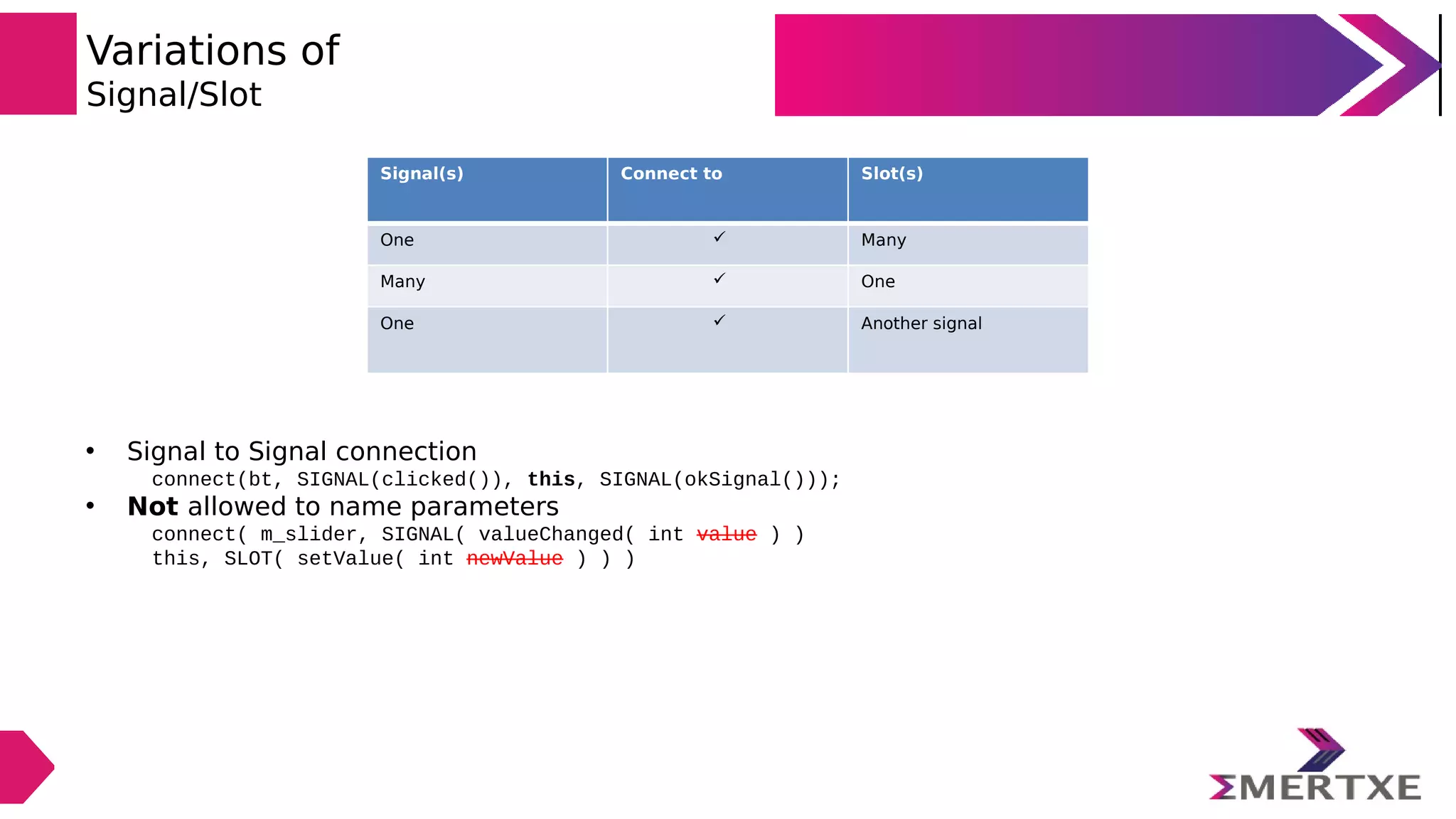
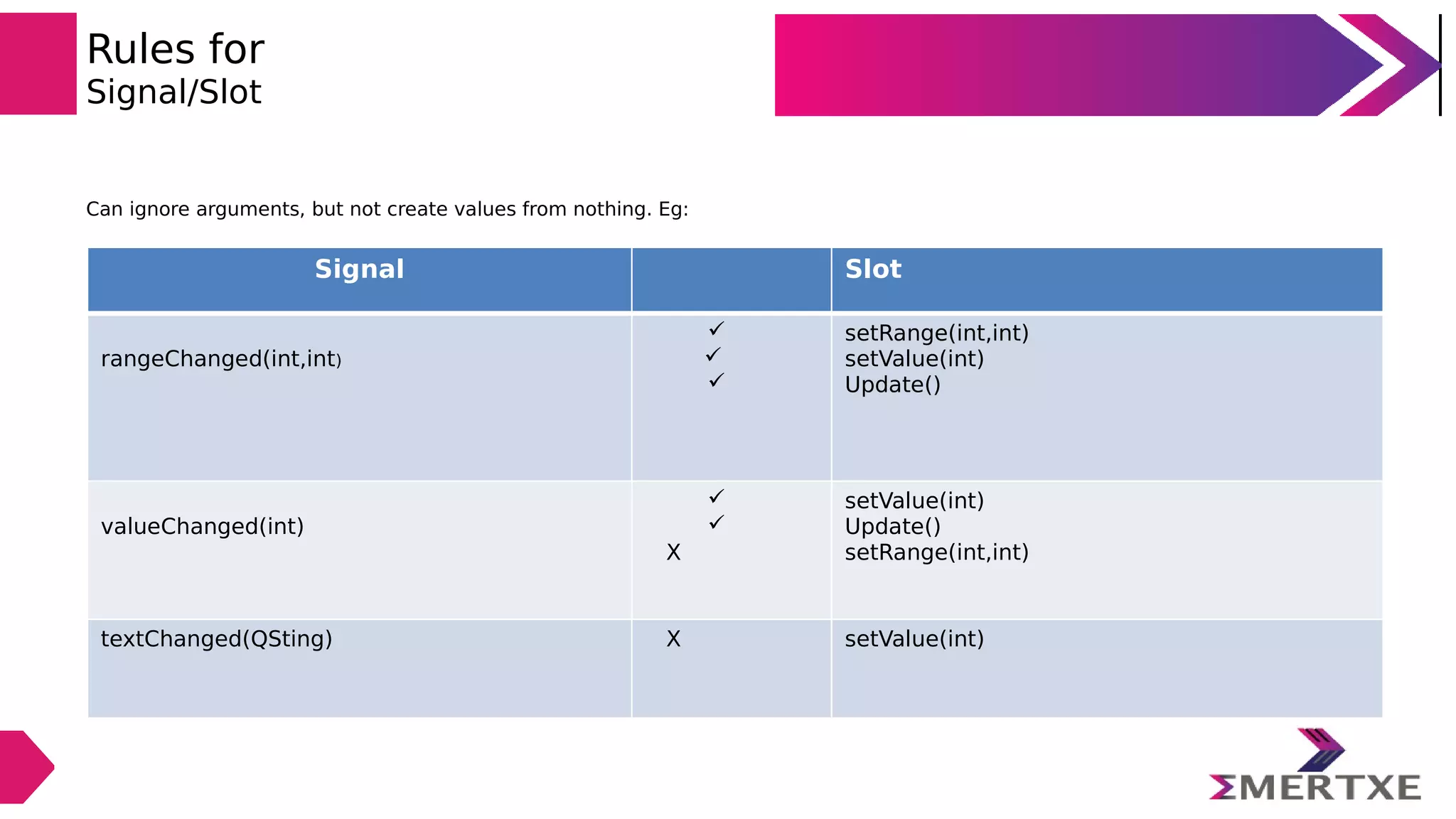
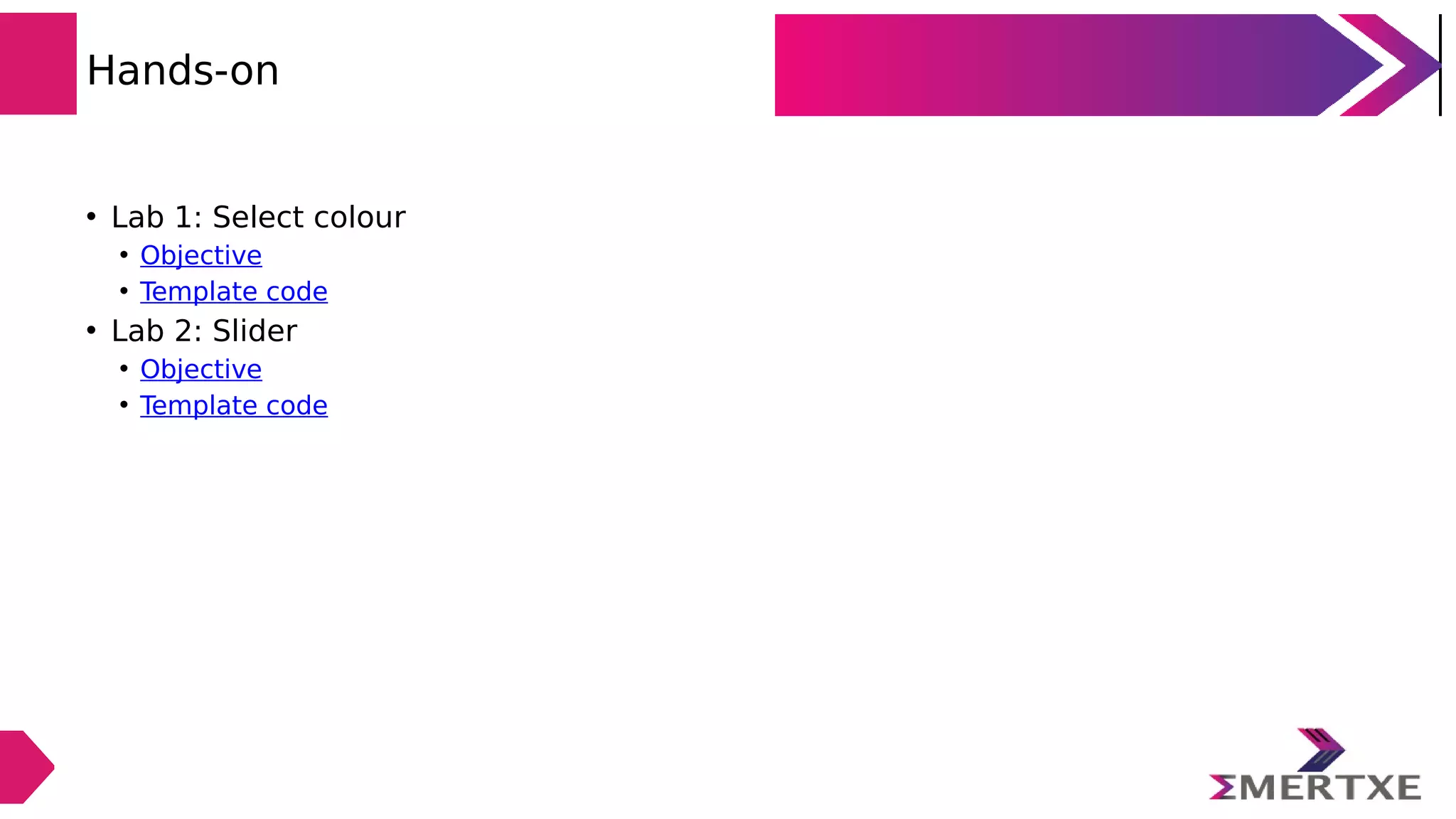
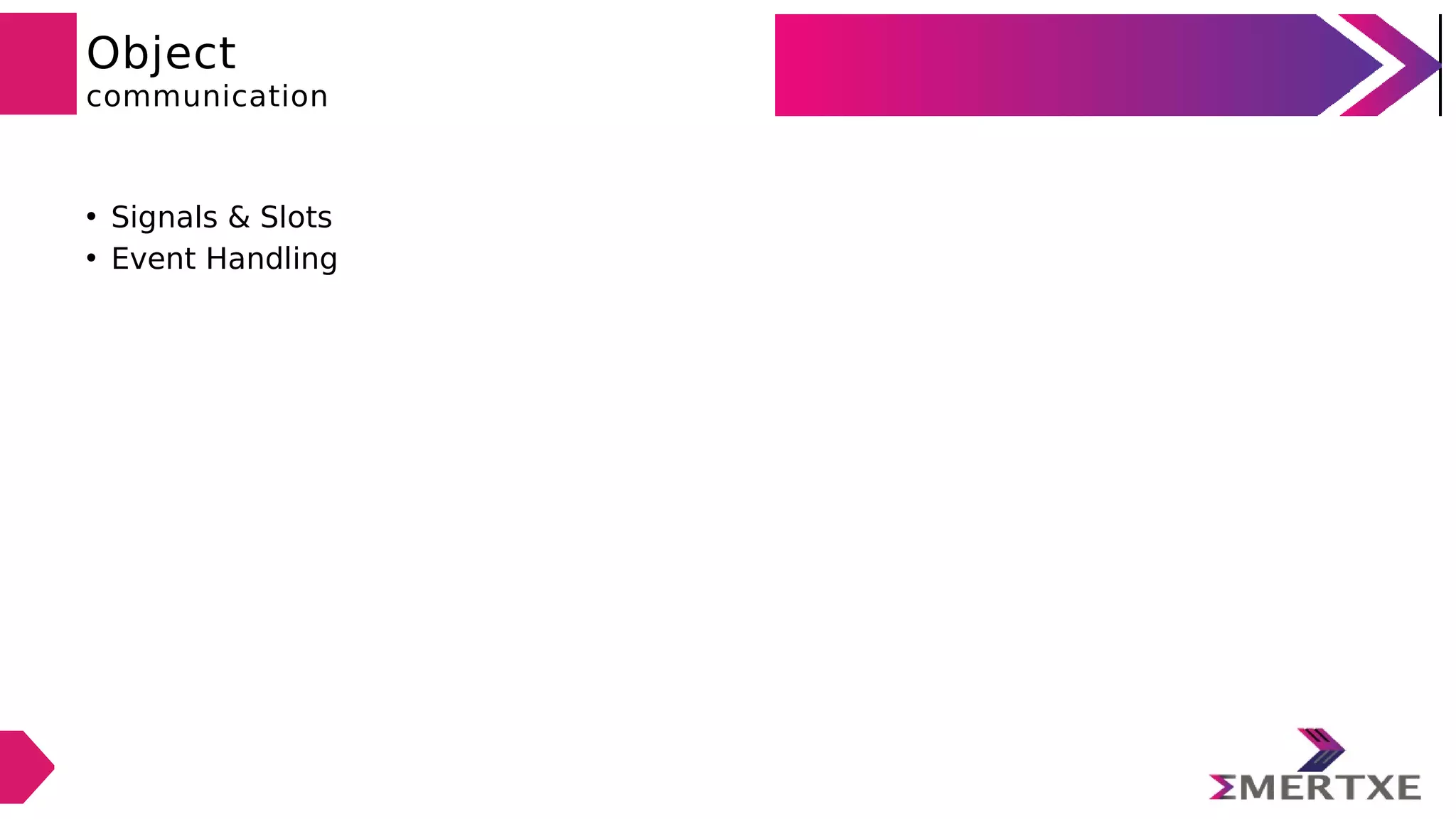
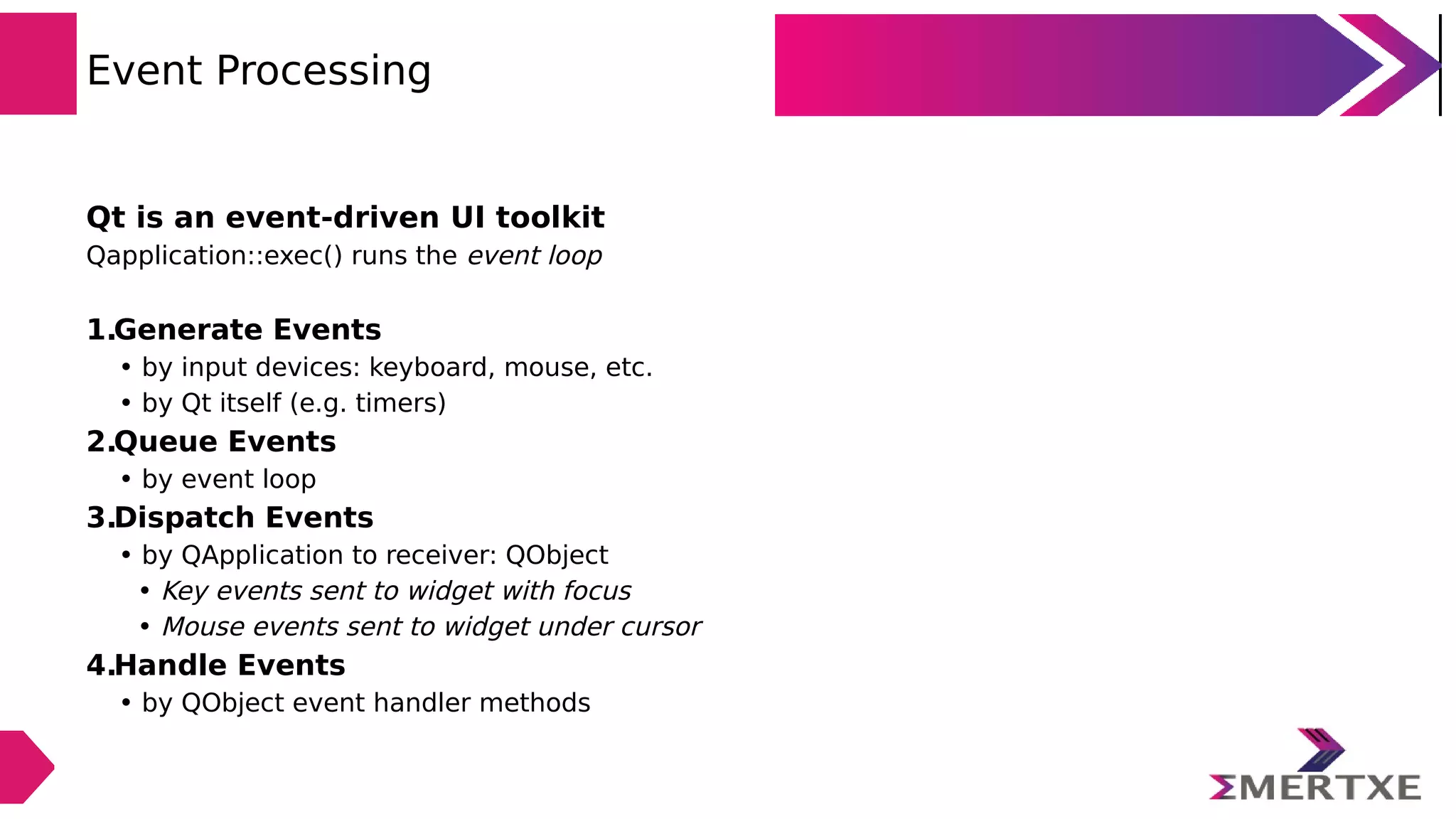
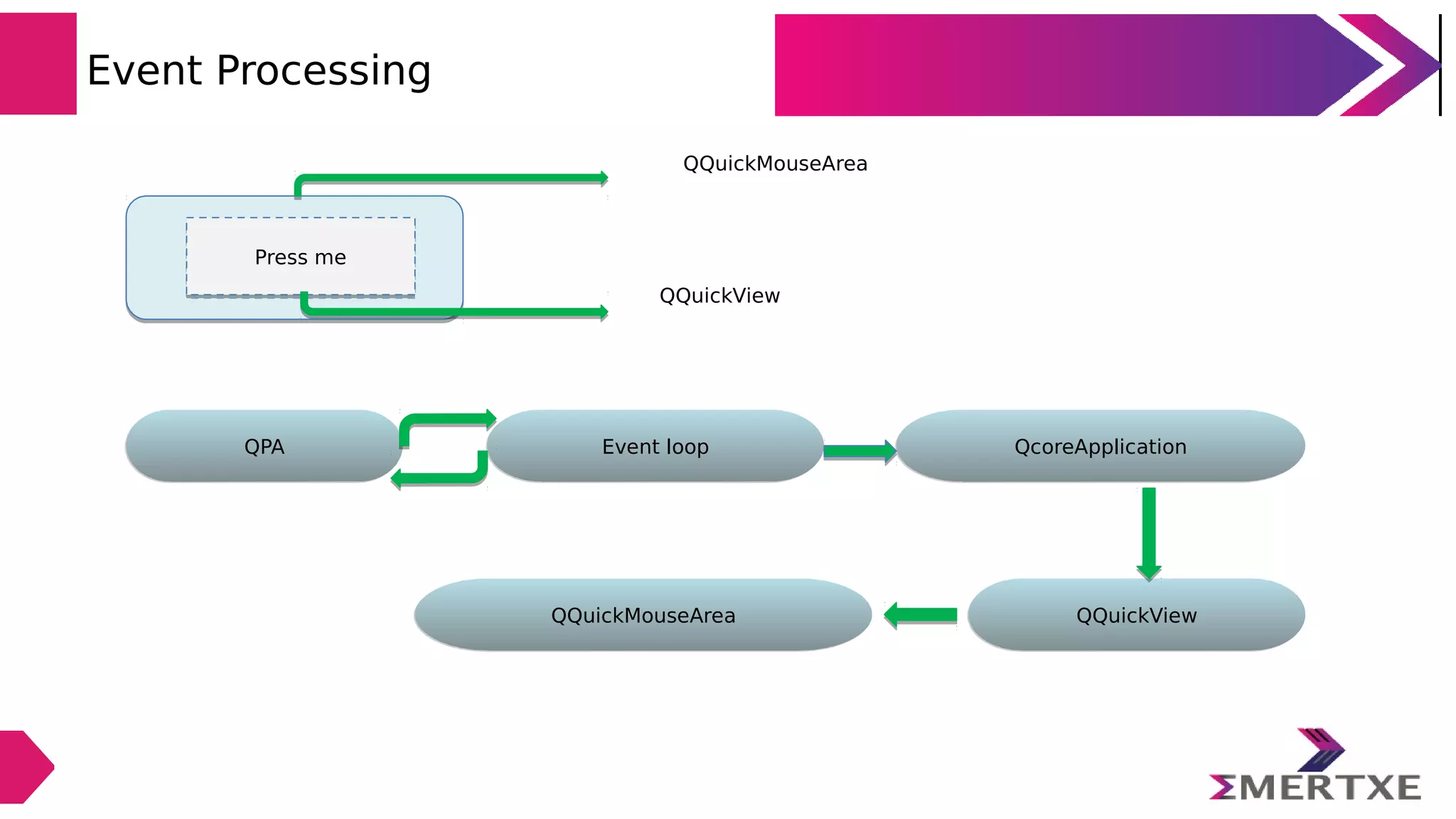
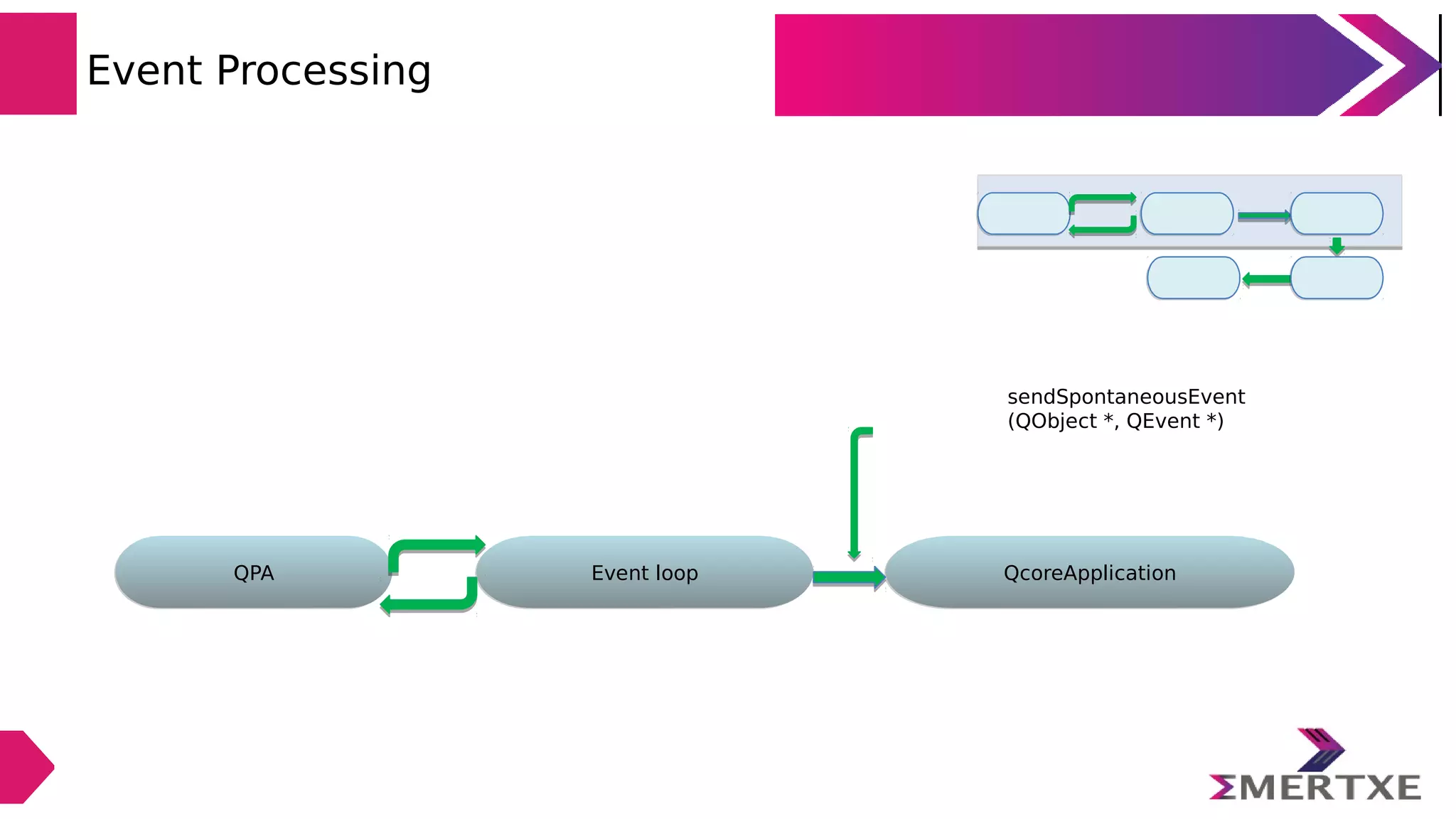
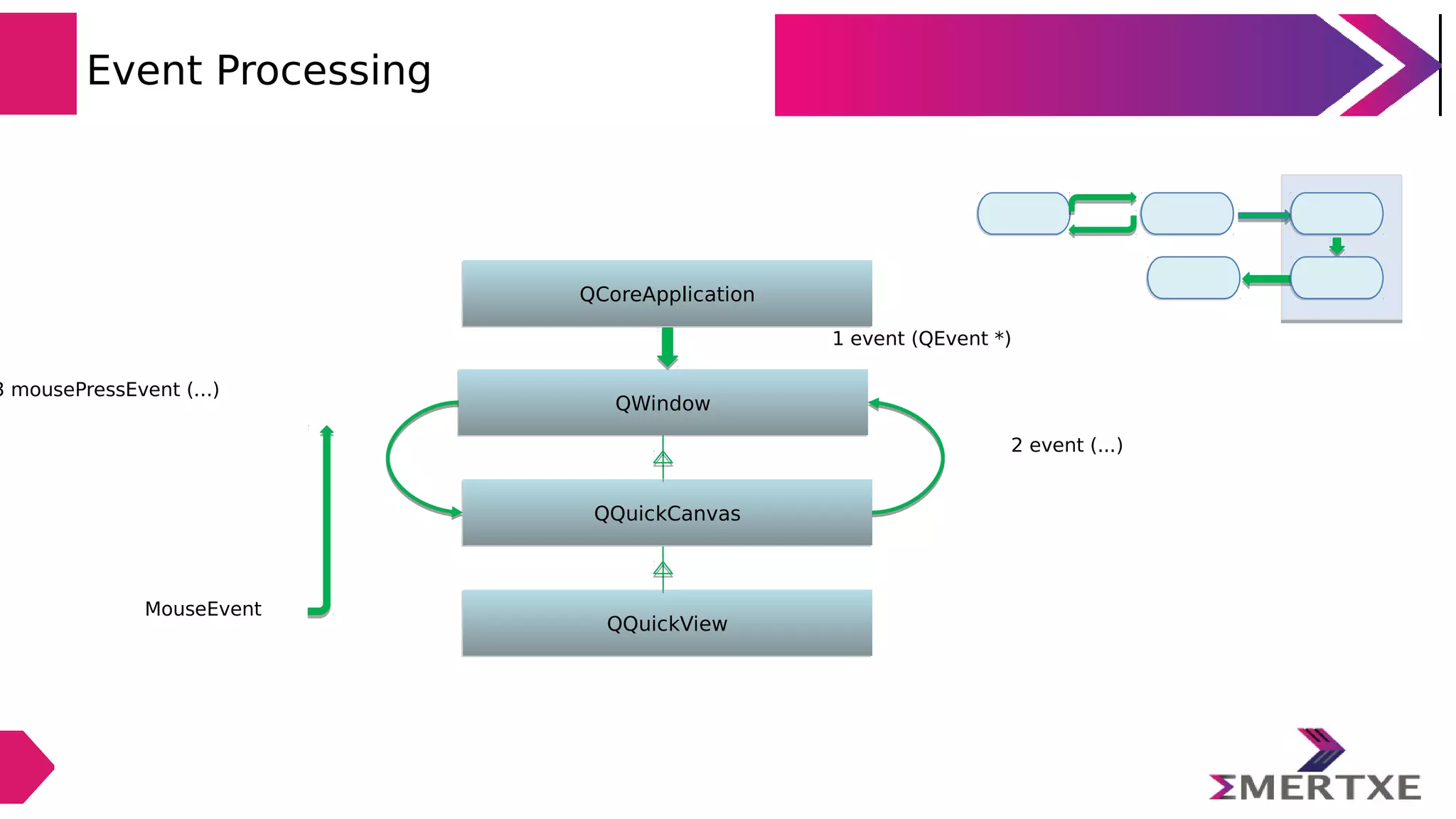
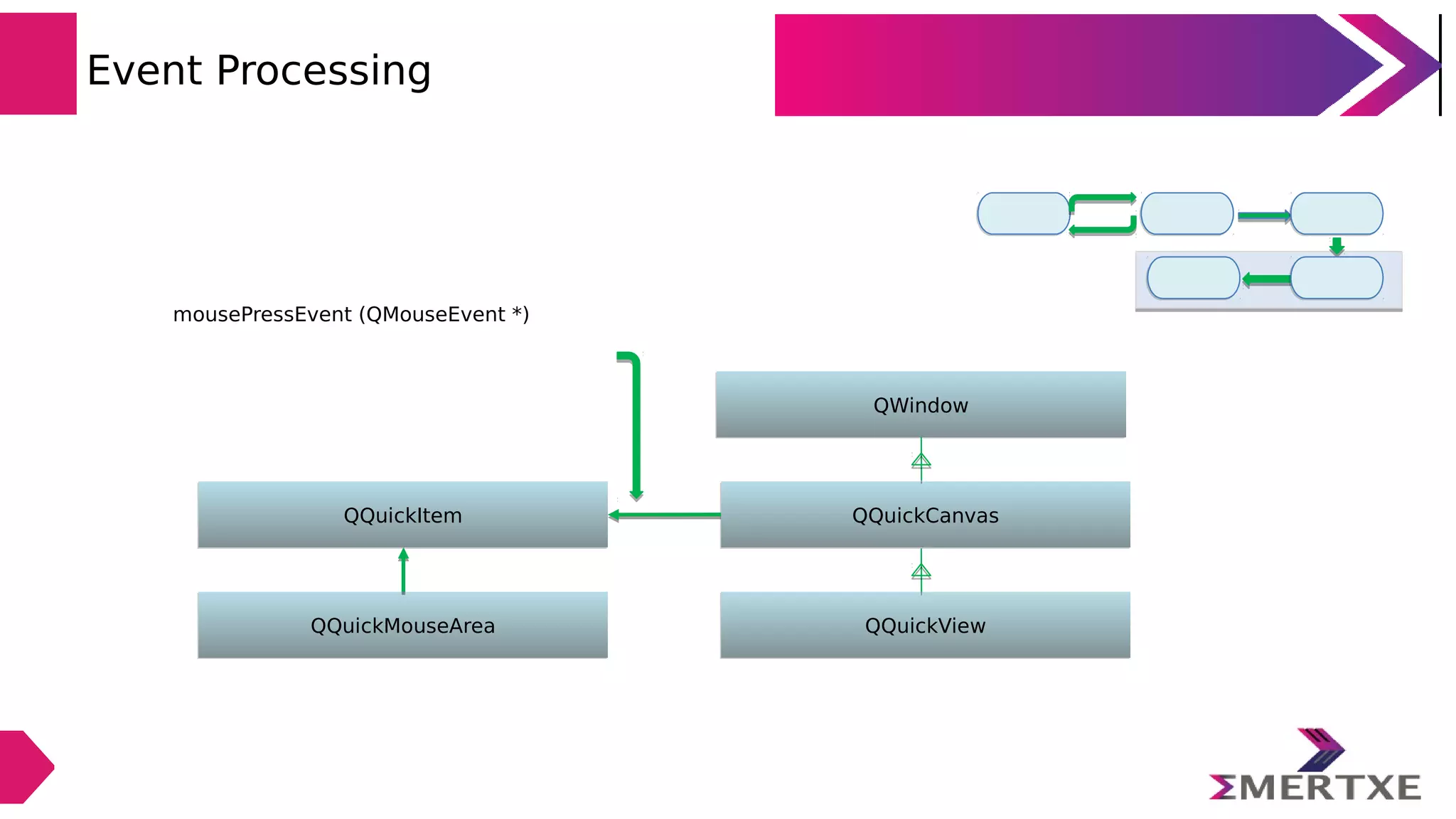
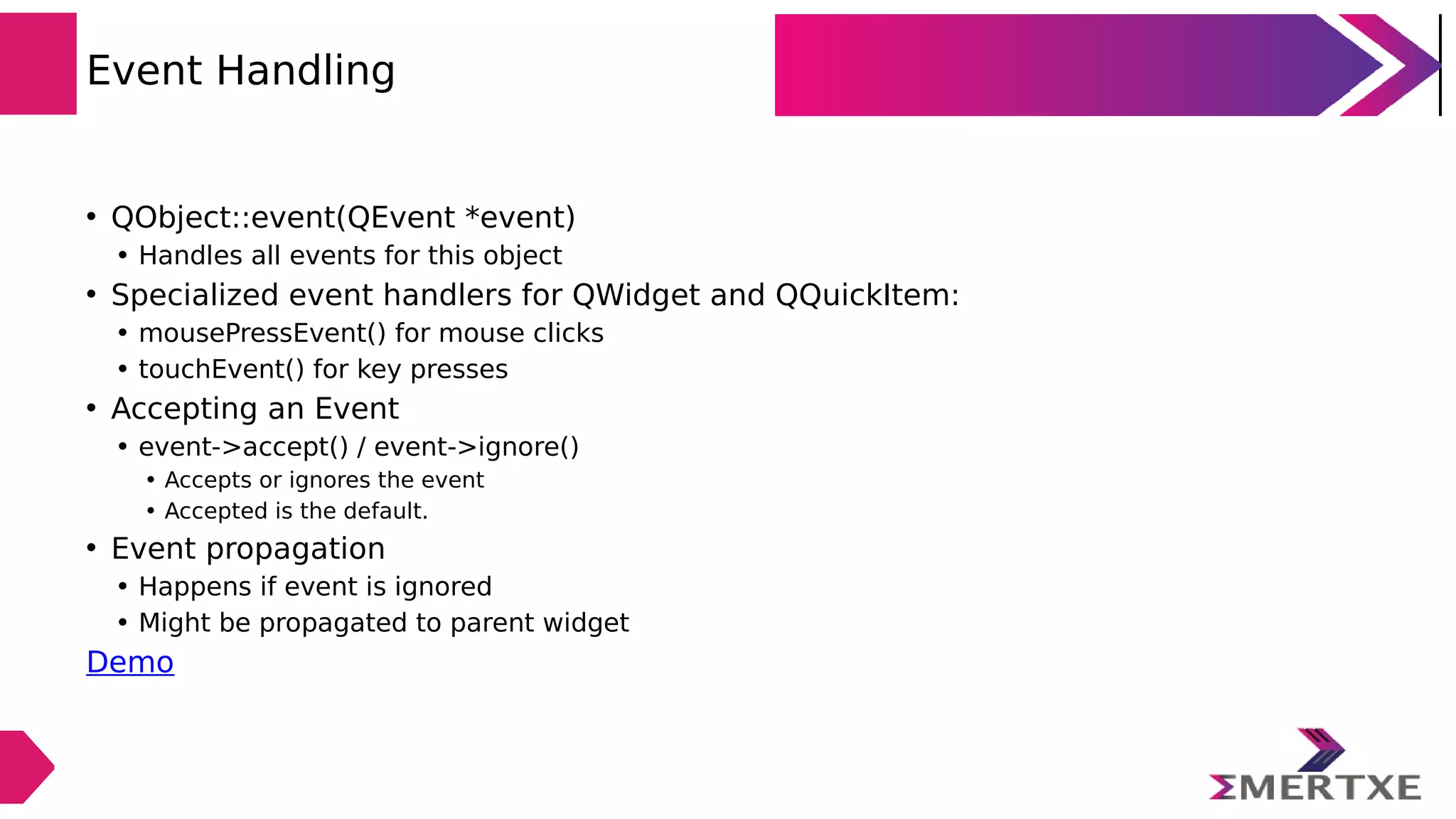
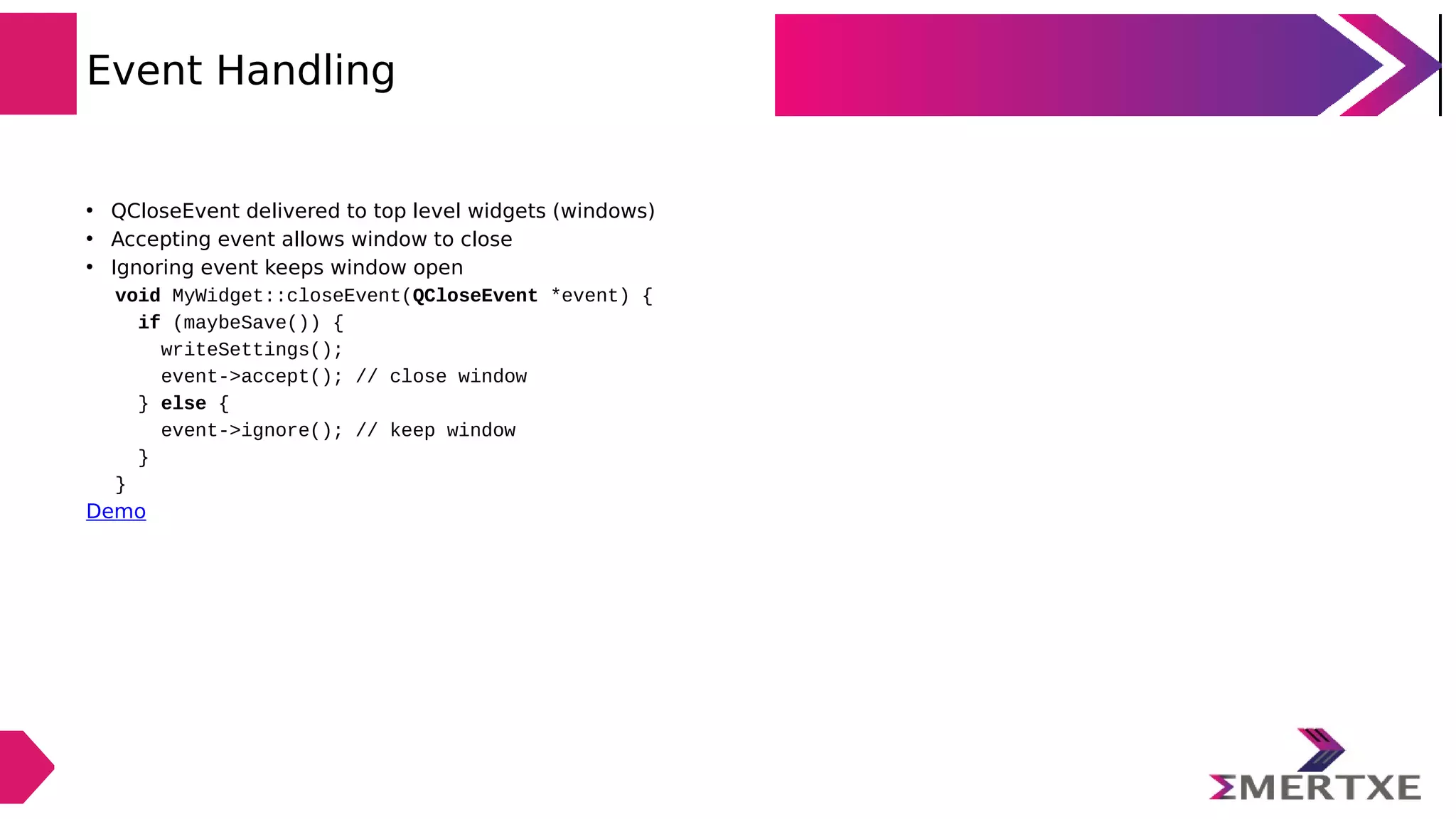
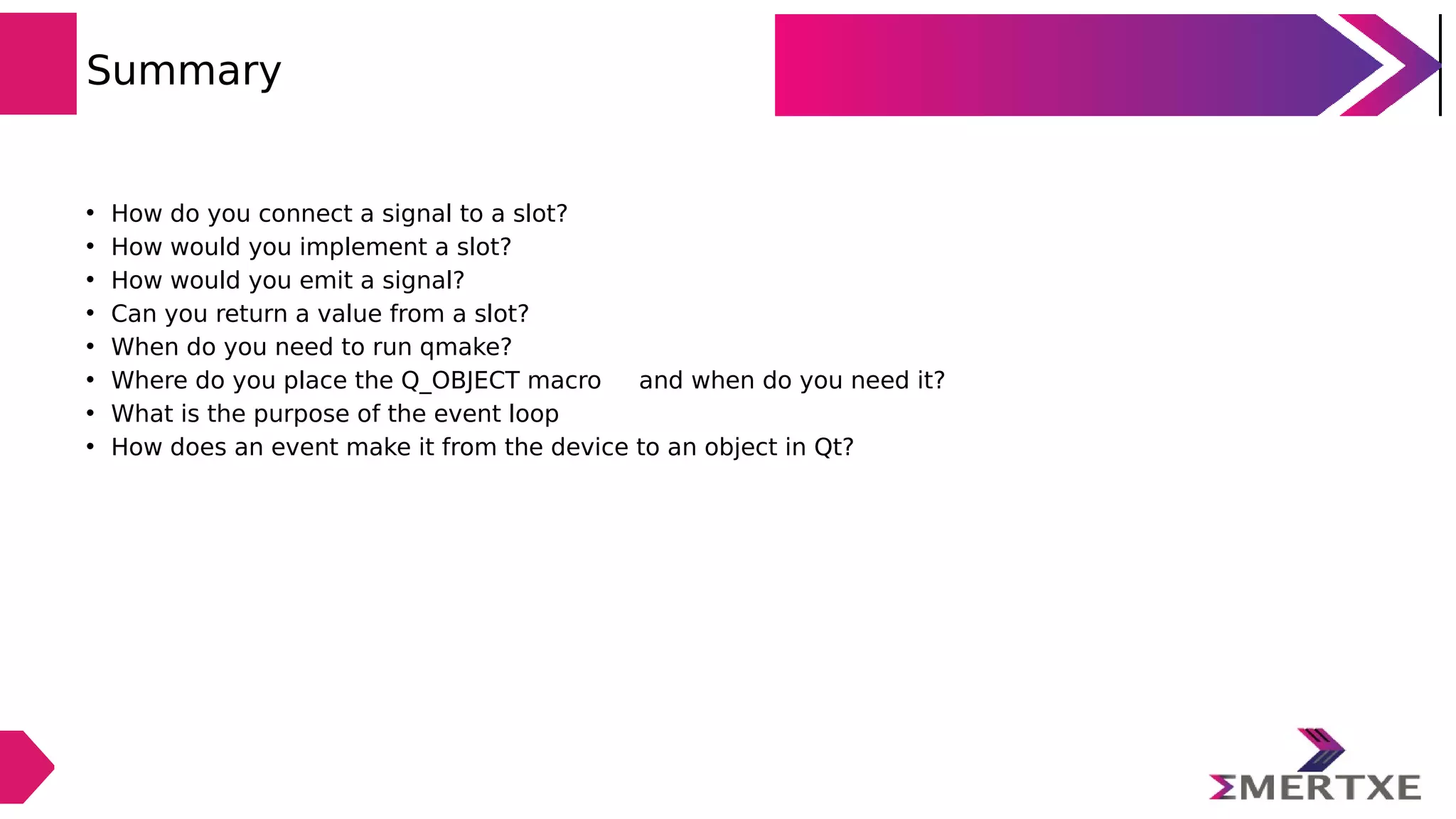
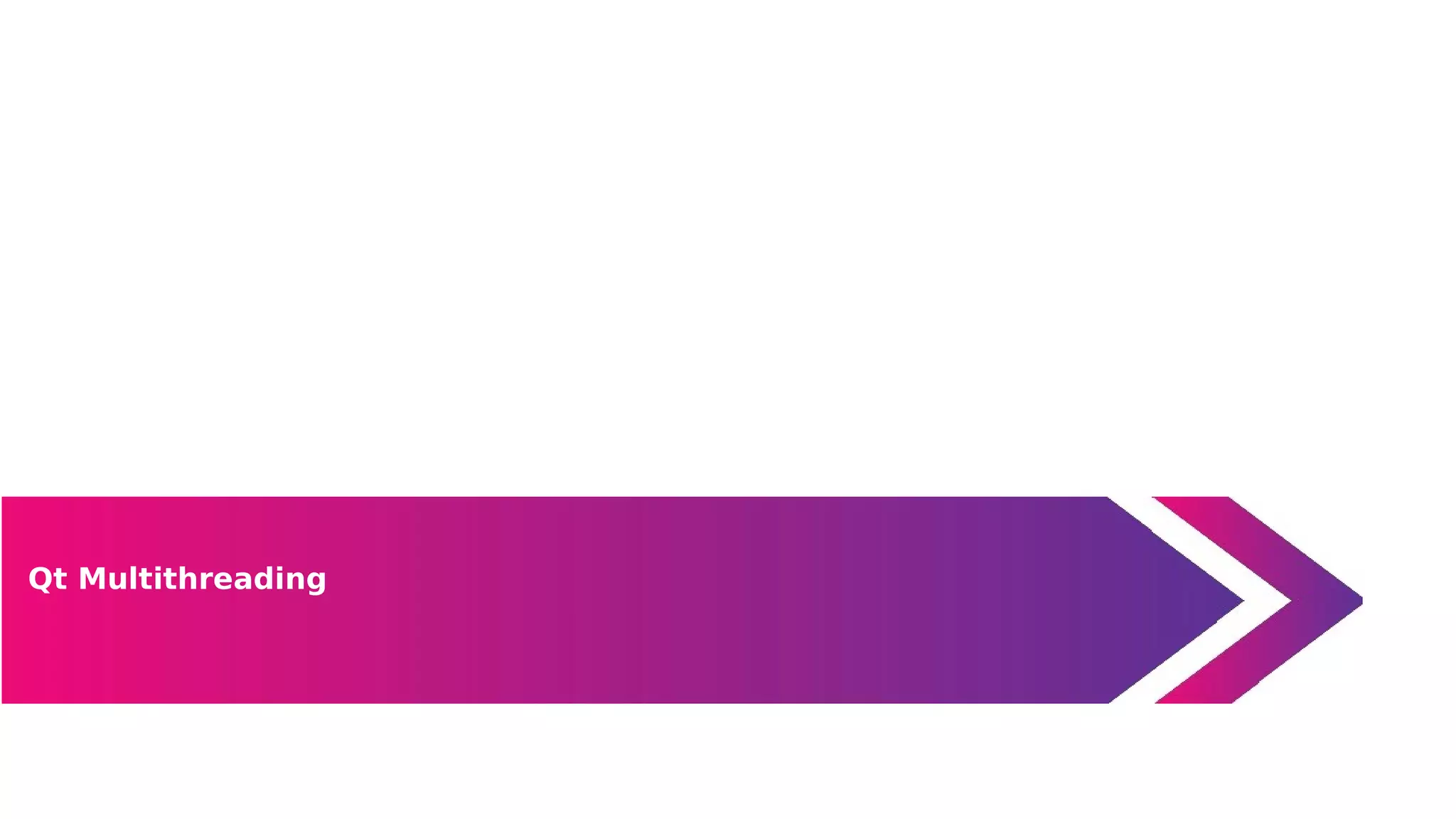
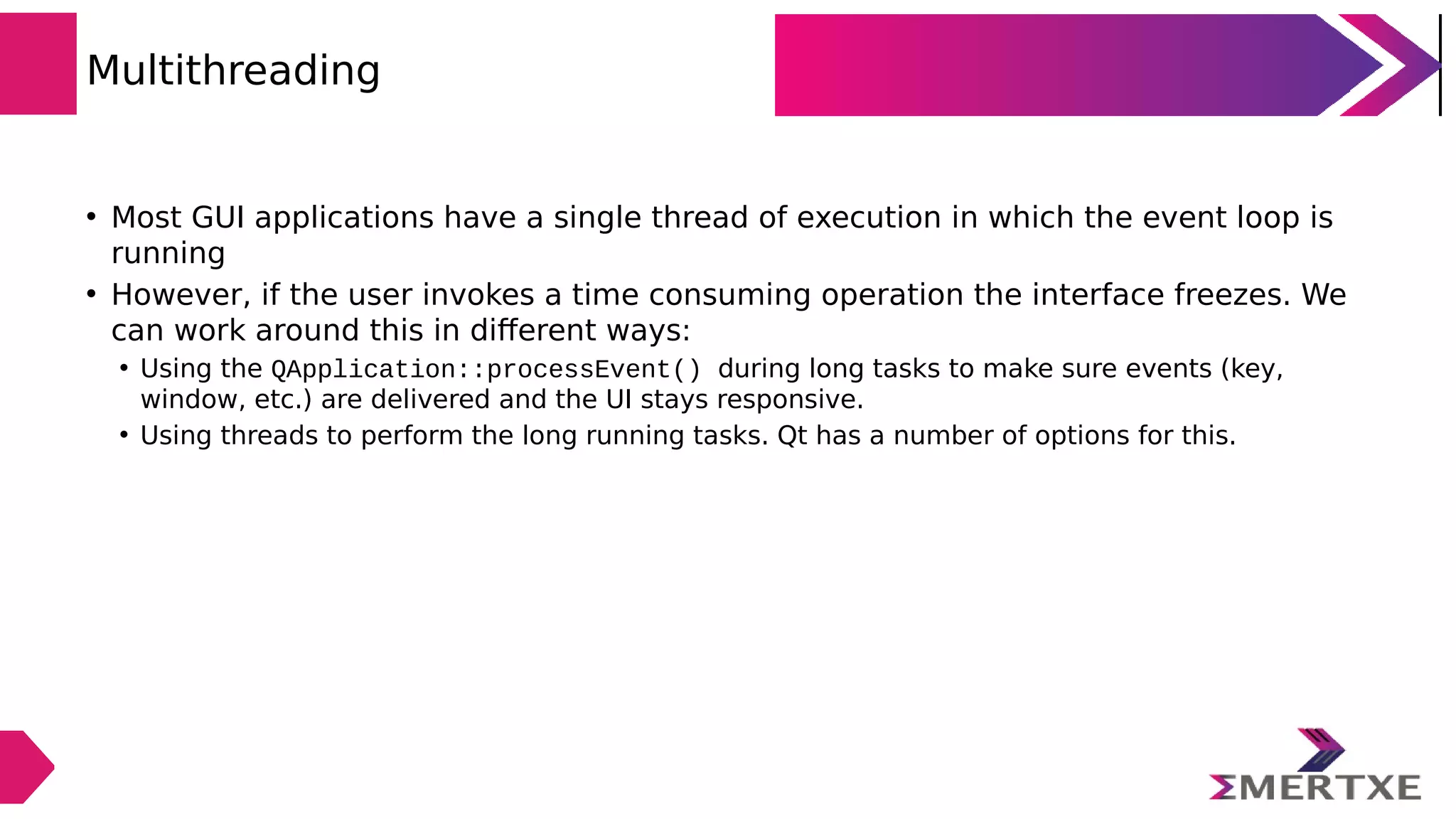
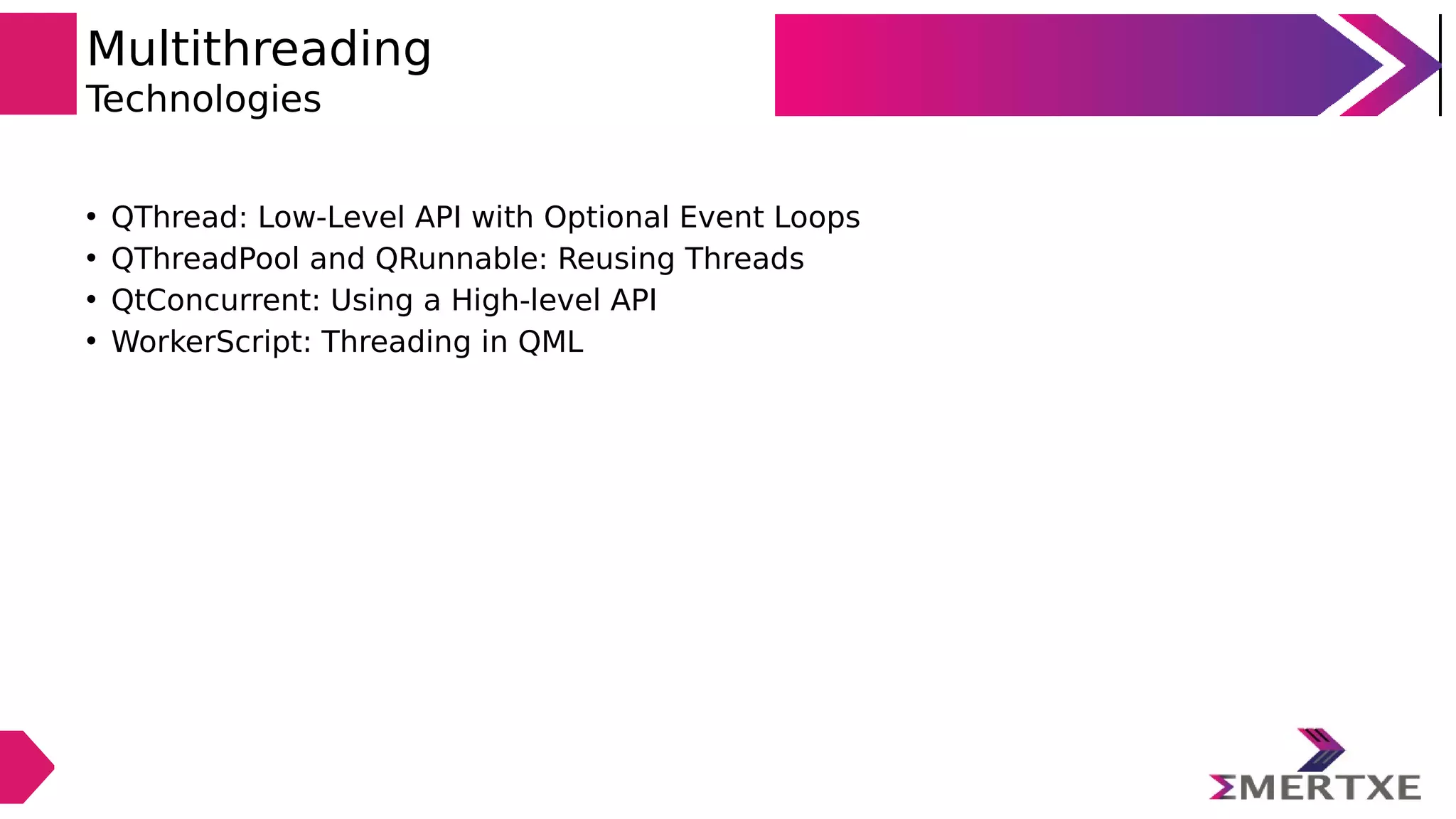
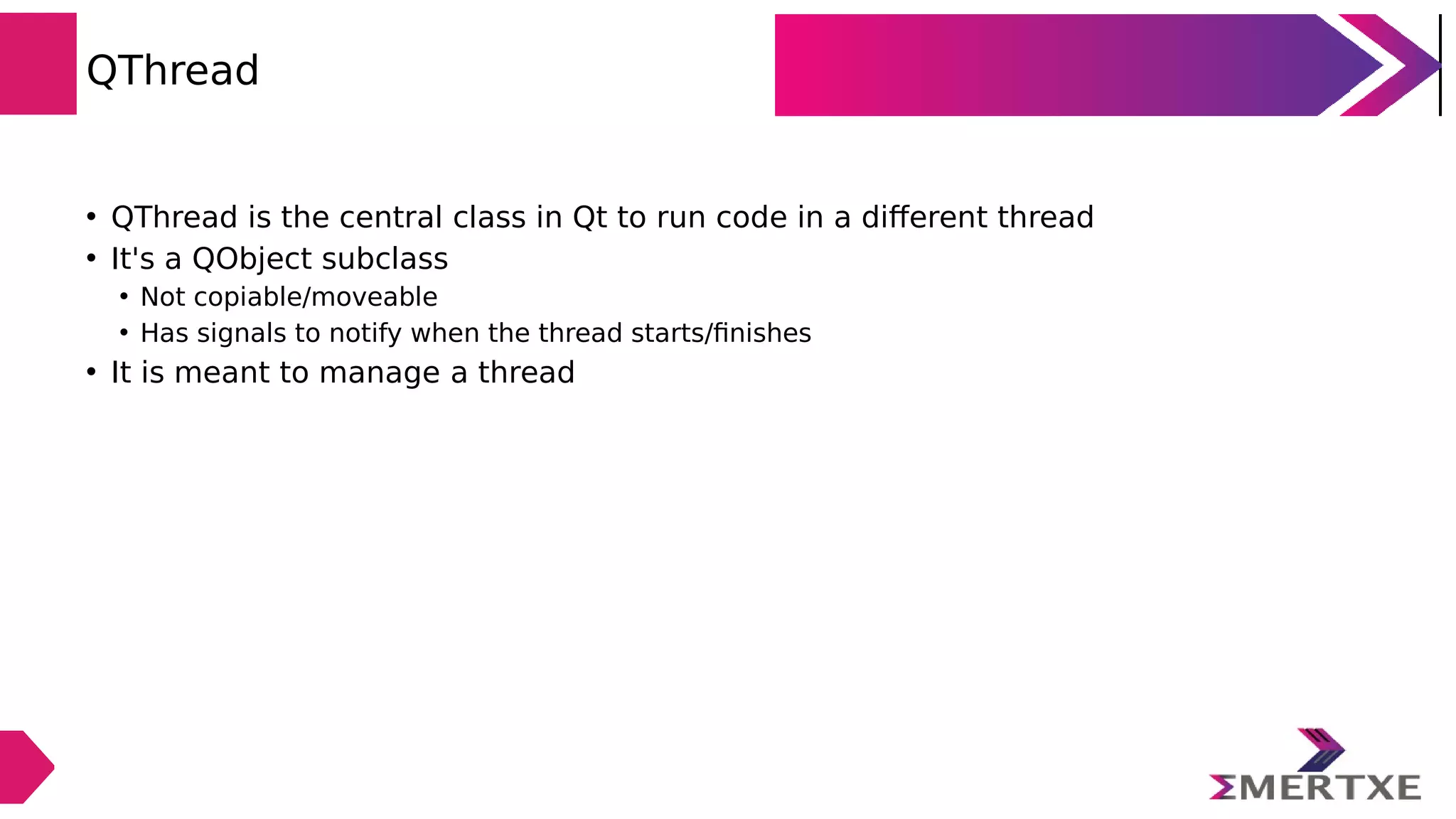
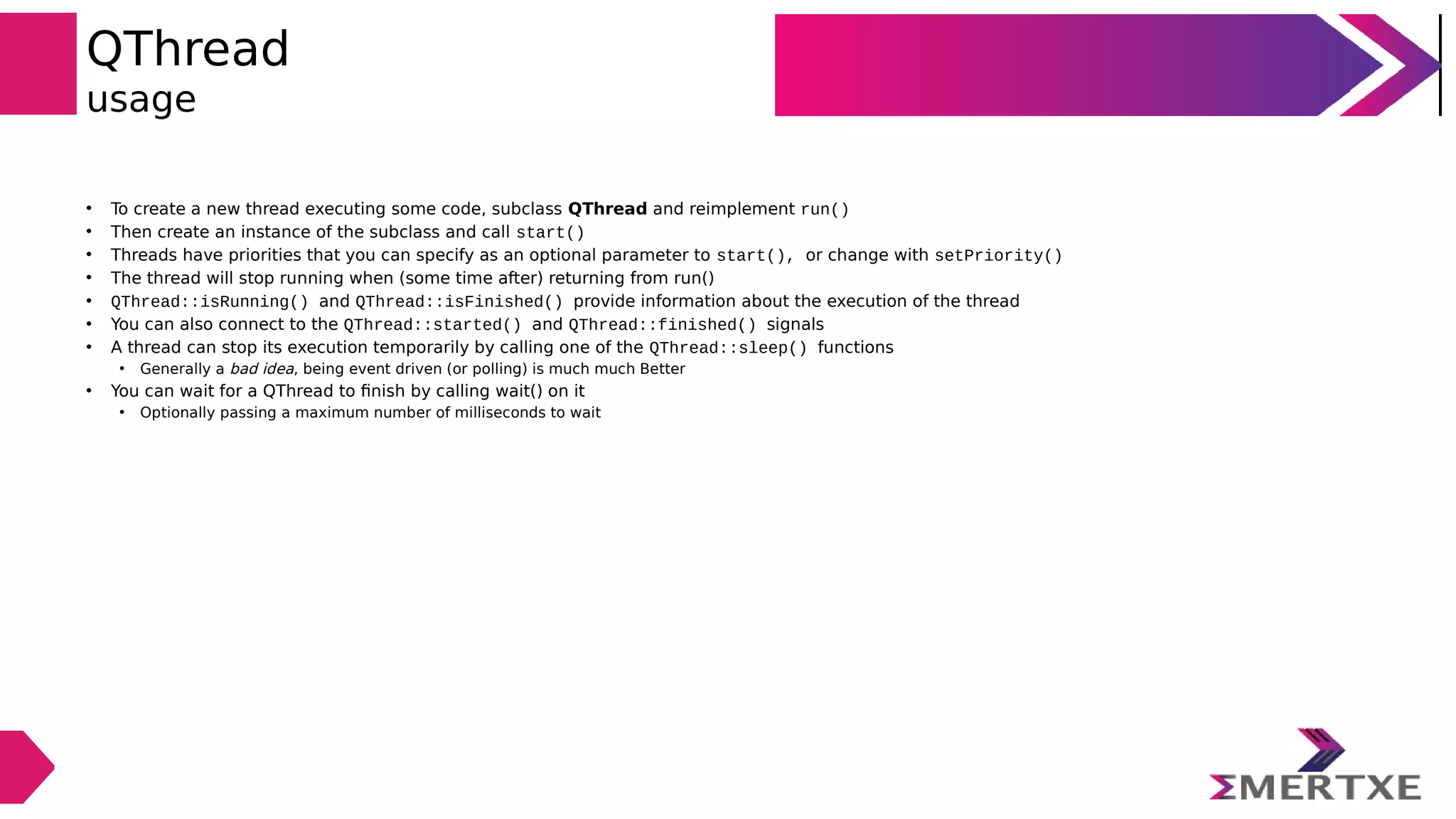
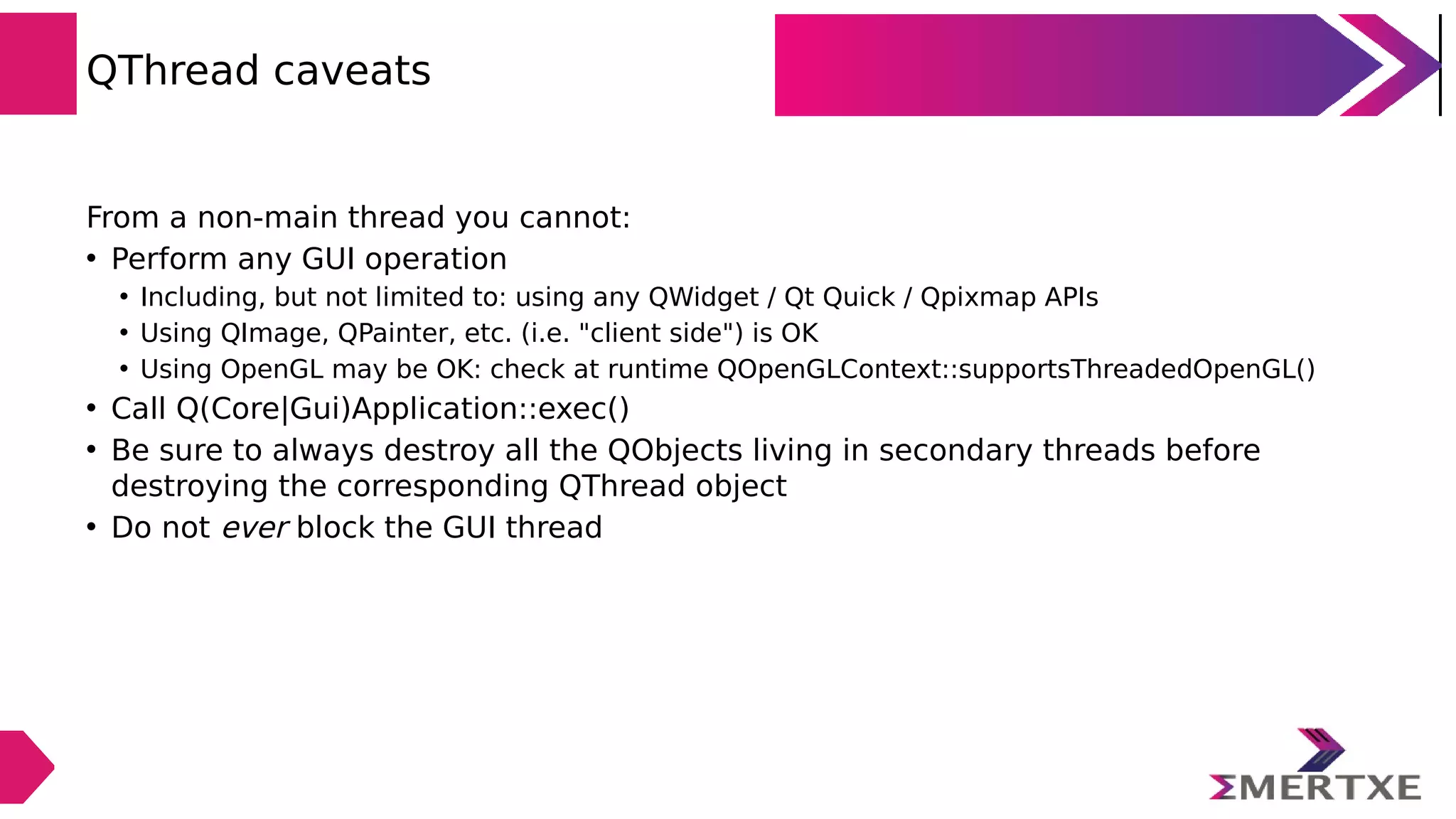
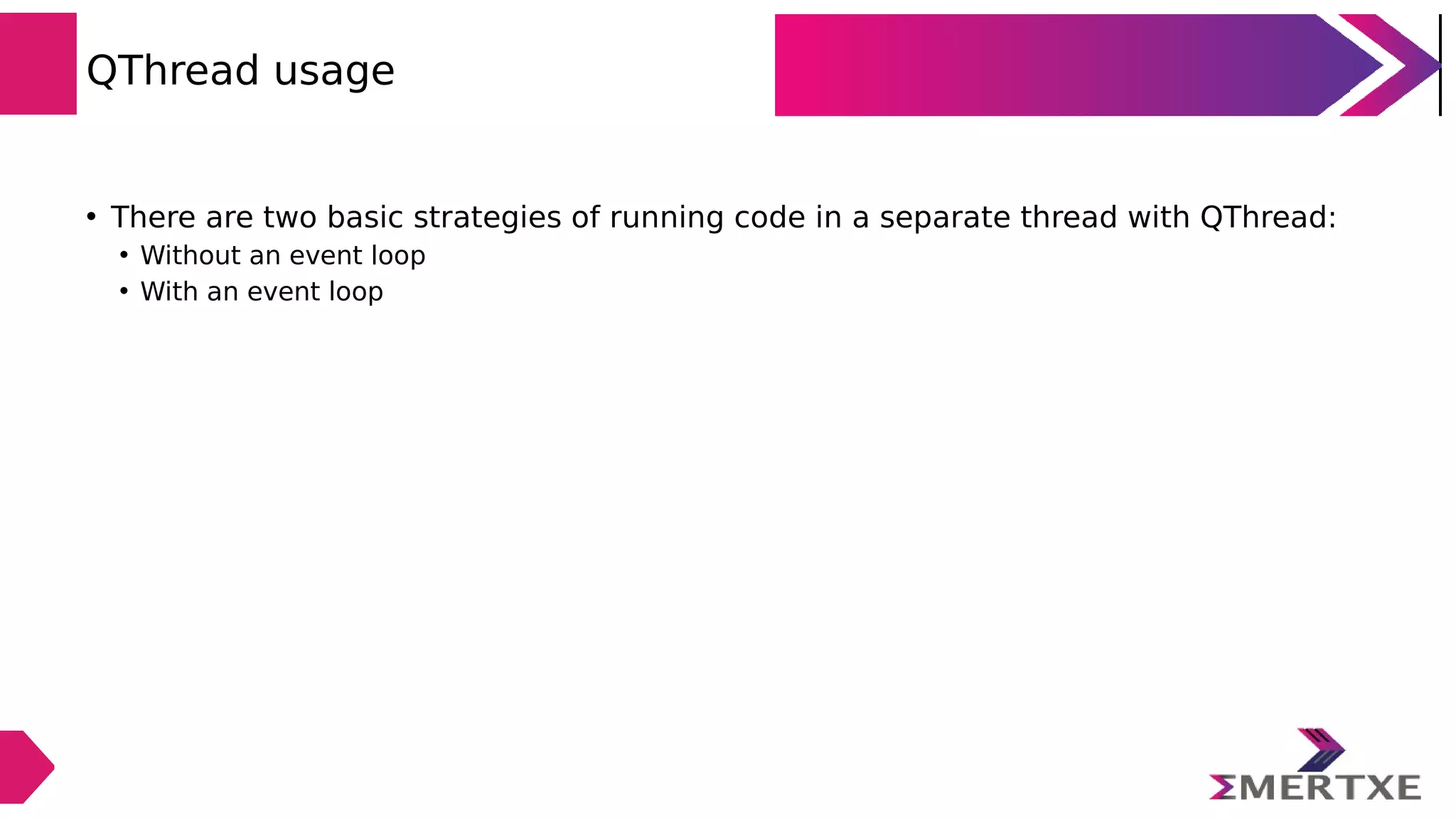
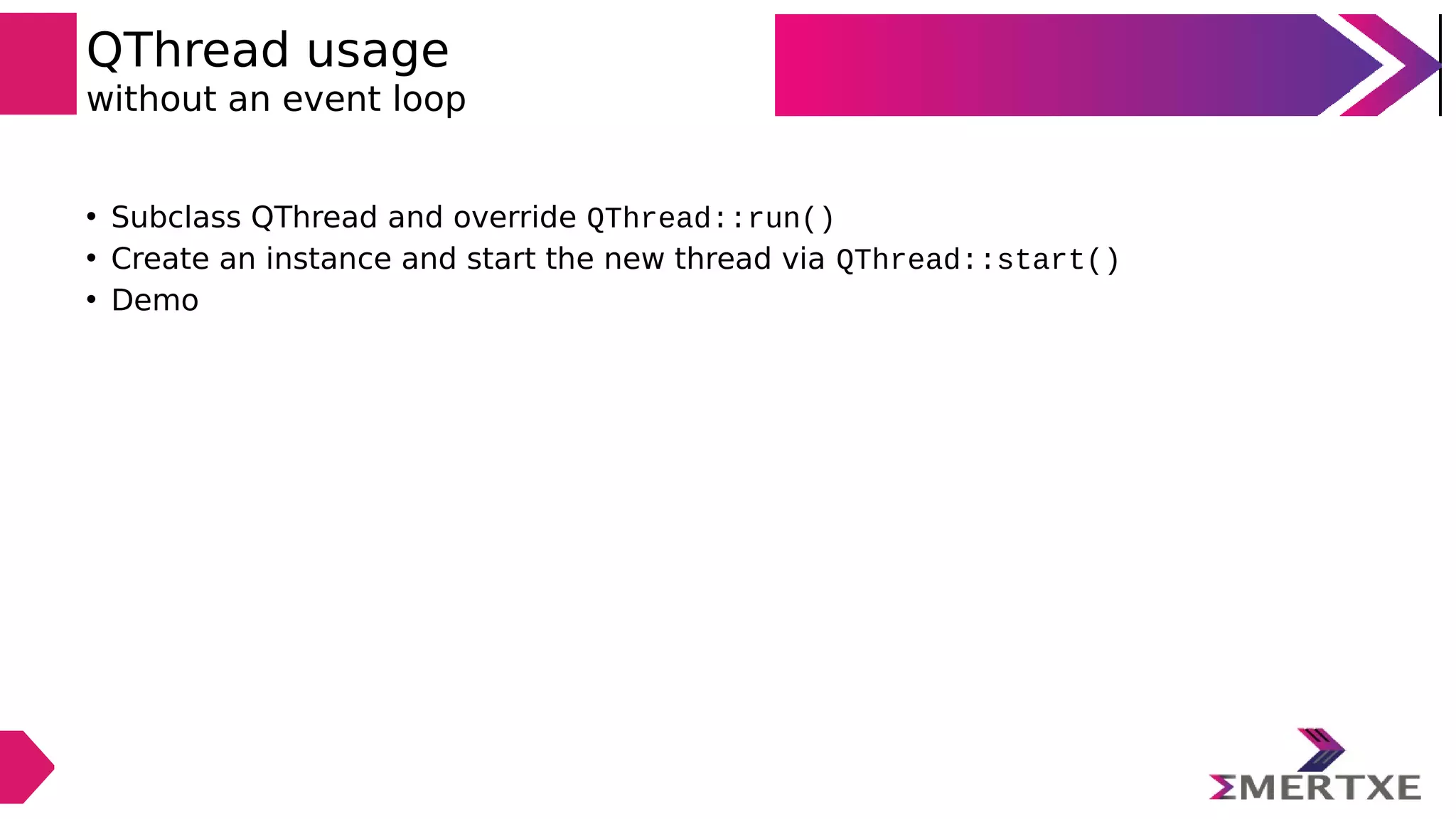
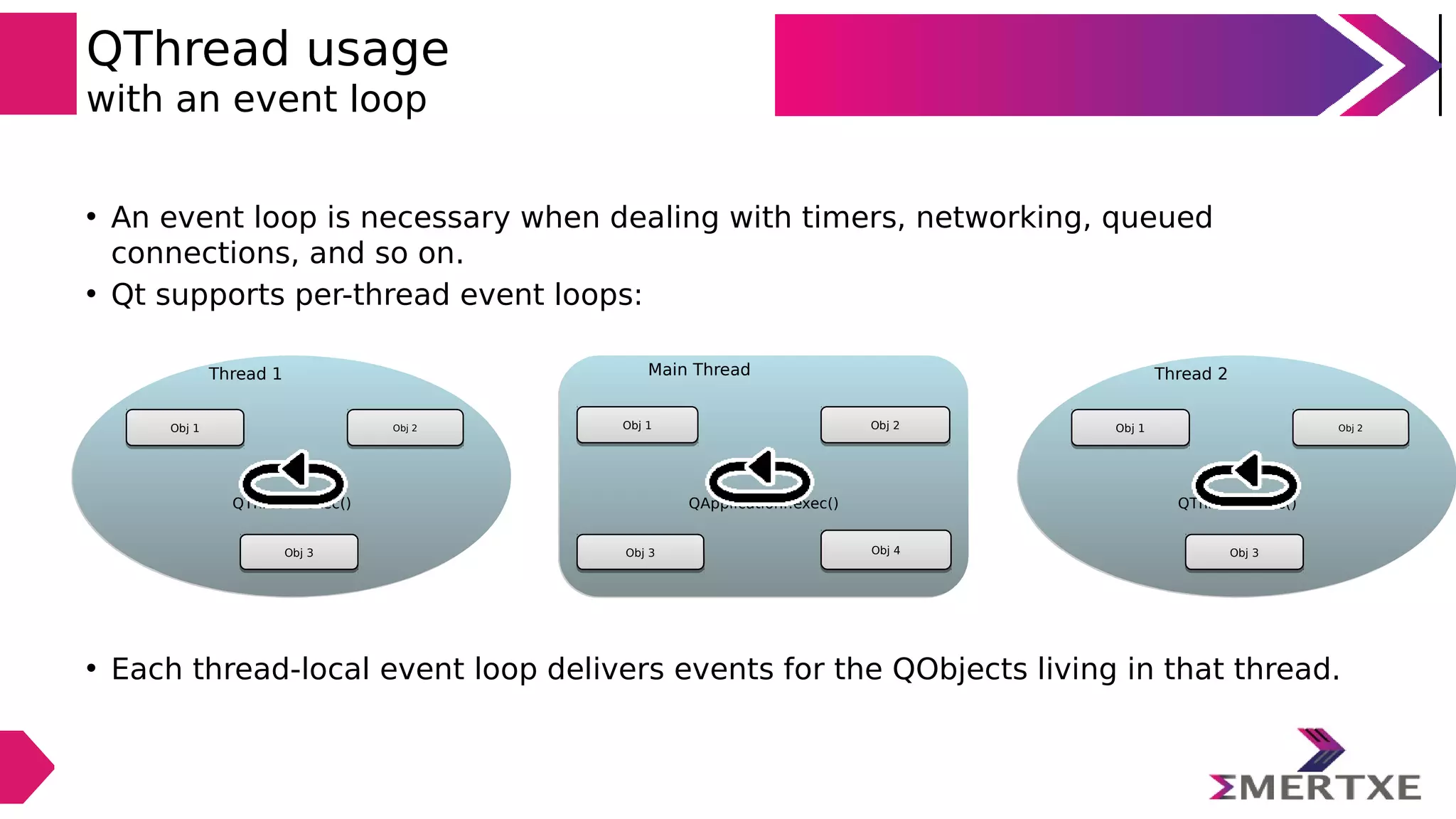
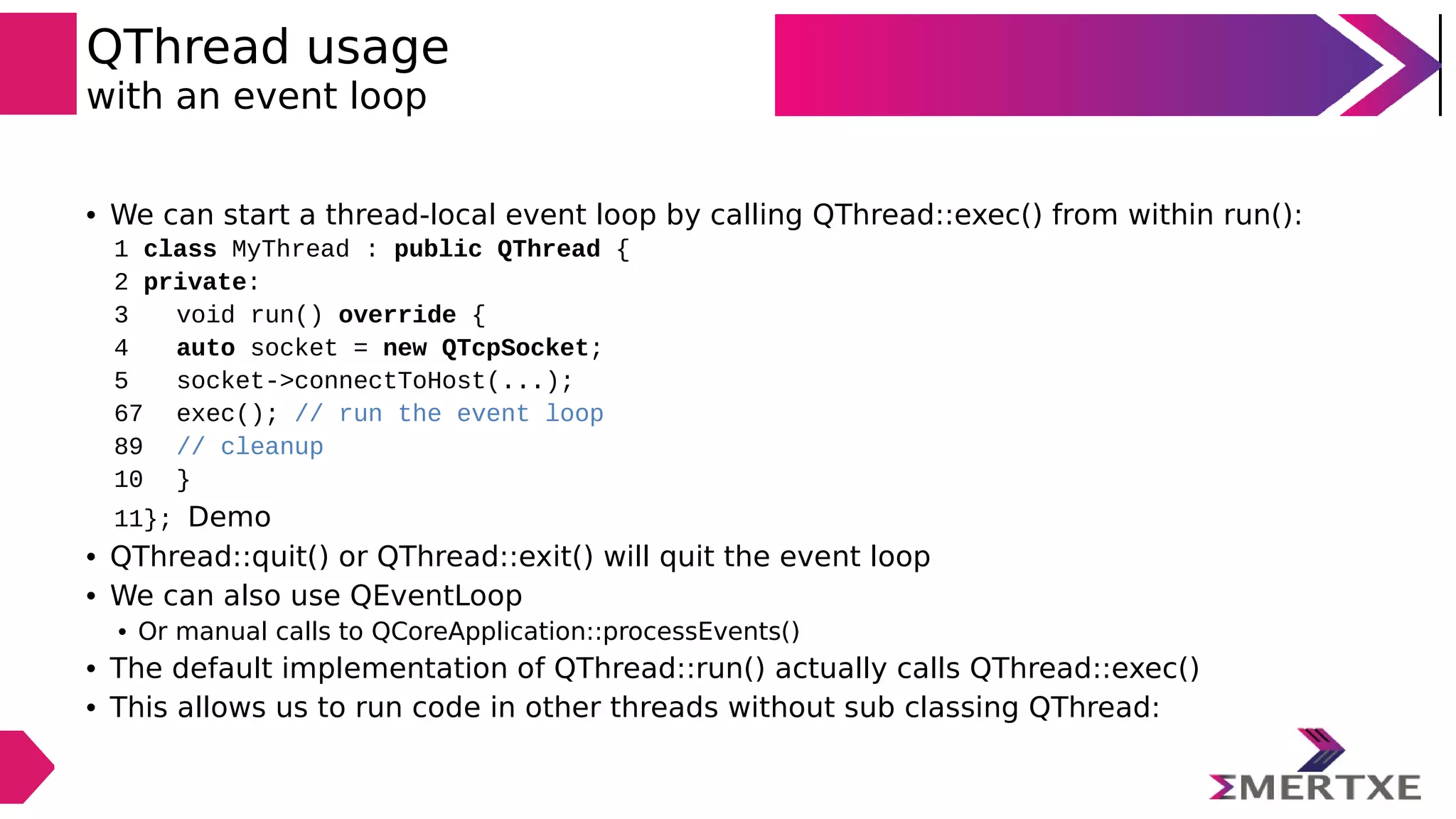
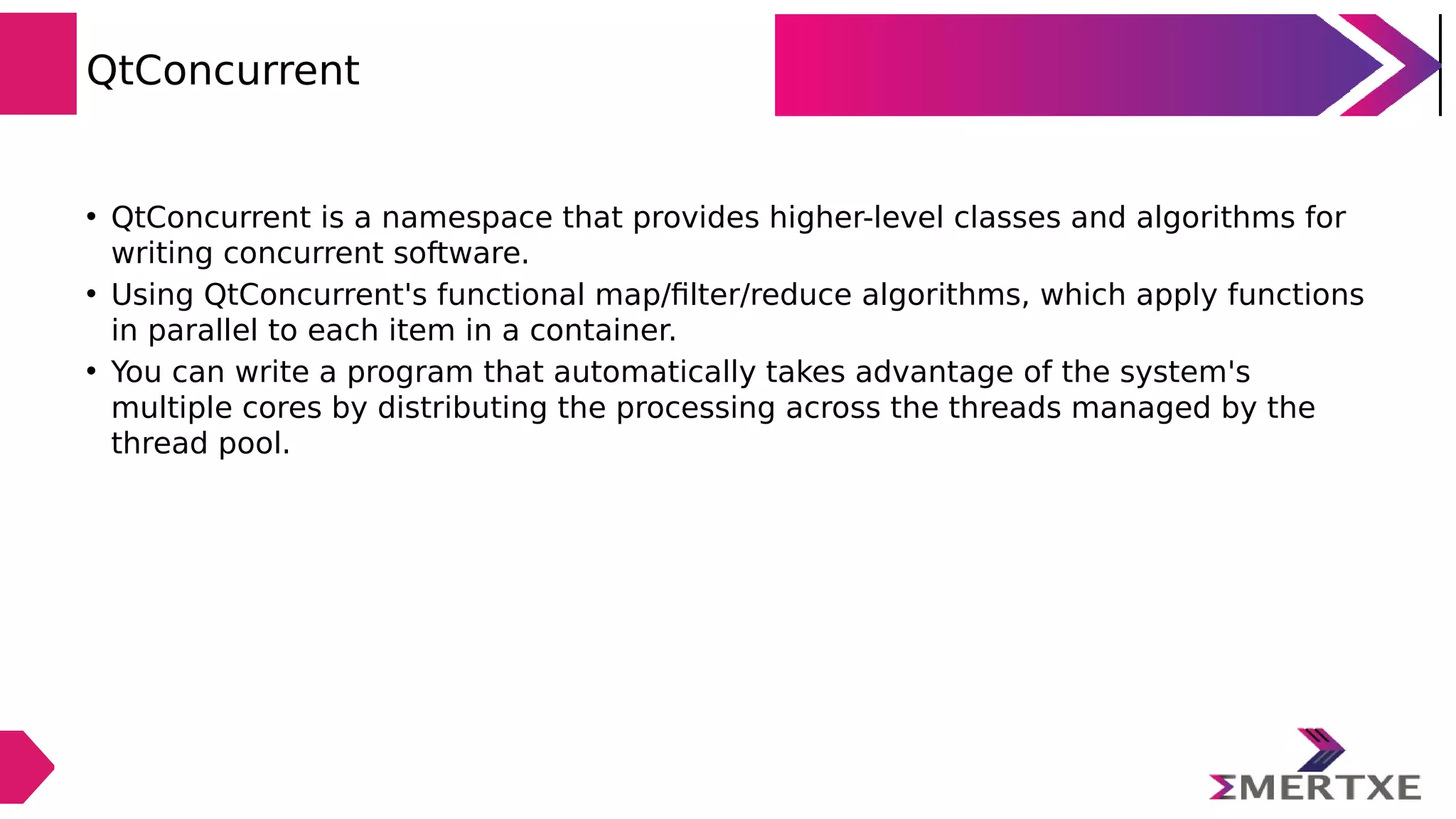
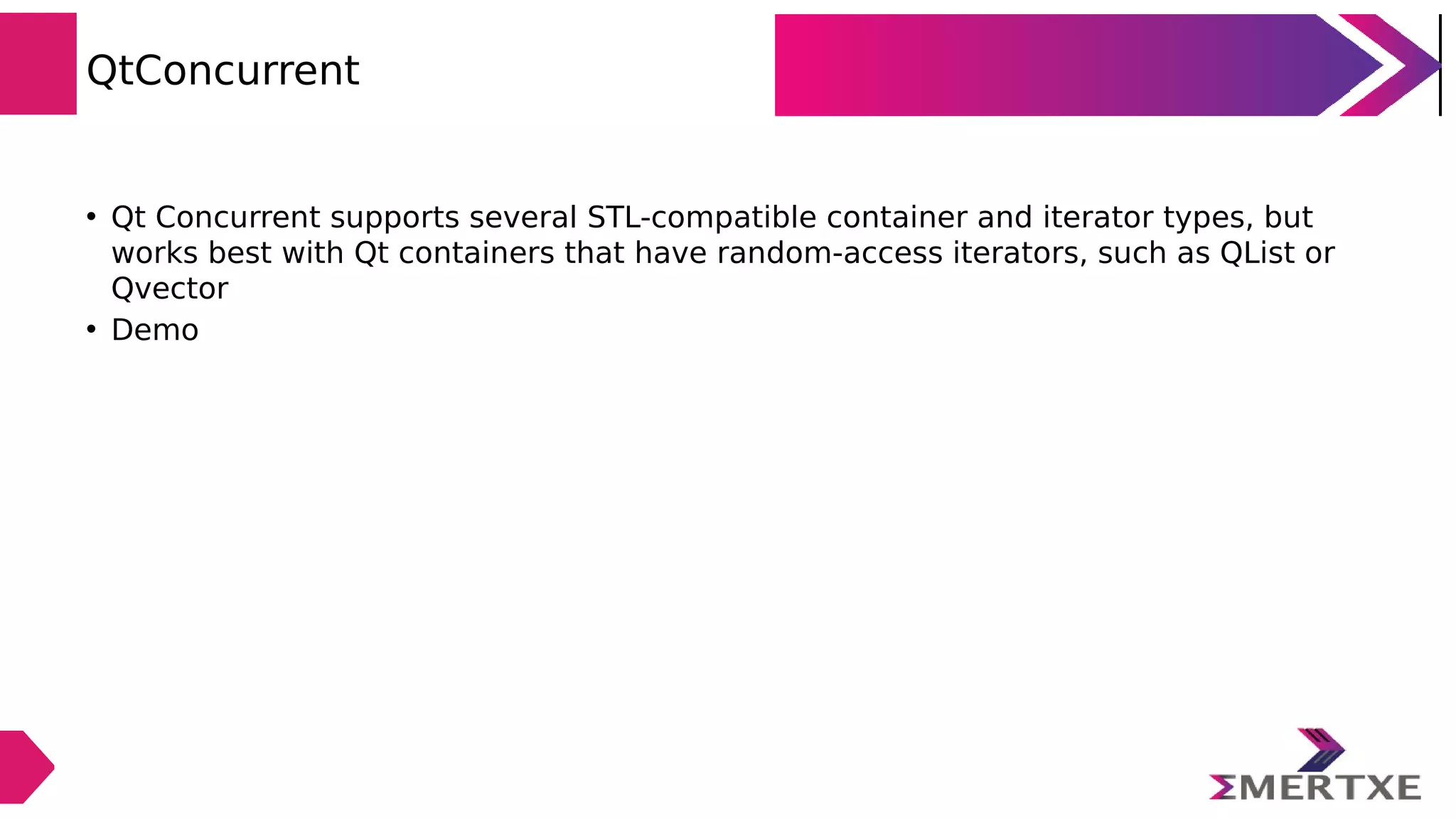
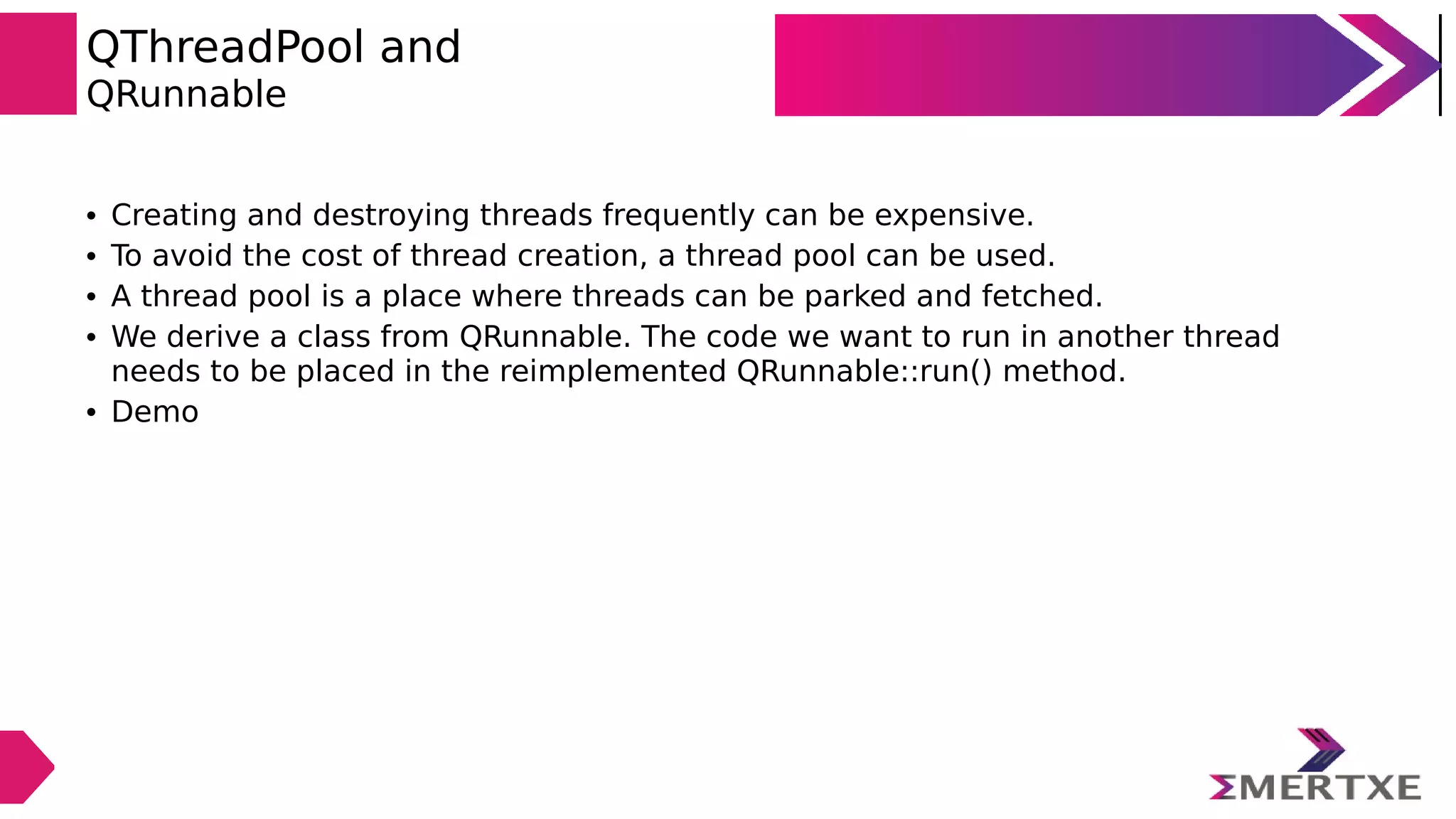
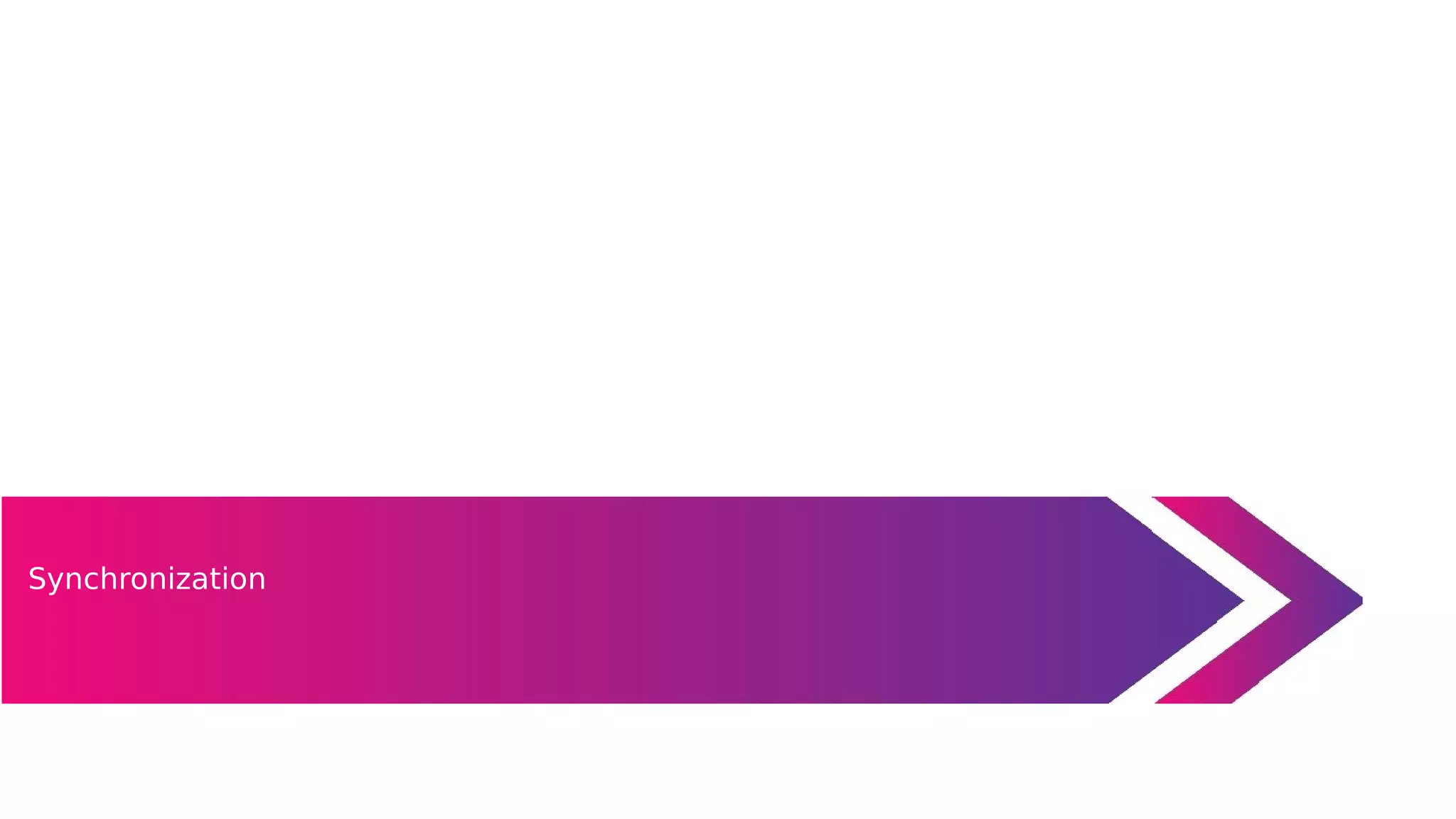
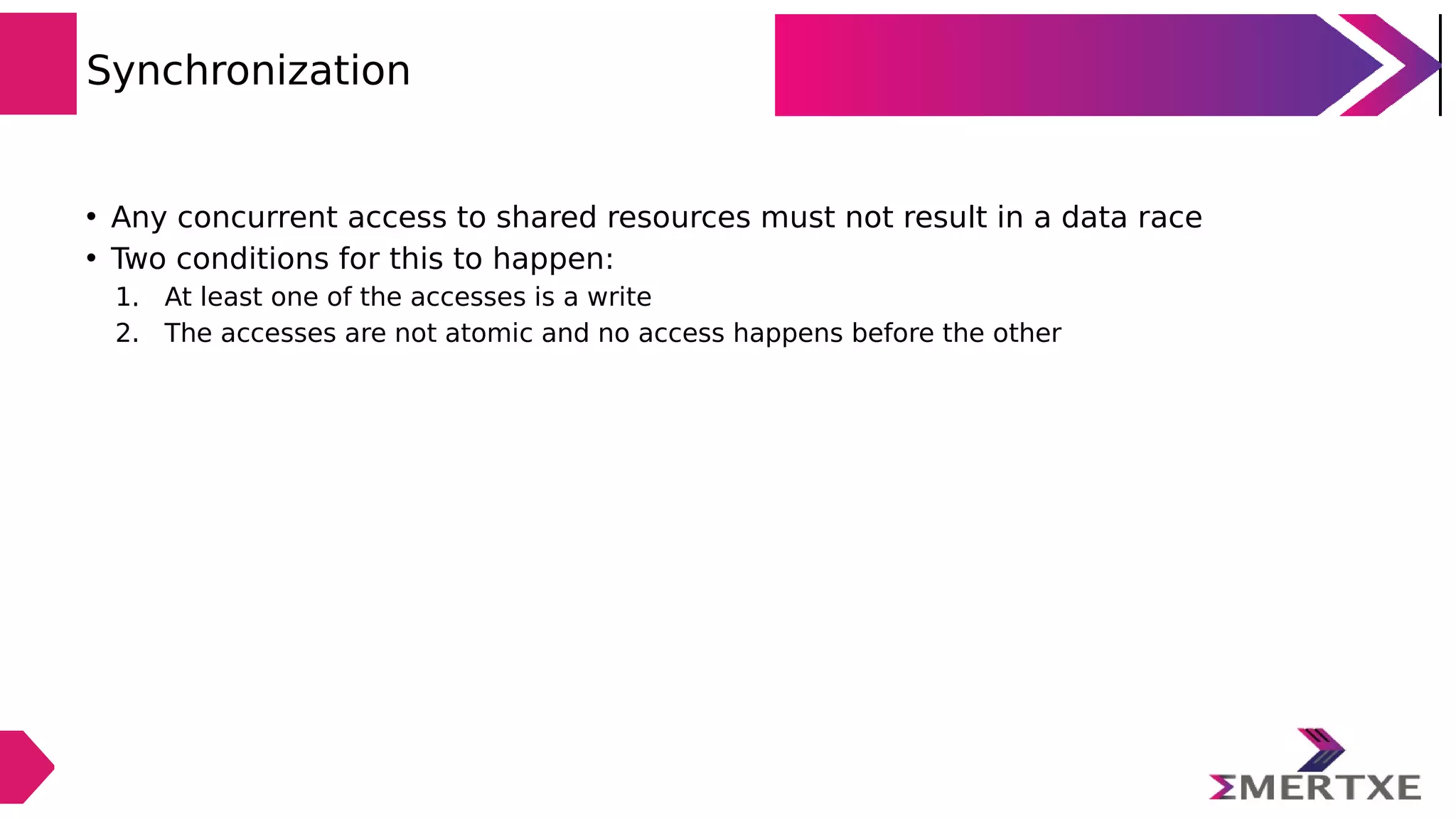

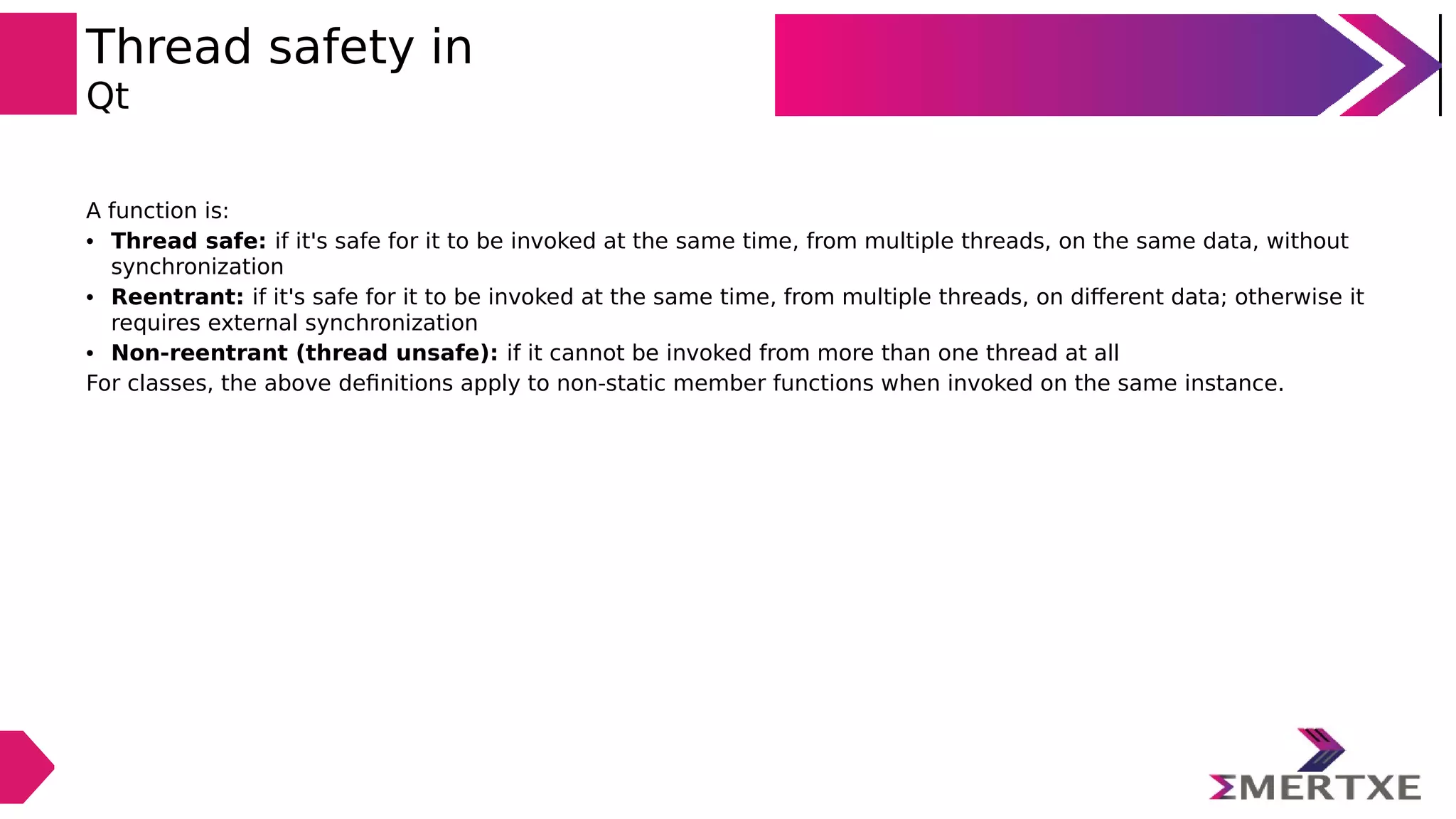
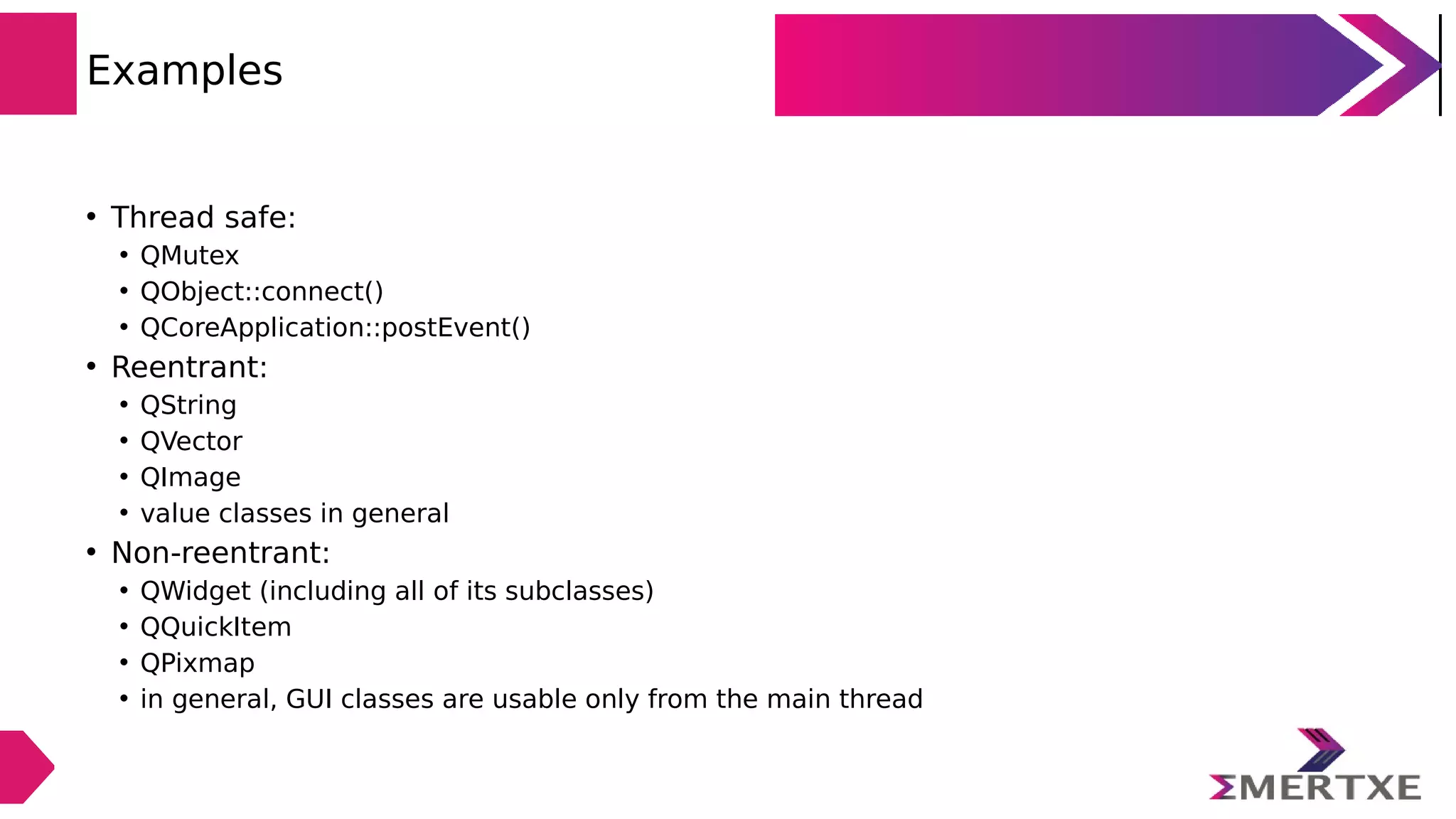
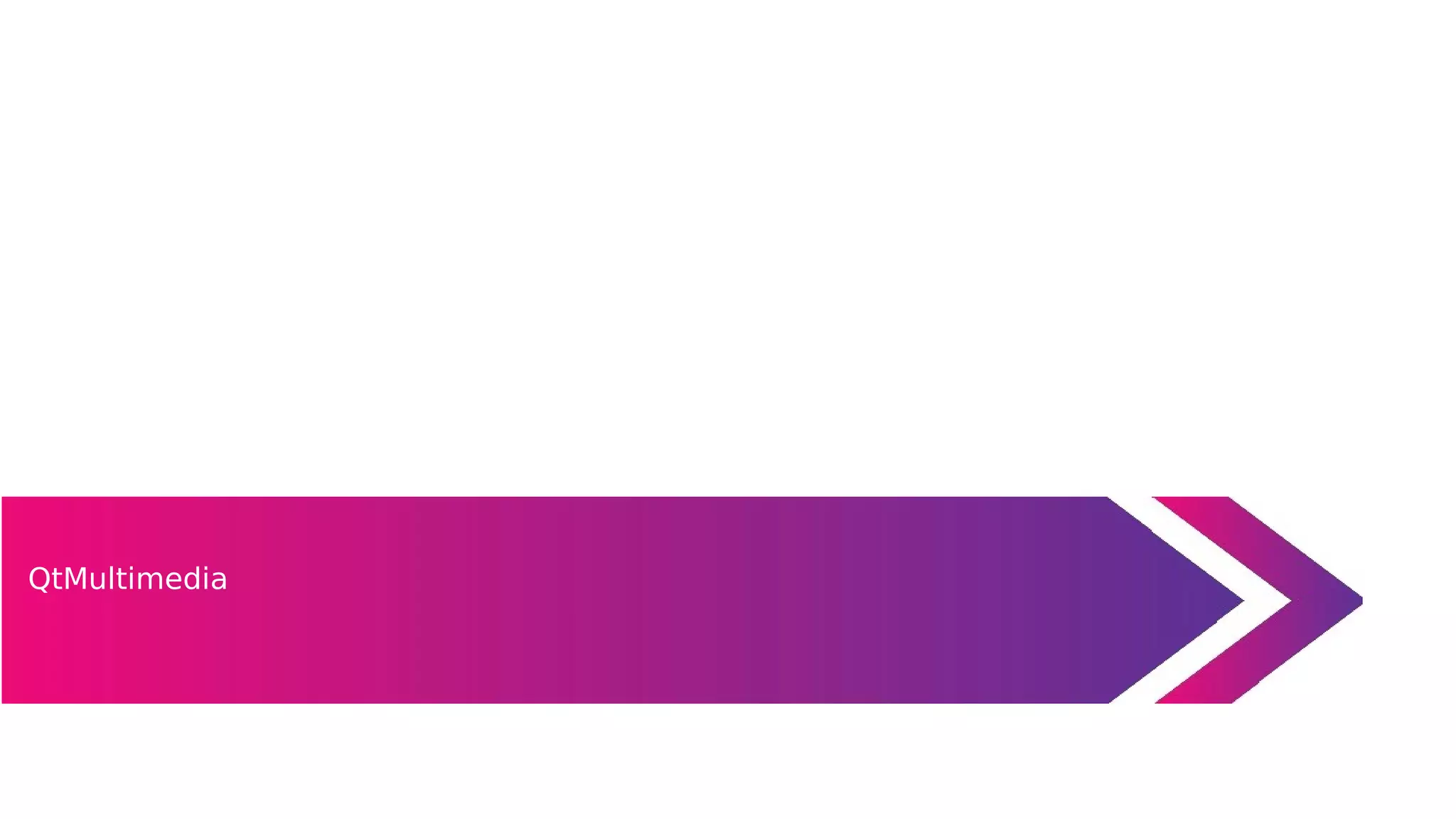
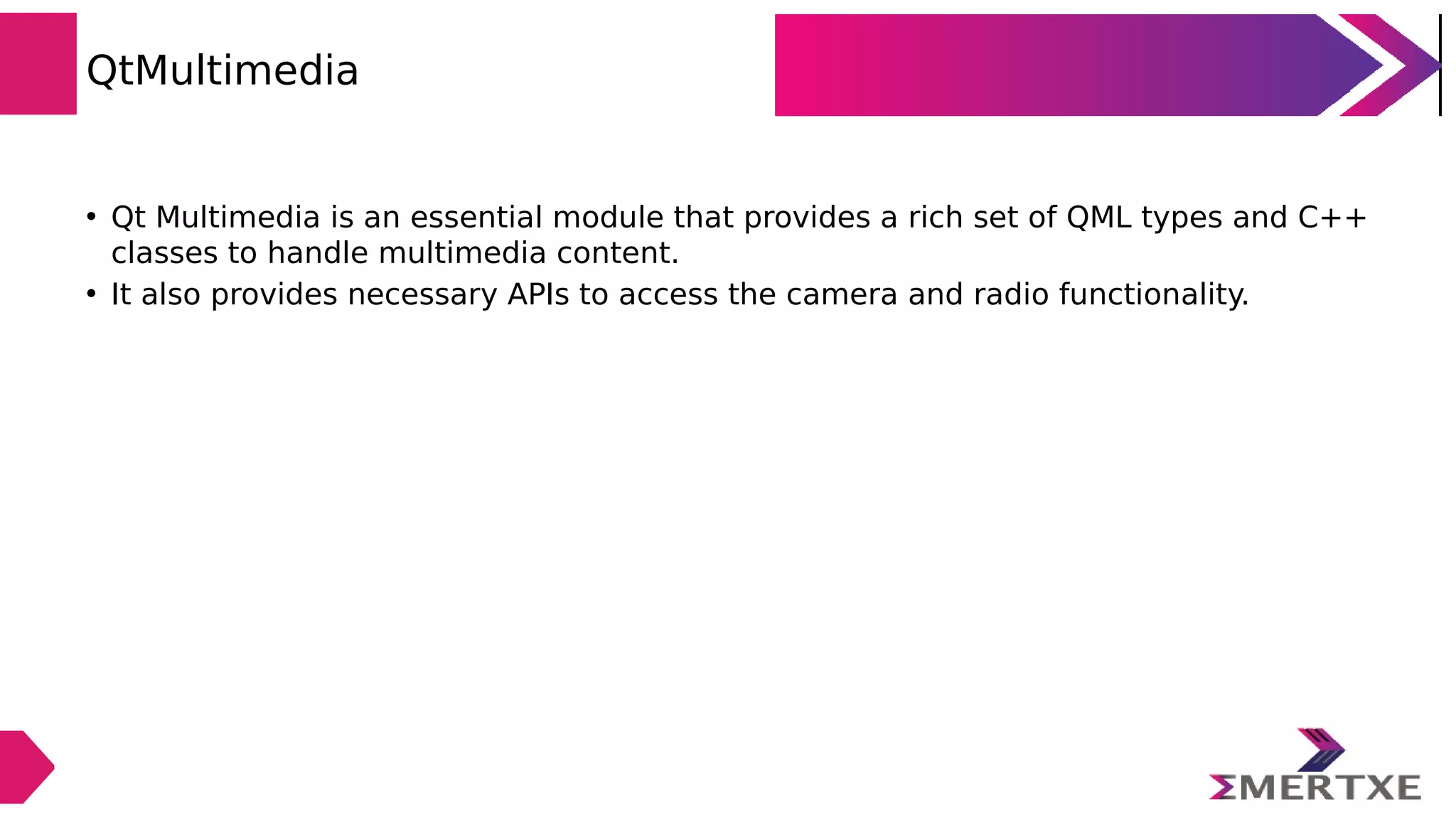
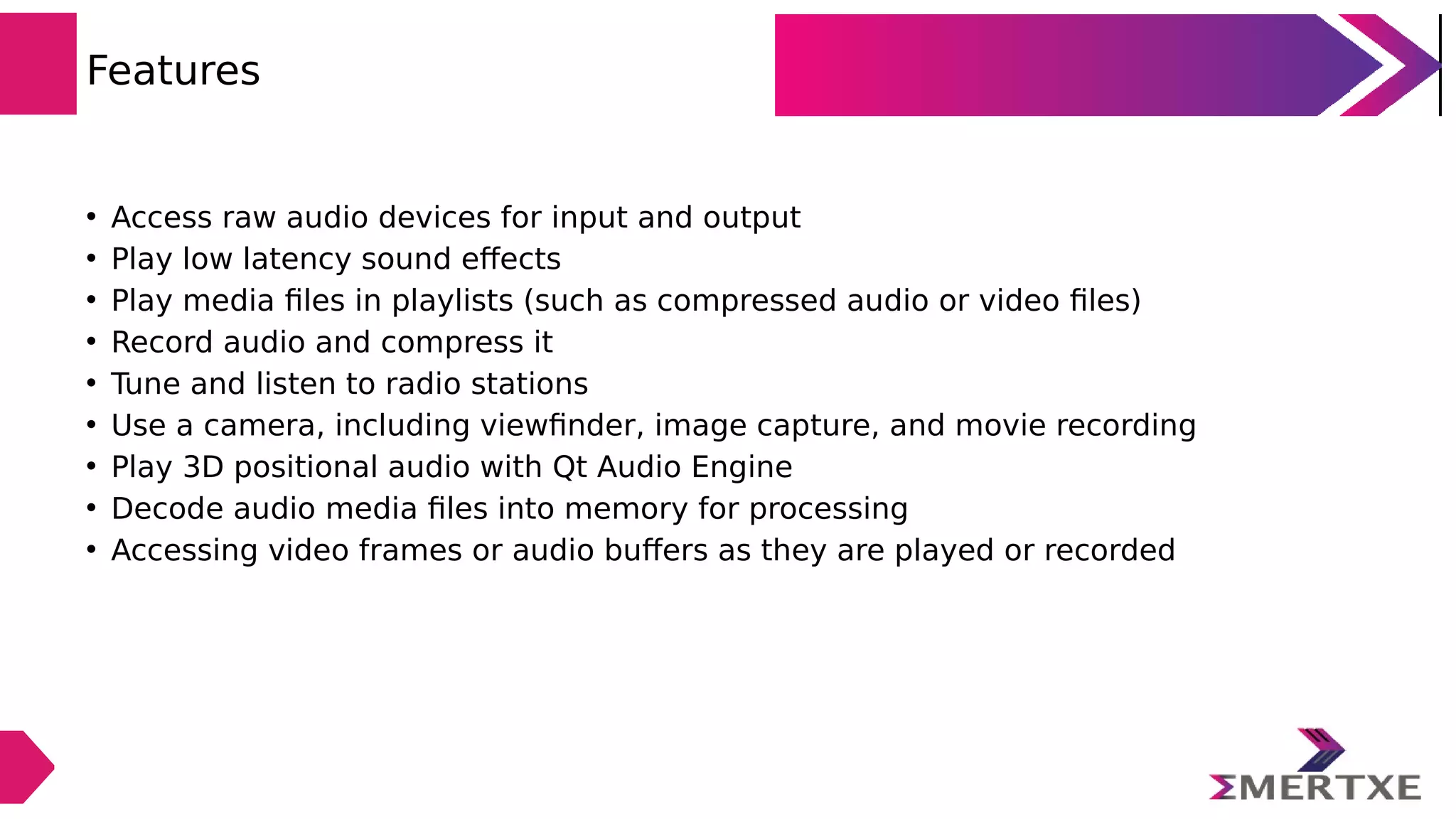
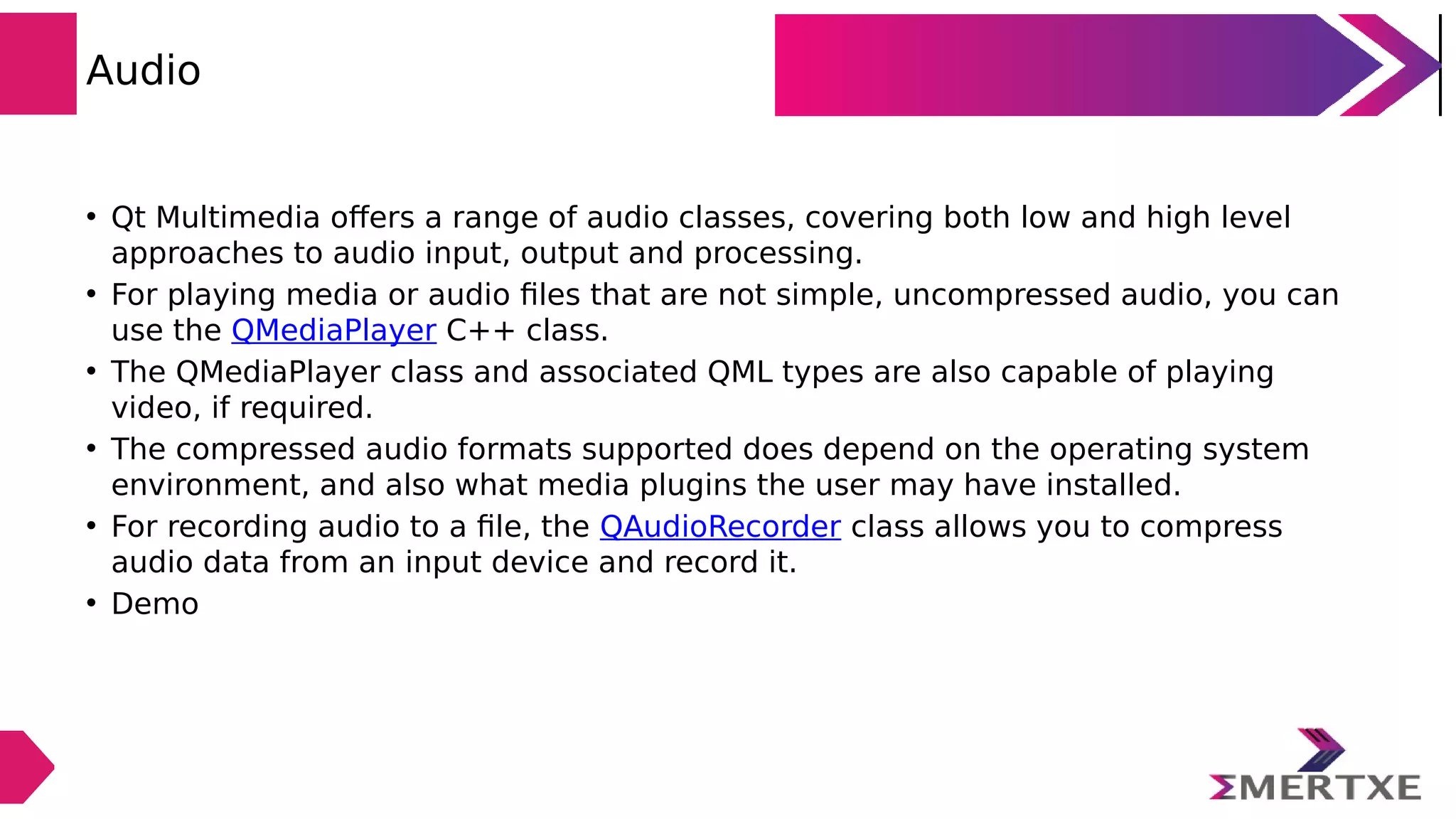
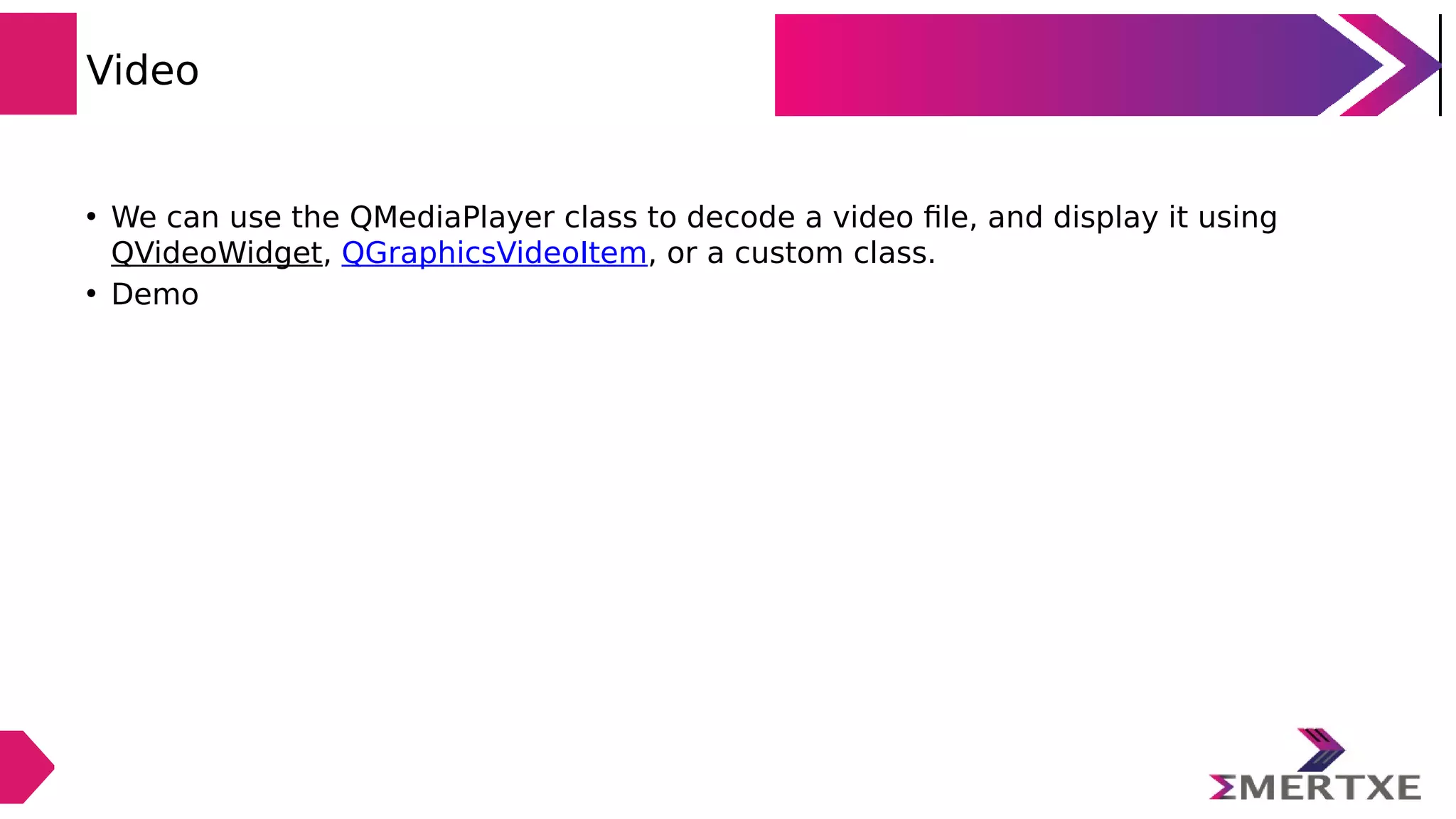
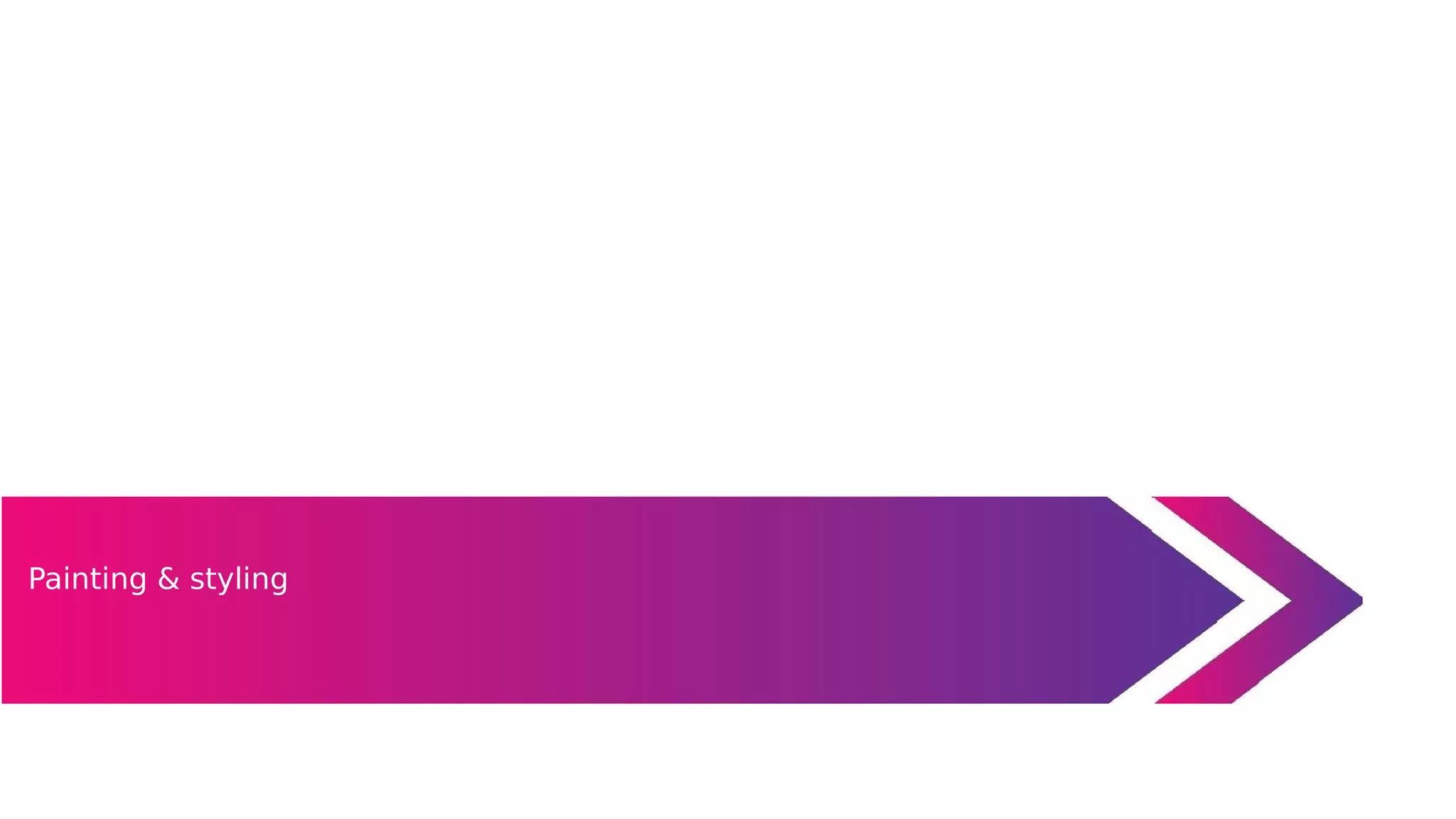
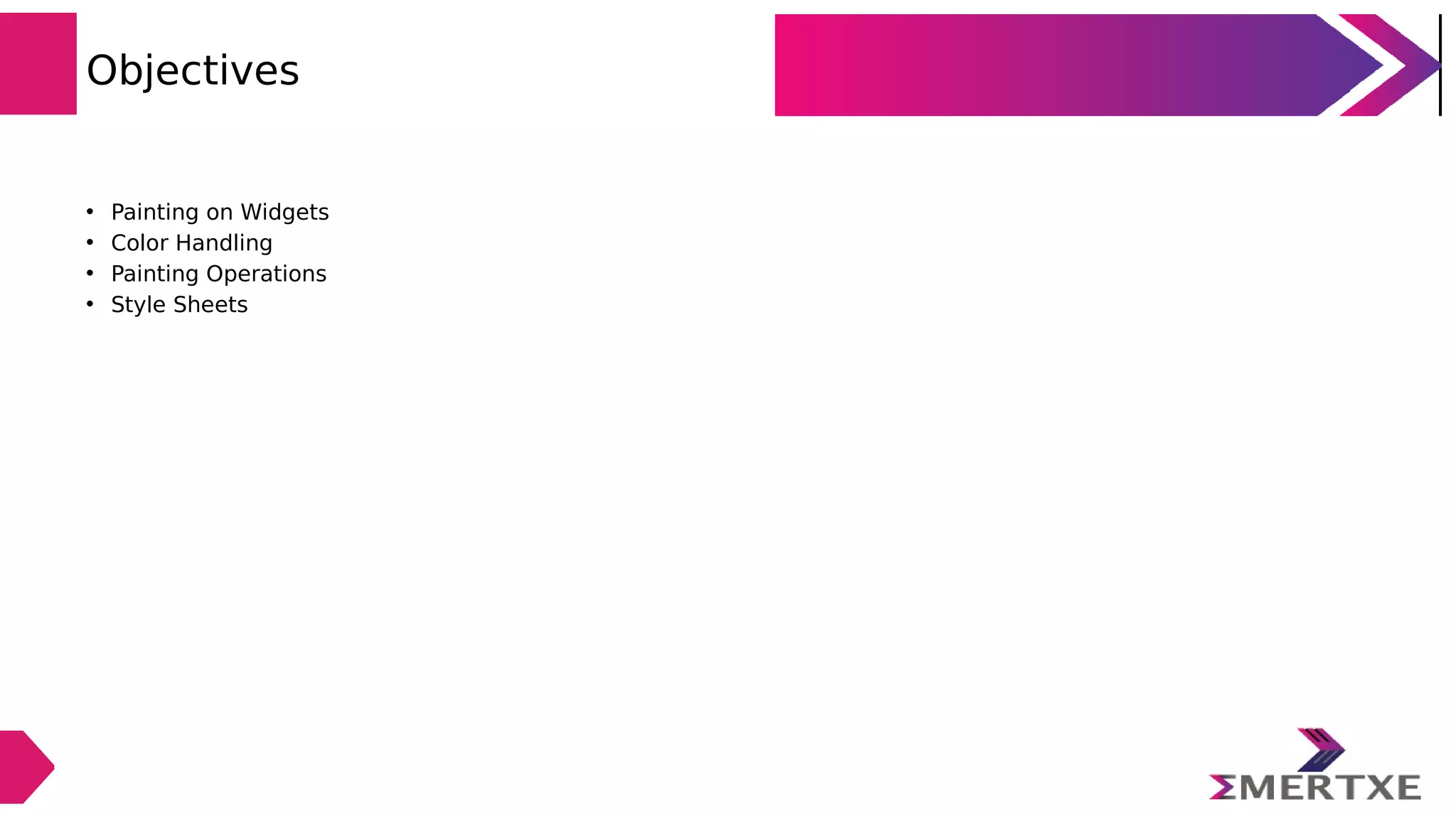
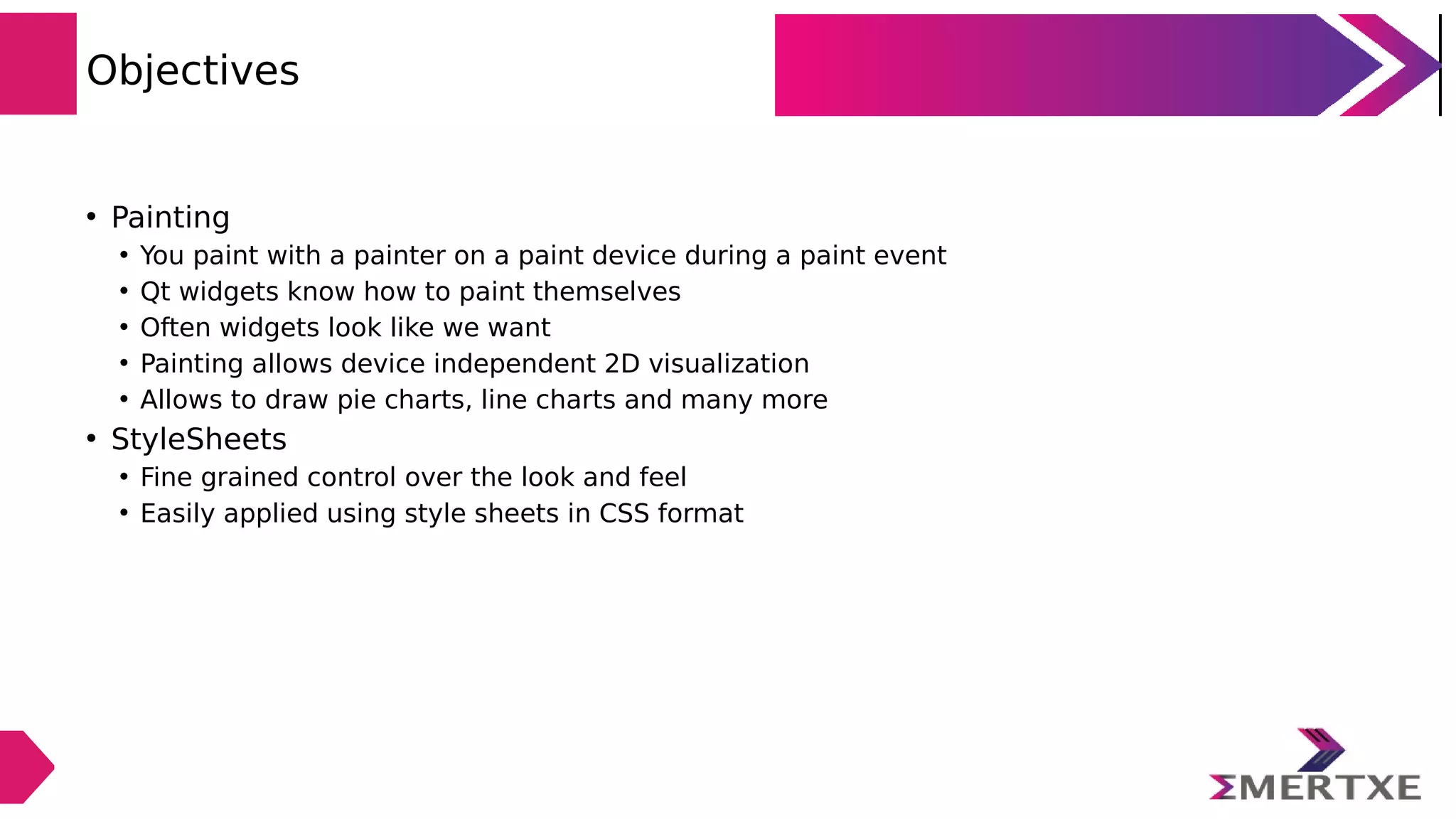
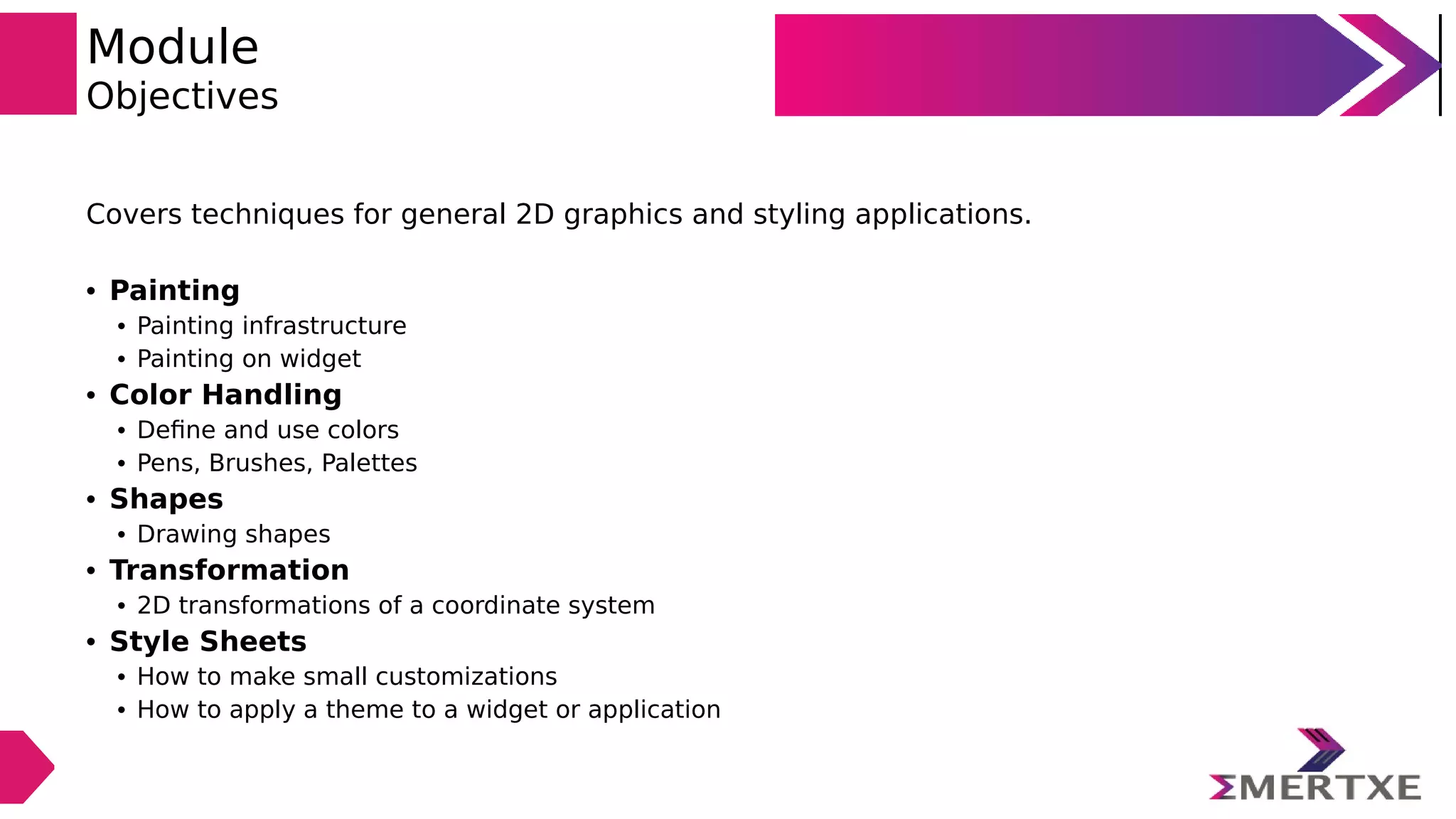
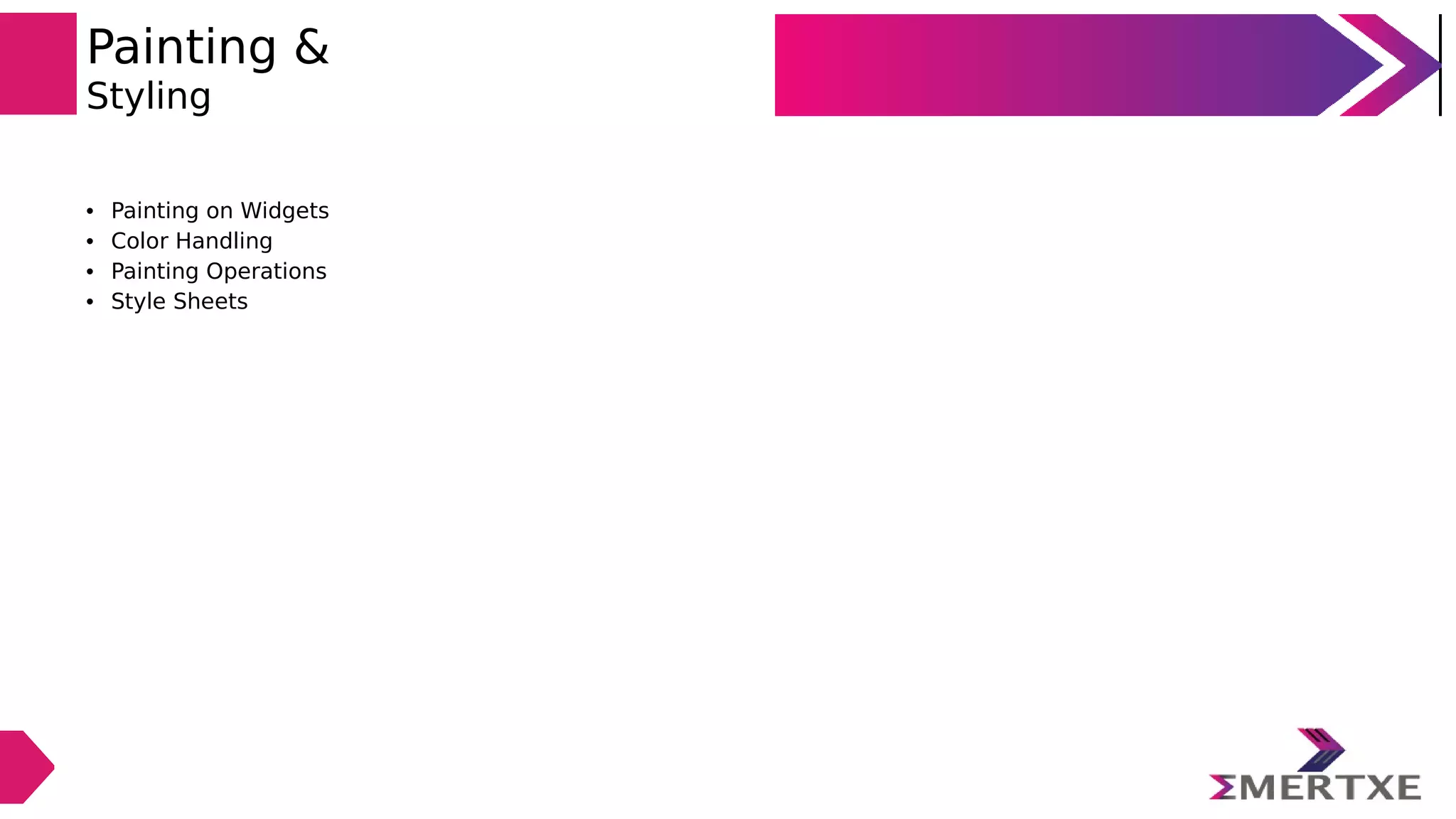
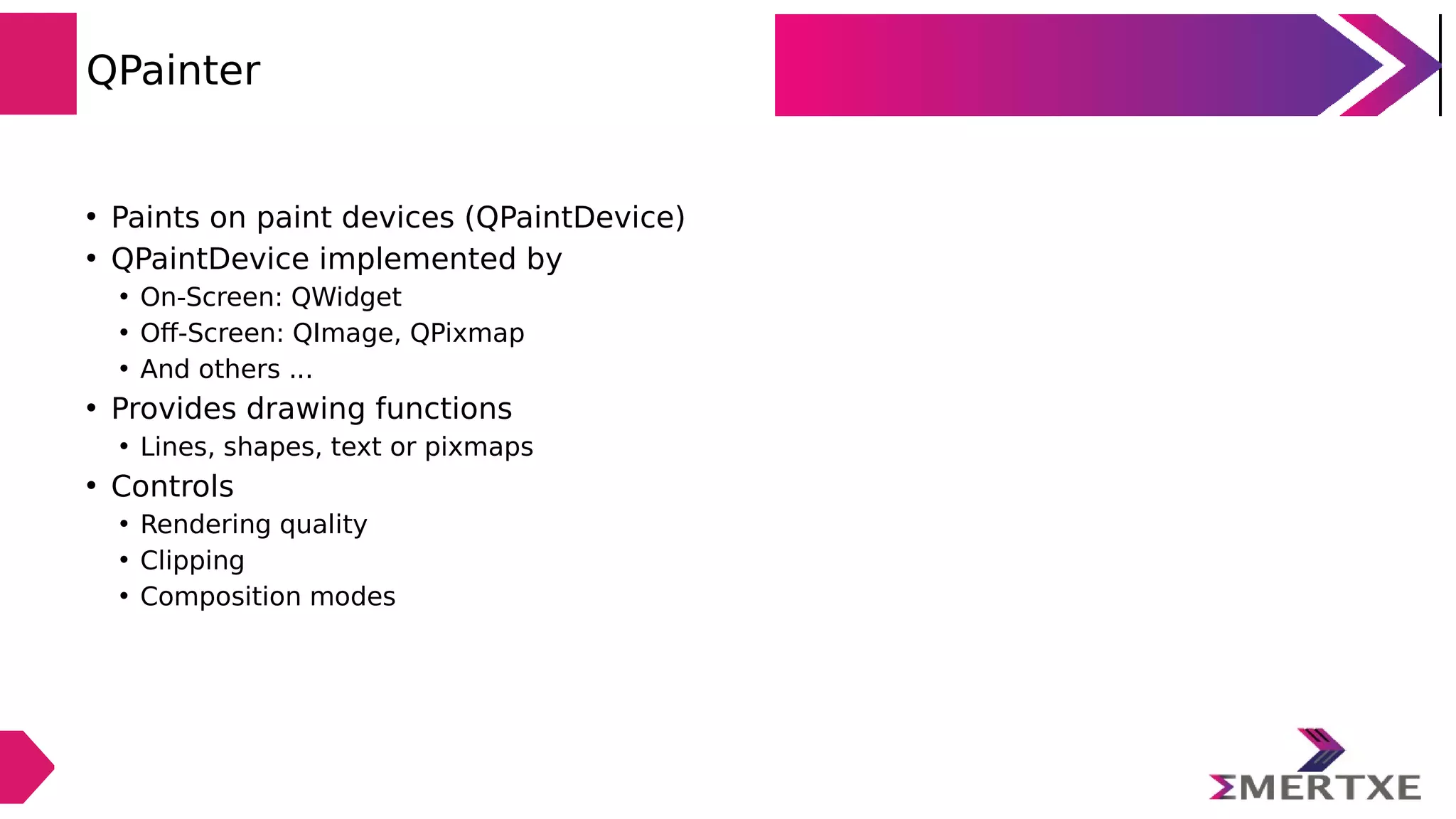
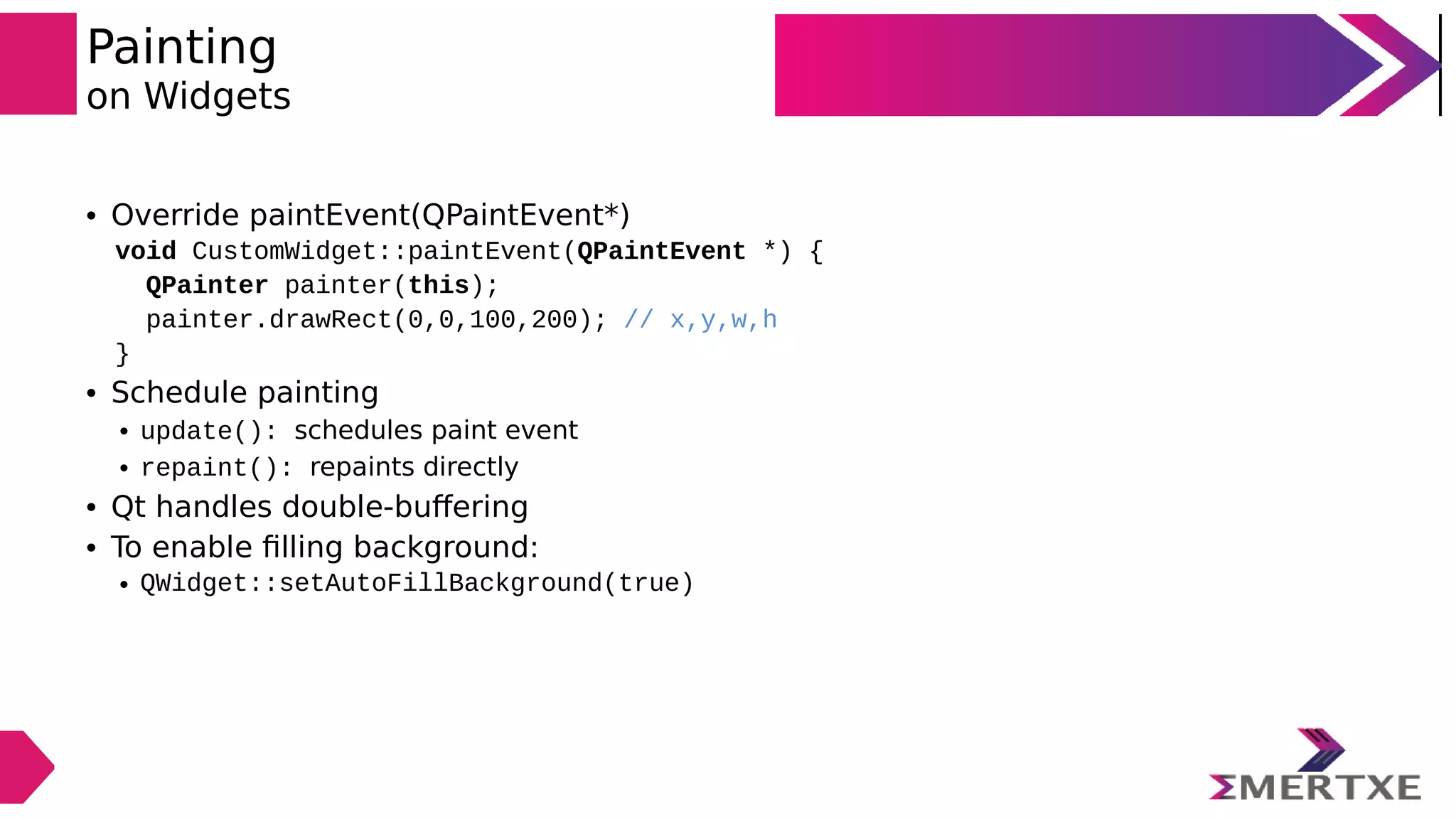
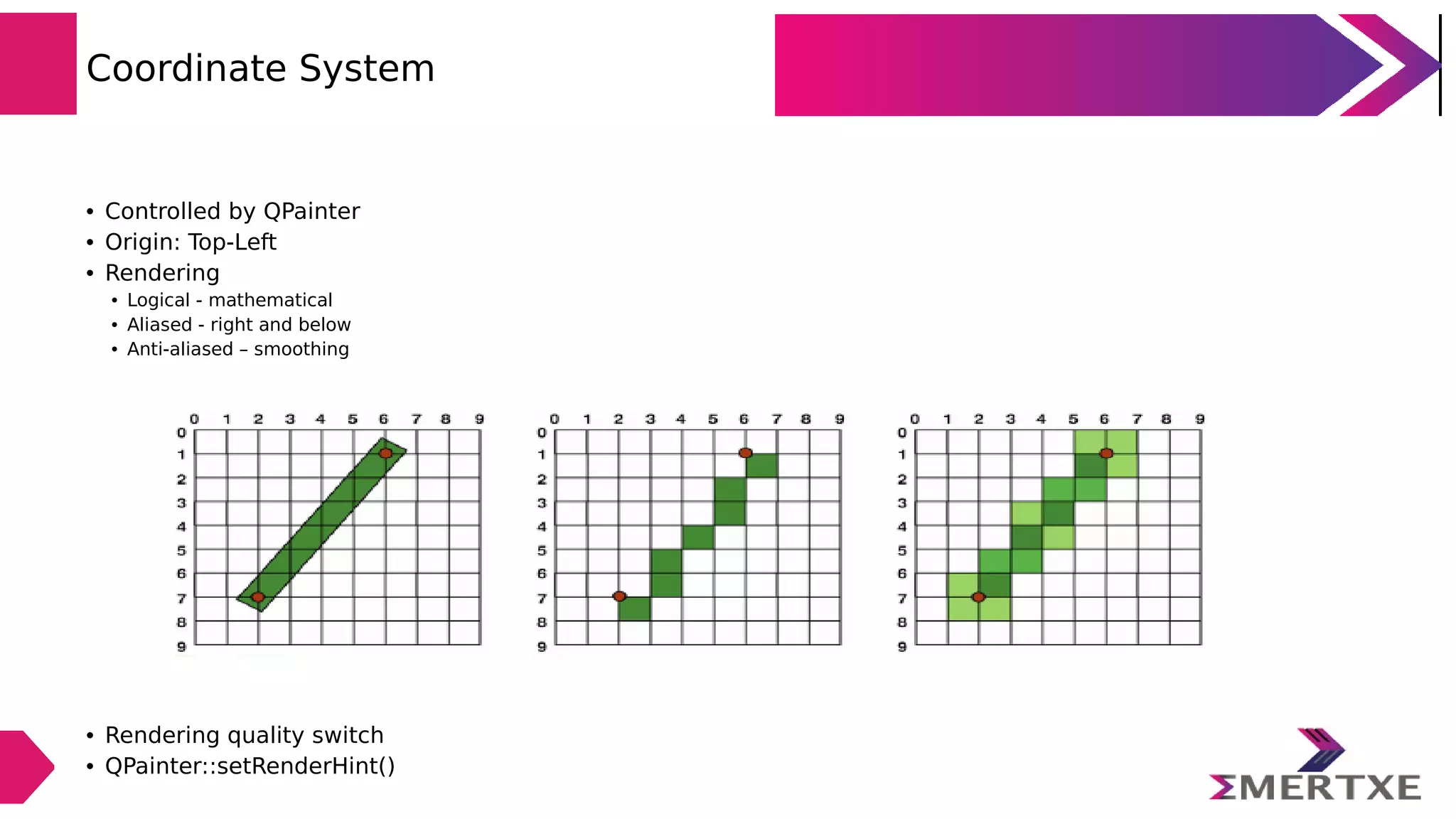
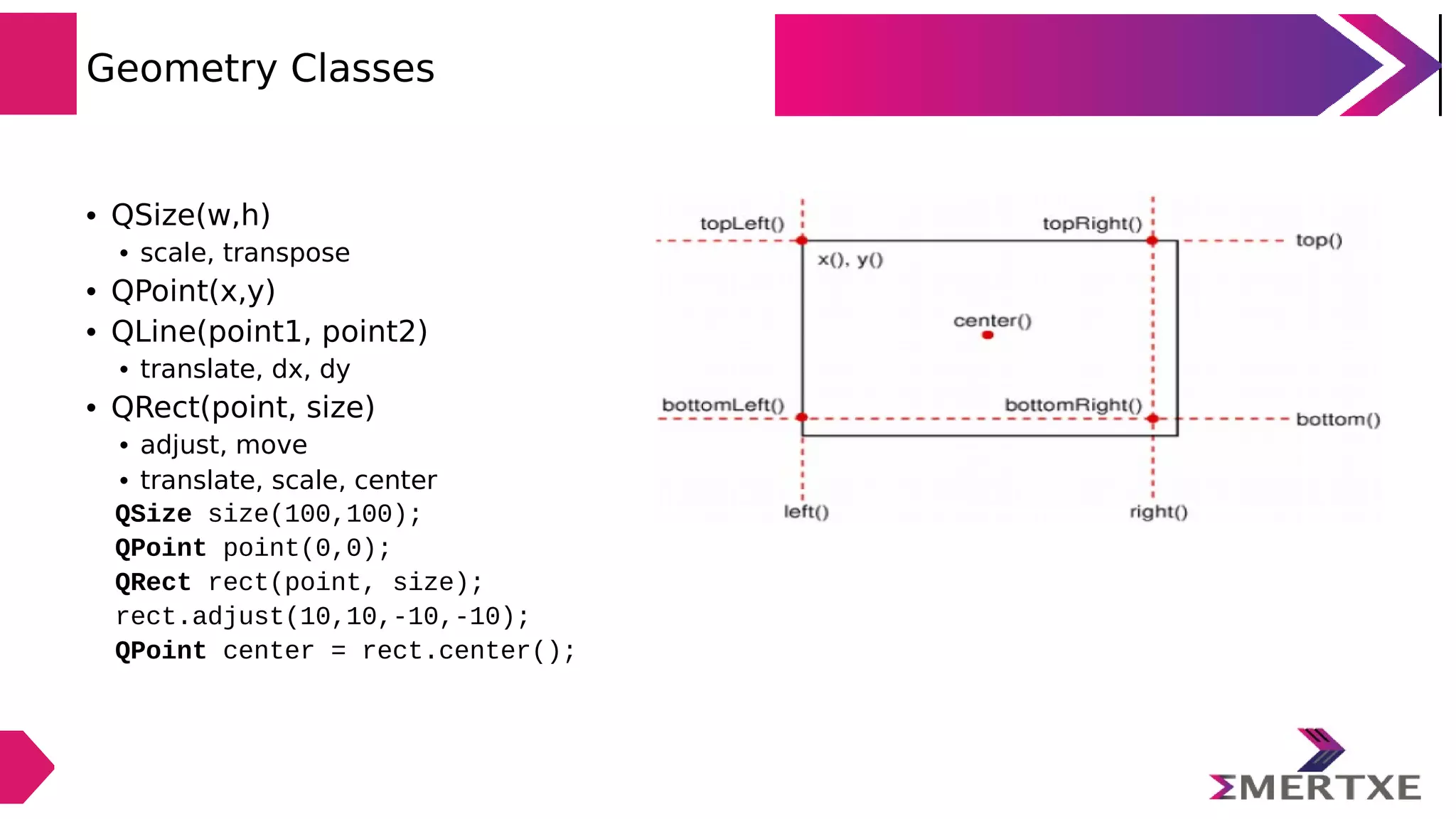
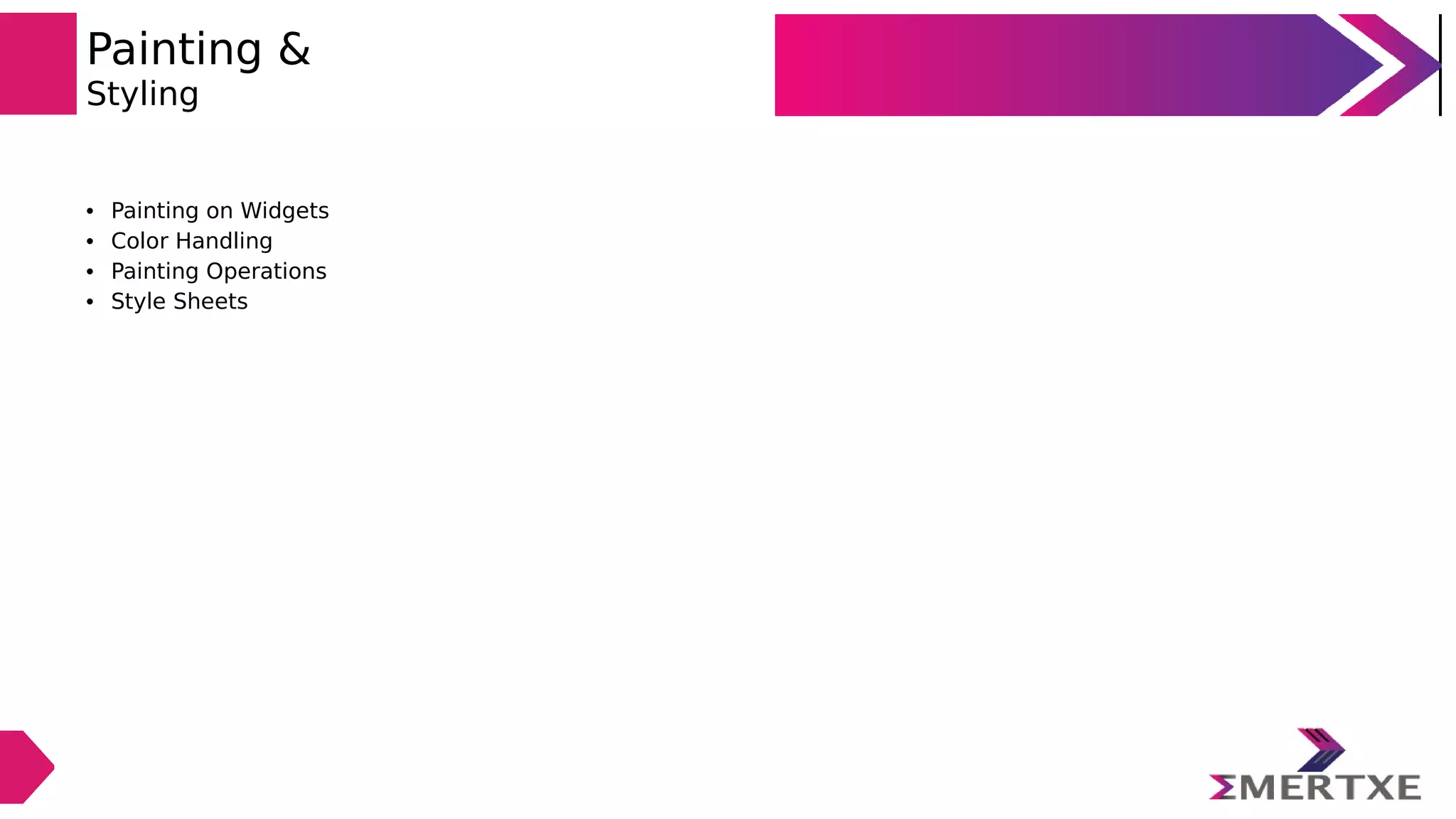
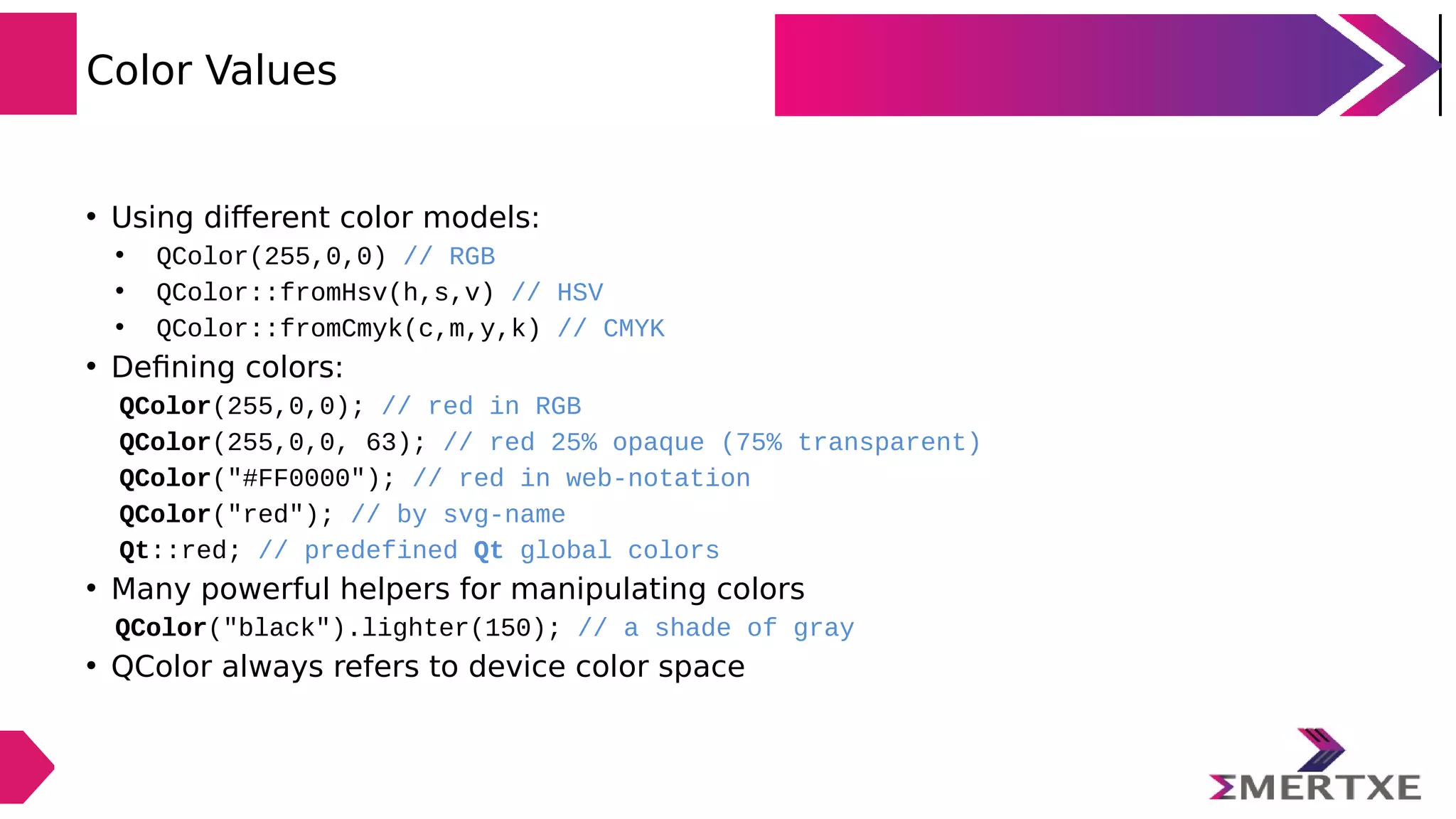

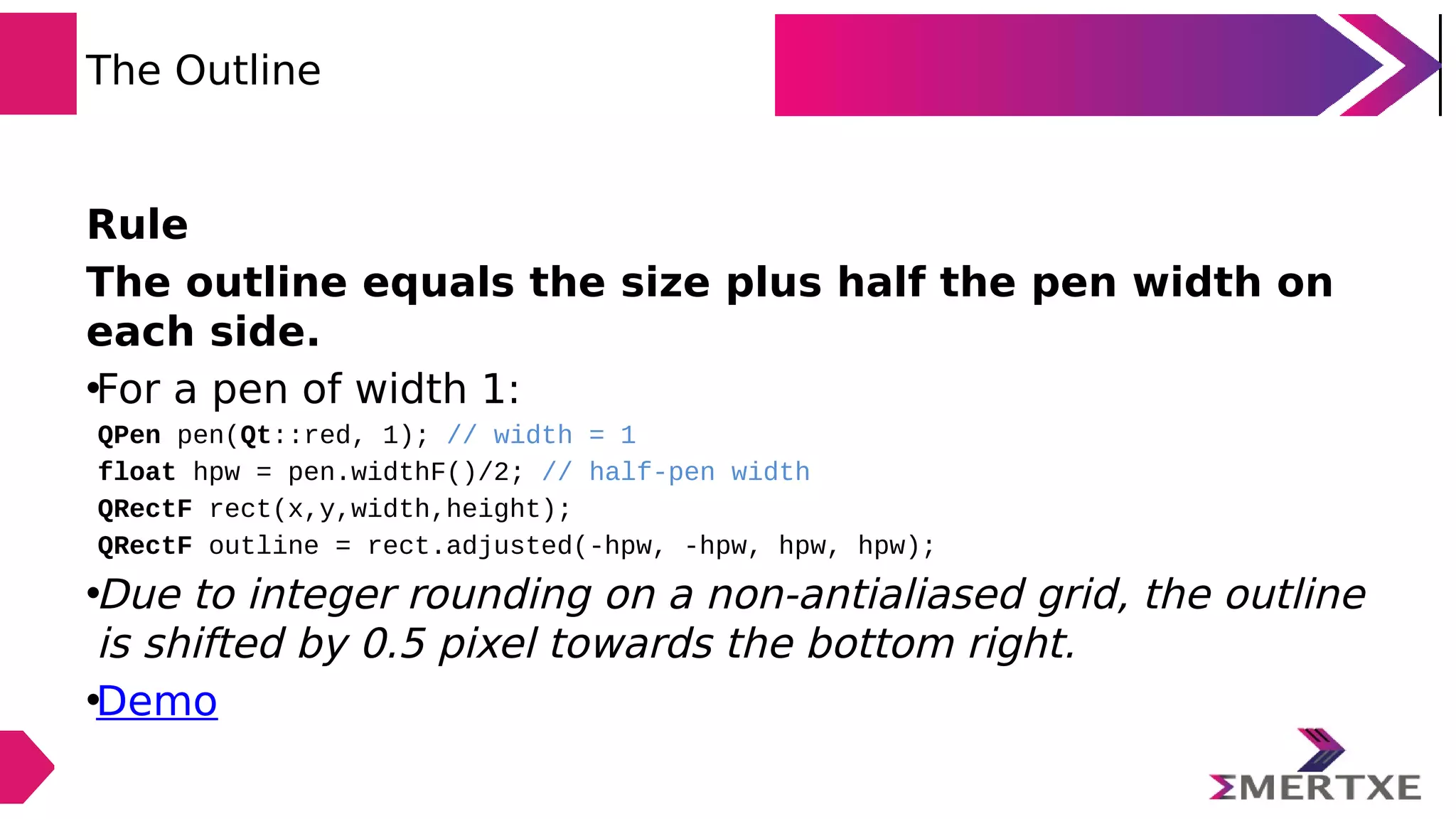
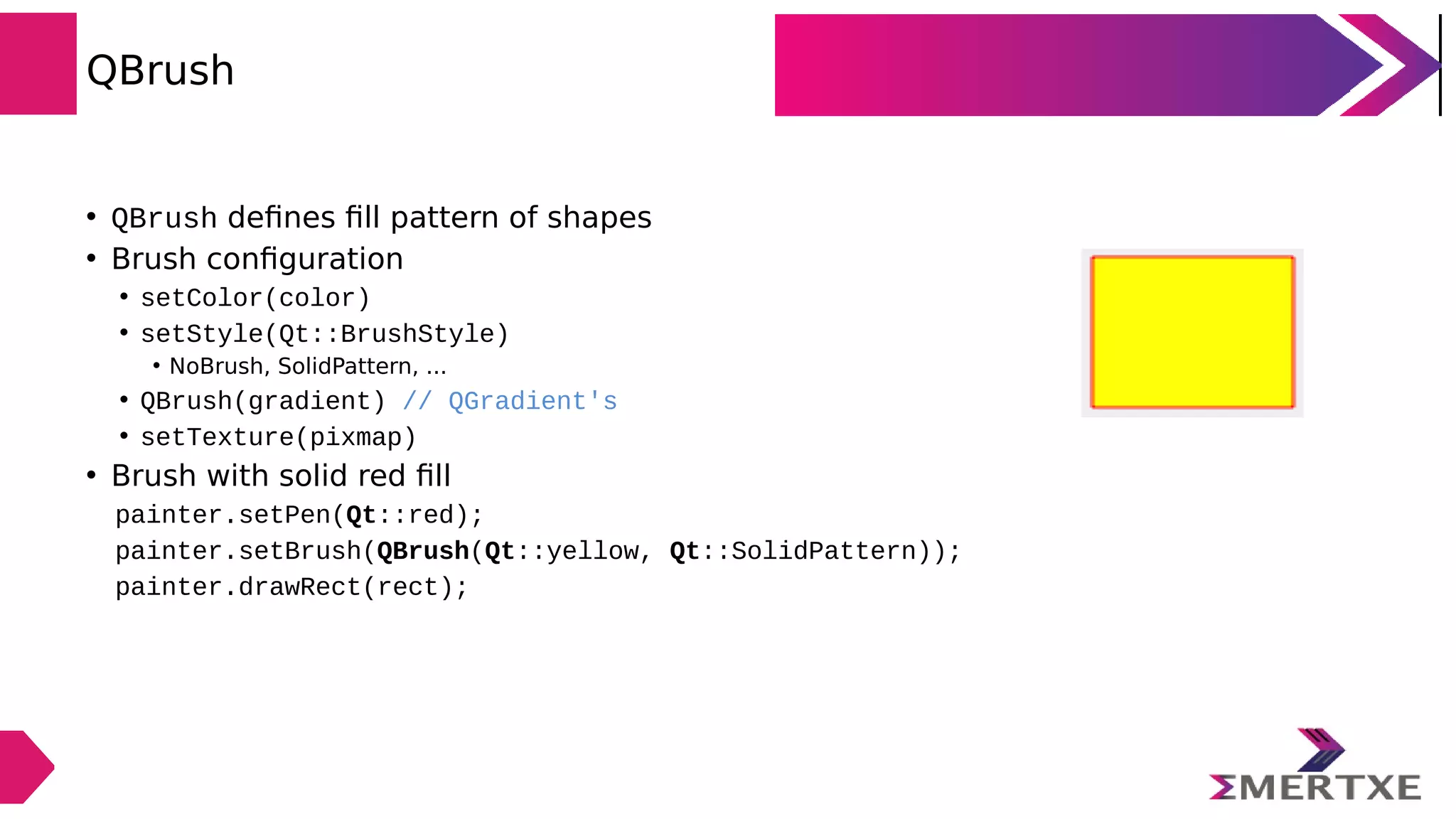
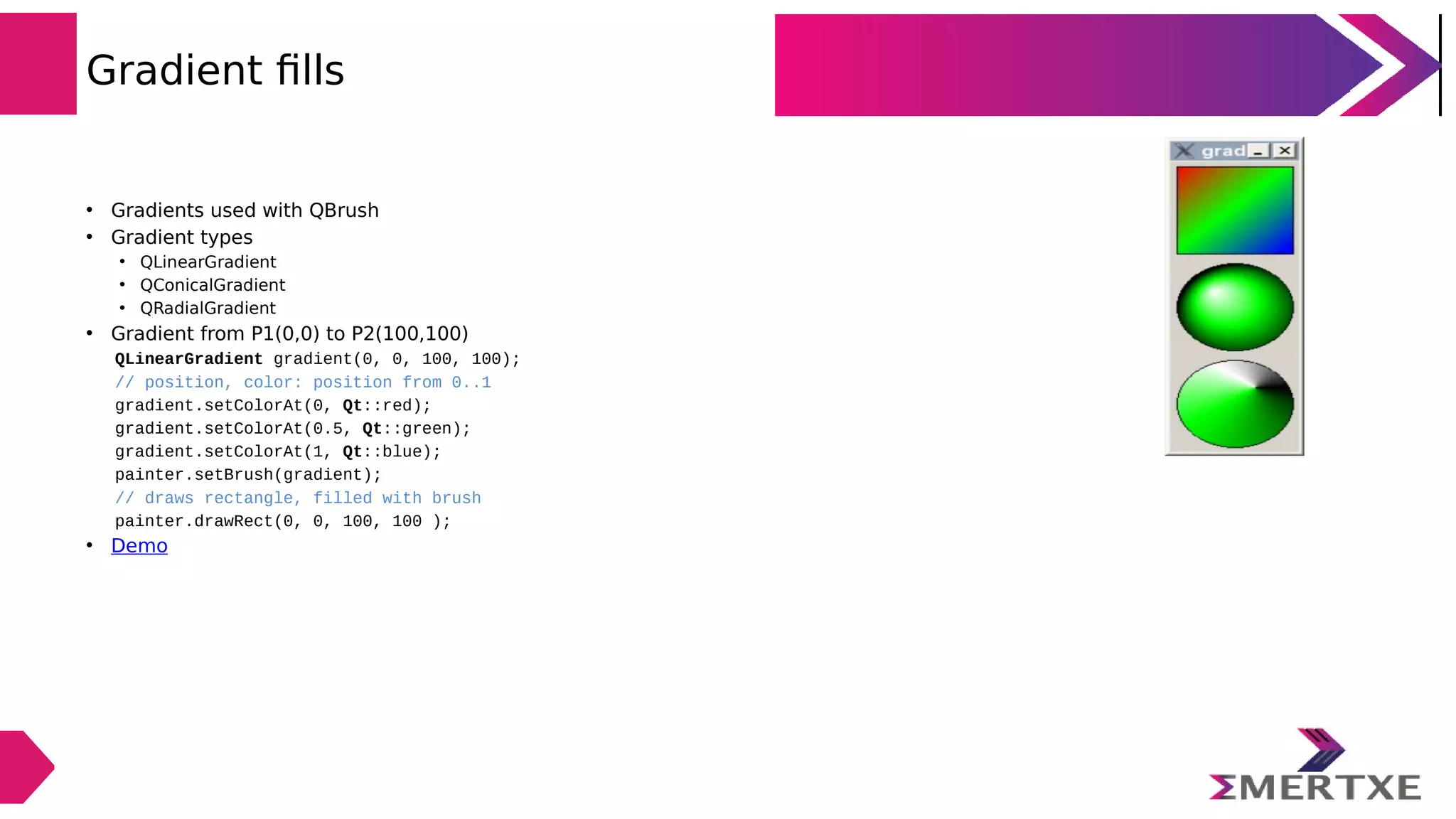
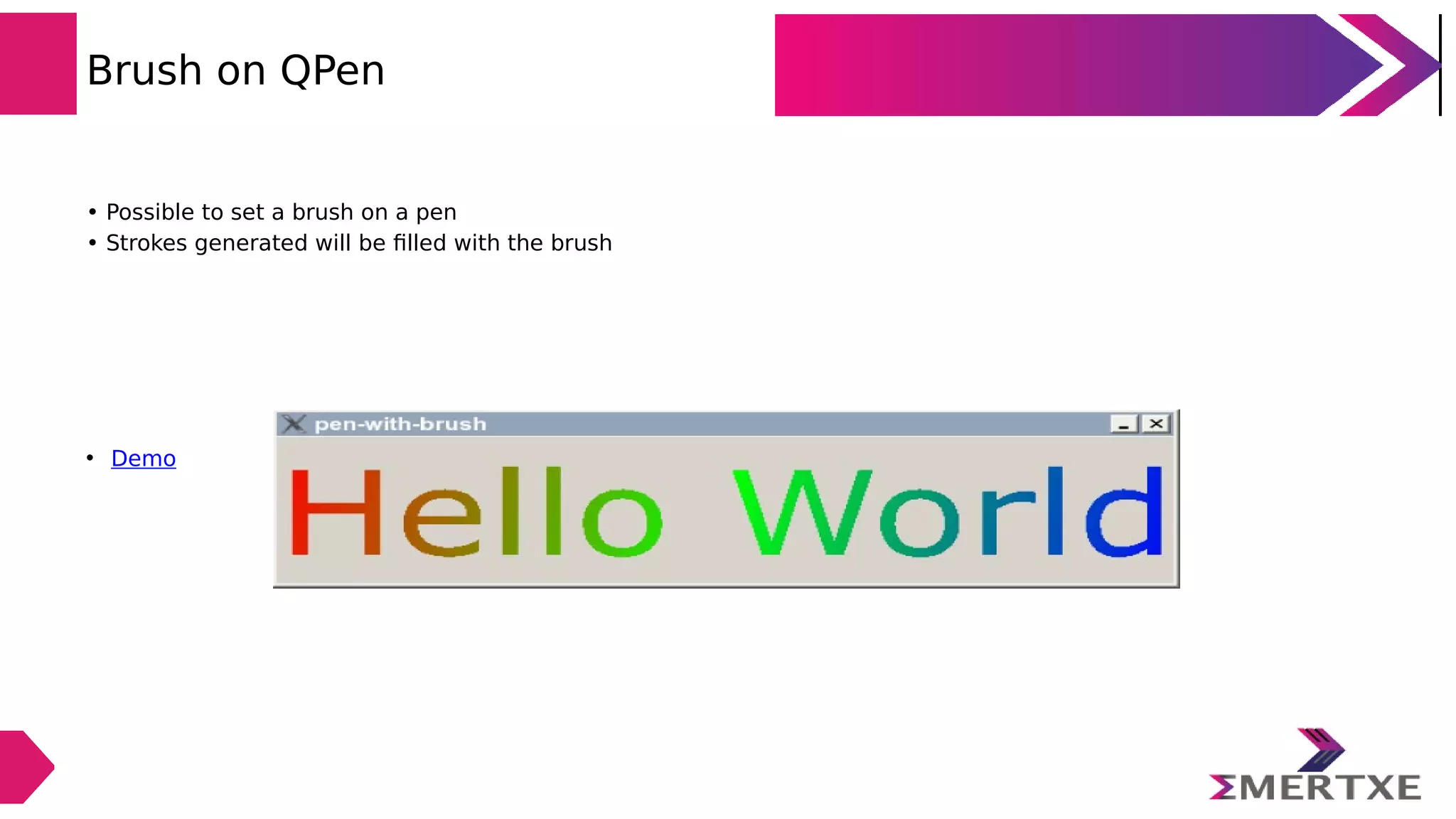
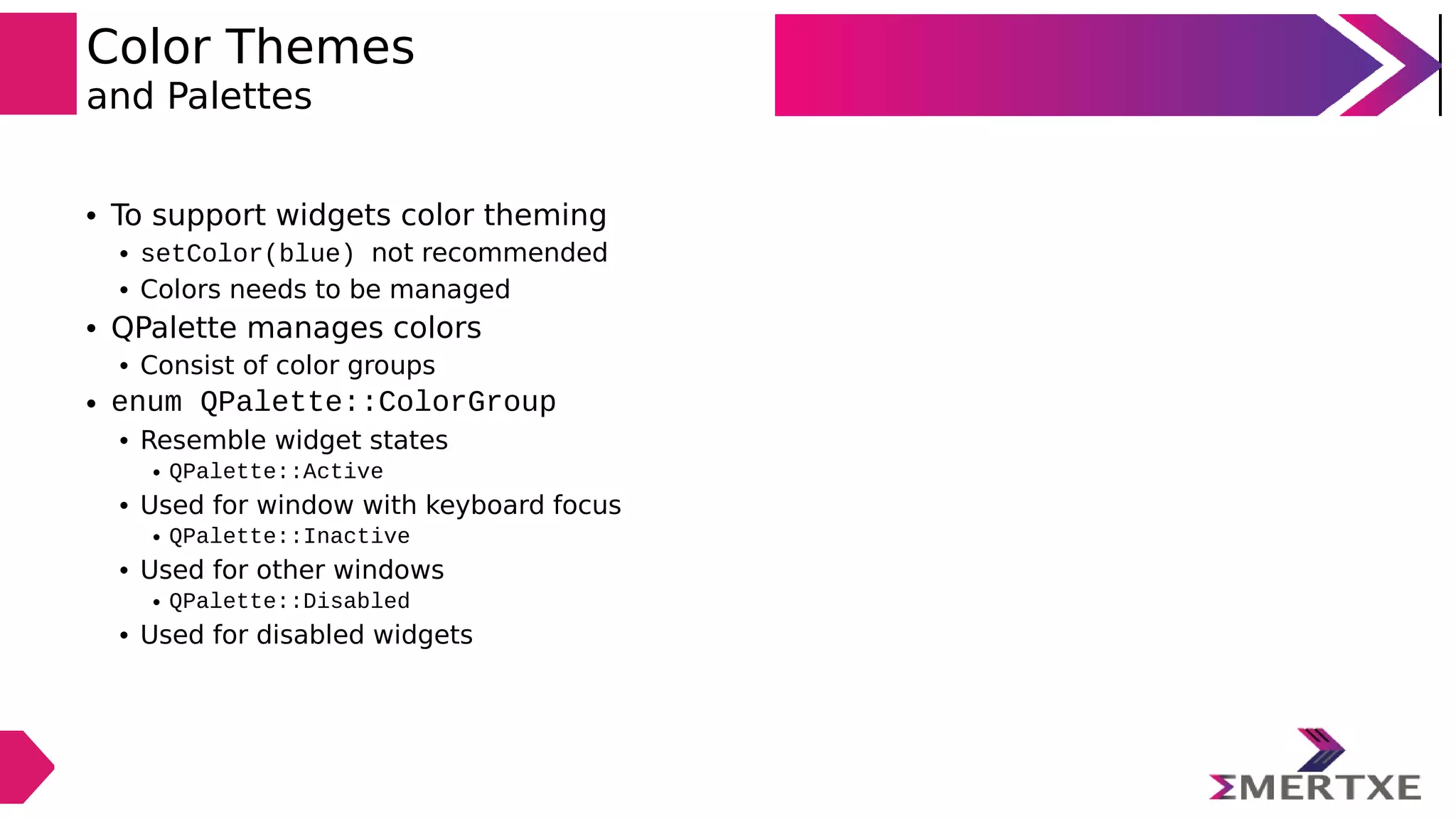
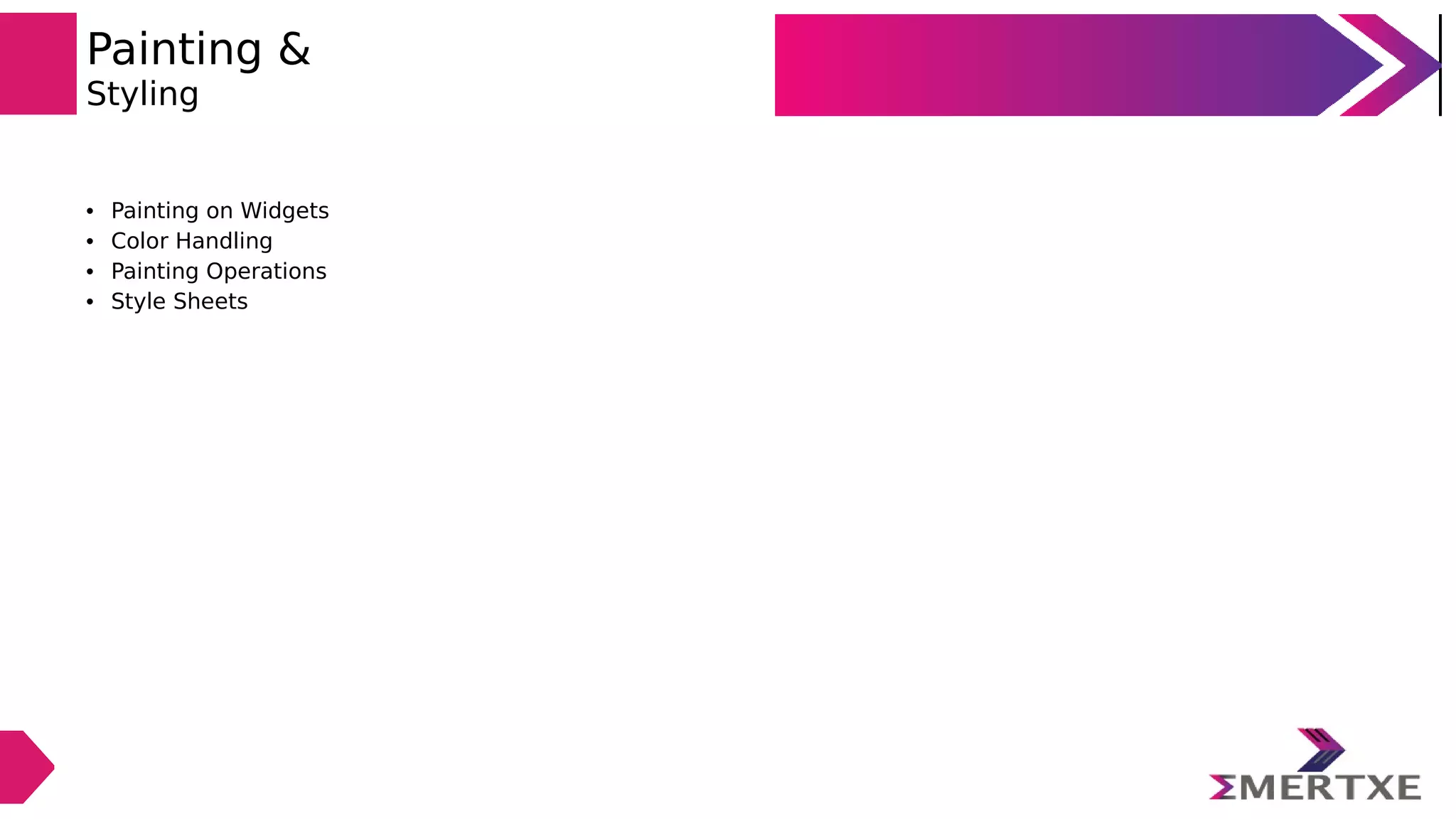
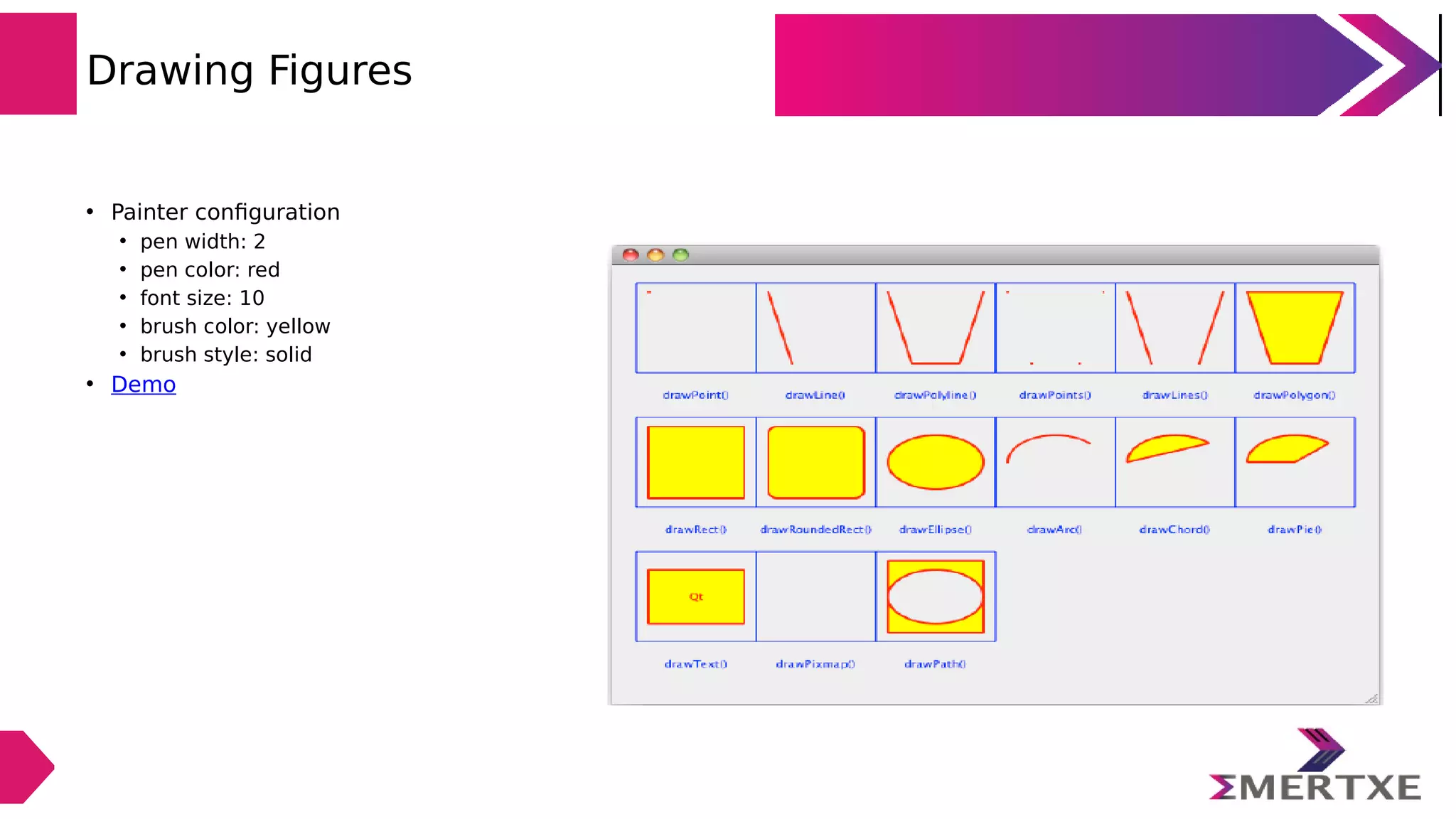
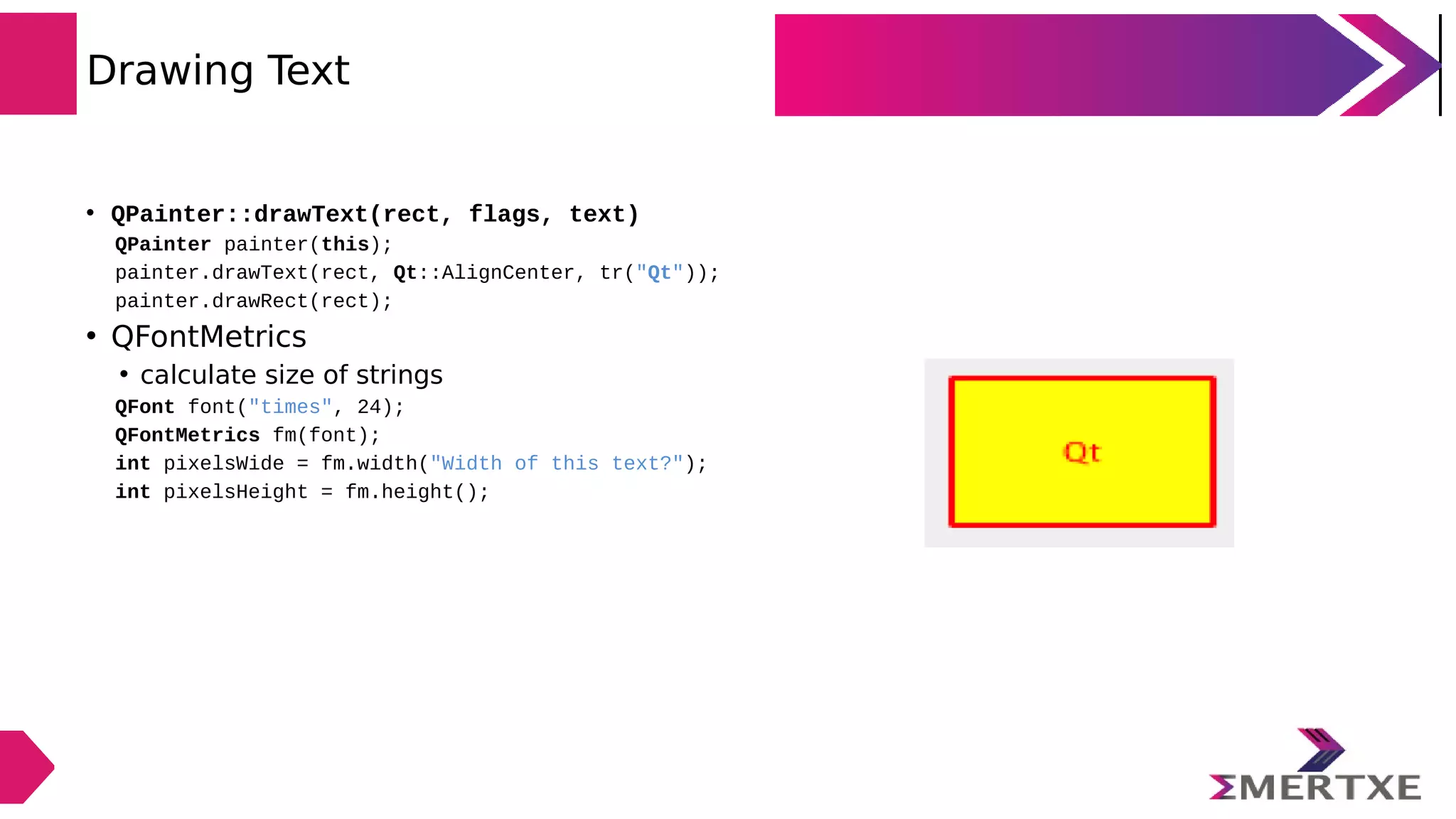
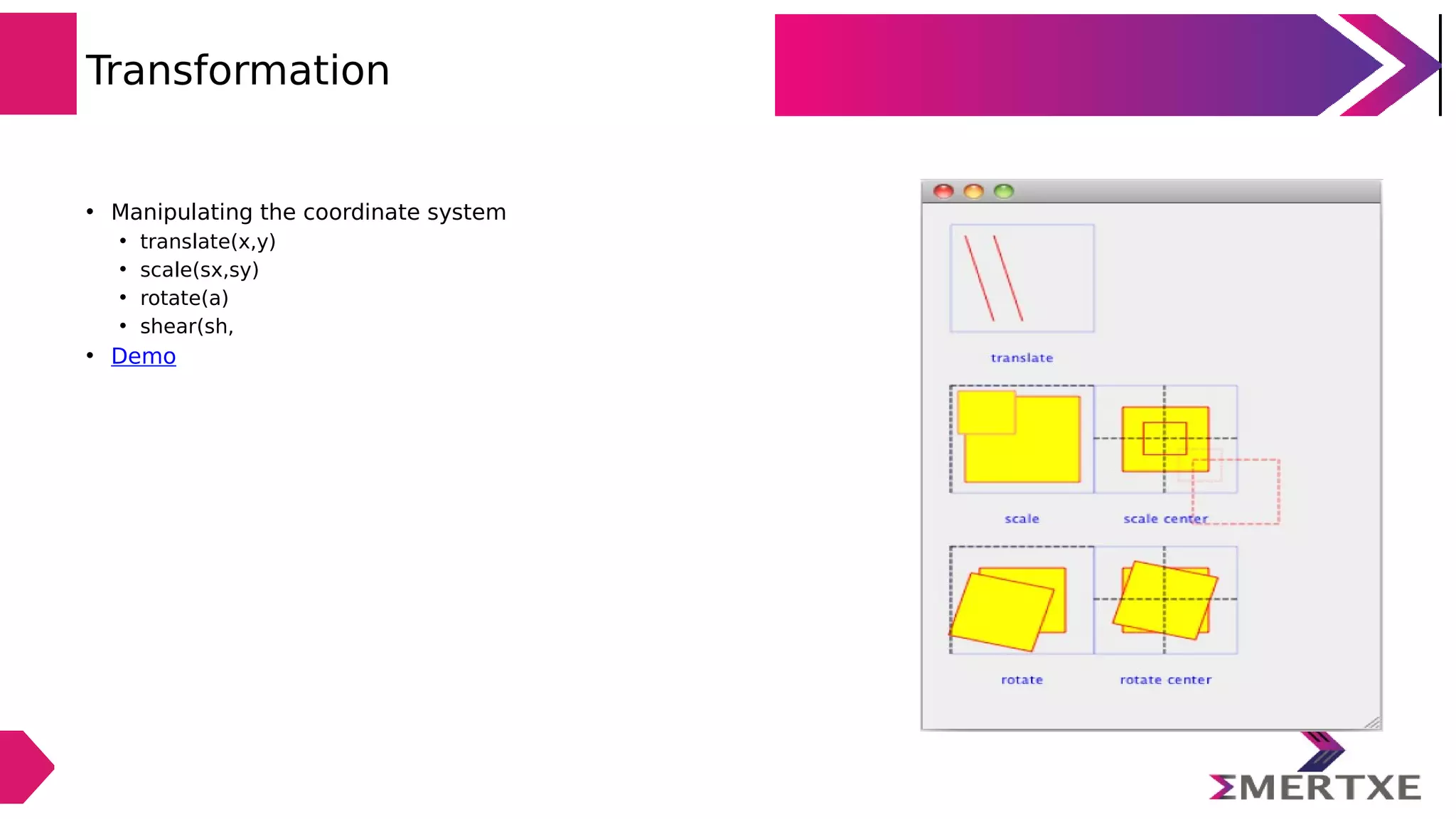
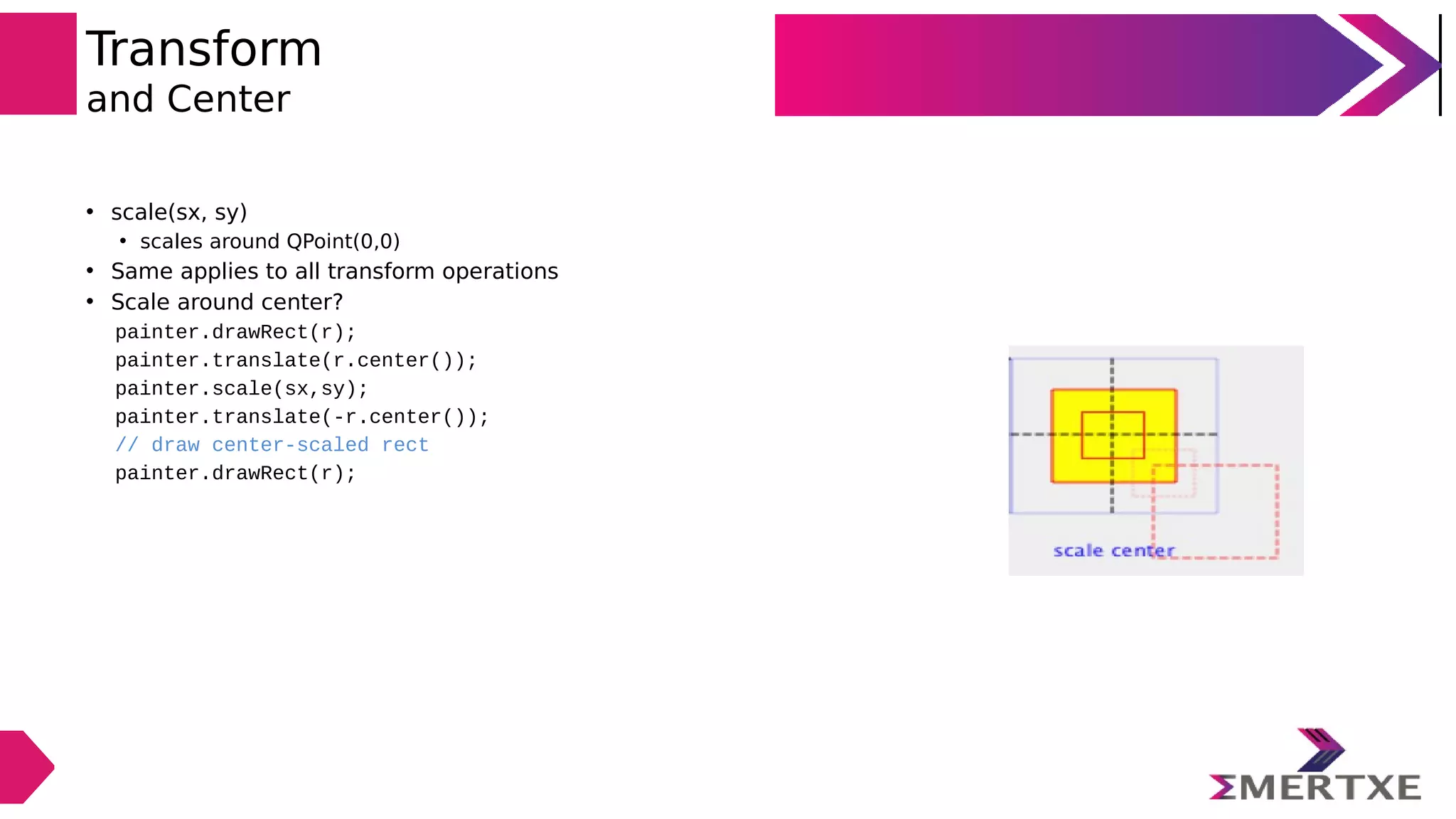
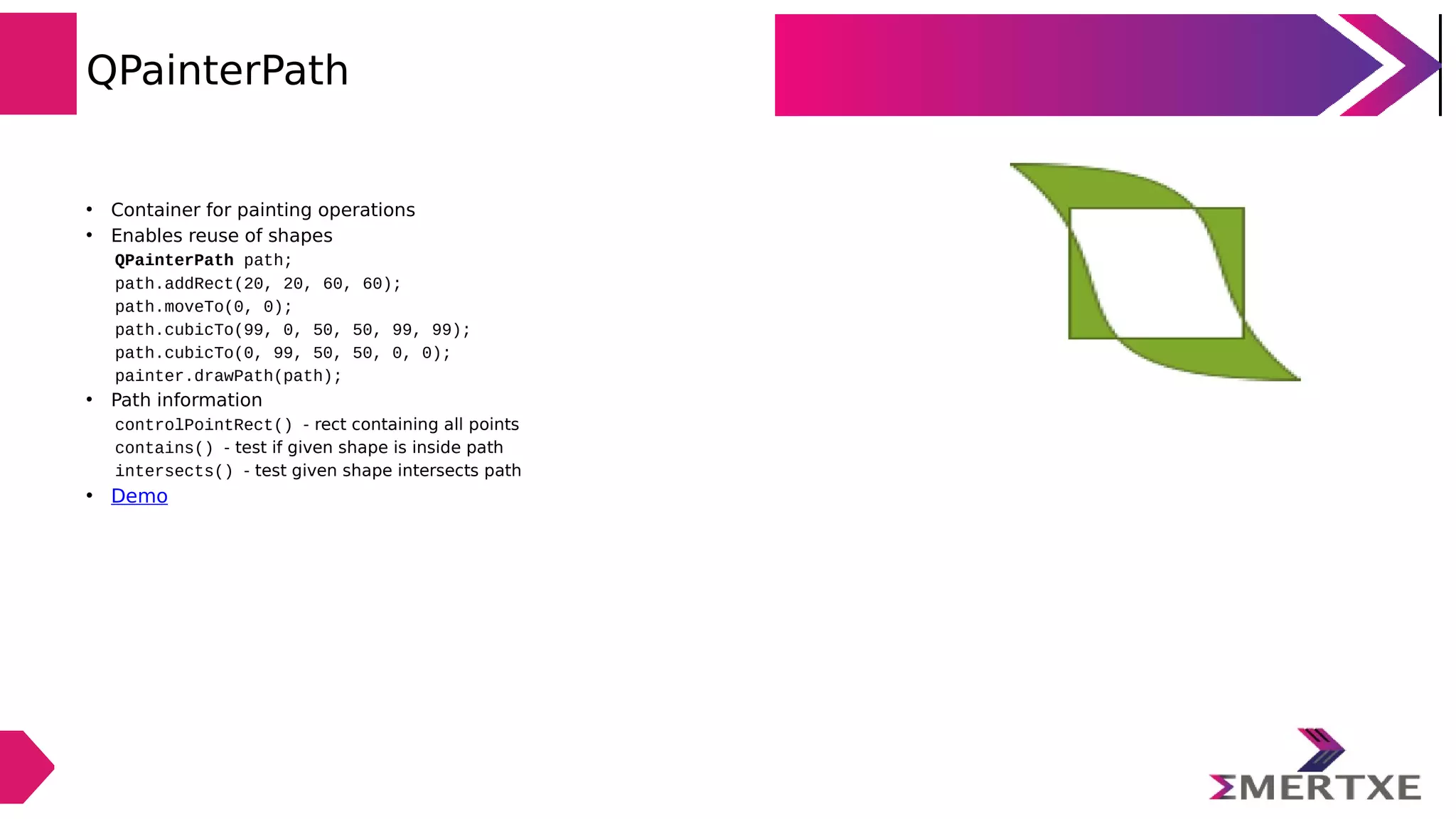
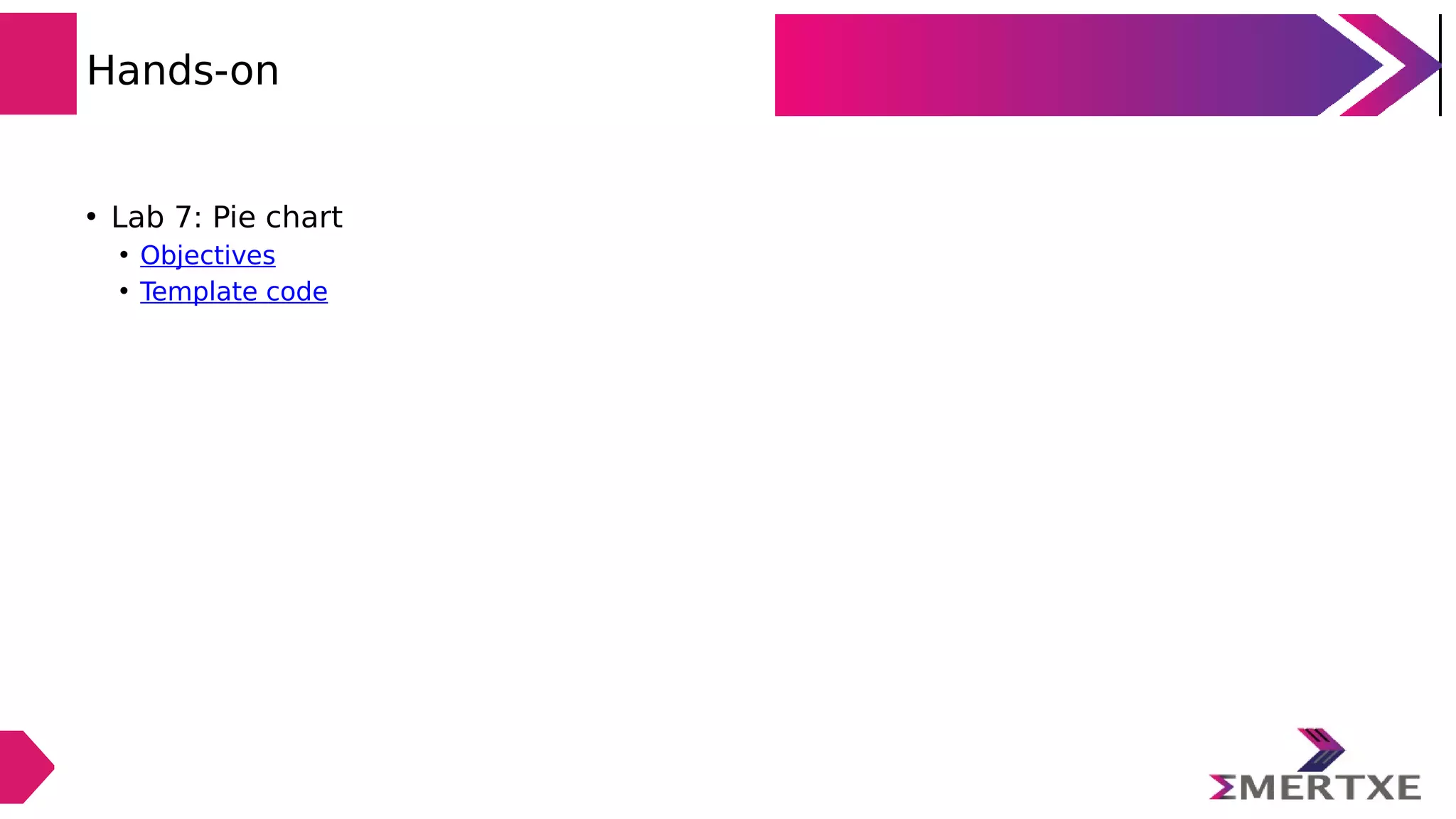
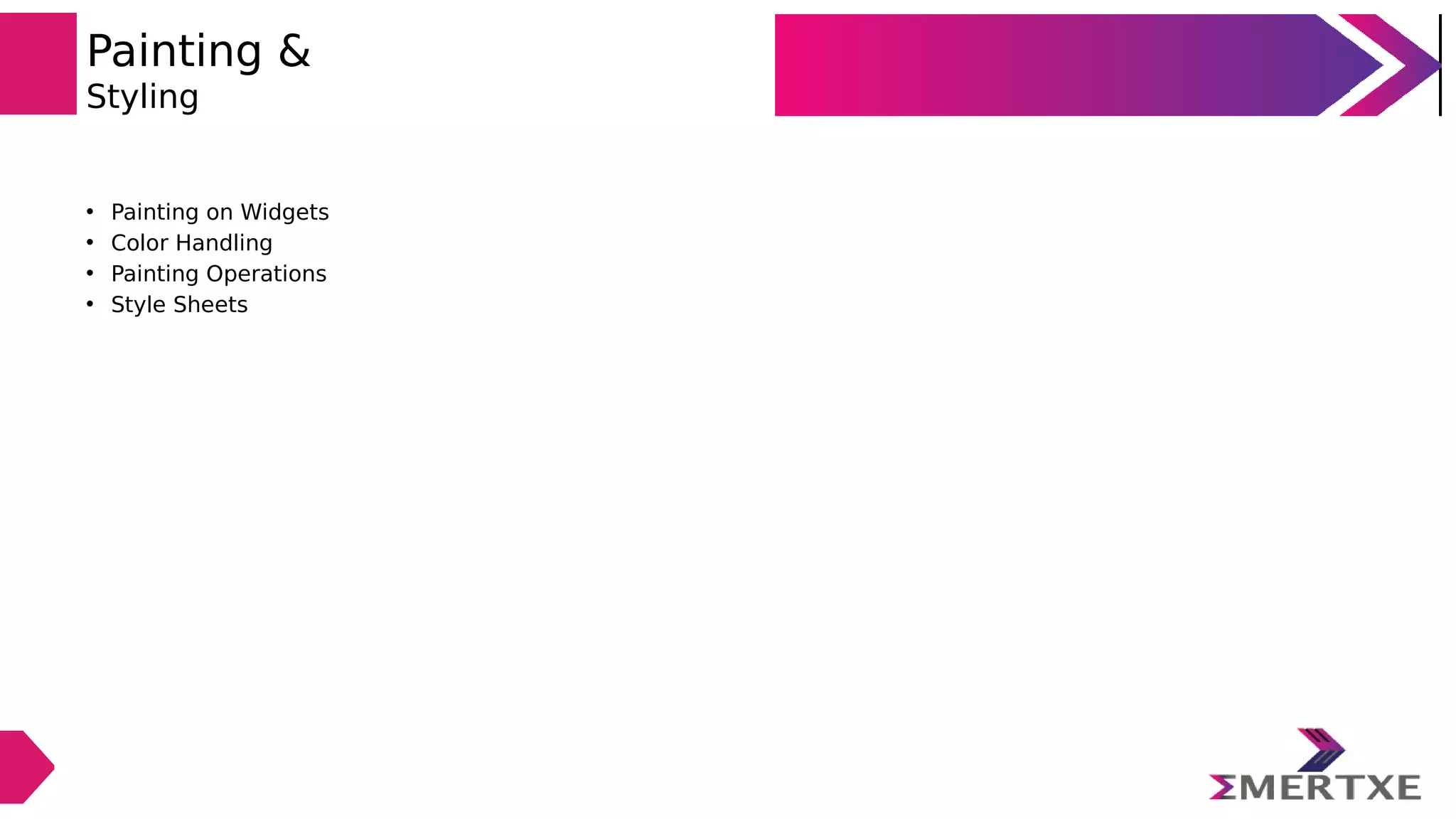
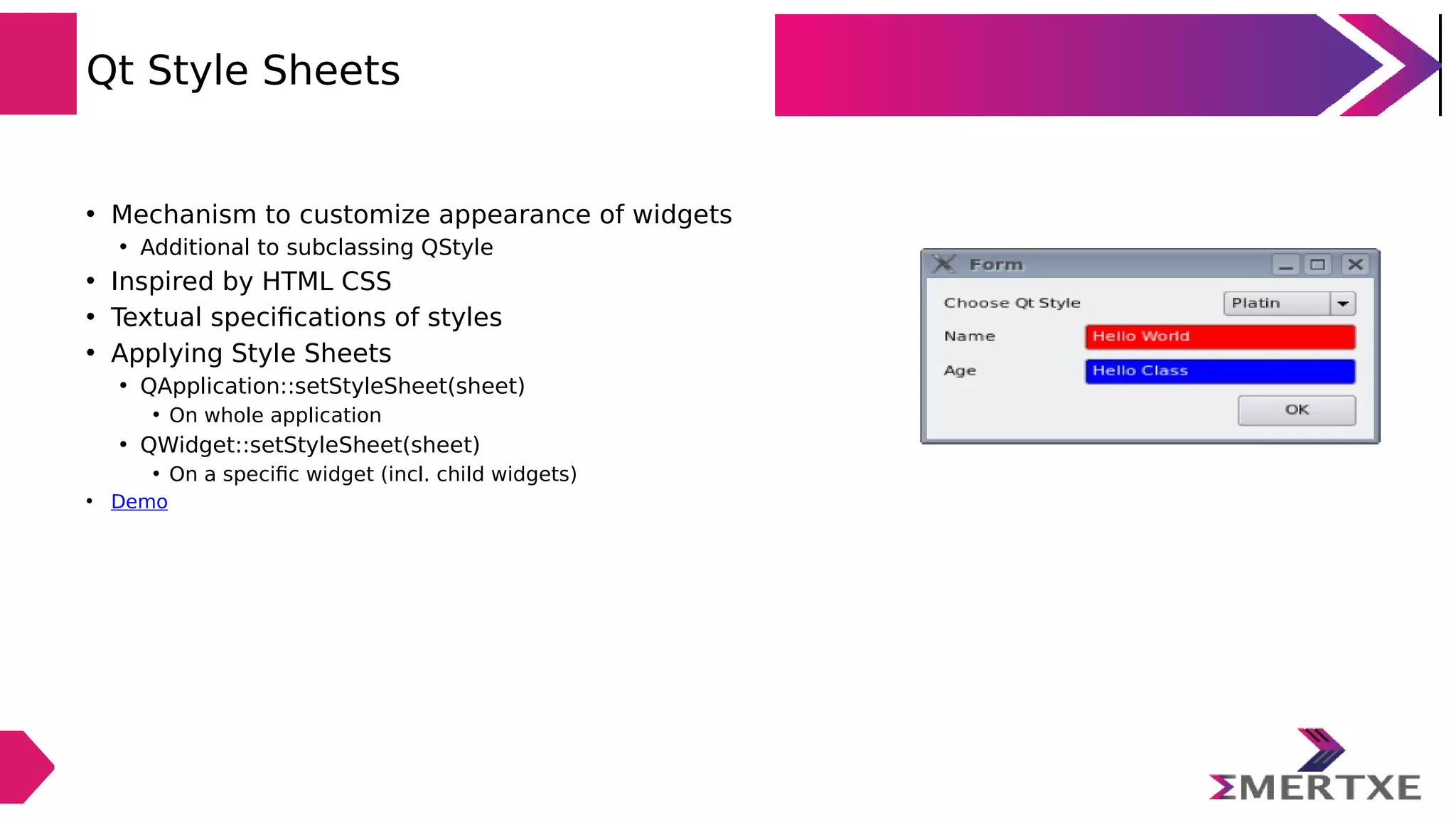
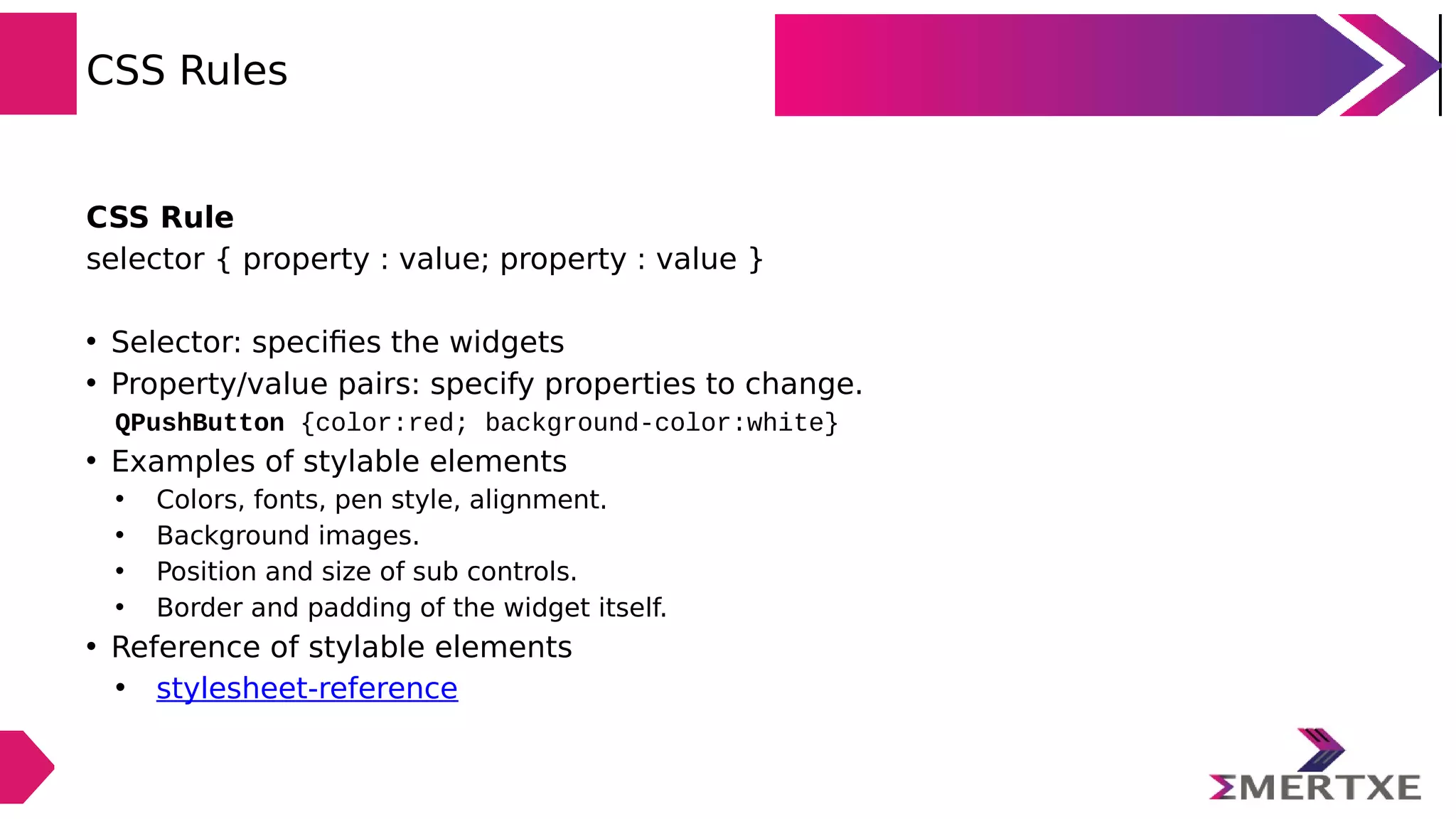
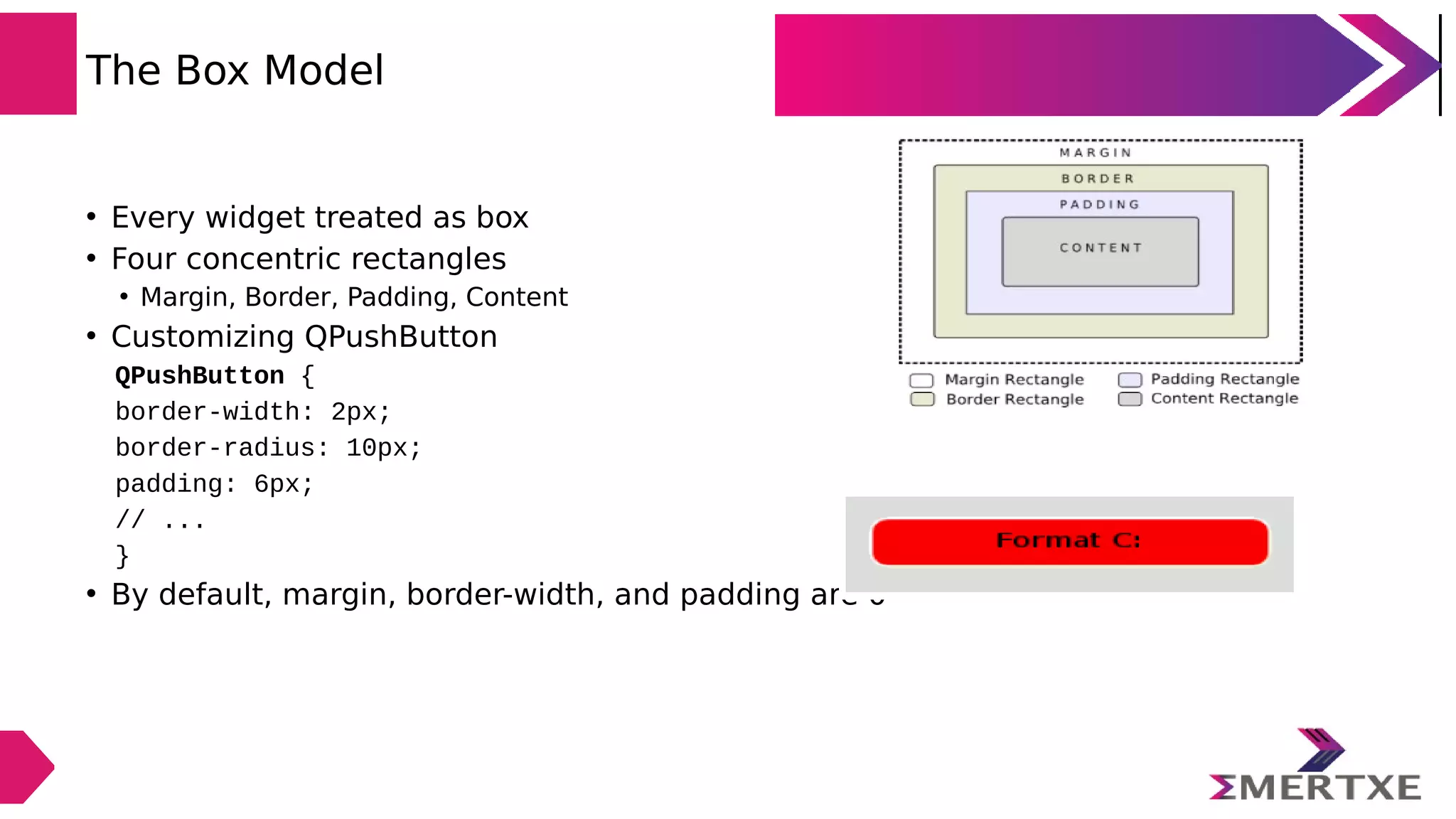
![Selector Types • *{ } // Universal selector • All widgets • QPushButton { } // Type Selector • All instances of class • QPushButton { } // Class Selector • All instances of class, but not subclasses • QPushButton#objectName // ID Selector • All Instances of class with objectName • QDialog QPushButton { } // Descendant Selector • All instances of QPushButton which are child of QDialog • QDialog > QPushButton { } // Direct Child Selector • All instances of QPushButton which are direct child of QDialog • QPushButton[enabled="true"] // Property Selector • All instances of class which match property](https://image.slidesharecdn.com/qtpart2ppt-190429121531/75/Qt-Application-Programming-with-C-Part-2-76-2048.jpg)