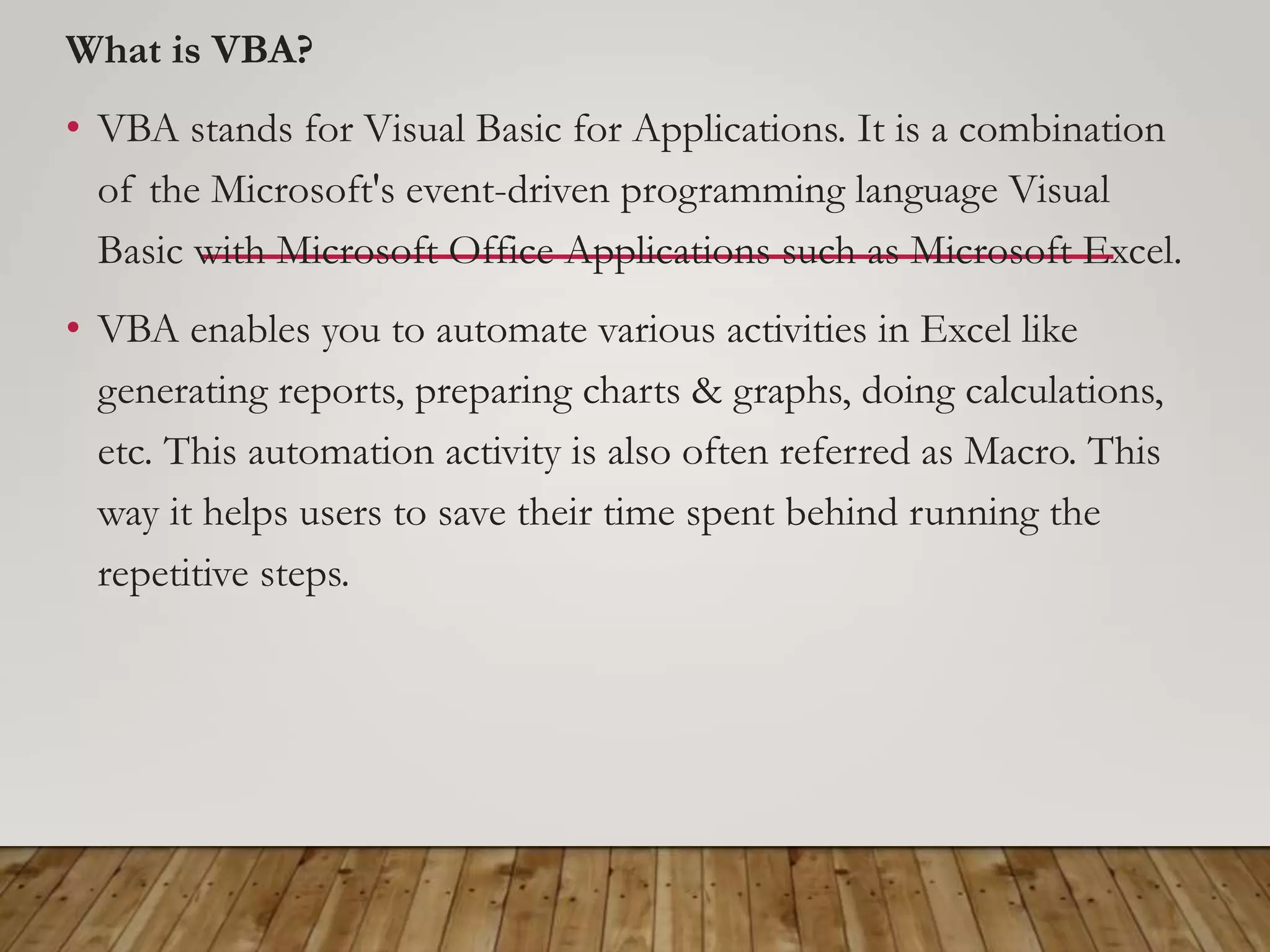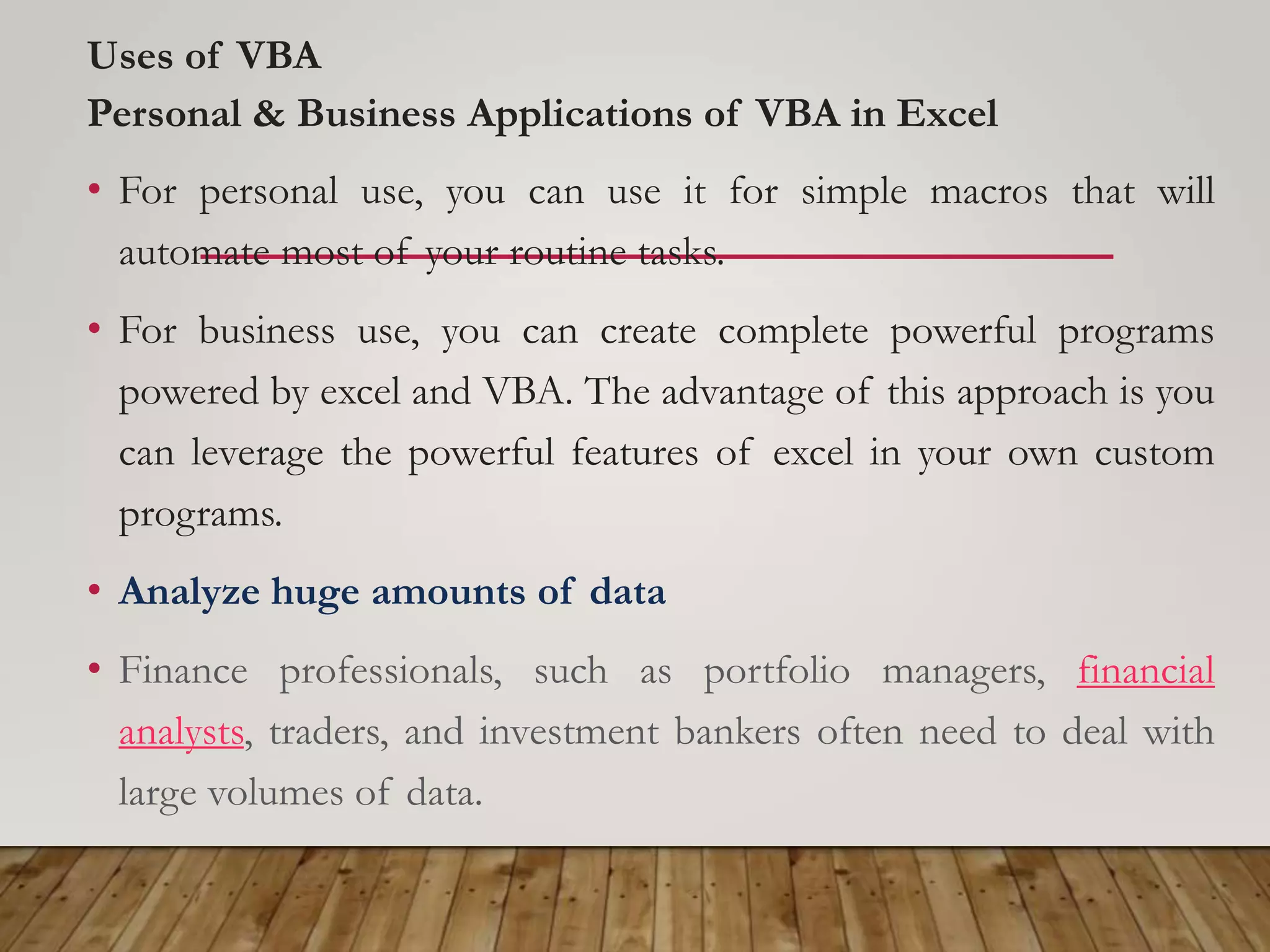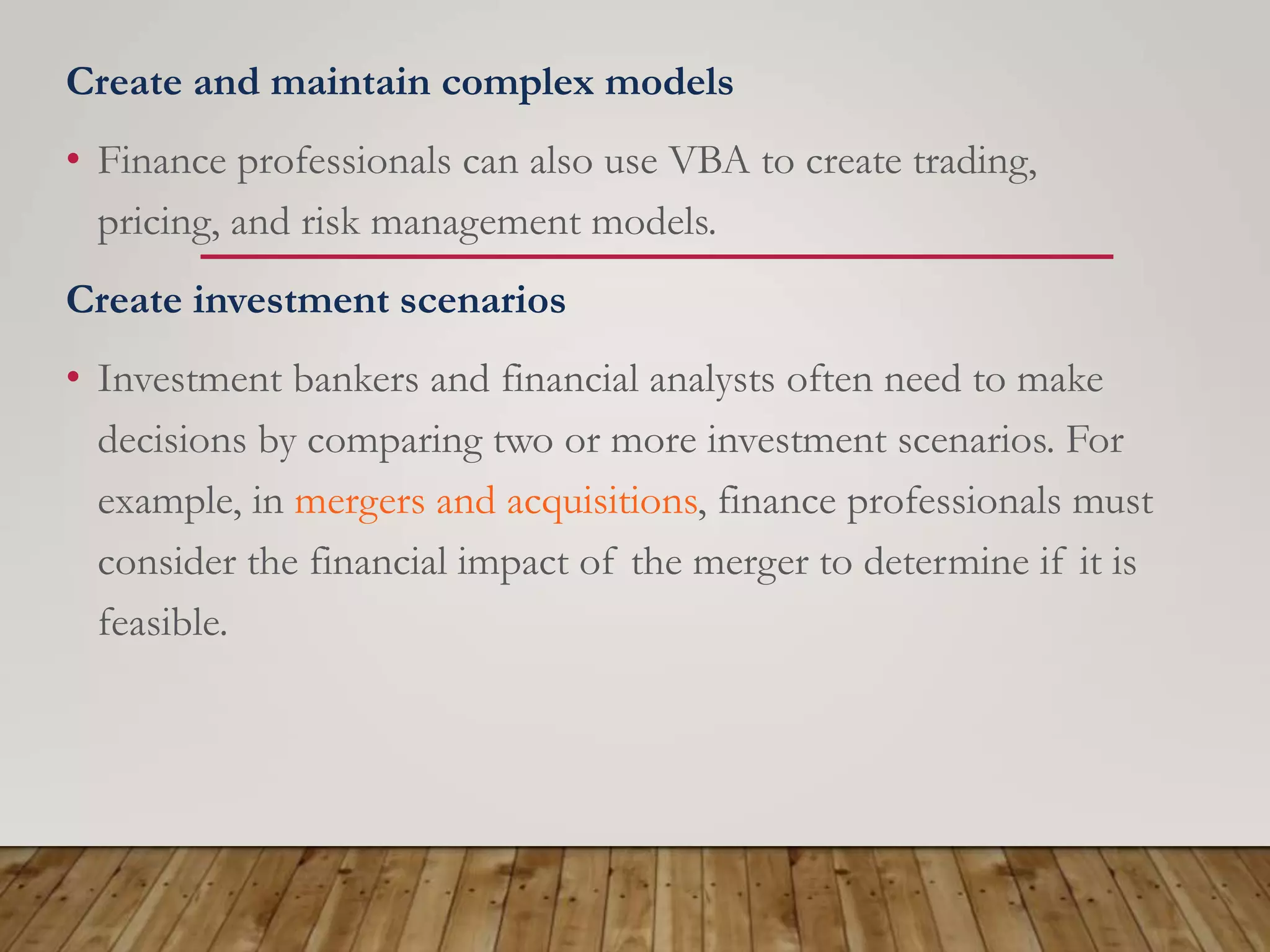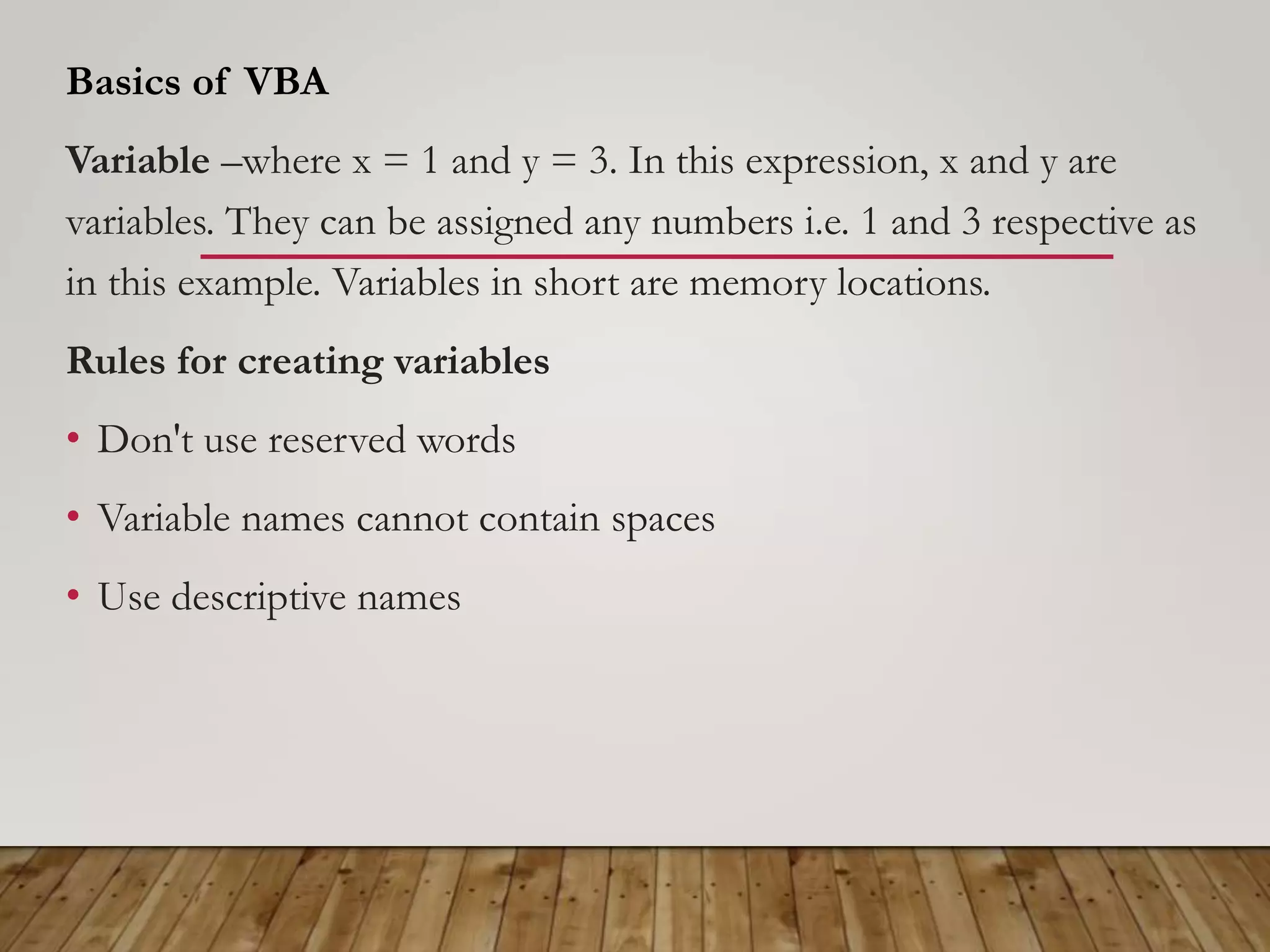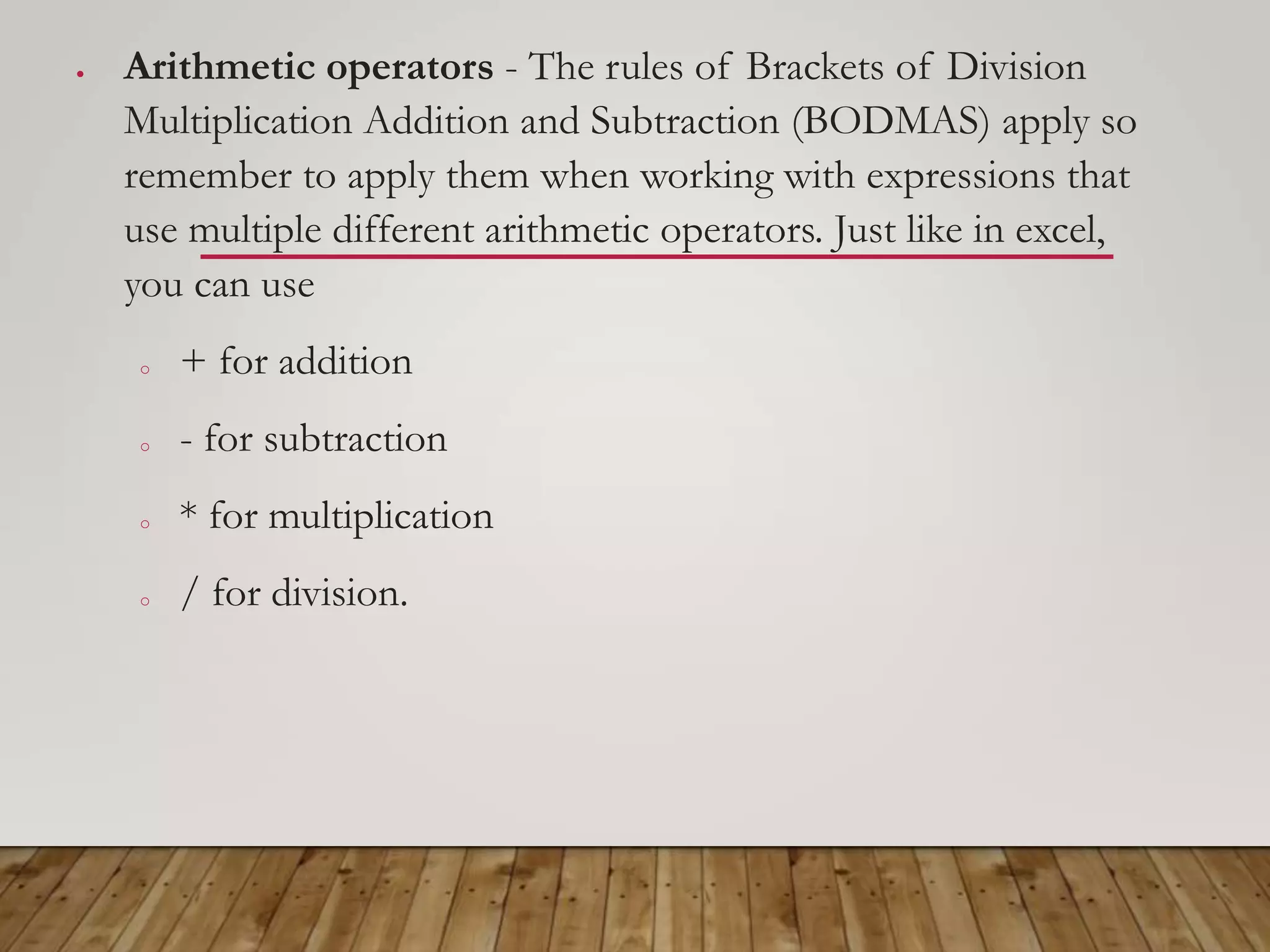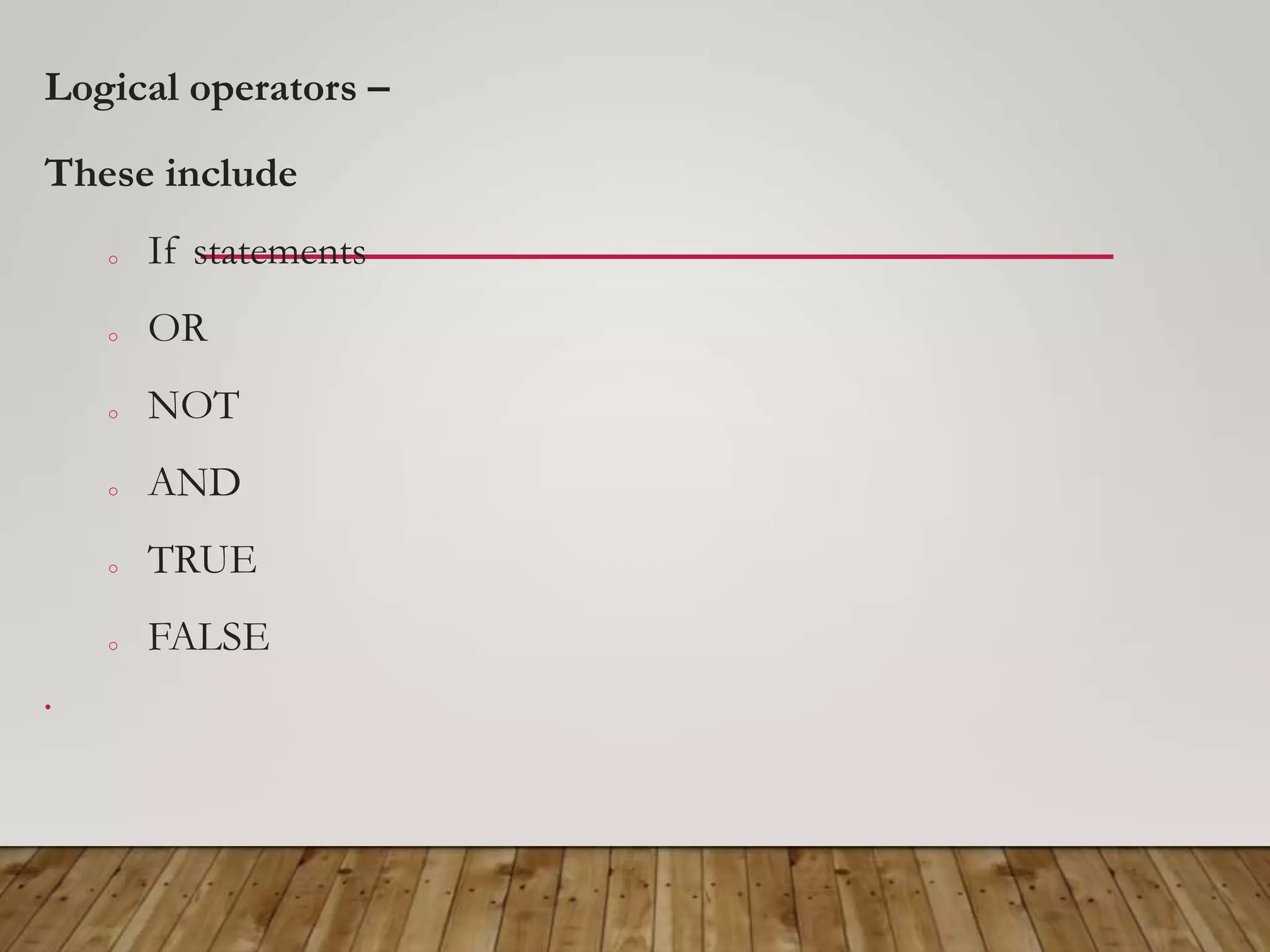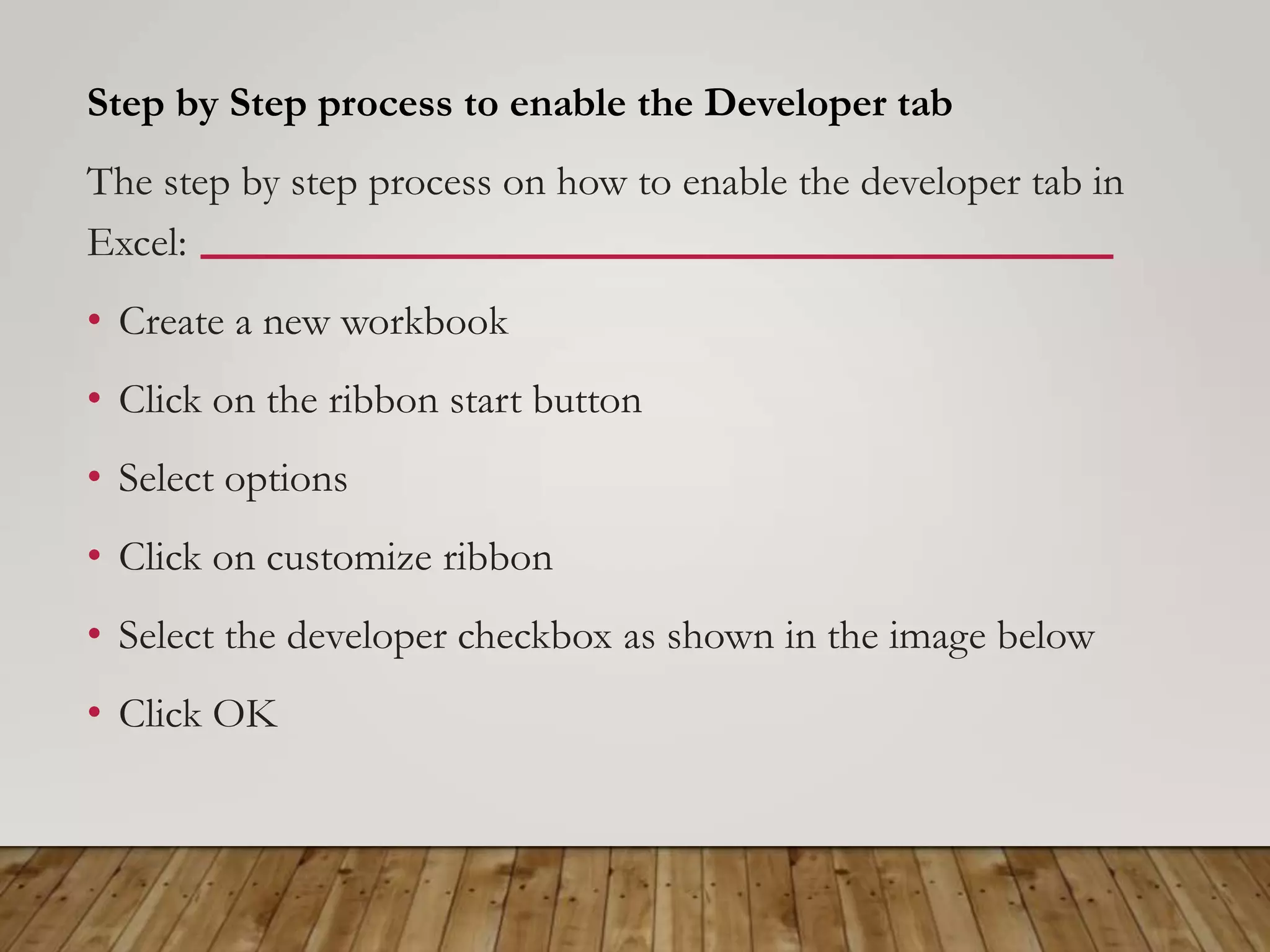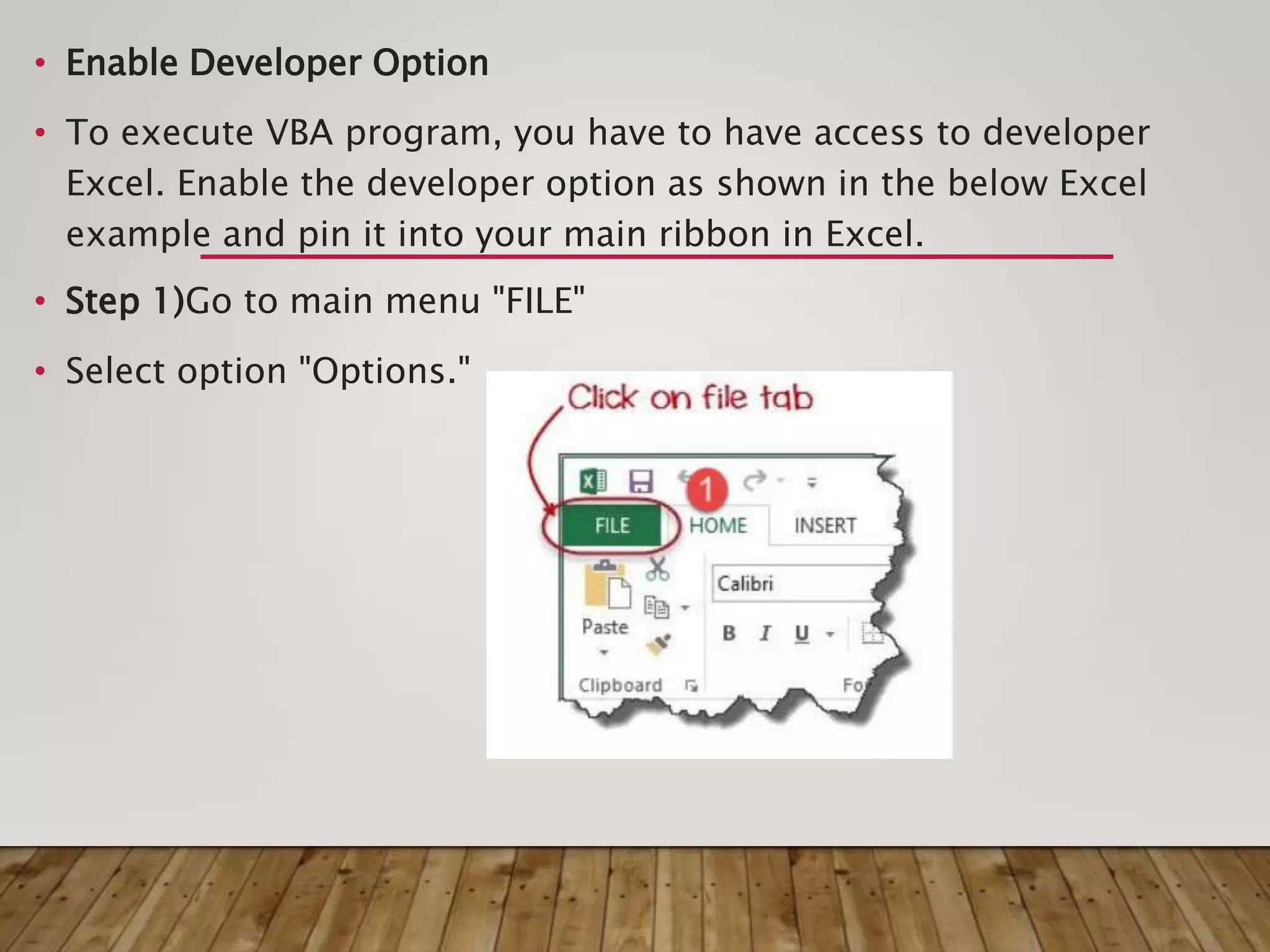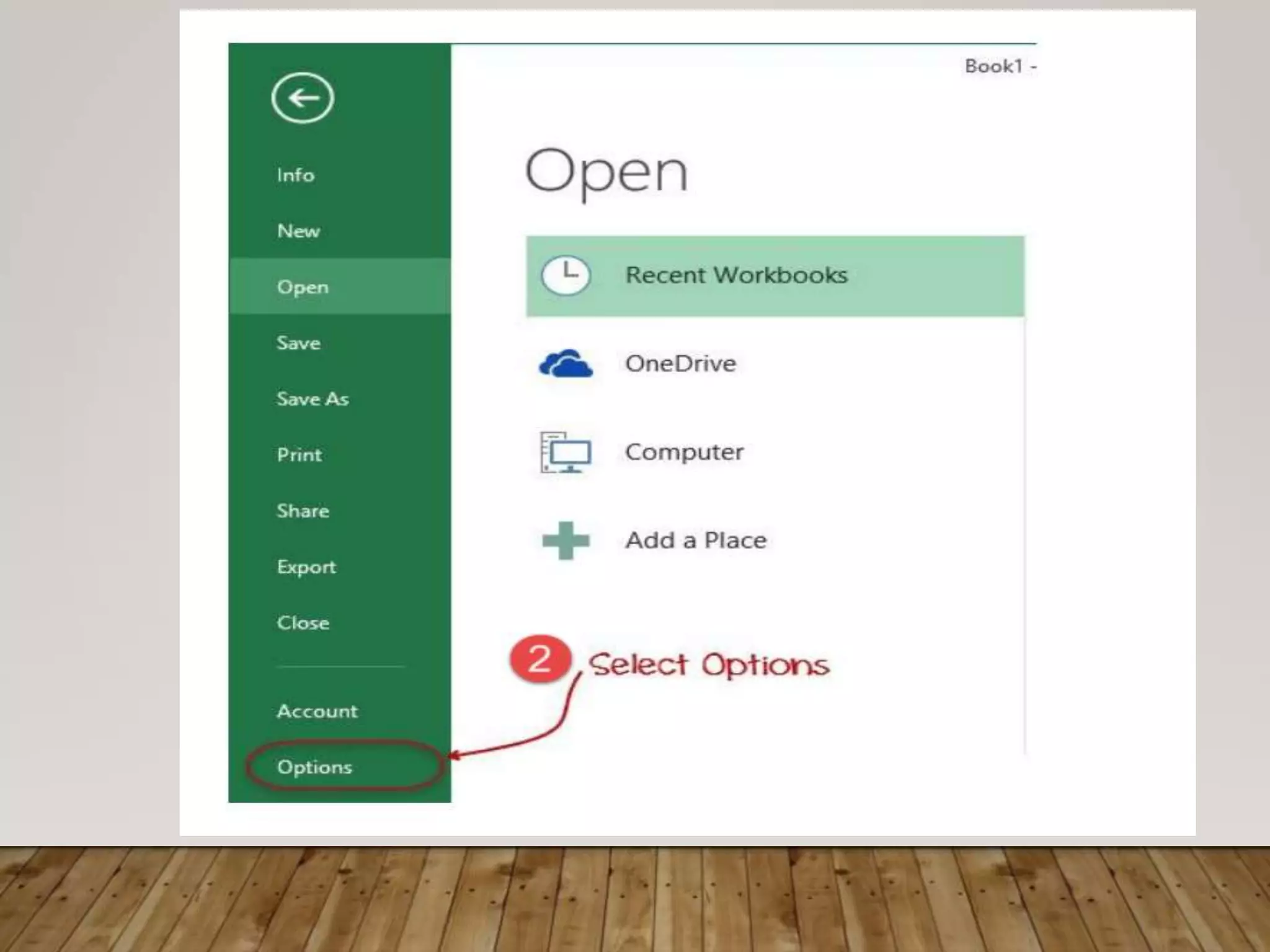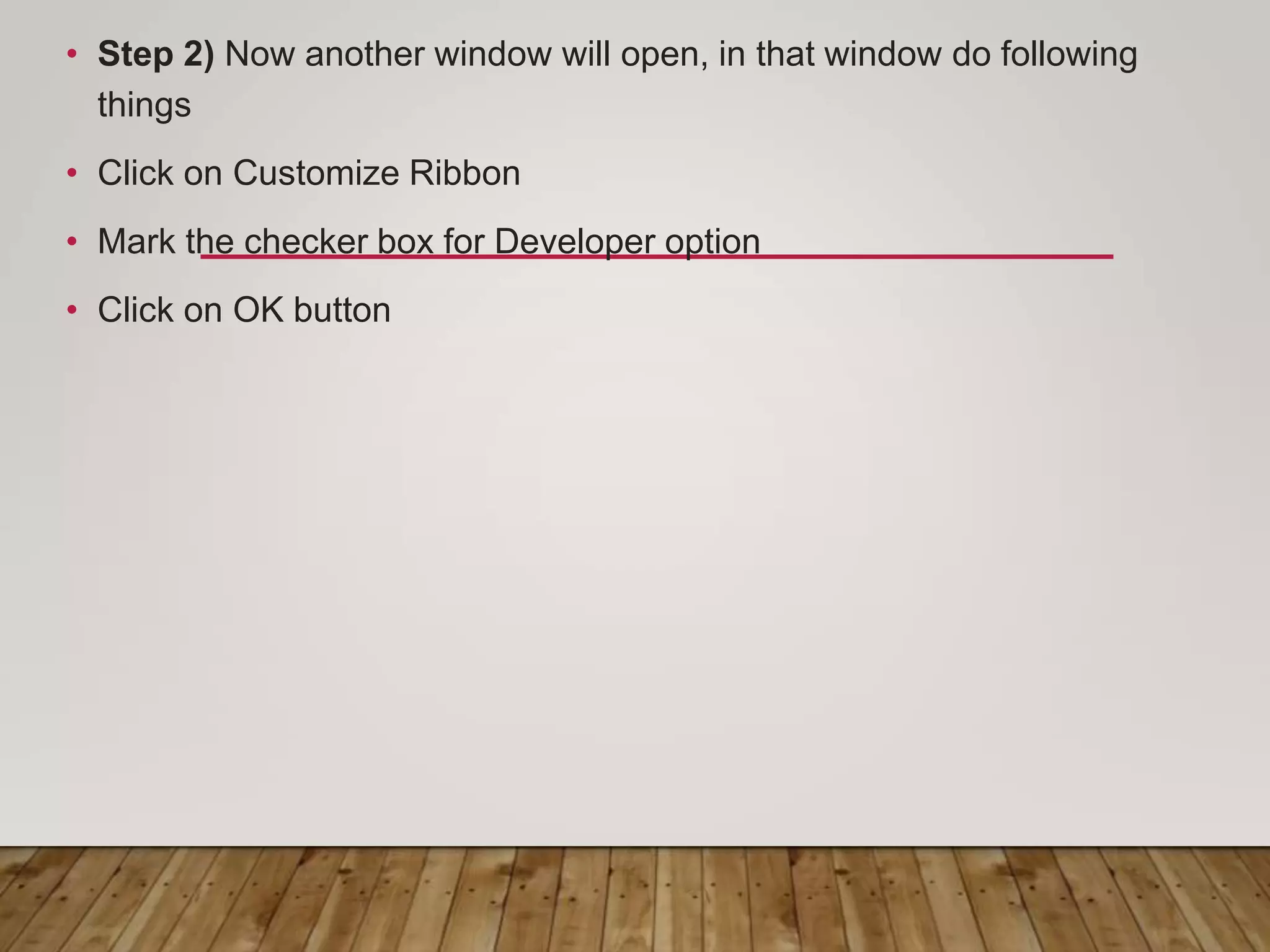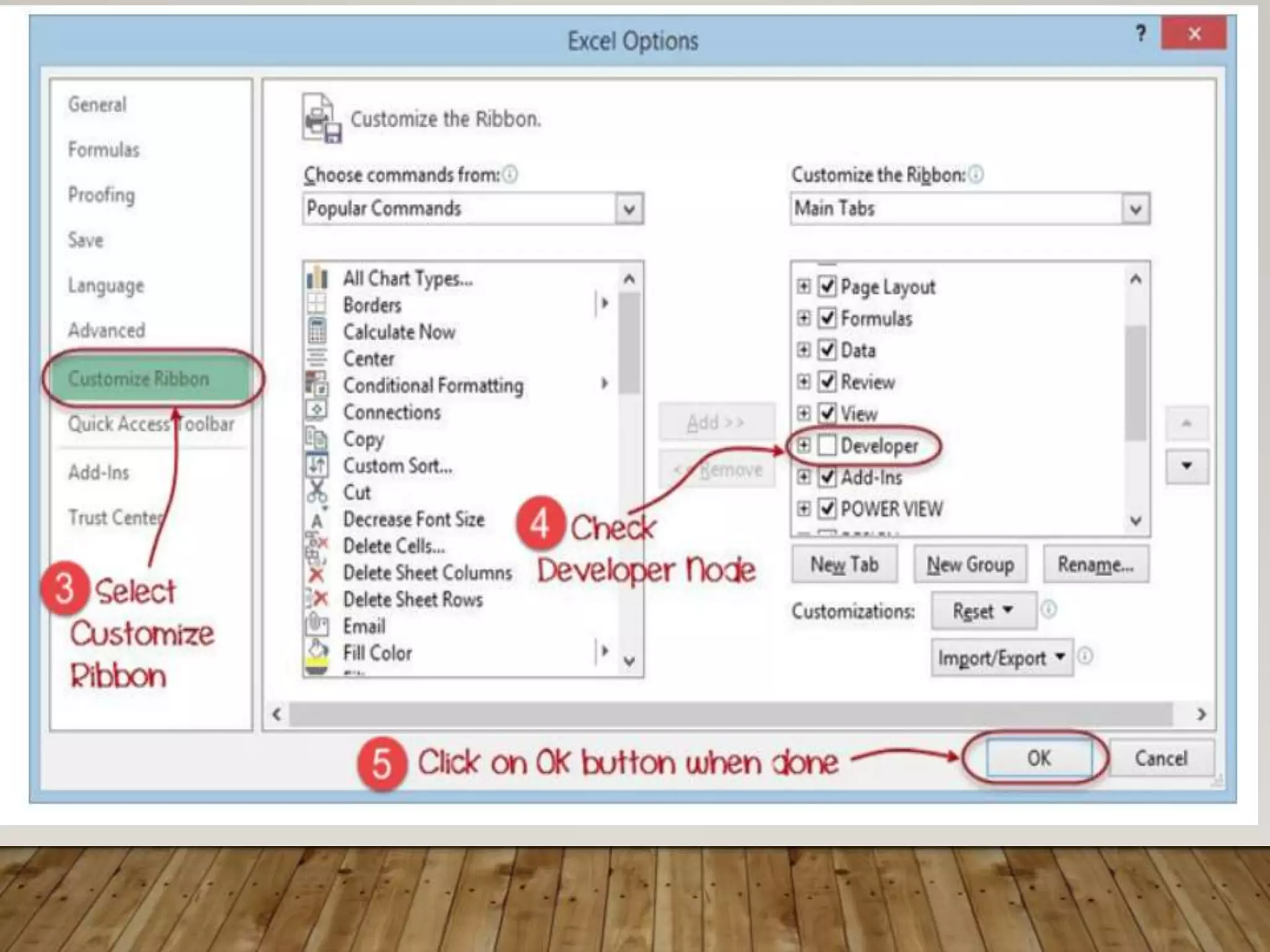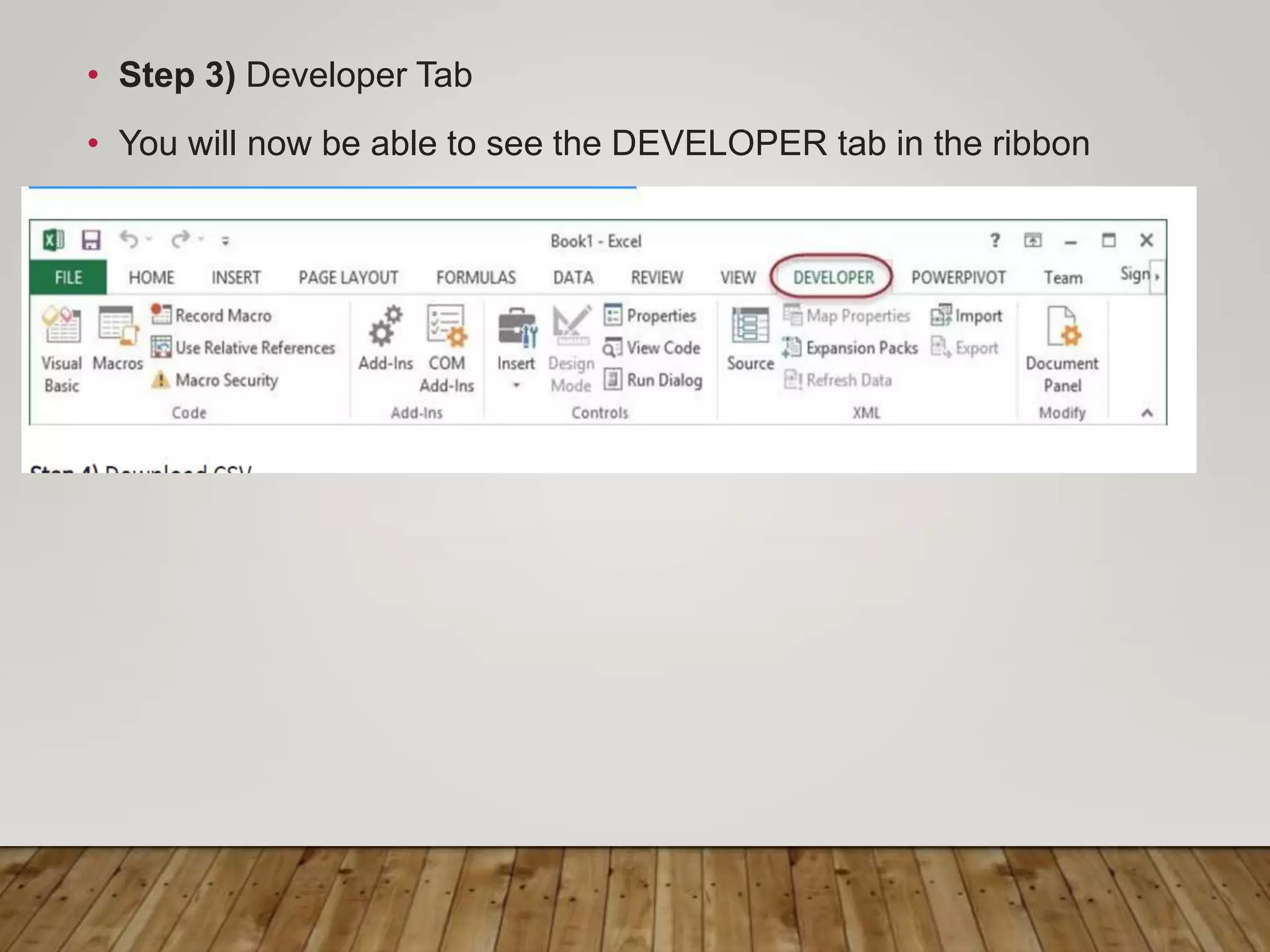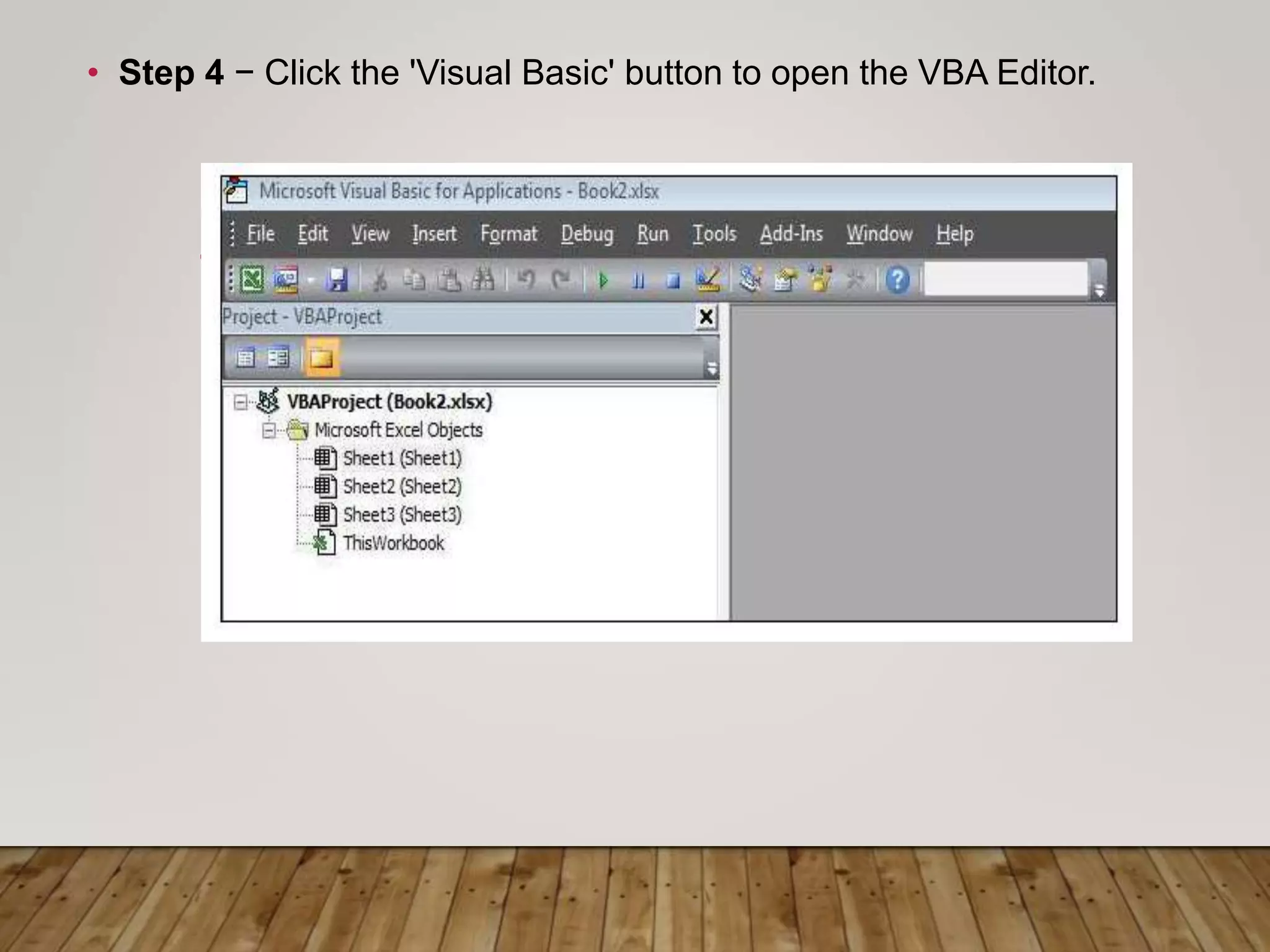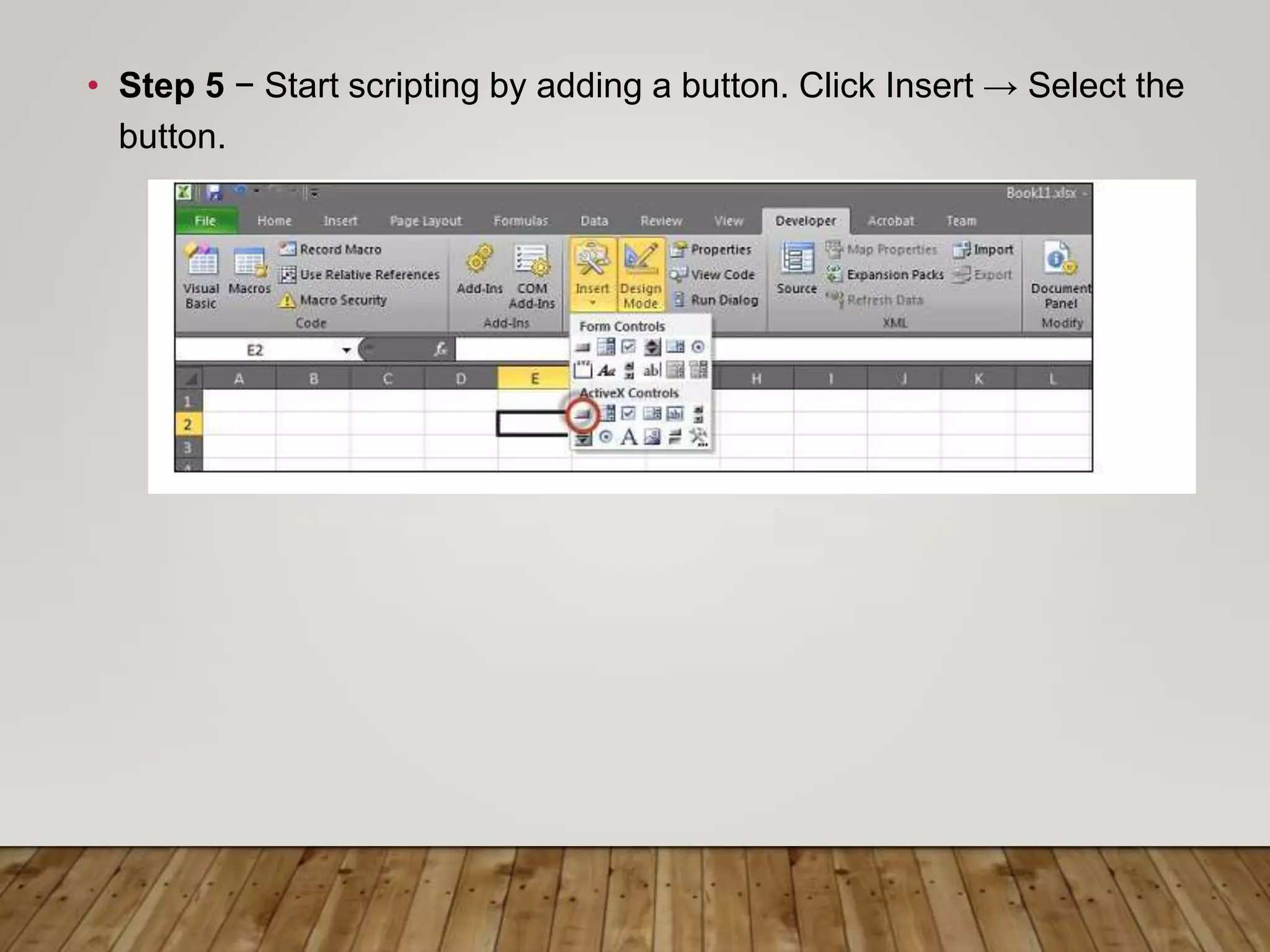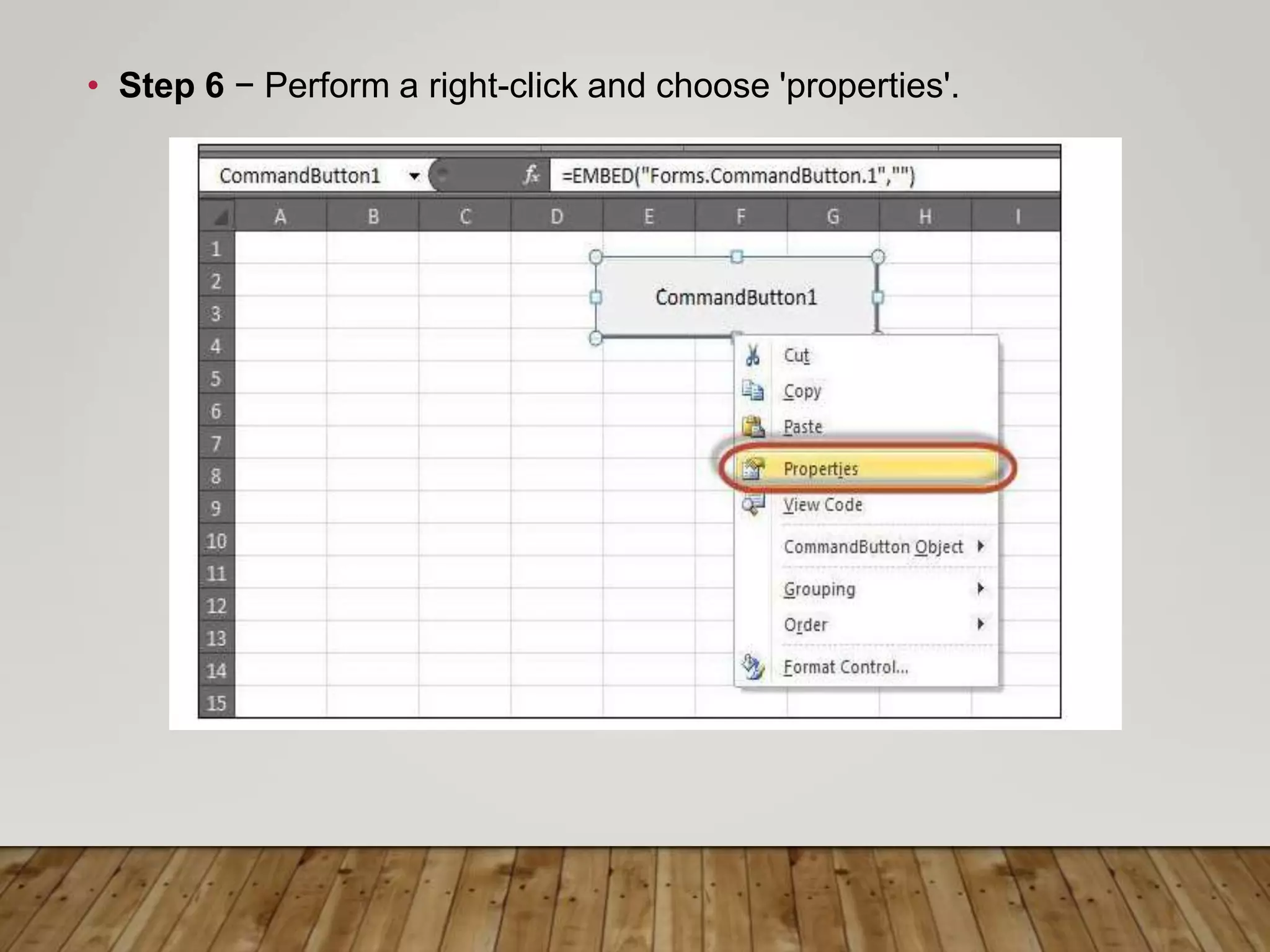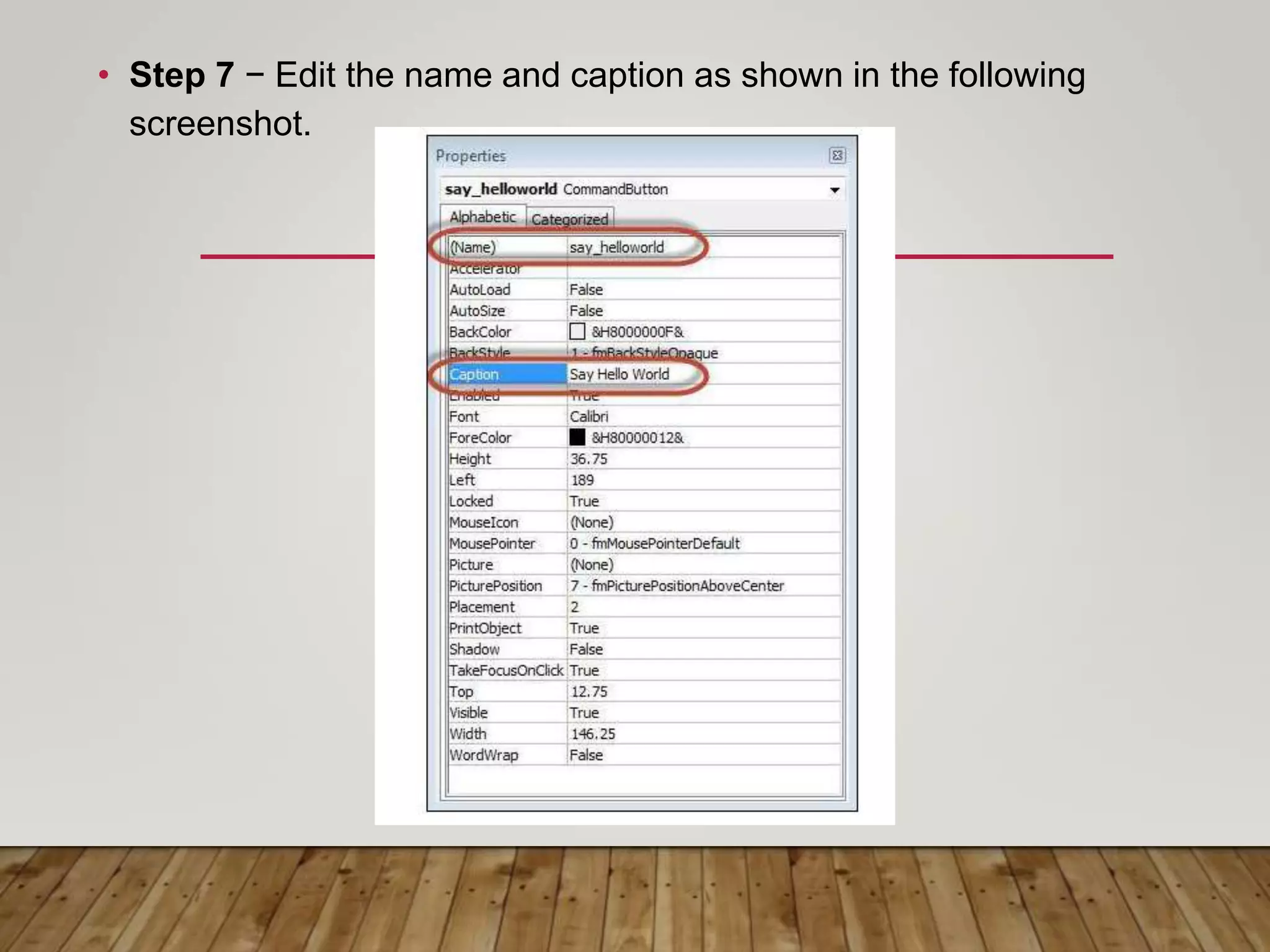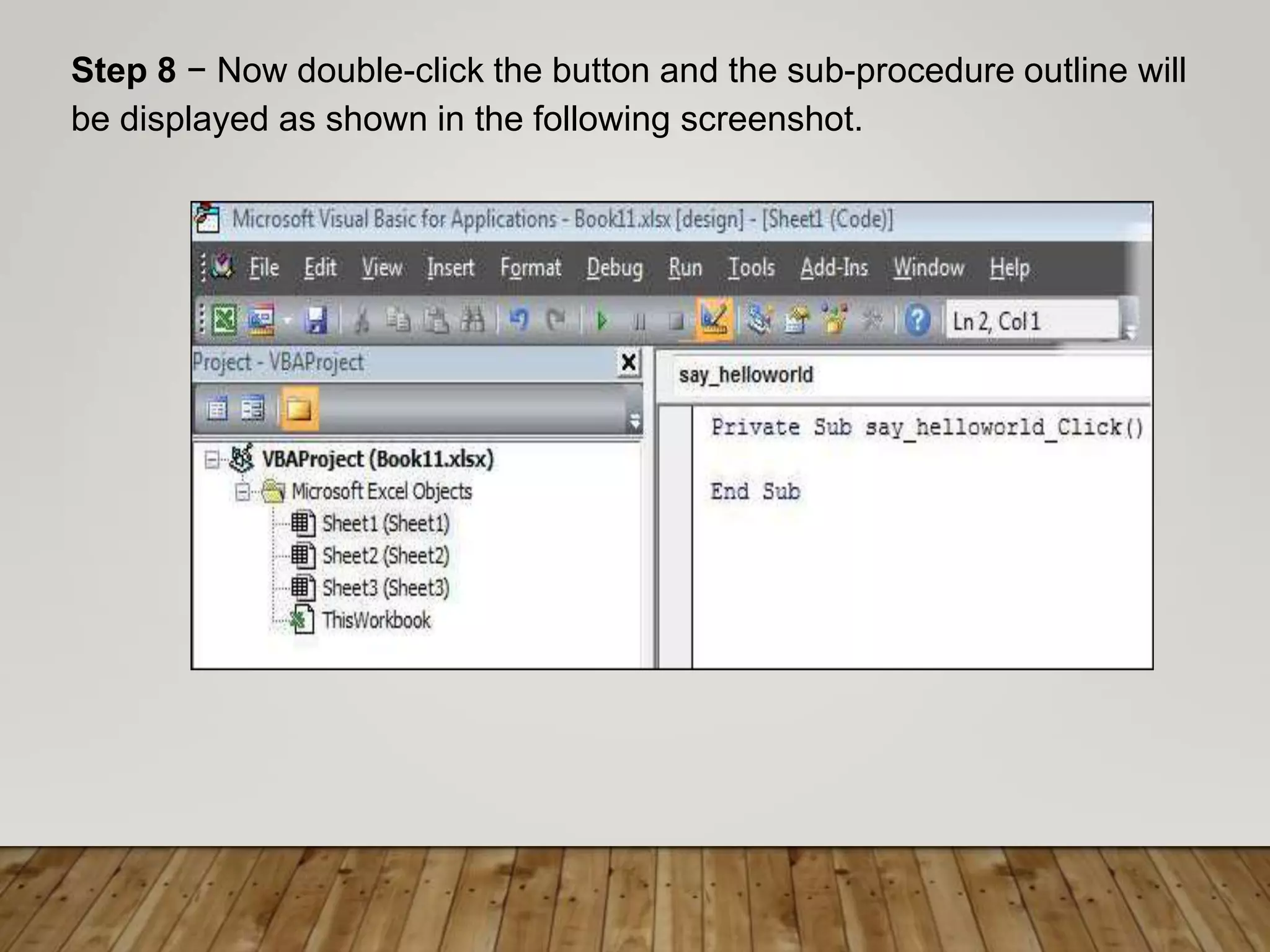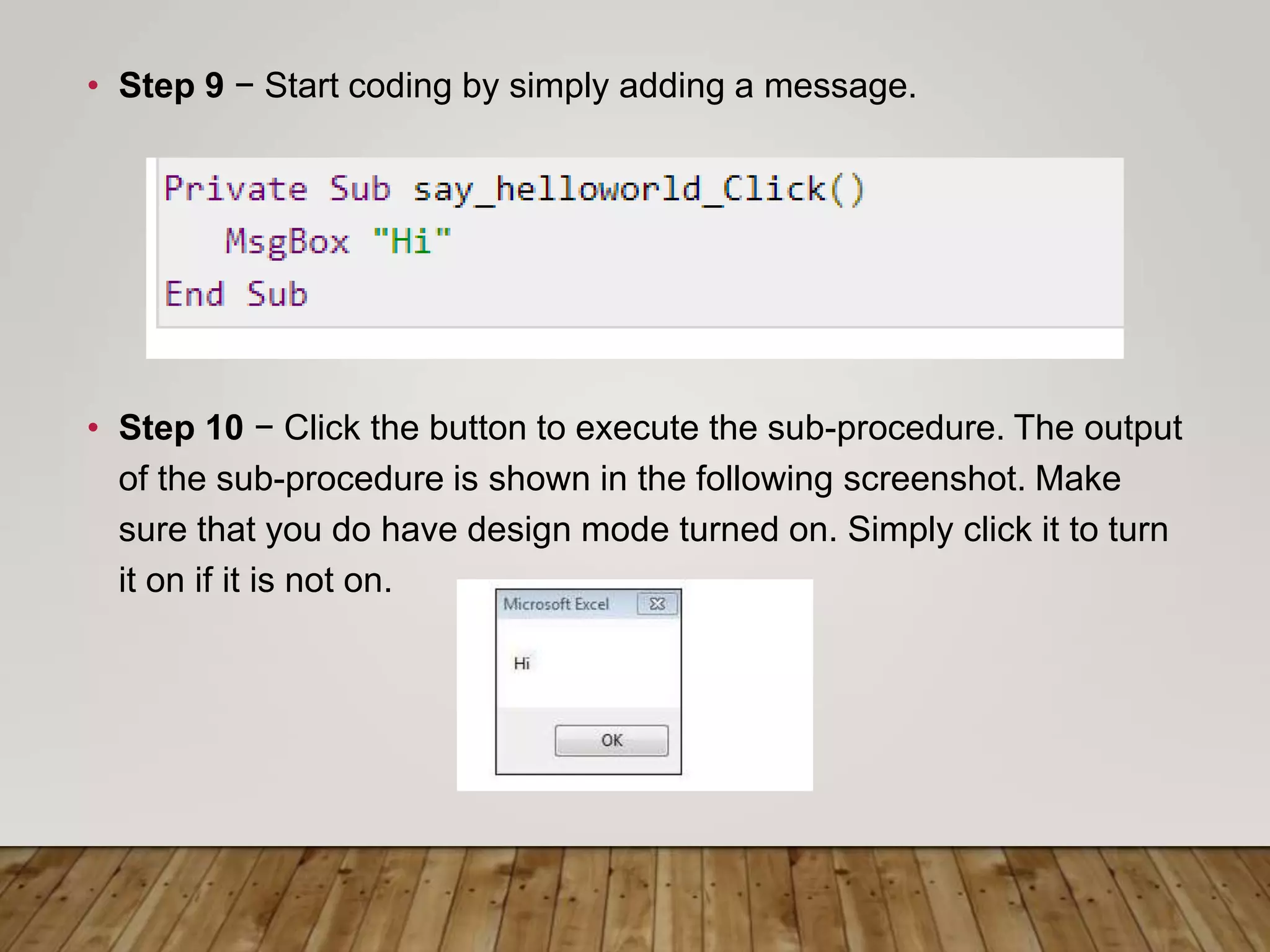VBA stands for Visual Basic for Applications and allows users to automate tasks in Microsoft Excel like generating reports, preparing charts and graphs, and doing calculations. It helps save time by automating repetitive steps. VBA can be used for both personal and business tasks like creating macros for routine personal tasks or building powerful programs for analyzing large amounts of data or creating complex financial models. The basics of VBA include variables, arithmetic operators, logical operators, and enabling the developer tab in Excel to access the VBA editor.