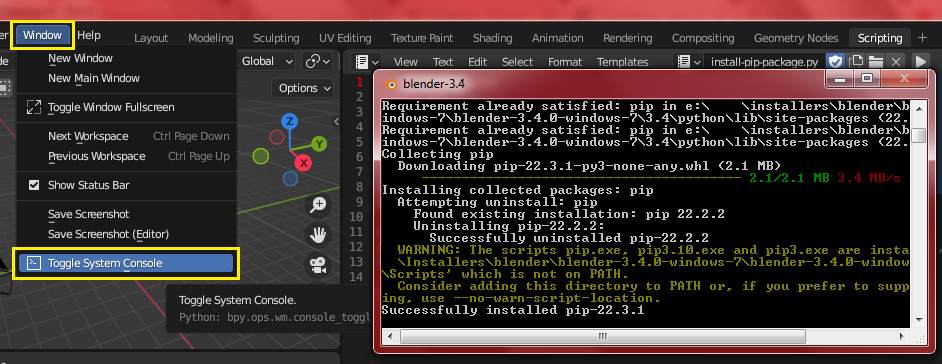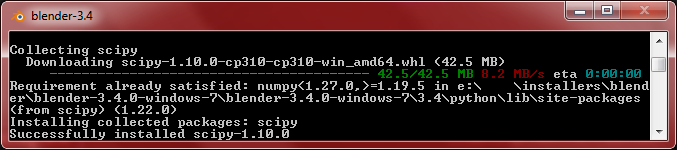First make sure your Blender System Console is open by clicking menu Window > Toggle System Console so you can see installation progress.
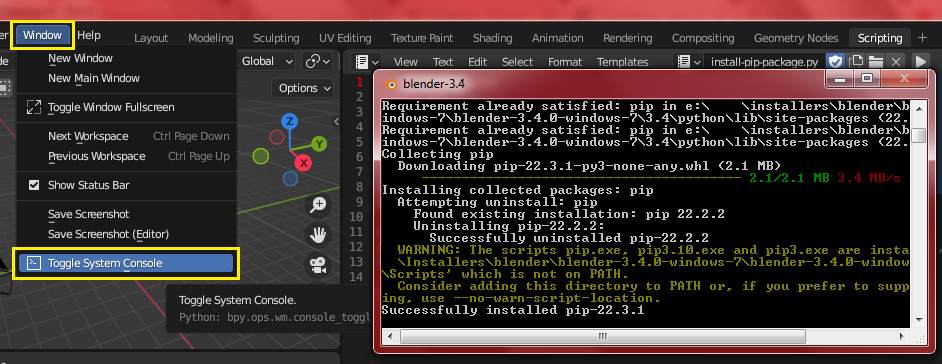
Go to Scripting Tab and run the following script. It simply gets the path to your current python_exe file and installs the ensurepip module, which can install pip in a Python environment. pip is simply a thing that can install python packages such as NumPy.
import subprocess import sys import os python_exe = os.path.join(sys.prefix, 'bin', 'python.exe') subprocess.call([python_exe, '-m', 'ensurepip']) subprocess.call([python_exe, '-m', 'pip', 'install', '--upgrade', 'pip'])
This can take a while, so check your console to see the progress. Once pip has been successfully installed, you can run this script to install any python package. In this example I install the SciPy library package:
import subprocess import sys import os python_exe = os.path.join(sys.prefix, 'bin', 'python.exe') subprocess.call([python_exe, '-m', 'pip', 'install', '--upgrade', 'scipy'])
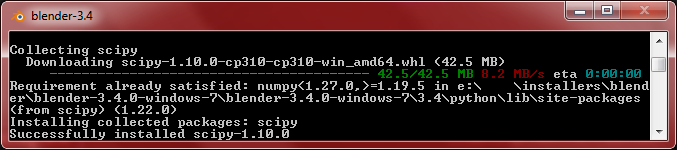
Replace scipy with any other library or package you need to install.
Handling Permissions Restrictions in Blender’s Python
Sometimes, the lib and site-packages folders may not be writable by the user due to permission restrictions.
C:\Program Files\Blender Foundation\Blender 4.4\4.4\python\lib C:\Program Files\Blender Foundation\Blender 4.4\4.4\python\lib\site-packages
In such cases, the installation process will default to a different location, such as the user-specific directory (e.g., AppData on Windows). This can prevent the module from being installed correctly in Blender's Python environment, leading to issues when trying to import or use the installed module. Here's a workaround:
import subprocess import sys from pathlib import Path python_exe = str(sys.executable) lib = Path(python_exe).parent.parent / "lib" subprocess.call([python_exe, "-m", "ensurepip", "--user" ]) subprocess.call([python_exe, "-m", "pip", "install", "--upgrade", "pip" ]) subprocess.call([python_exe, "-m", "pip", "install", f"--target={str(lib)}", "scipy"])
Forcing Package Installation in Blender’s Python
If this issue persists because your operating system prevents writing to Blender's bundled lib directory, you can force the installation by running Command Prompt as Administrator. Once the elevated command prompt is open, run the Python executable from Blender's installation directly. To find the correct path to Blender’s Python, you can print the value of python_exe in Python:
import os, sys python_exe = os.path.join(sys.prefix, 'bin', 'python.exe') print(python_exe)
This will display the exact path to the Python binary that comes with Blender. For example, in my case it is:
C:\Program Files\Blender Foundation\Blender 4.5\4.5\python\bin\python.exe
You can then use this path in the administrator command prompt to install packages directly into Blender's Python environment. Run it with the following parameters:
-m pip install --ignore-installed --upgrade --force-reinstall <package-name>
To install a package (for example, scipy) directly into Blender's bundled Python (bypassing user-site directories), make sure all Blender windows are completely closed, then run the following command:
"C:\Program Files\Blender Foundation\Blender 4.5\4.5\python\bin\python.exe" -m pip install --ignore-installed --upgrade --force-reinstall scipy