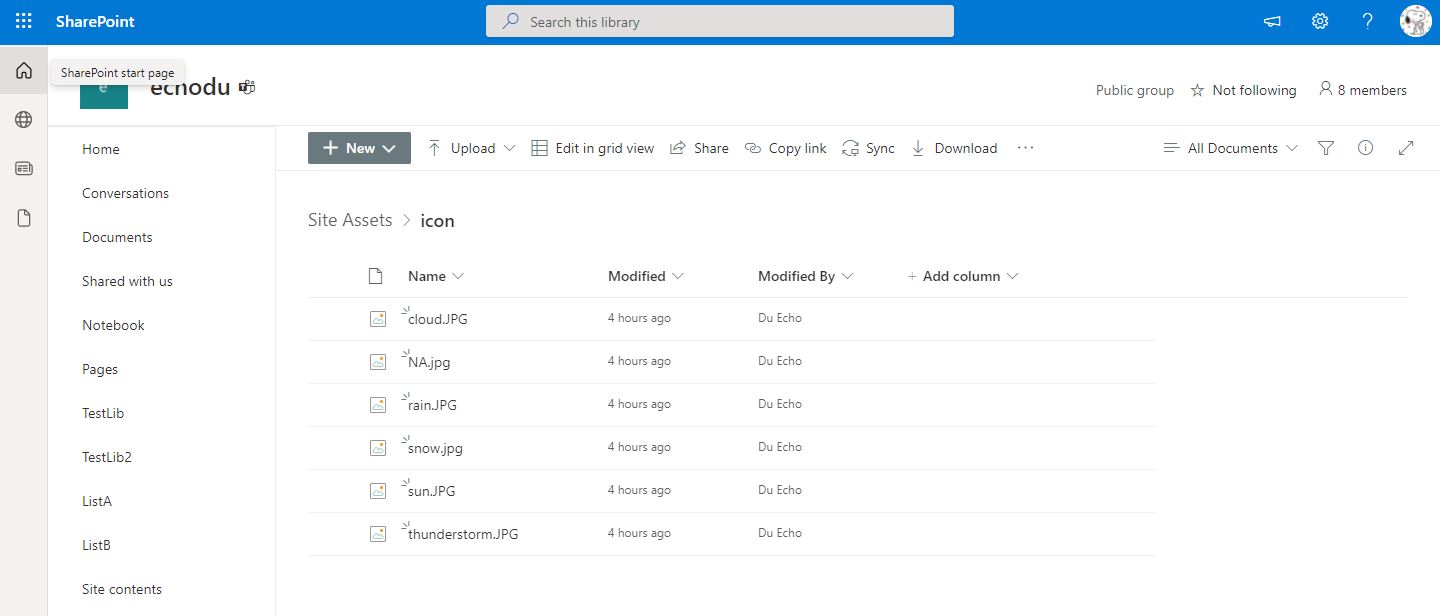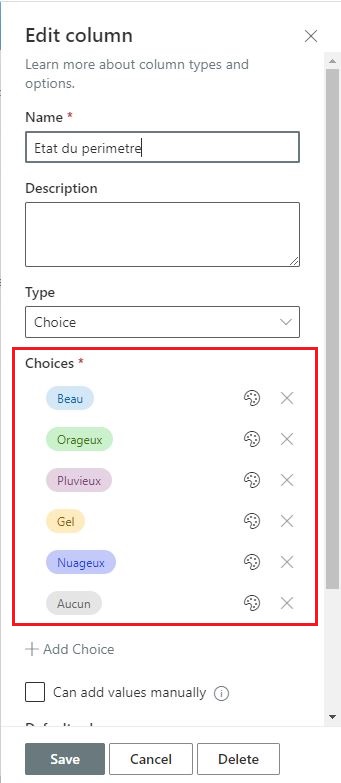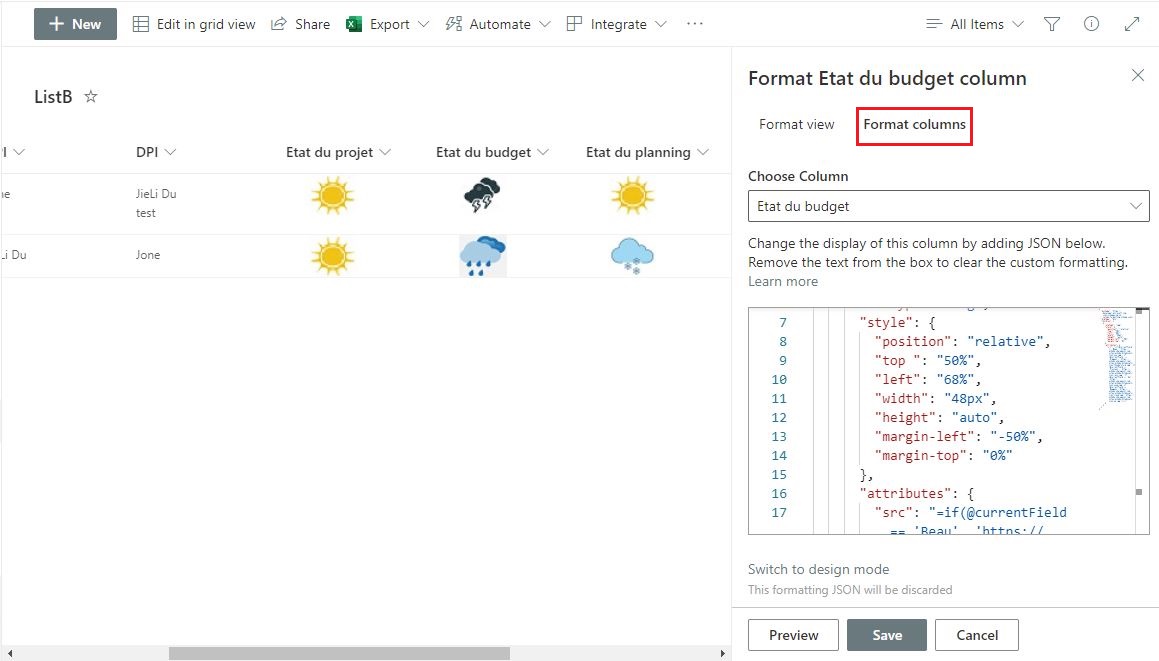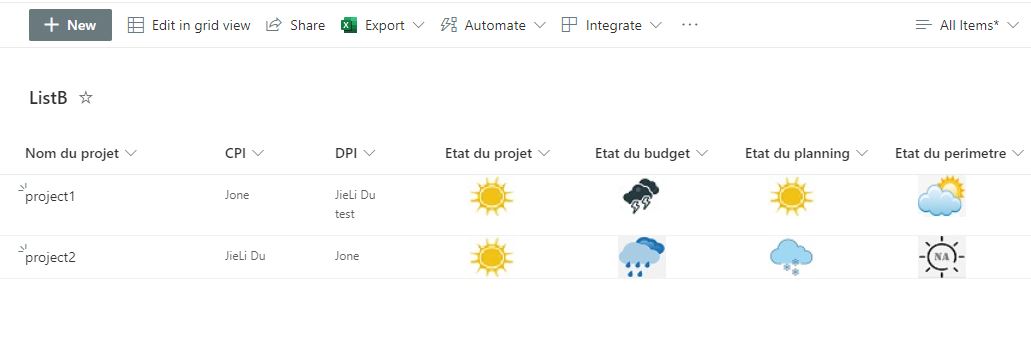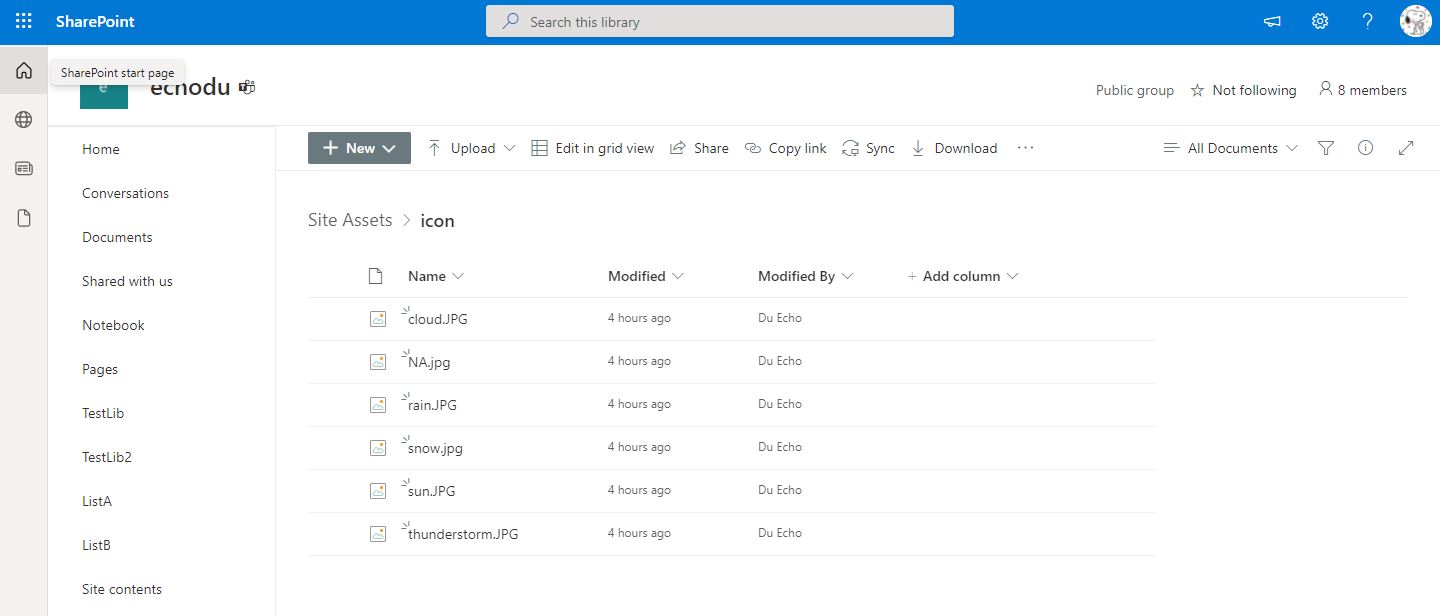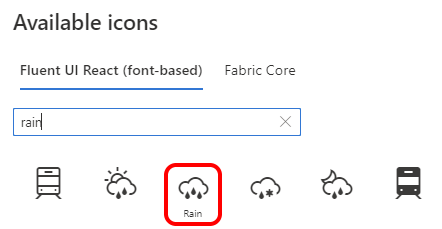Please follow the steps:
1.Navigation to the list as a site admin
2.Create the below Choice columns in the list
- [Etat du projet]
- [Etat du budget]
- [Etat du planning]
- [Etat du perimetre]
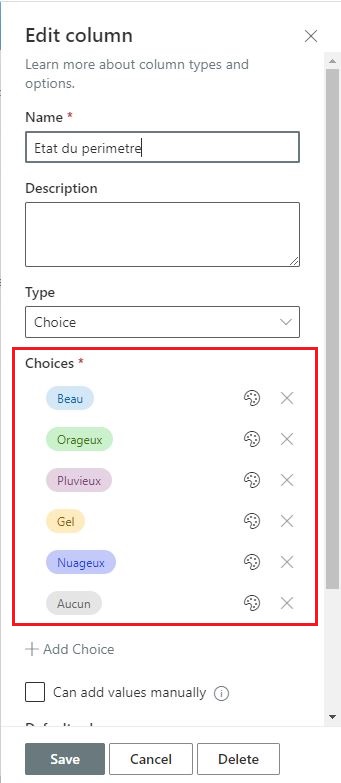
3.Use the below JSON formatting for each Choice column
{ "$schema": "https://developer.microsoft.com/json-schemas/sp/v2/column-formatting.schema.json", "elmType": "div", "children": [ { "elmType": "img", "style": { "position": "relative", "top ": "50%", "left": "50%", "width": "48px", "height": "auto", "margin-left": "-50%", "margin-top": "0%" }, "attributes": { "src": "=if(@currentField == 'Beau', 'https://xxxx.sharepoint.com/sites/echodu/SiteAssets/icon/sun.jpg', if(@currentField == 'Orageux', 'https://xxxx.sharepoint.com/sites/echodu/SiteAssets/icon/thunderstorm.jpg', if(@currentField == 'Pluvieux', 'https://xxxx.sharepoint.com/sites/echodu/SiteAssets/icon/rain.jpg', if(@currentField == 'Gel', 'https://xxxx.sharepoint.com/sites/echodu/SiteAssets/icon/snow.jpg',if(@currentField == 'Nuageux','https://xxxx.sharepoint.com/sites/echodu/SiteAssets/icon/cloud.jpg','https://xxxx.sharepoint.com/sites/echodu/SiteAssets/icon/na.jpg')))))" } } ] }
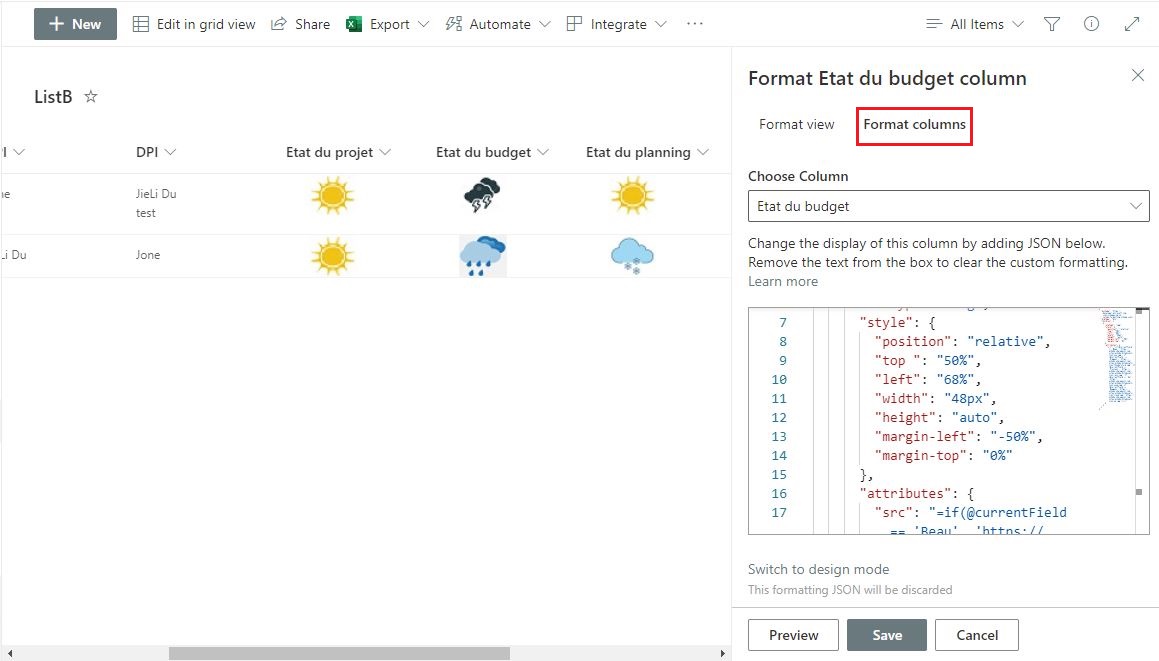
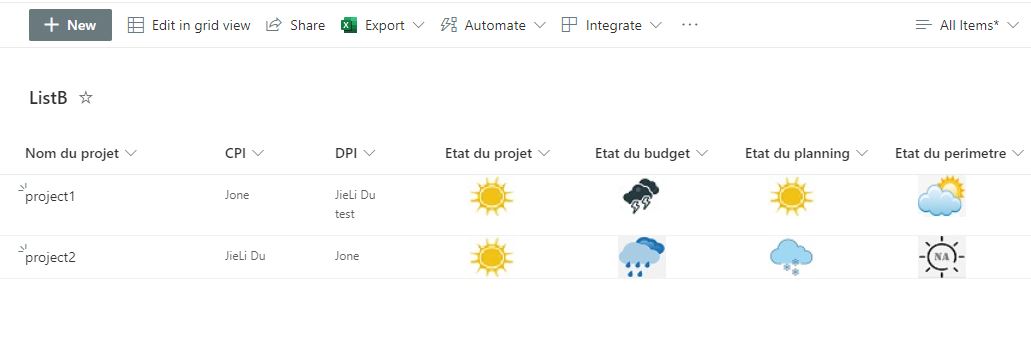
Note:
- You have to upload your images to Site Assets library(or somewhere else on your site) and replace the image URL with your own.