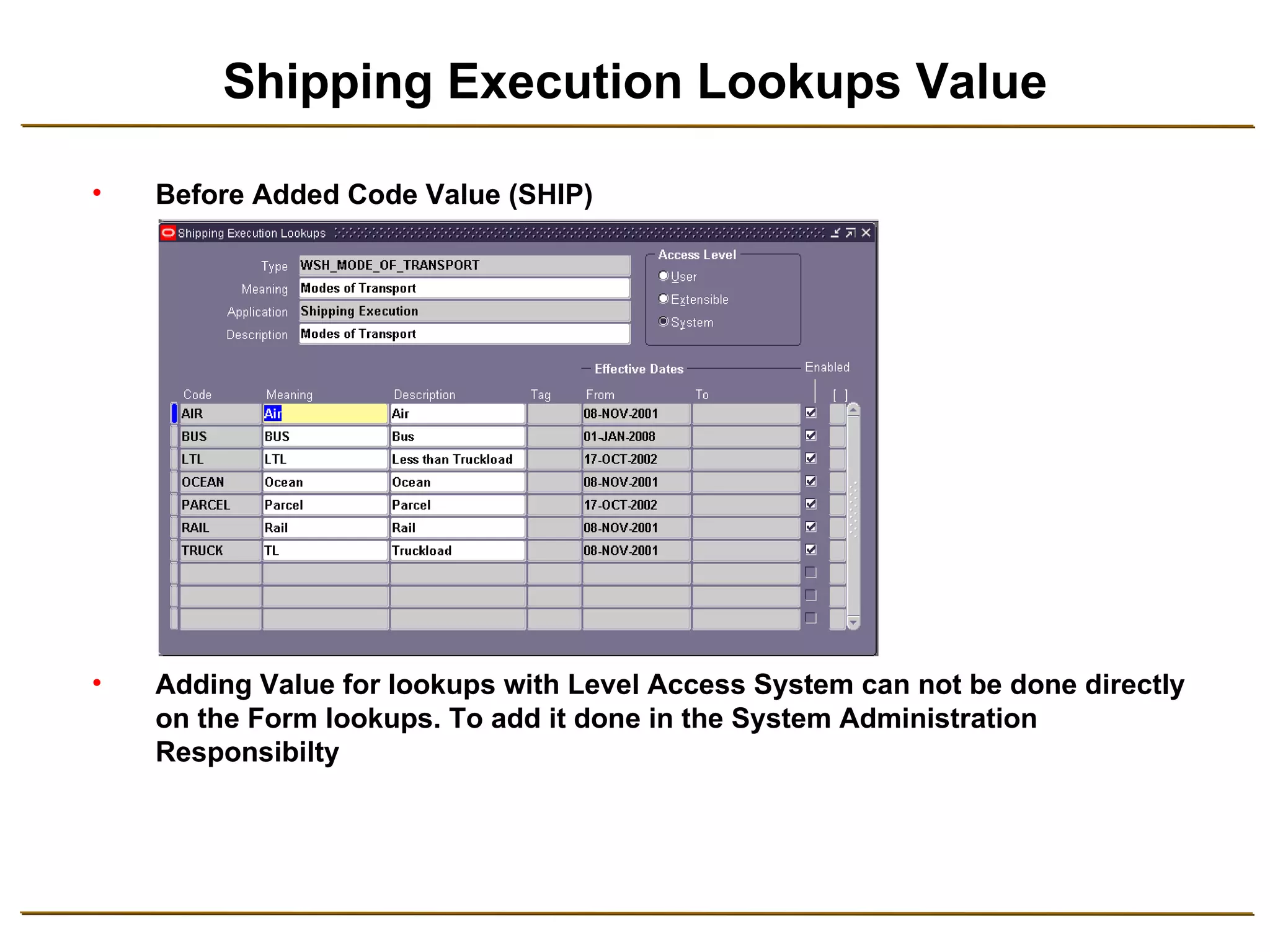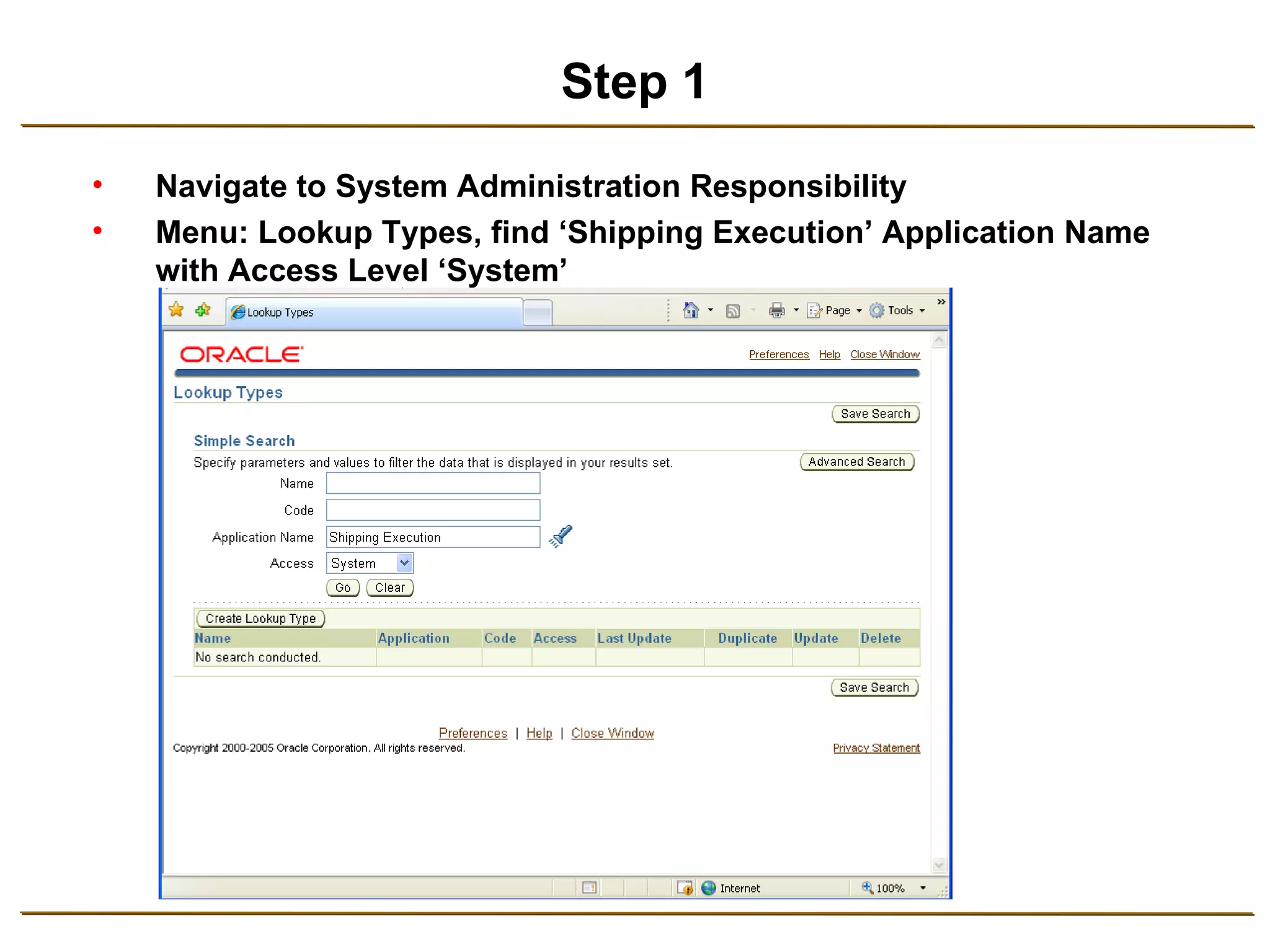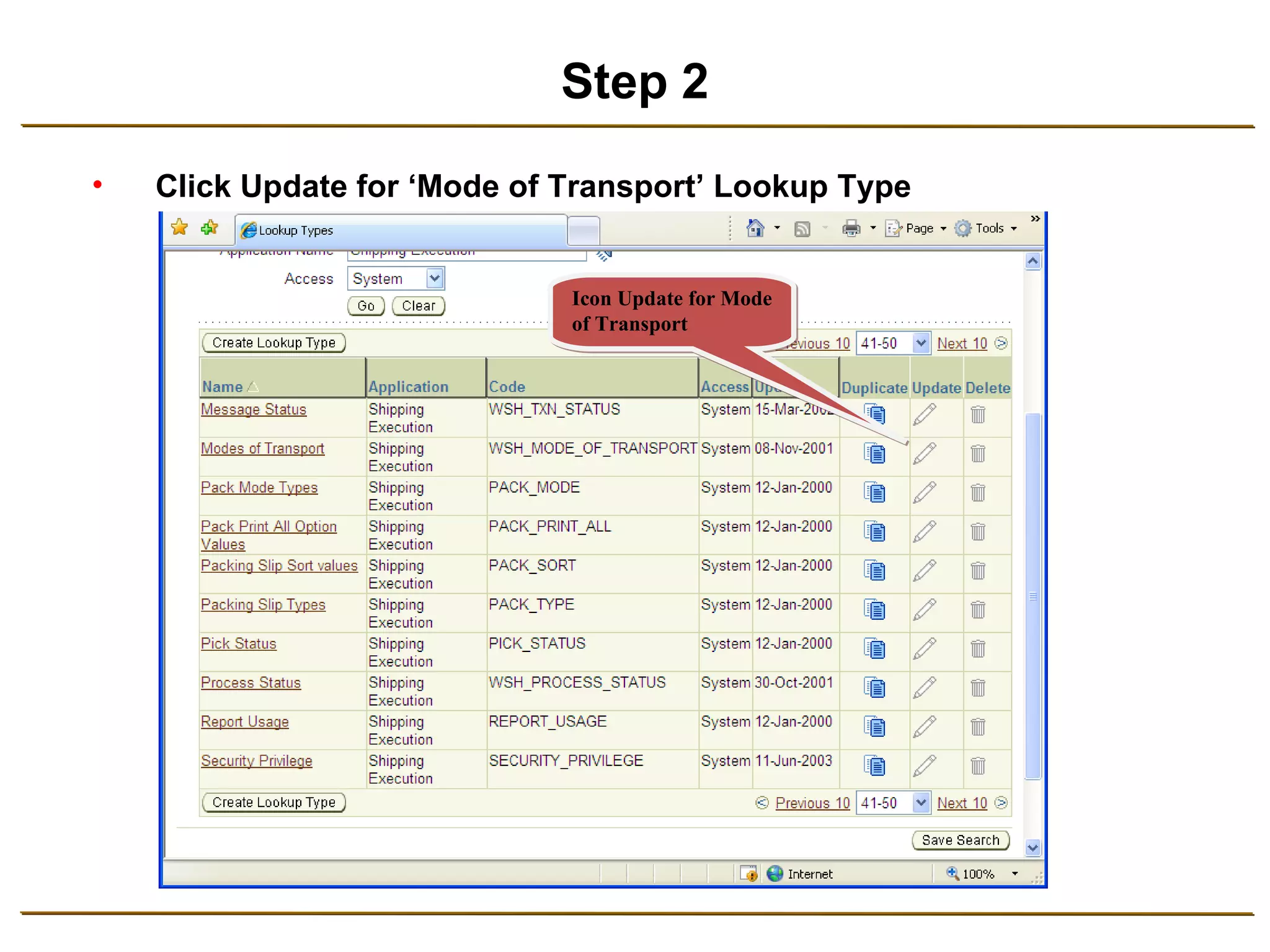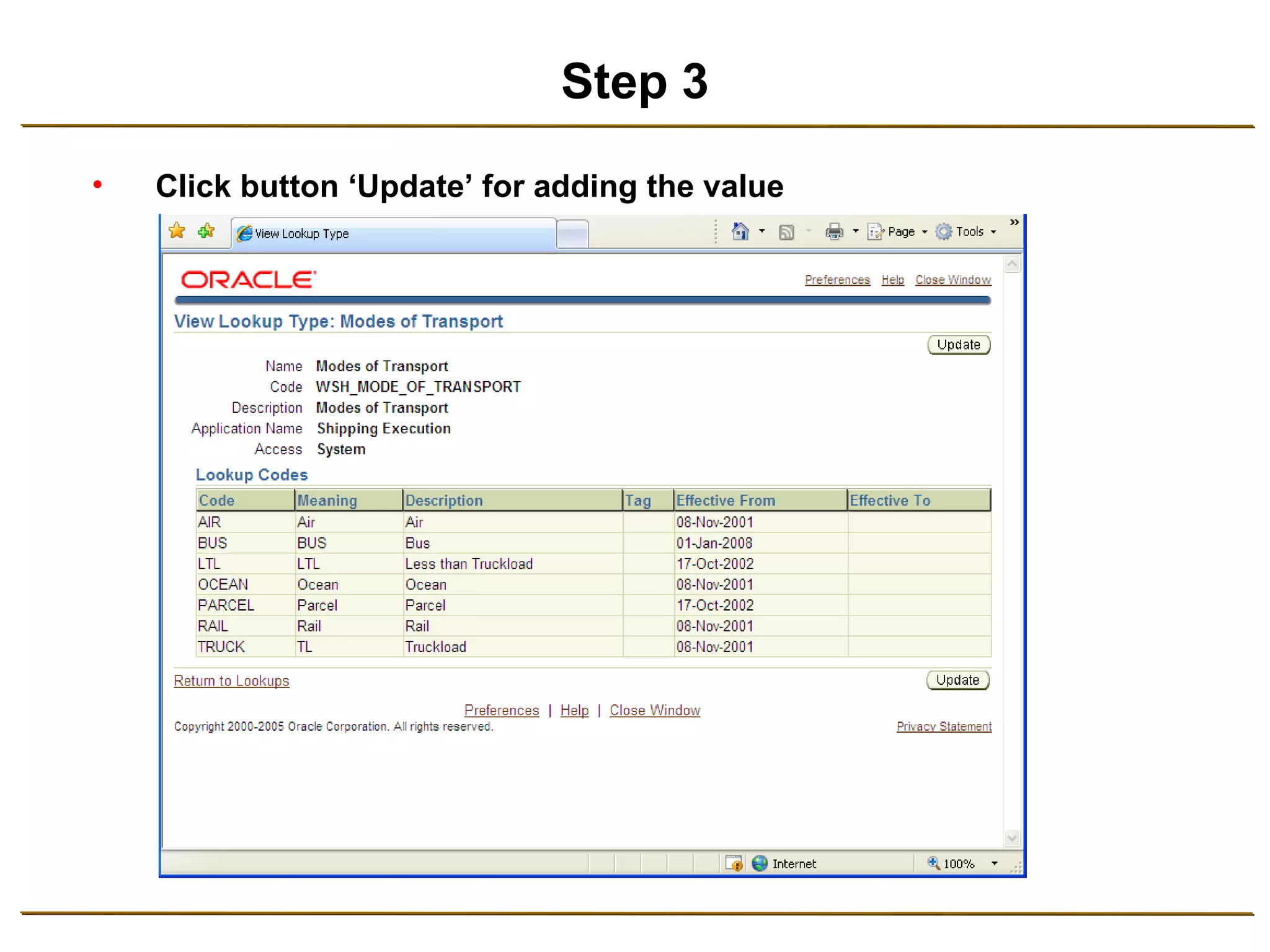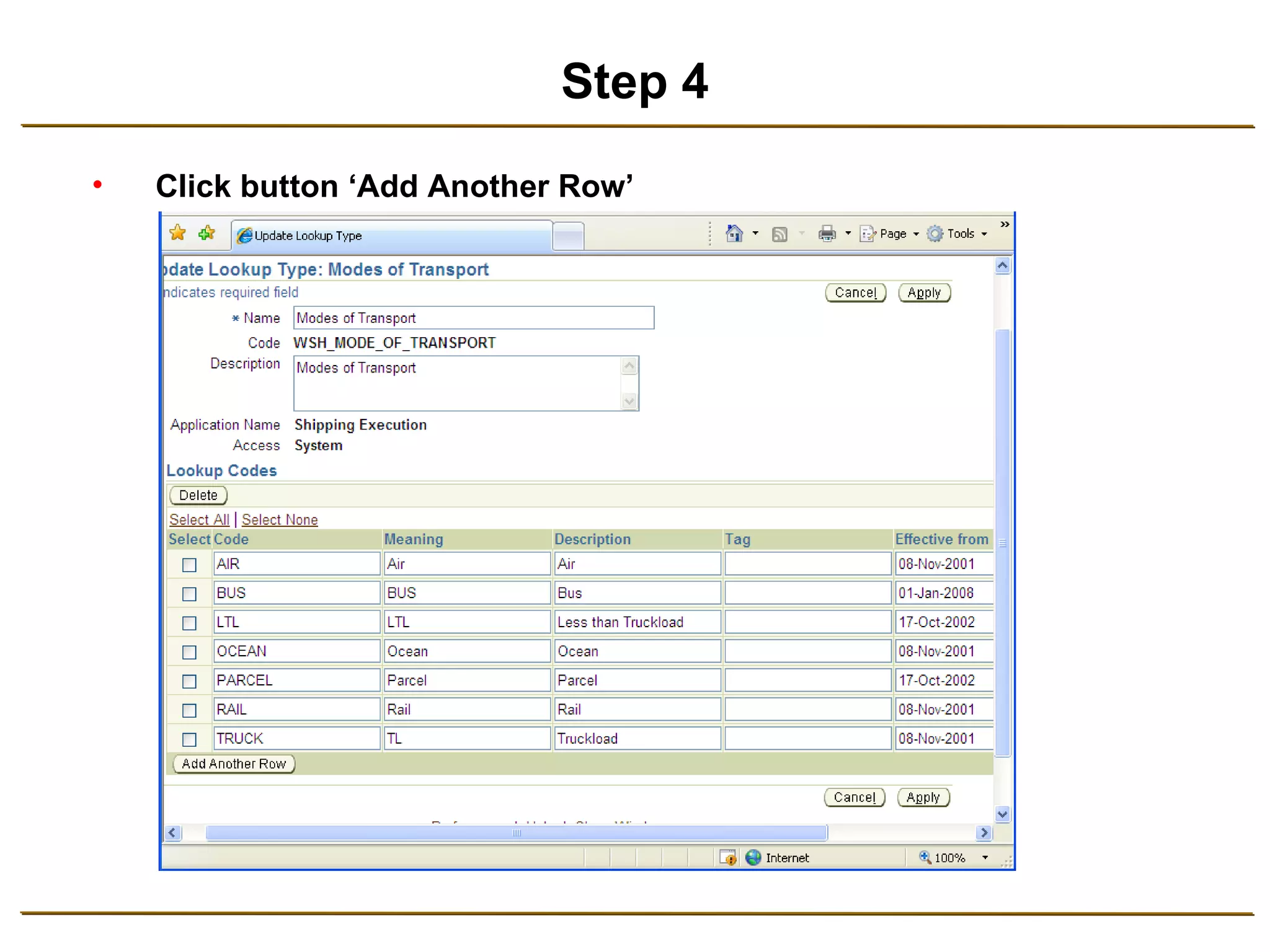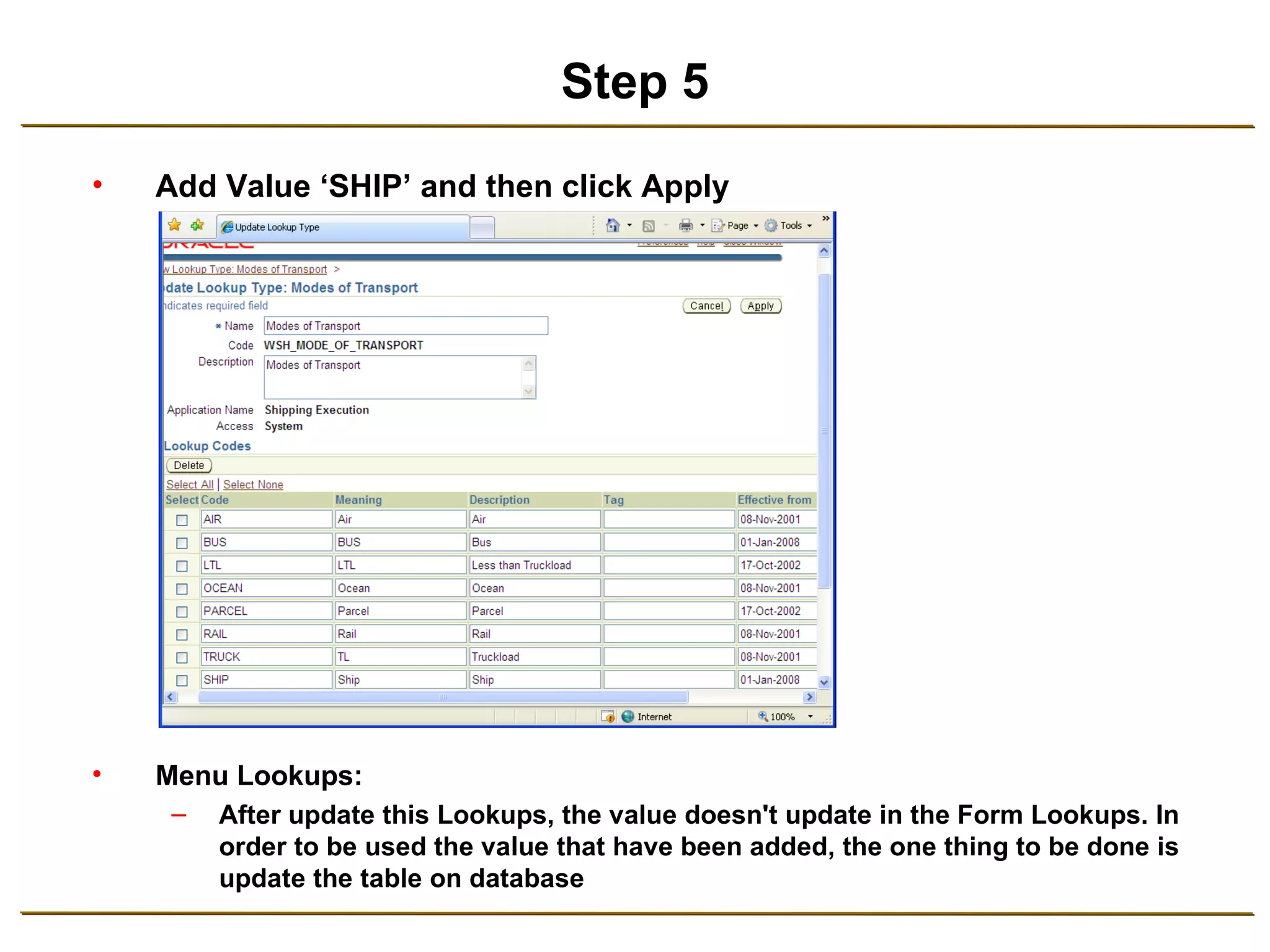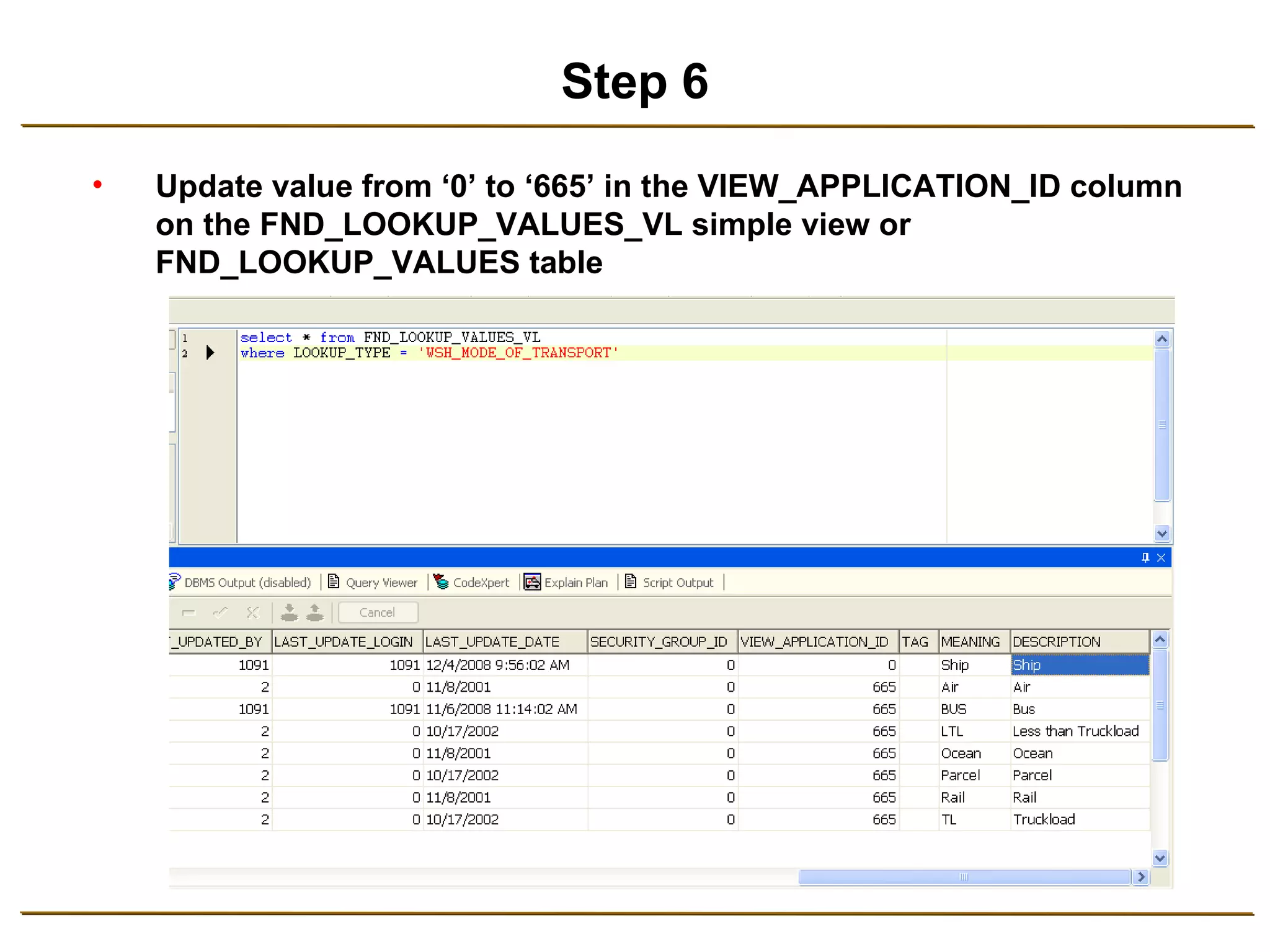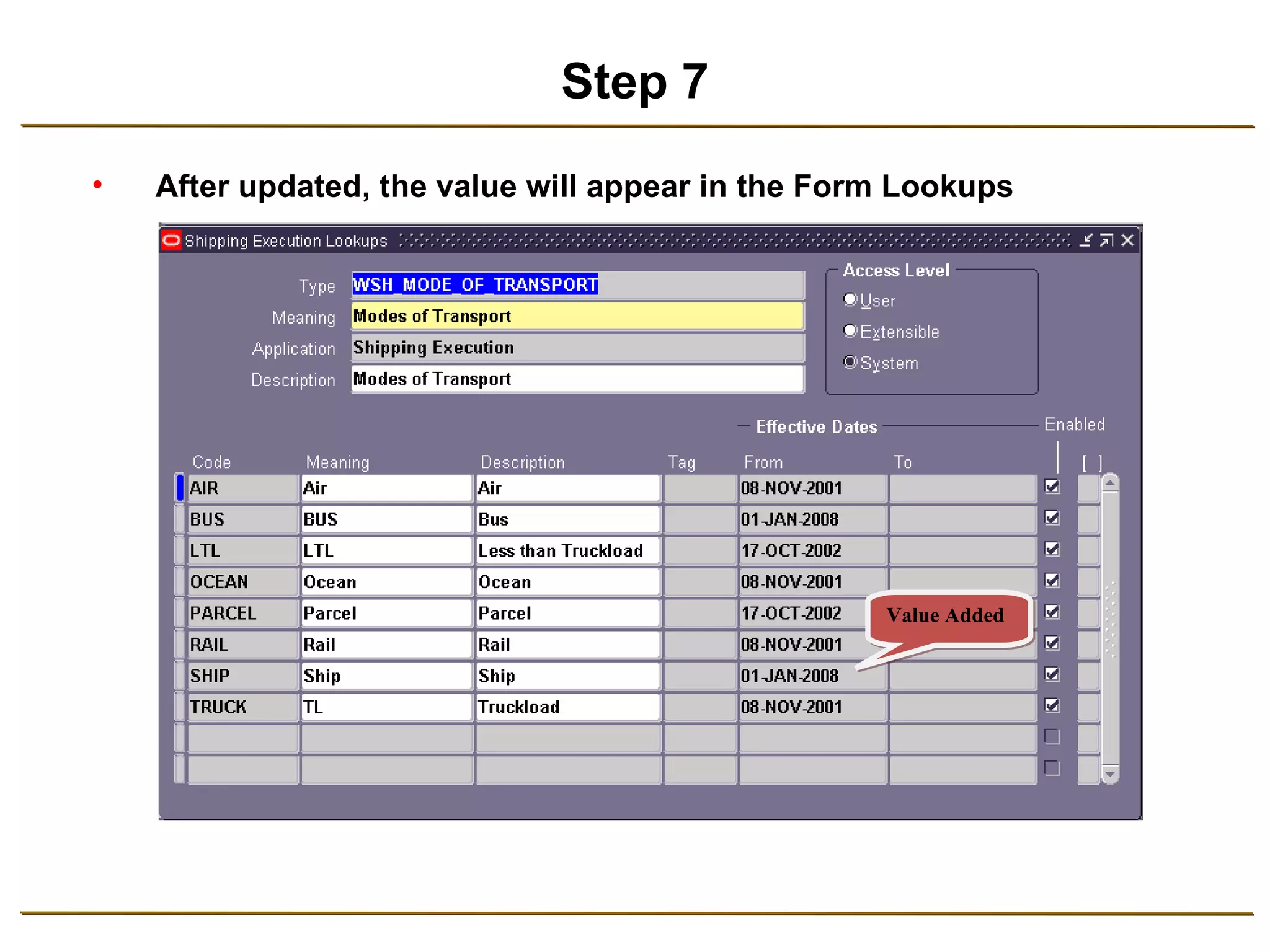Embed presentation
Downloaded 88 times
![How to Add Value in Lookups with Access Level System Edi Yanto [email_address] Oracle Applications Technical Consultant](https://image.slidesharecdn.com/how-to-add-value-in-lookups-with-access-level-system-1234683739555581-2/75/How-To-Add-Value-In-Lookups-With-Access-Level-System-1-2048.jpg)
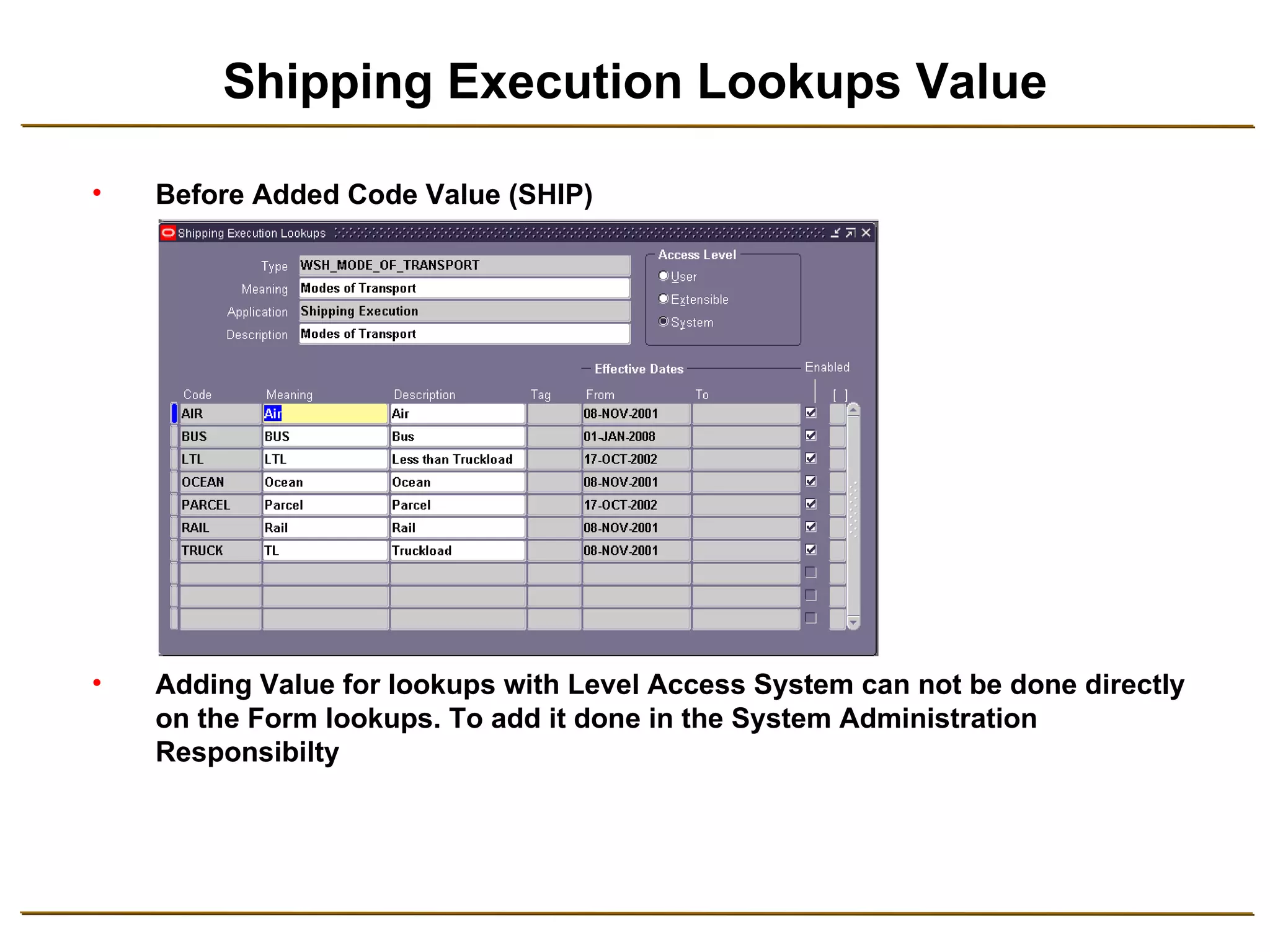
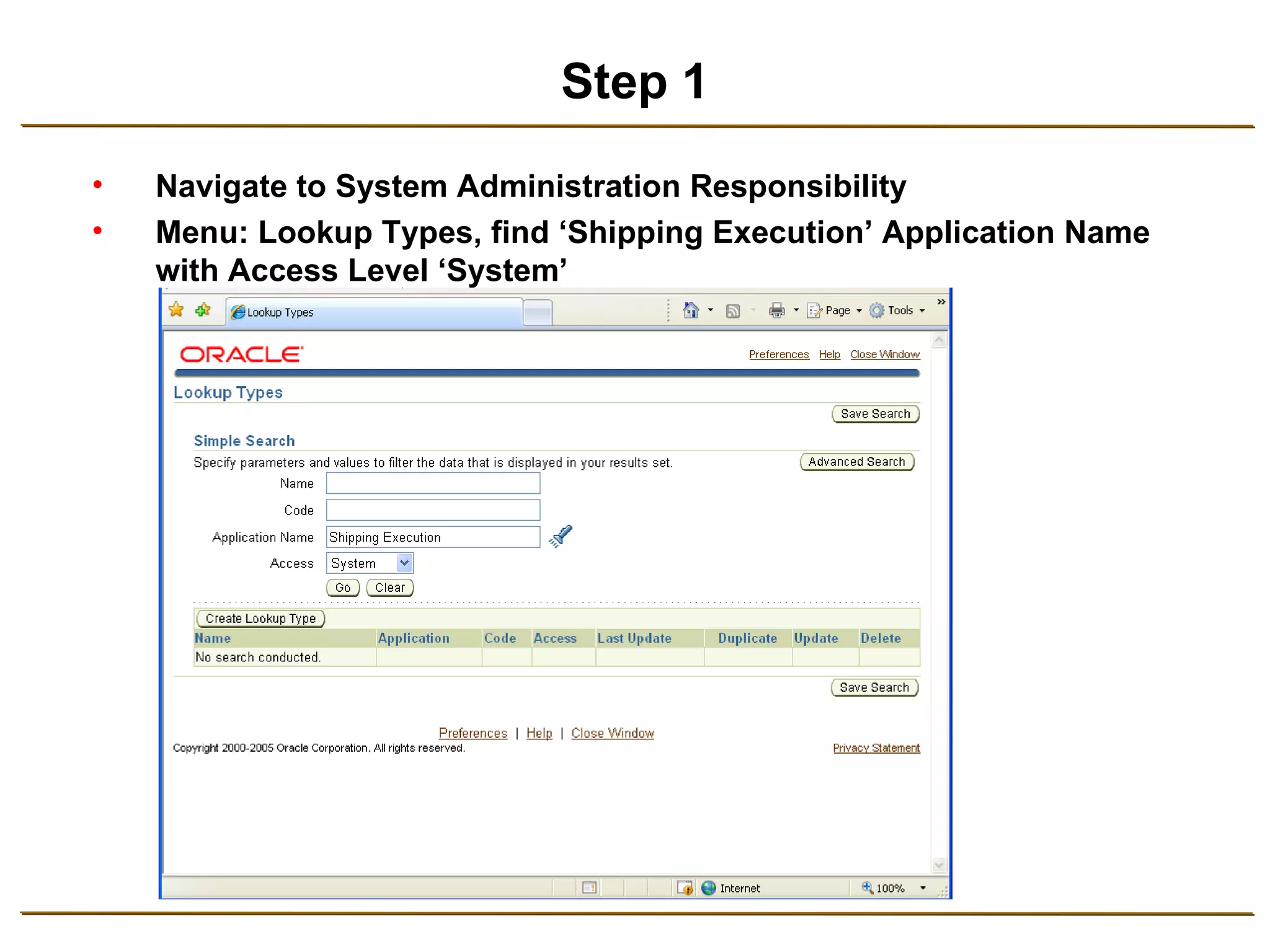
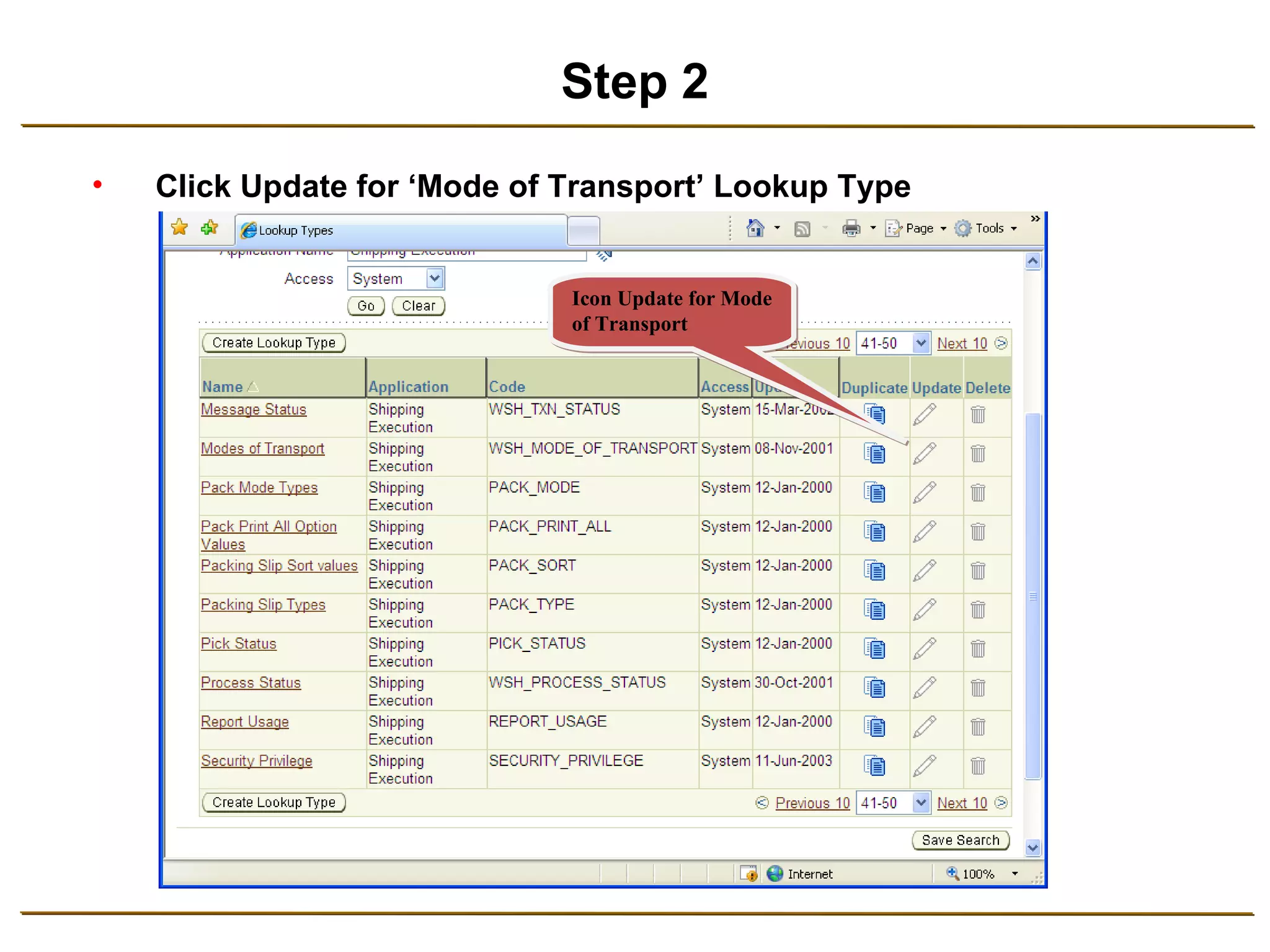
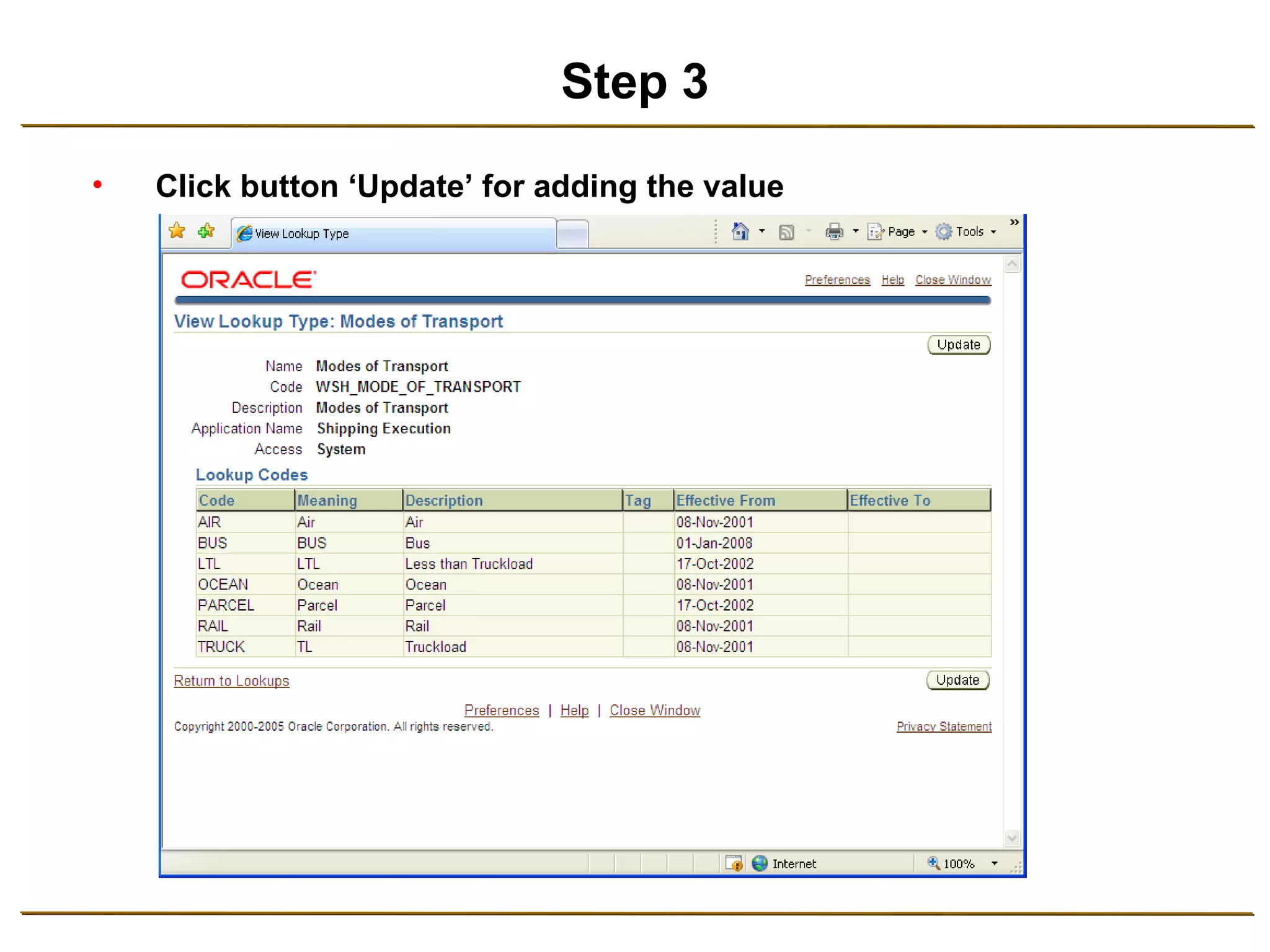
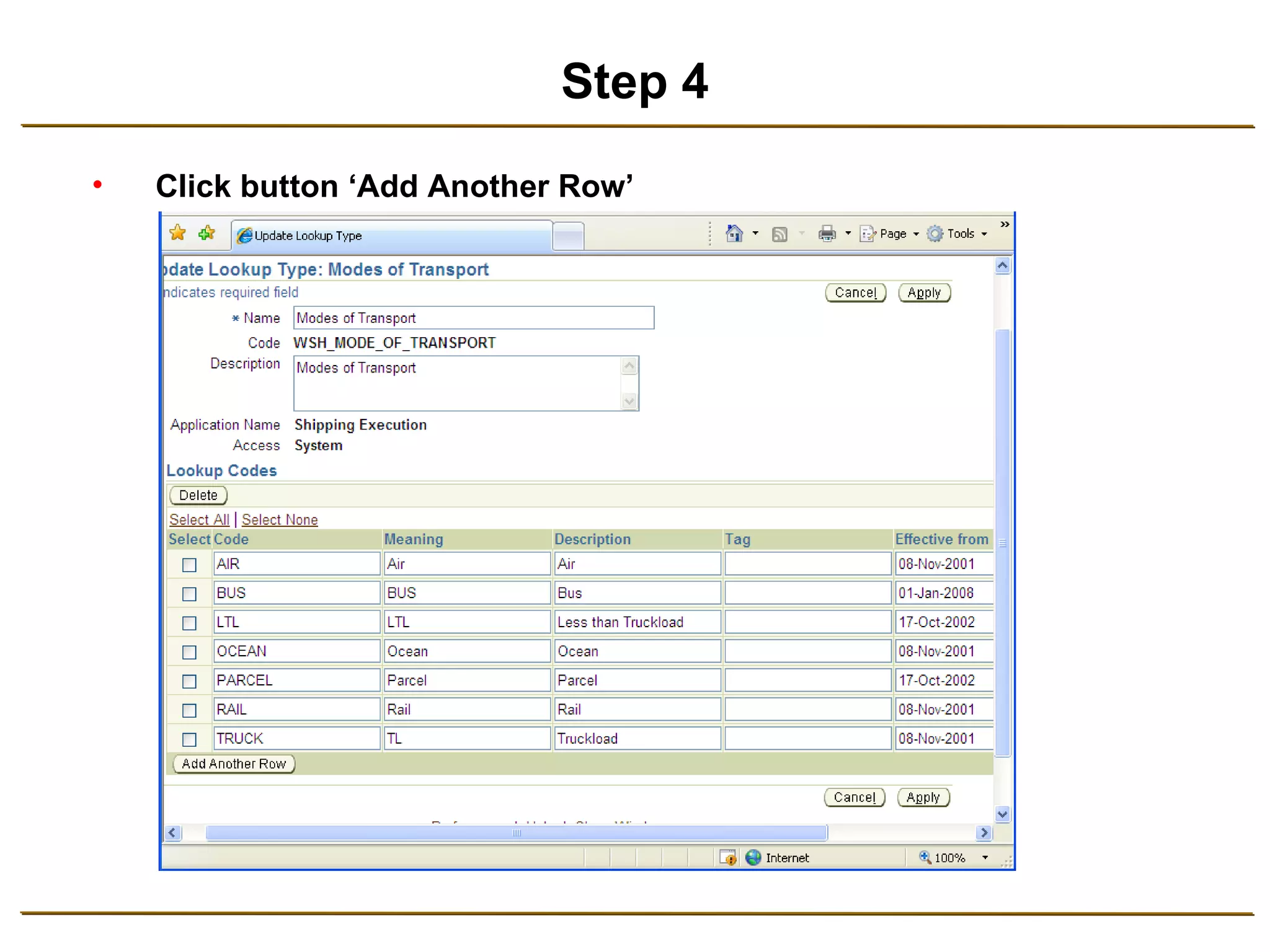
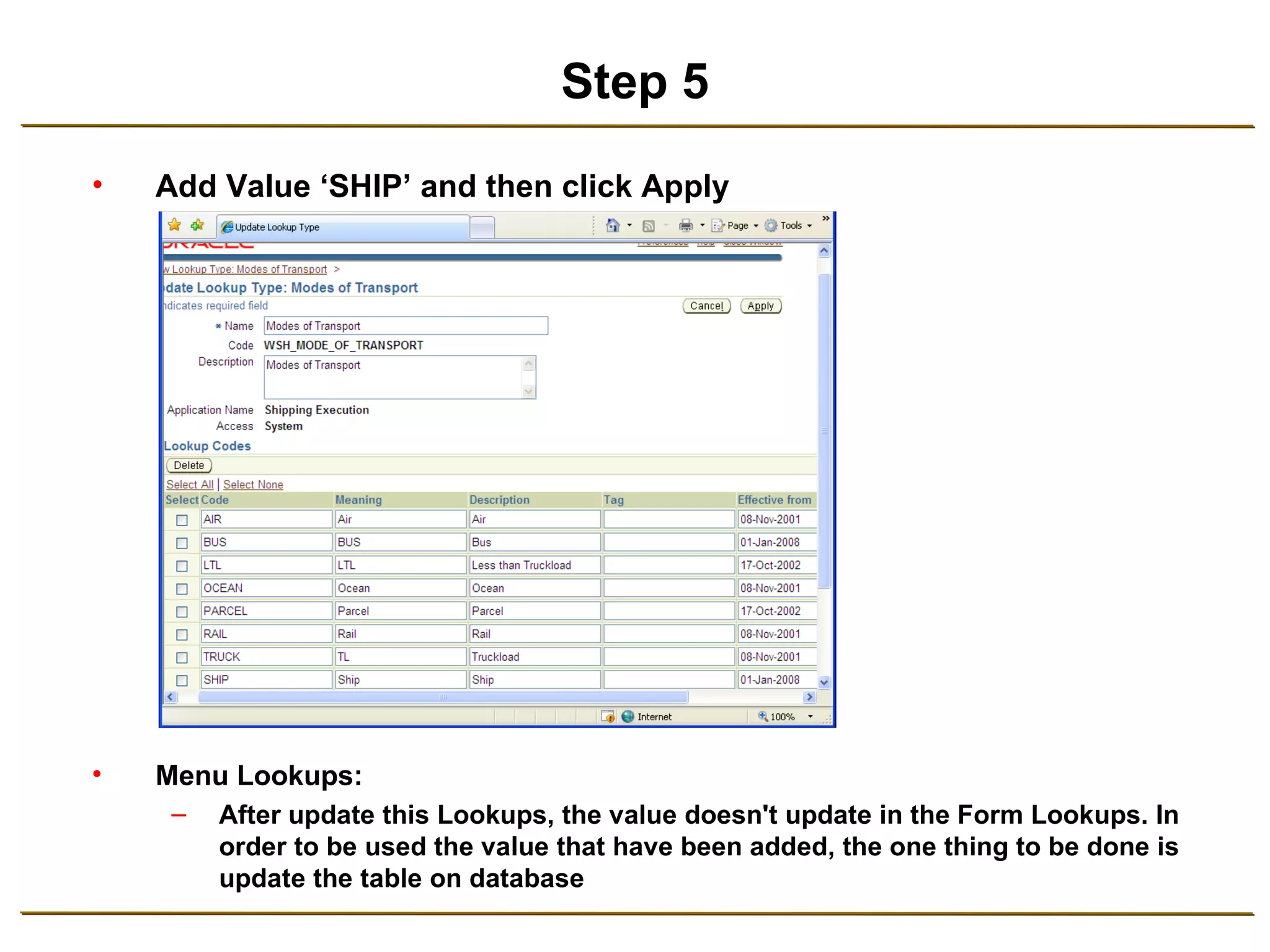
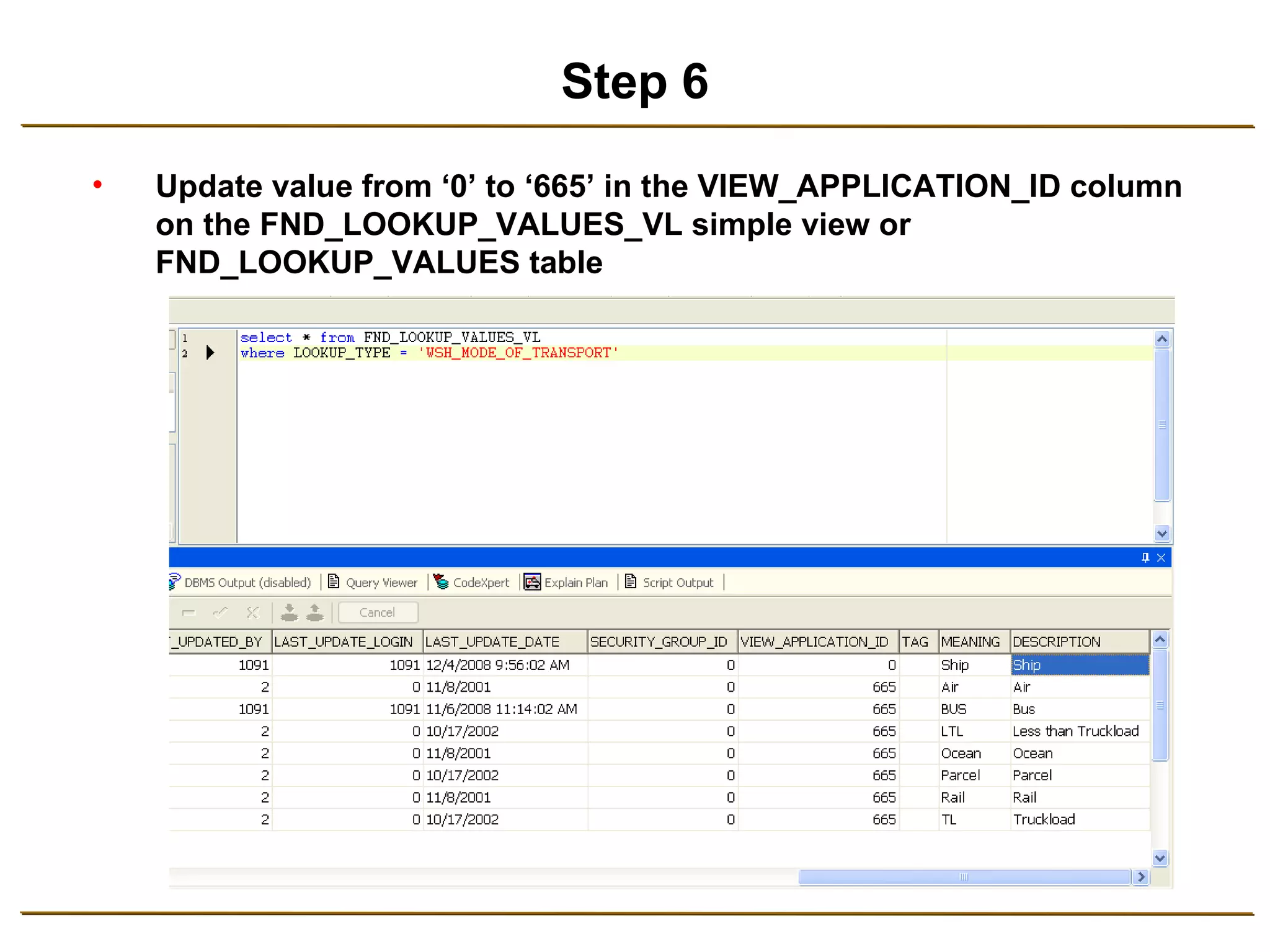
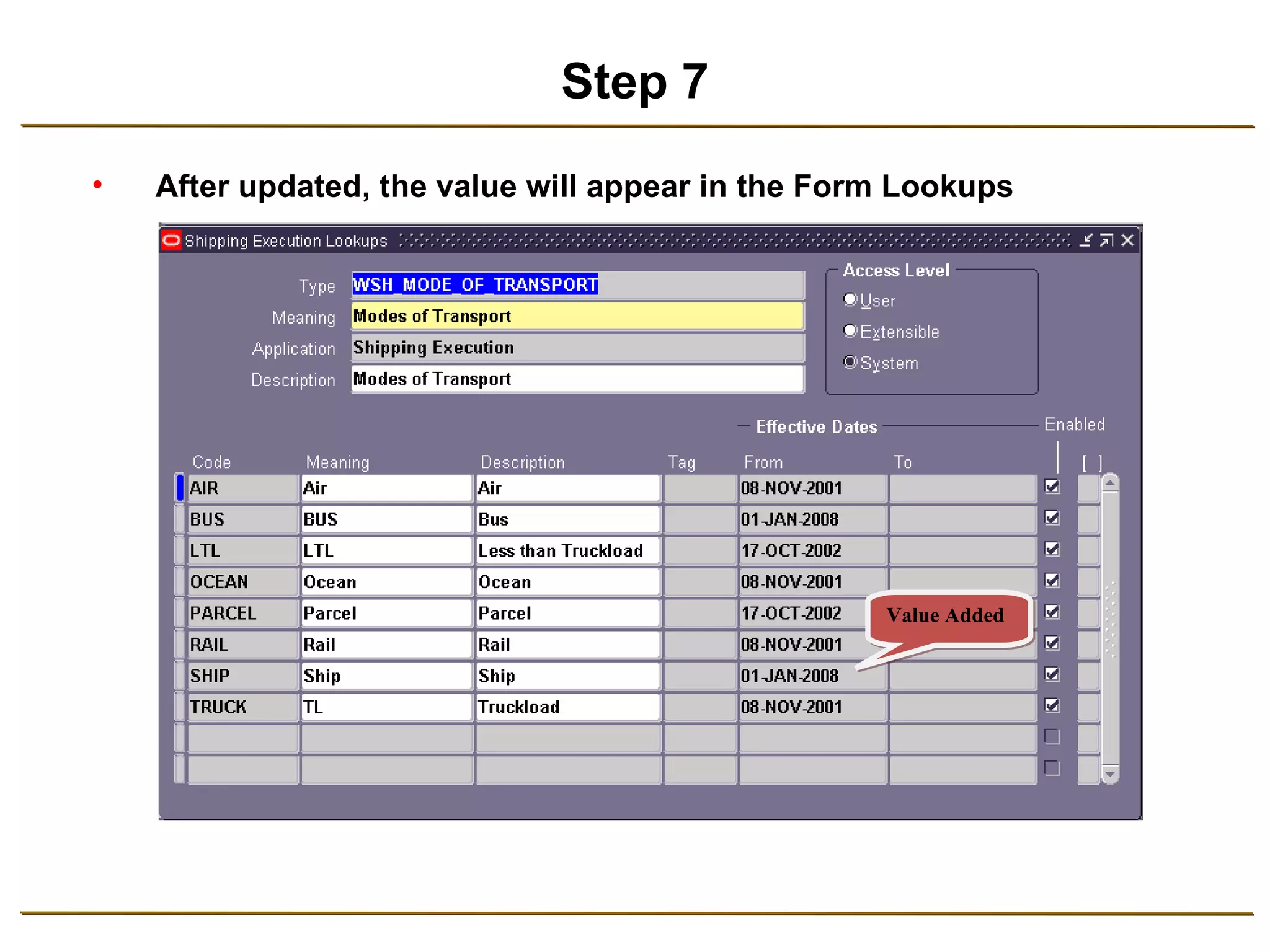

This document provides steps for adding a value to a lookup with an access level of "System" in Oracle Applications. It involves updating the lookup type in System Administration Responsibility, adding the value, and then updating the VIEW_APPLICATION_ID column in the database table to make the new value visible in forms.
This presentation covers the process of adding values to lookups in an Access Level System, specifically in Shipping Execution, detailing each administrative step.
![How to Add Value in Lookups with Access Level System Edi Yanto [email_address] Oracle Applications Technical Consultant](https://image.slidesharecdn.com/how-to-add-value-in-lookups-with-access-level-system-1234683739555581-2/75/How-To-Add-Value-In-Lookups-With-Access-Level-System-1-2048.jpg)