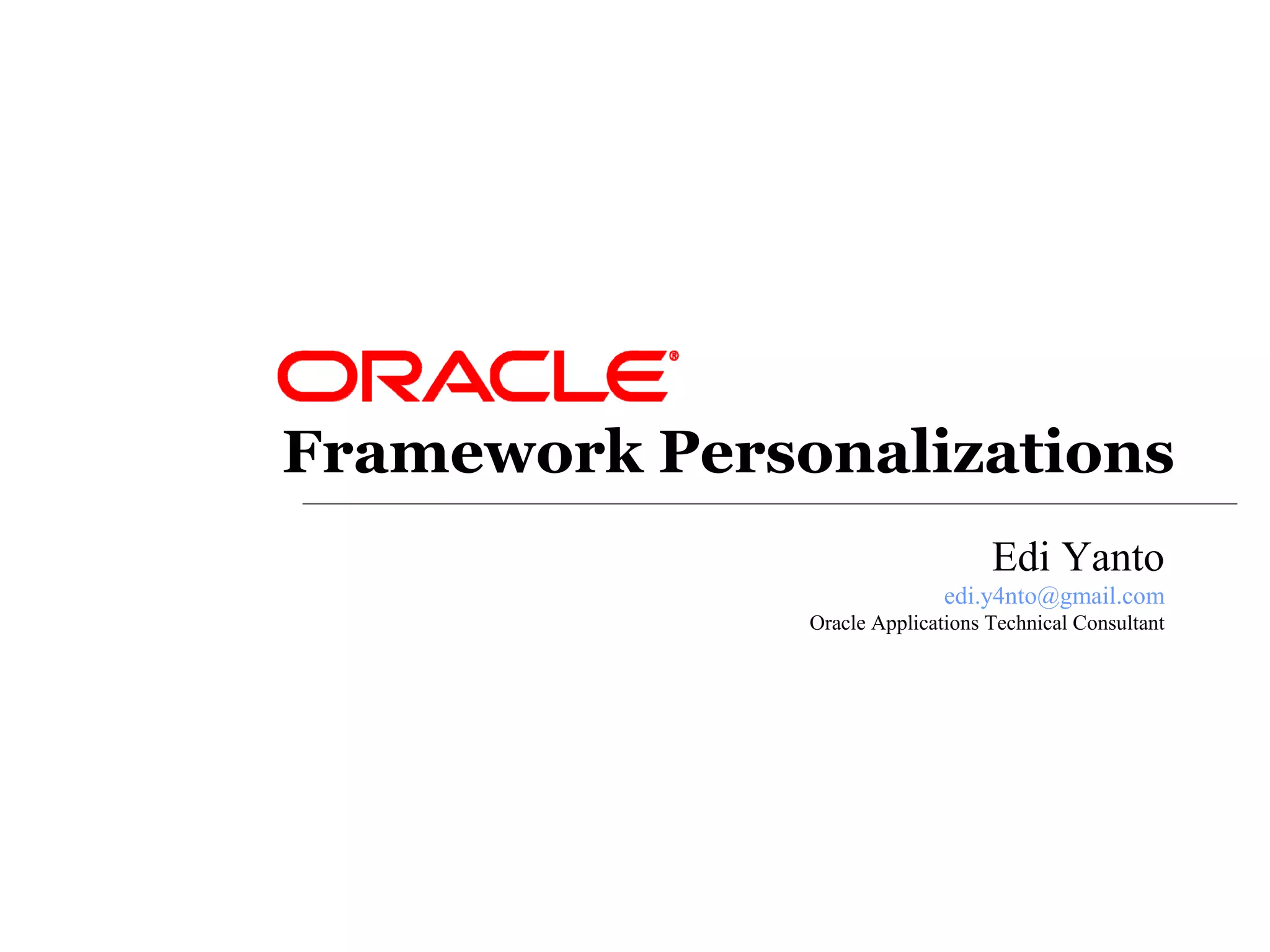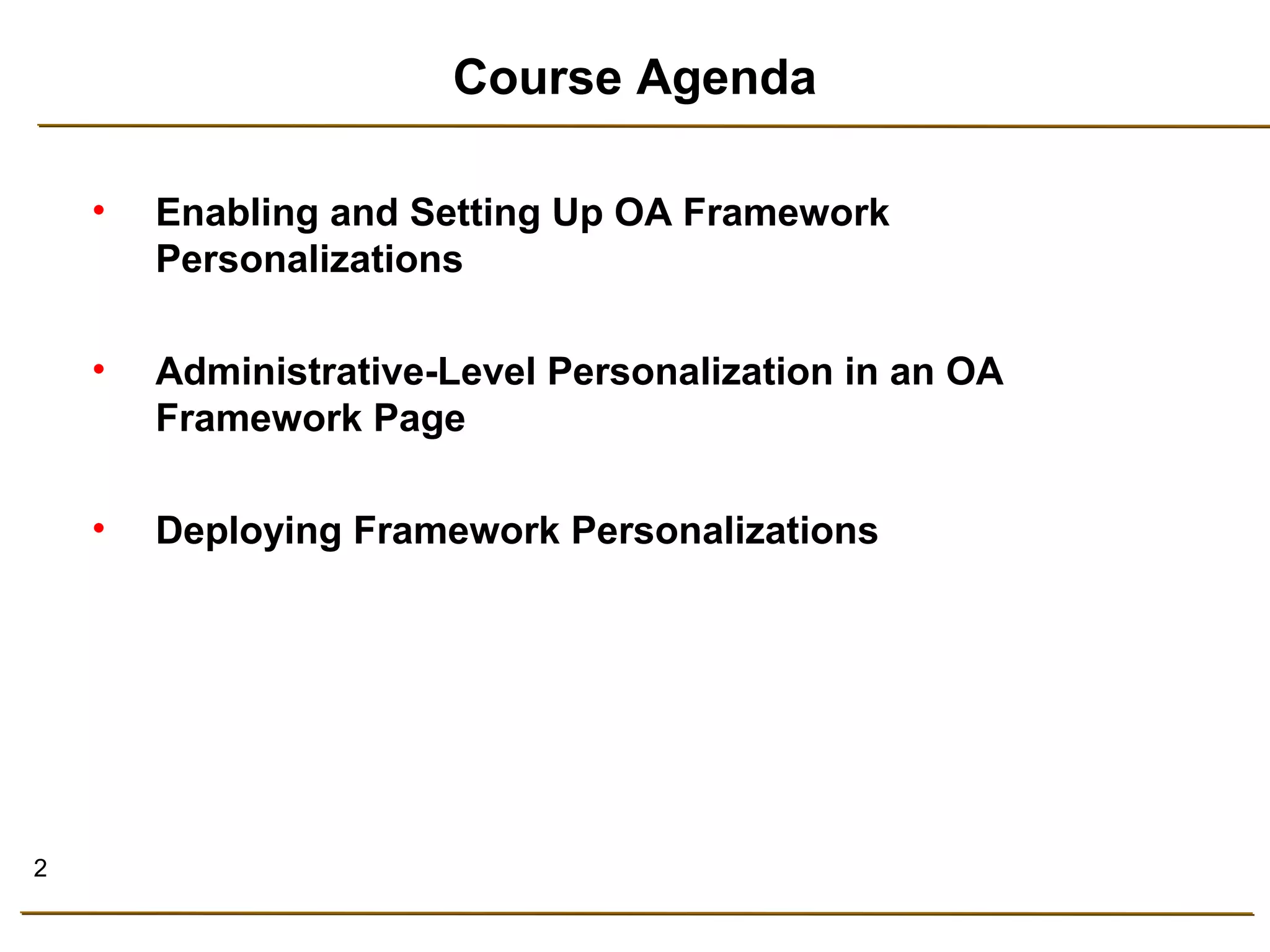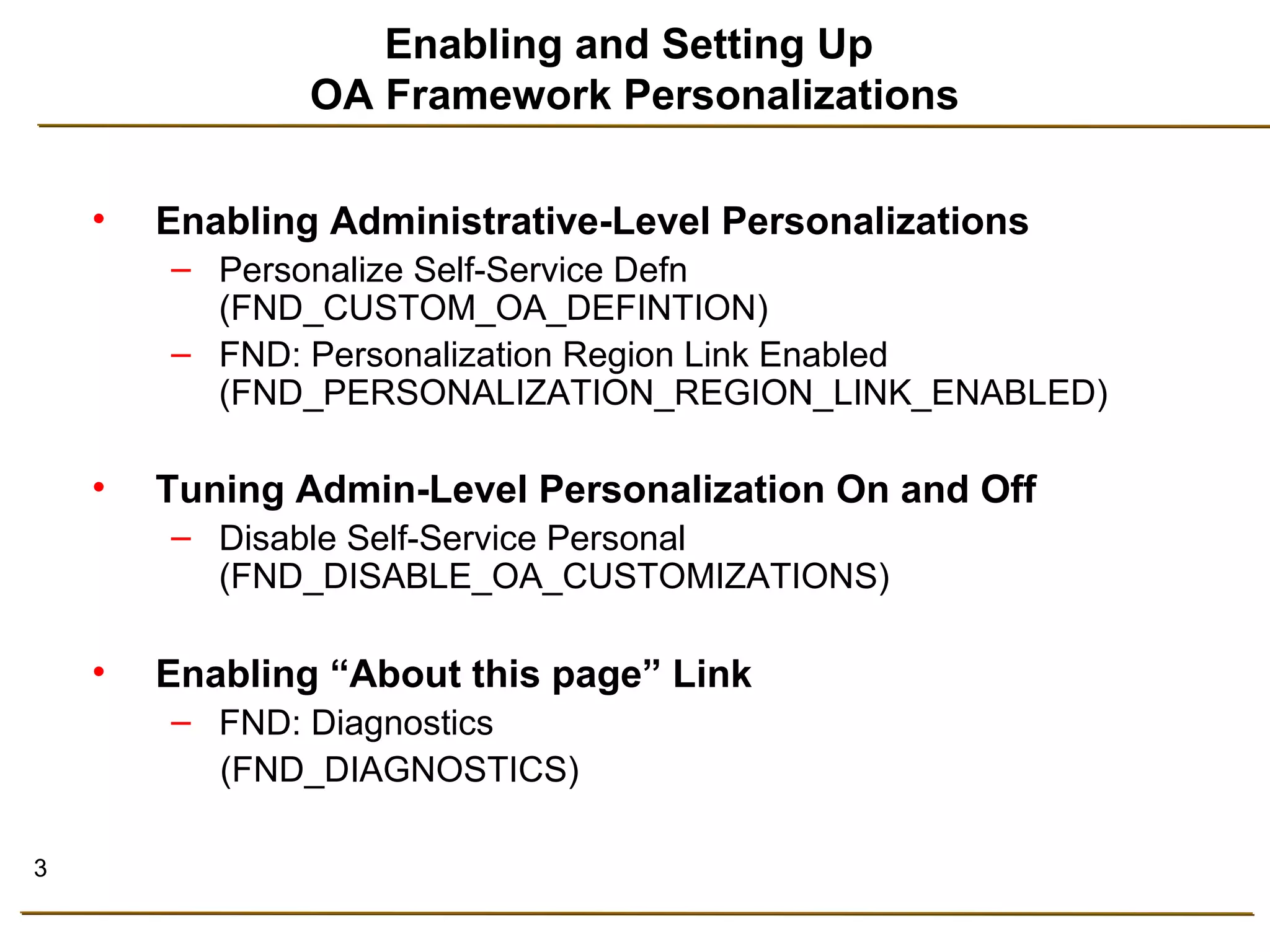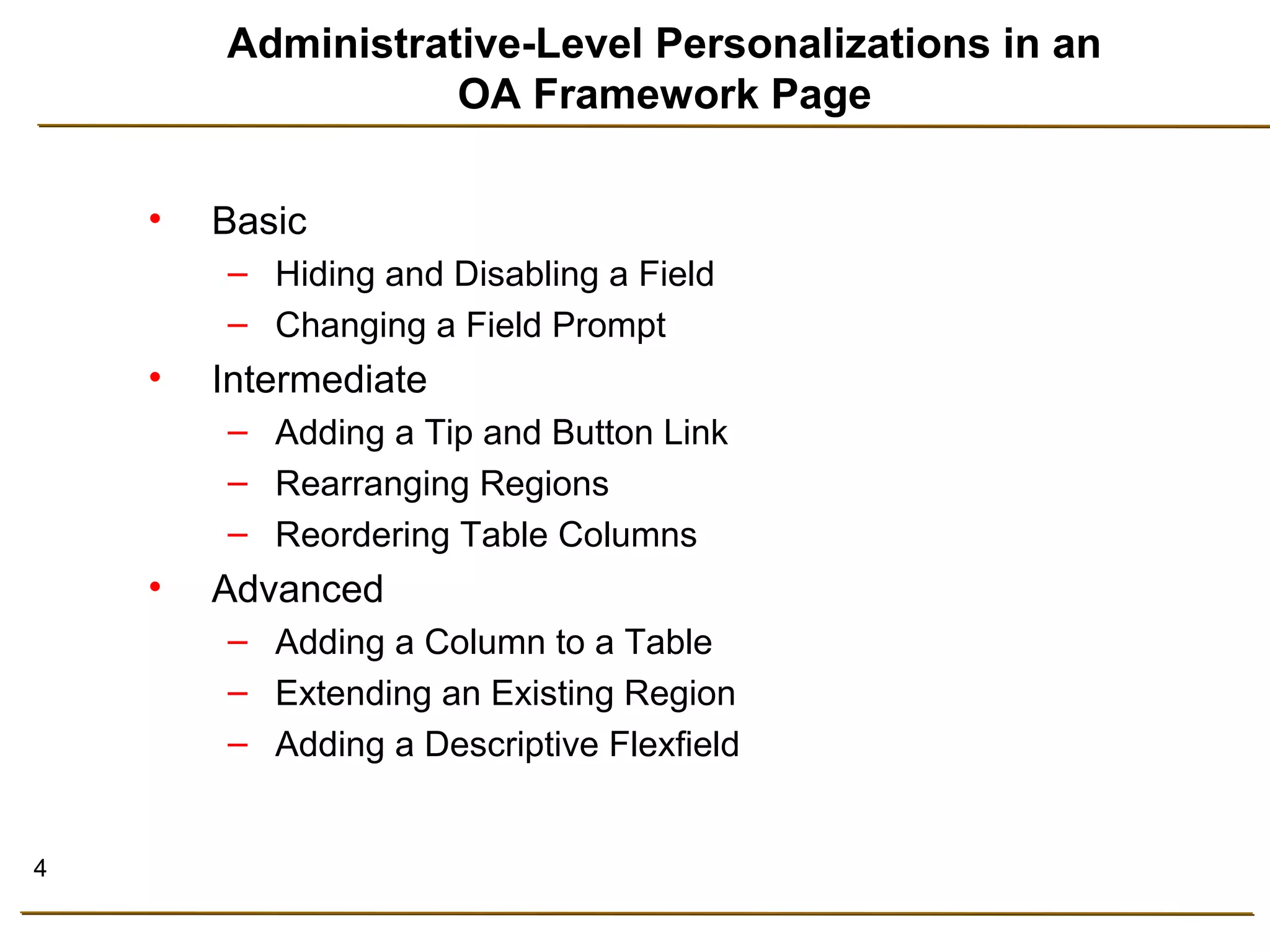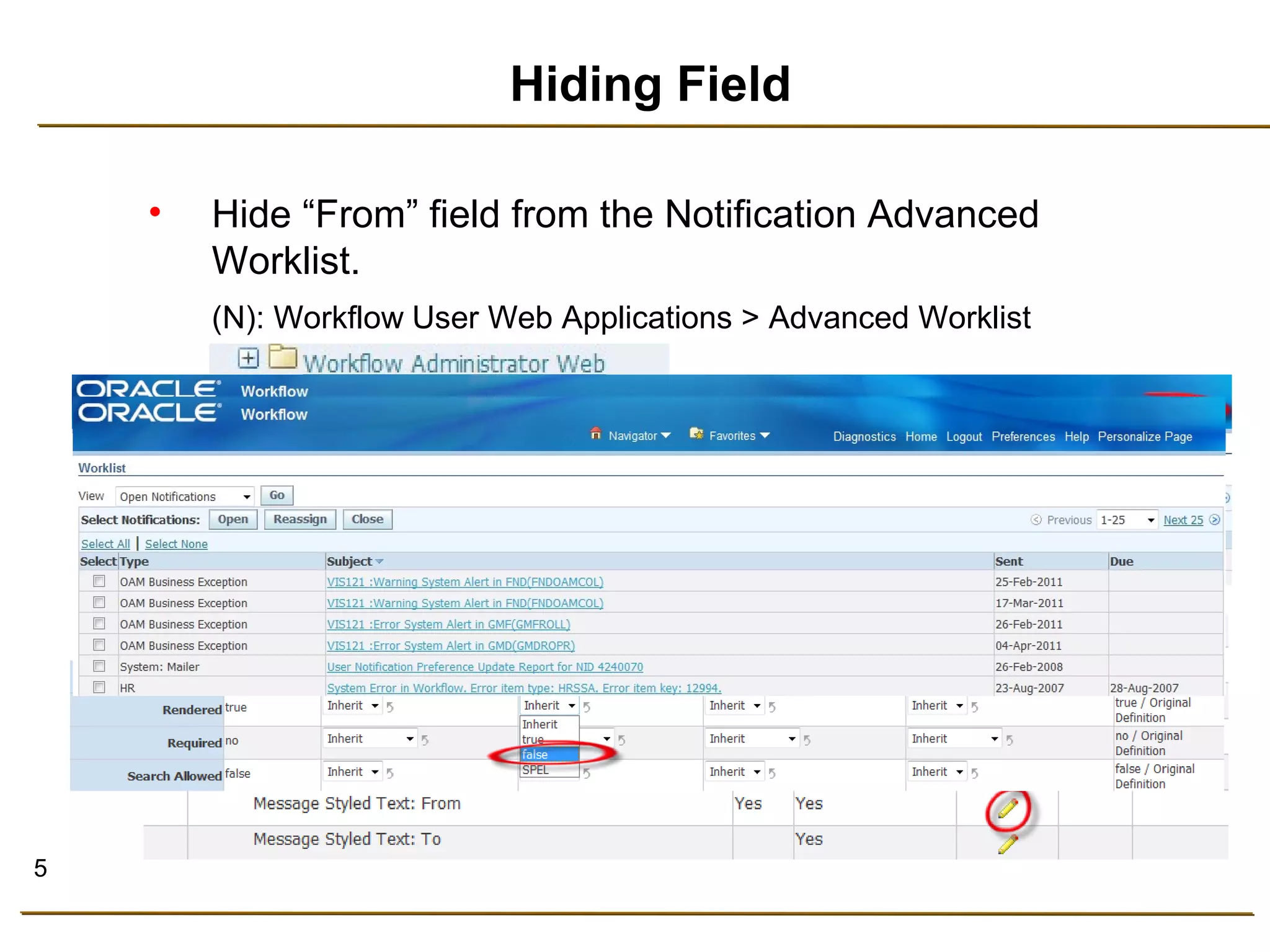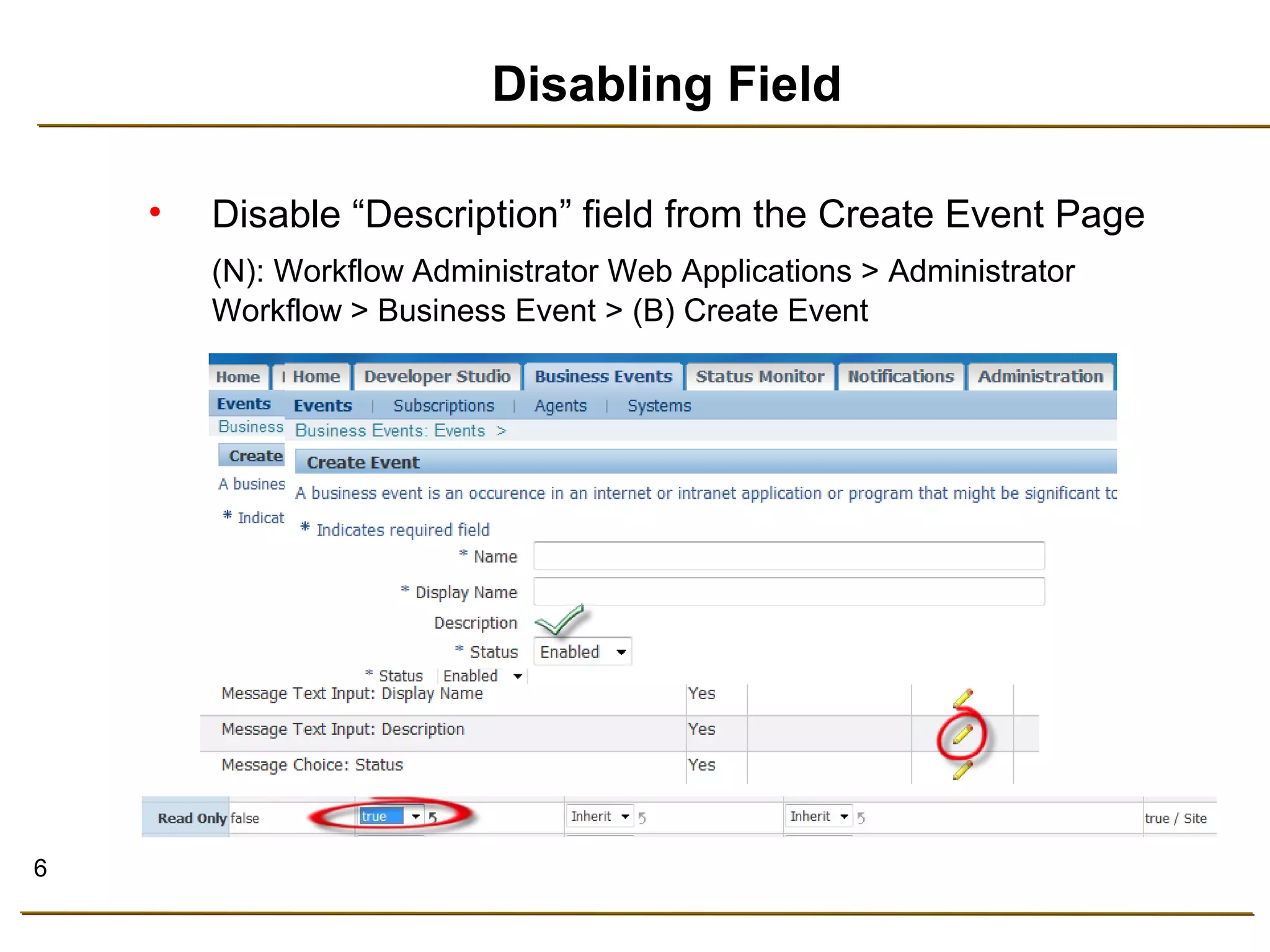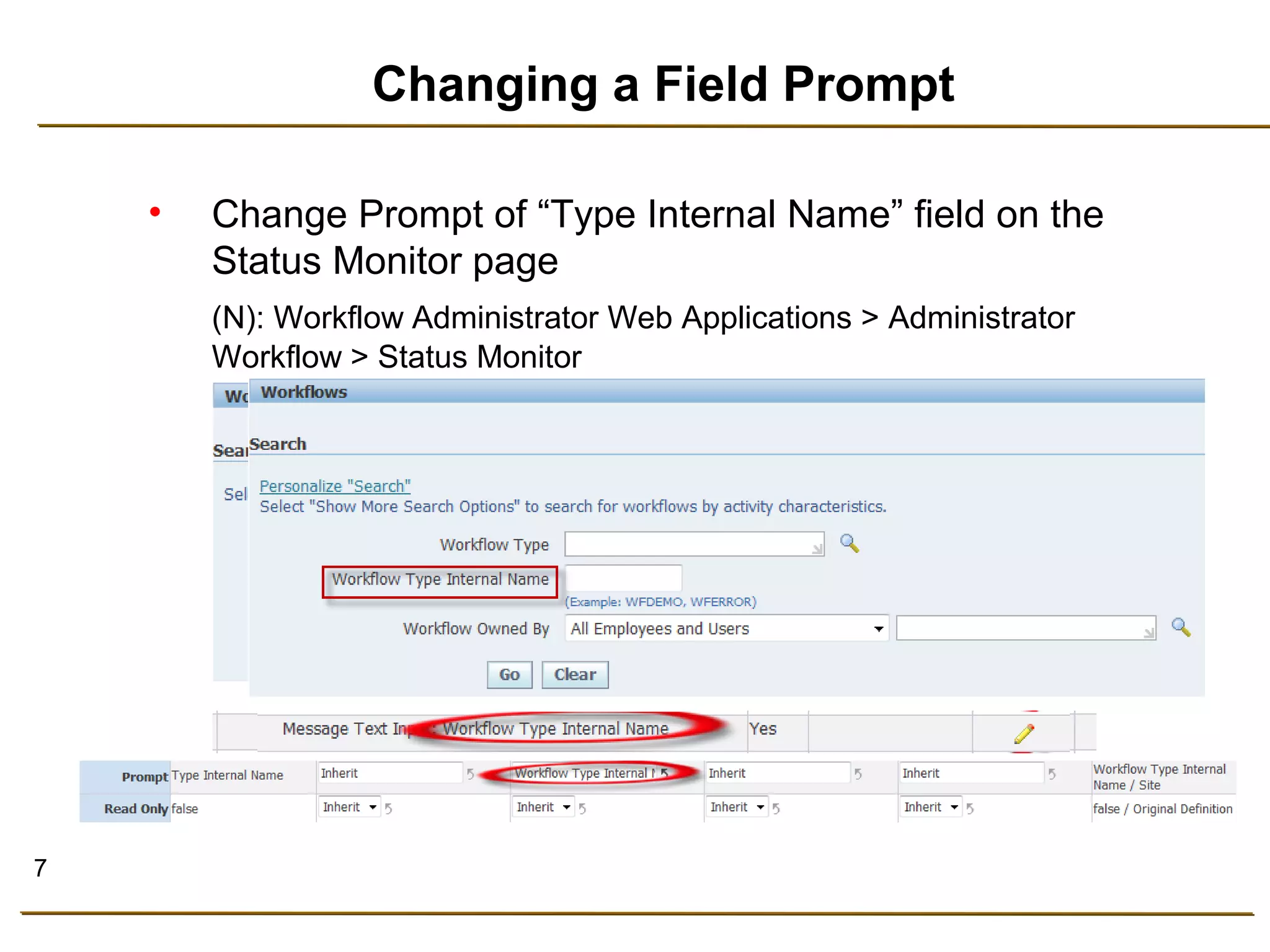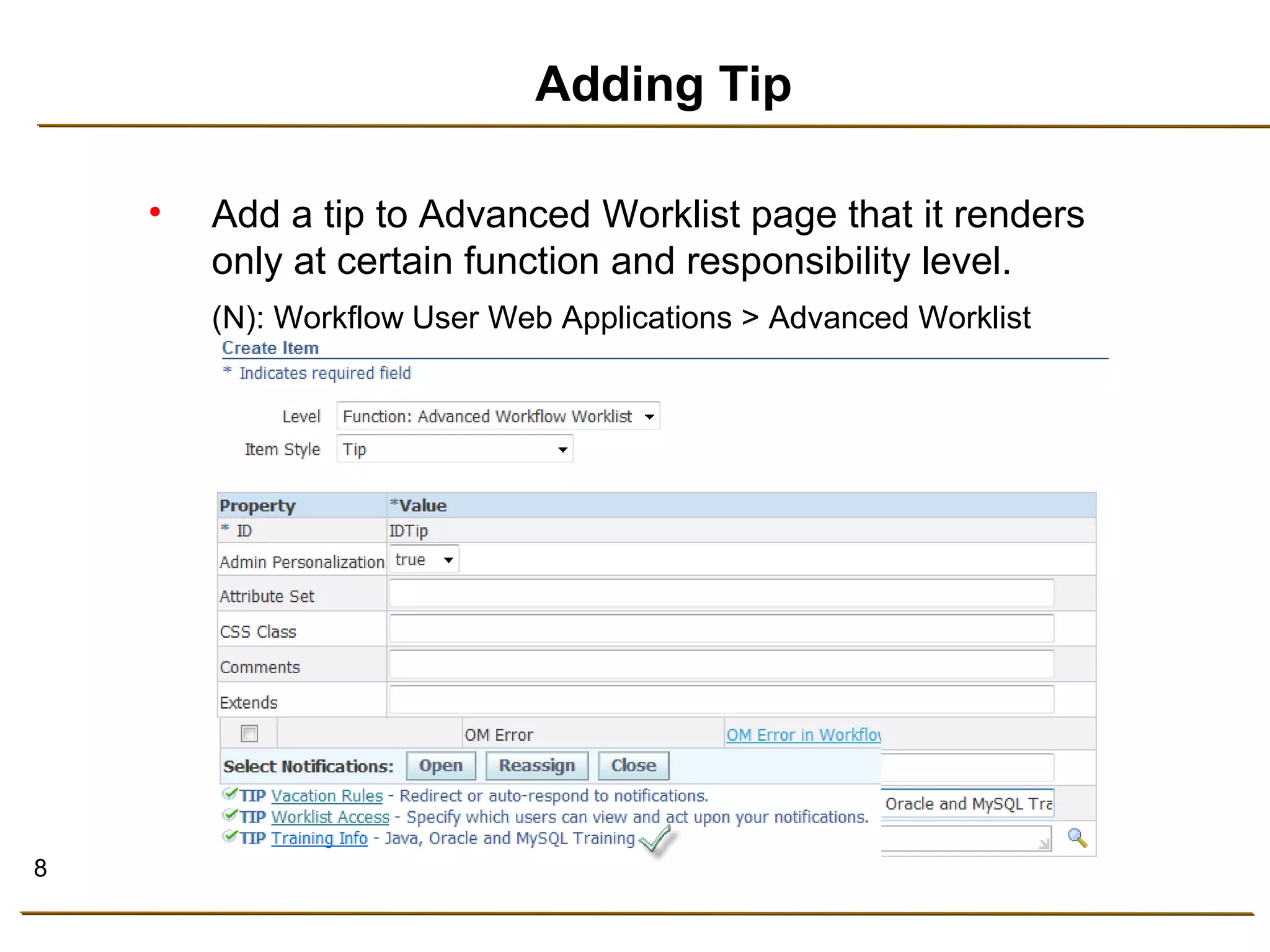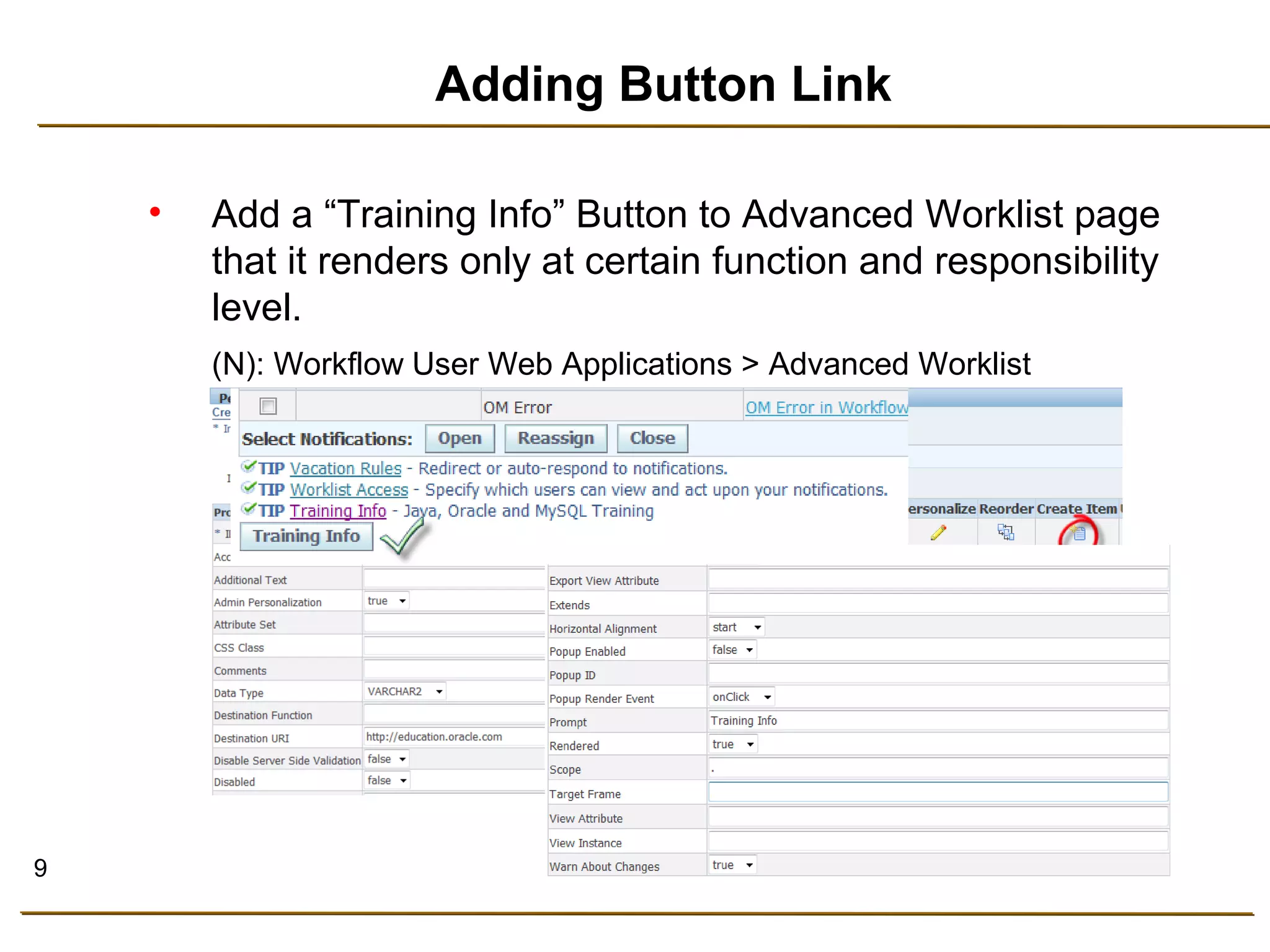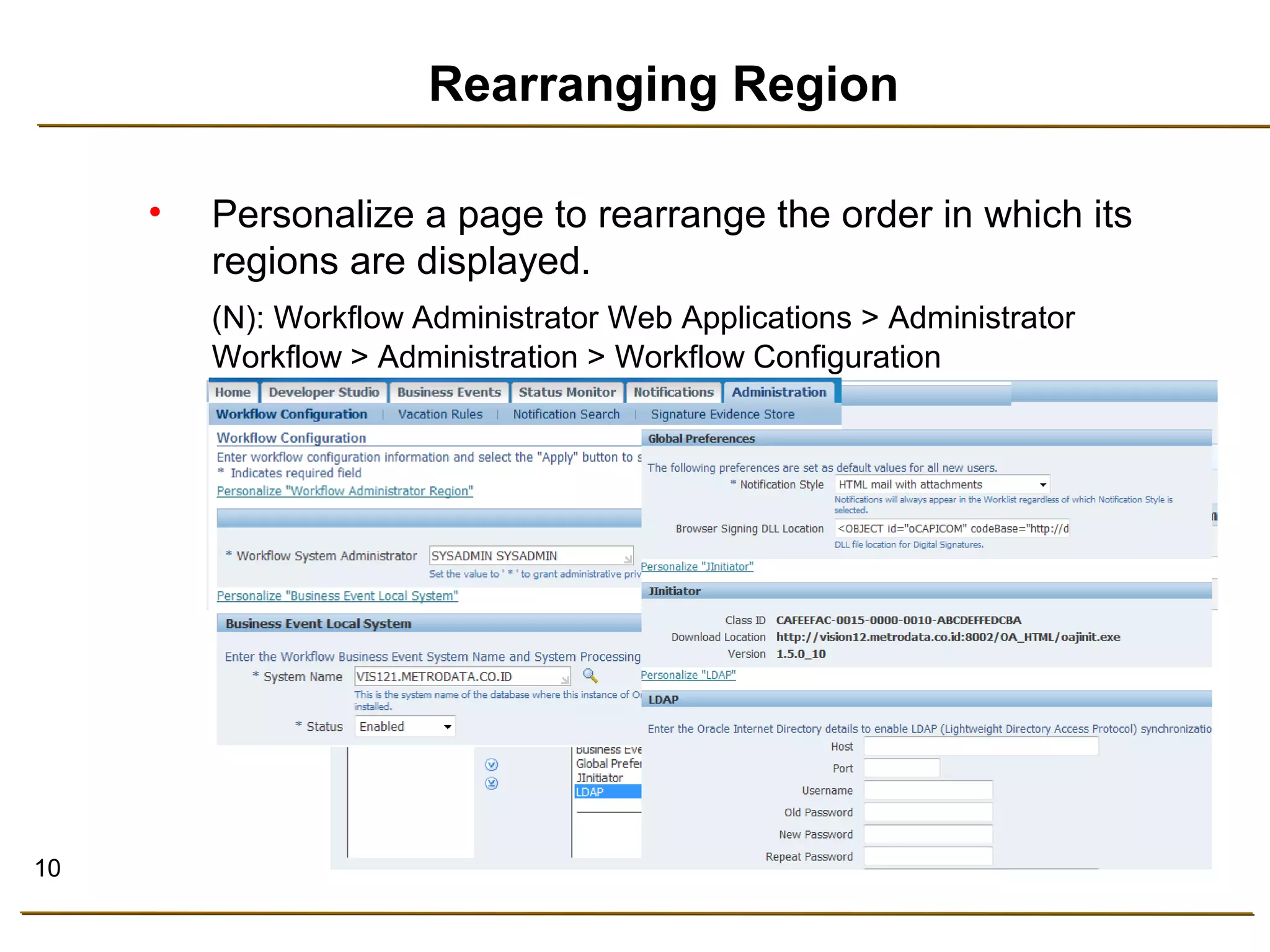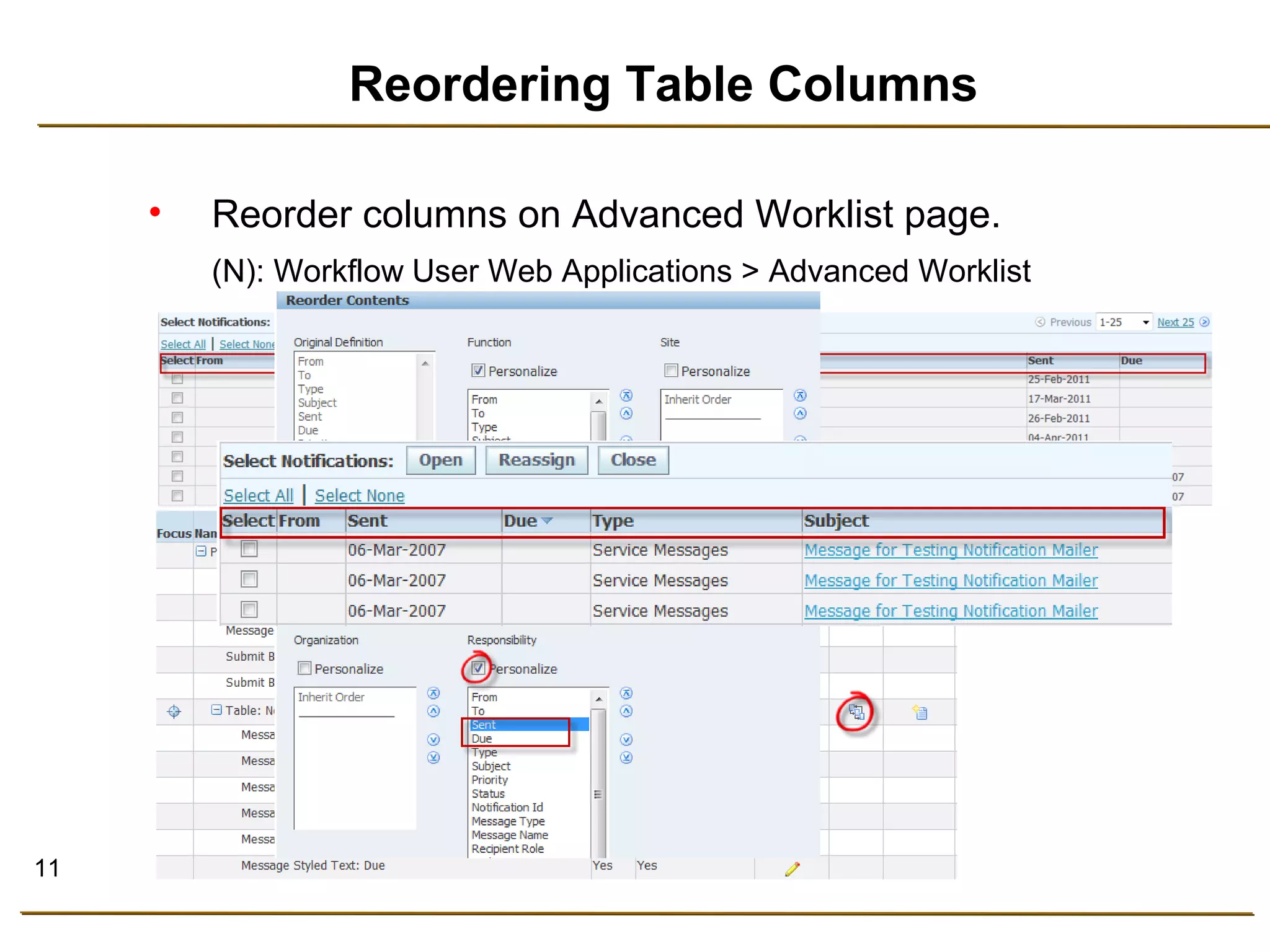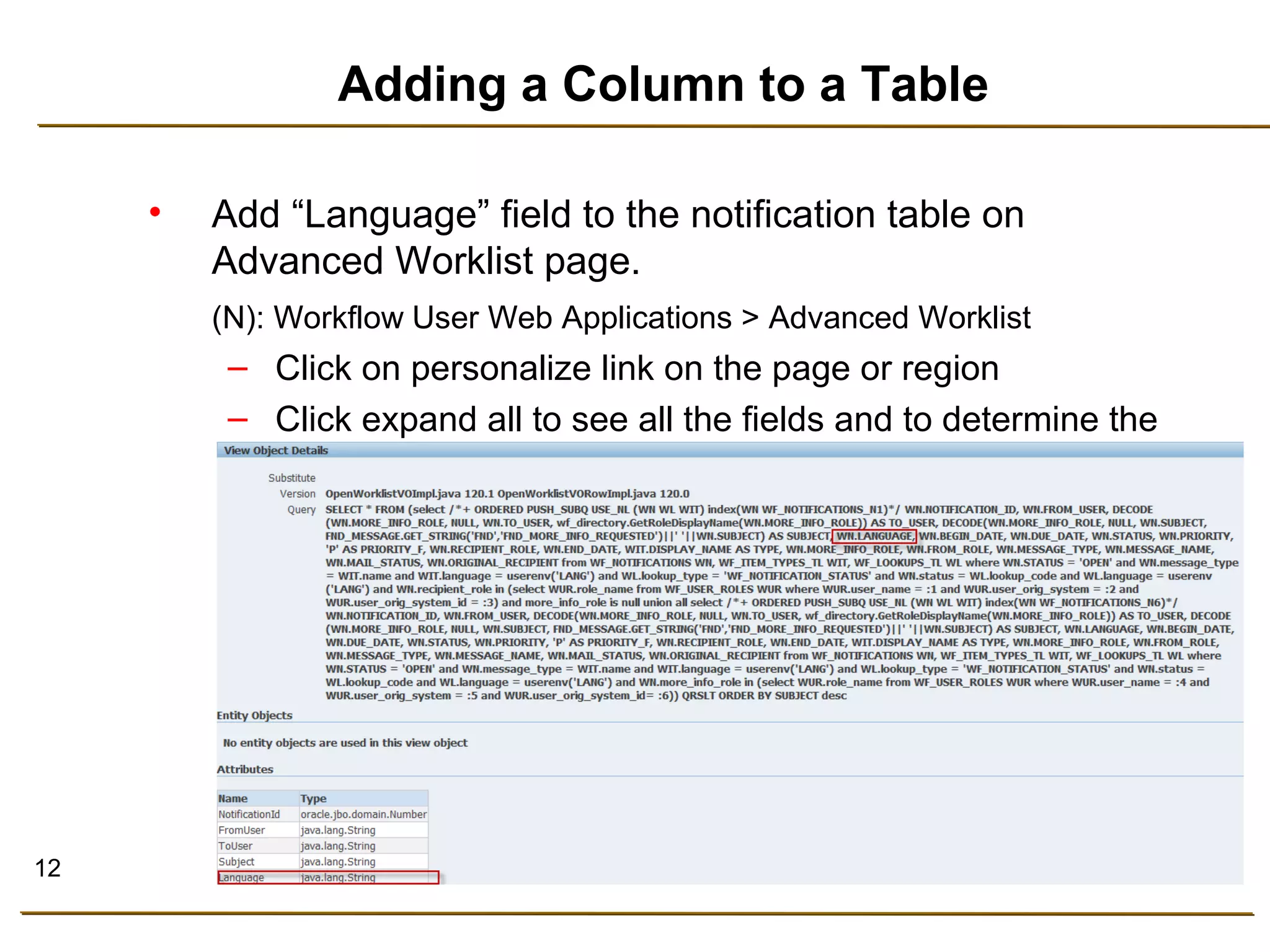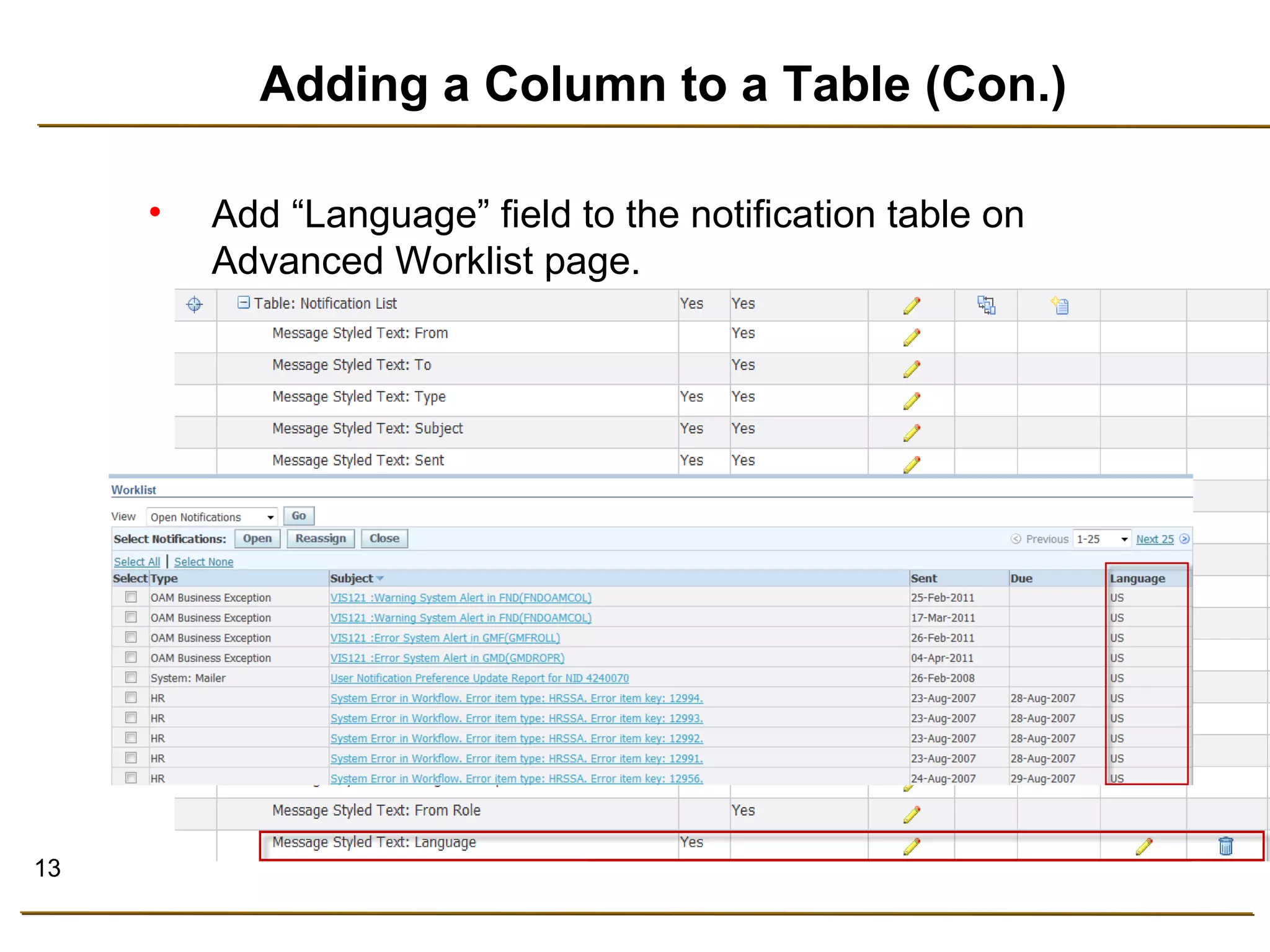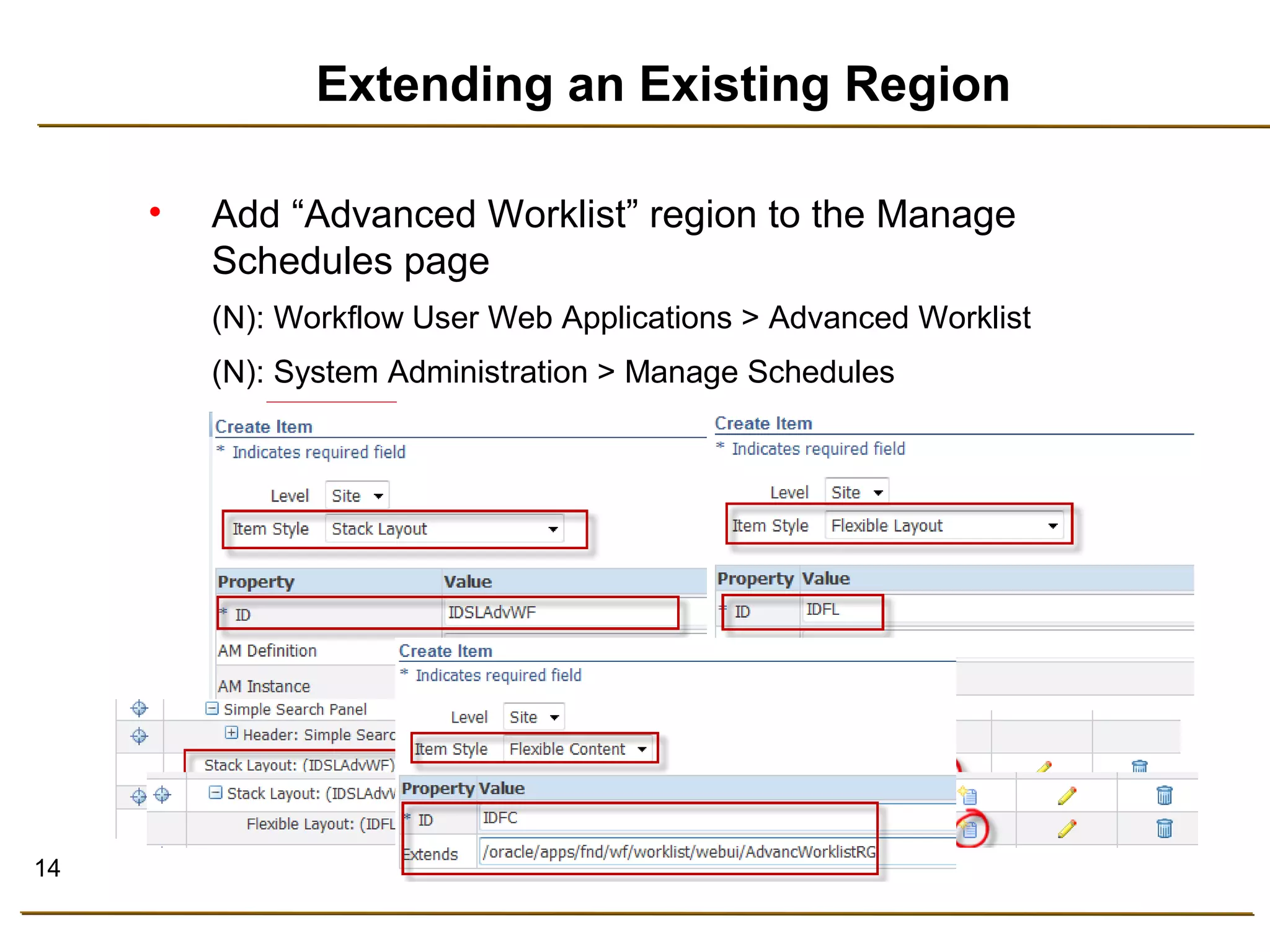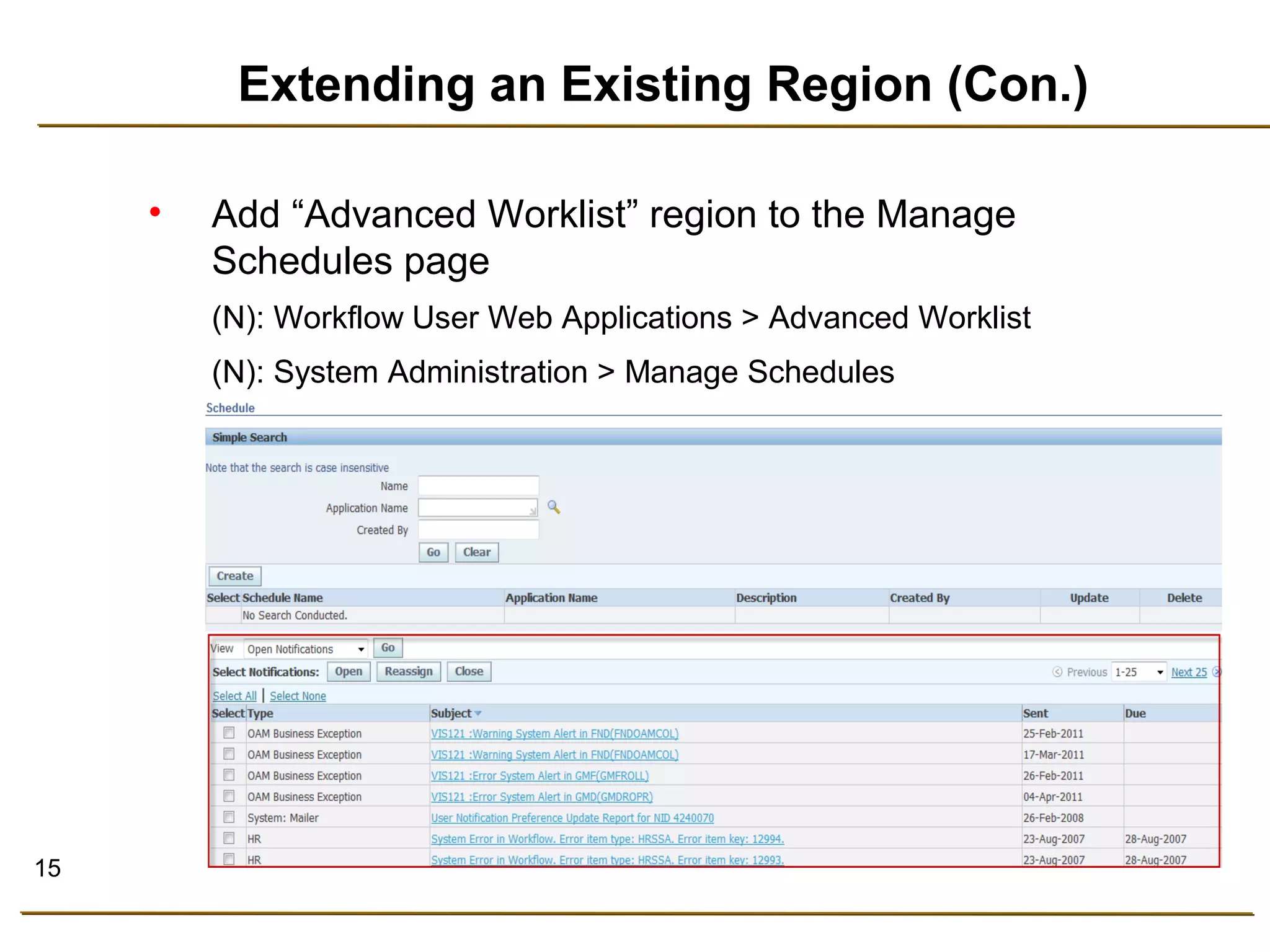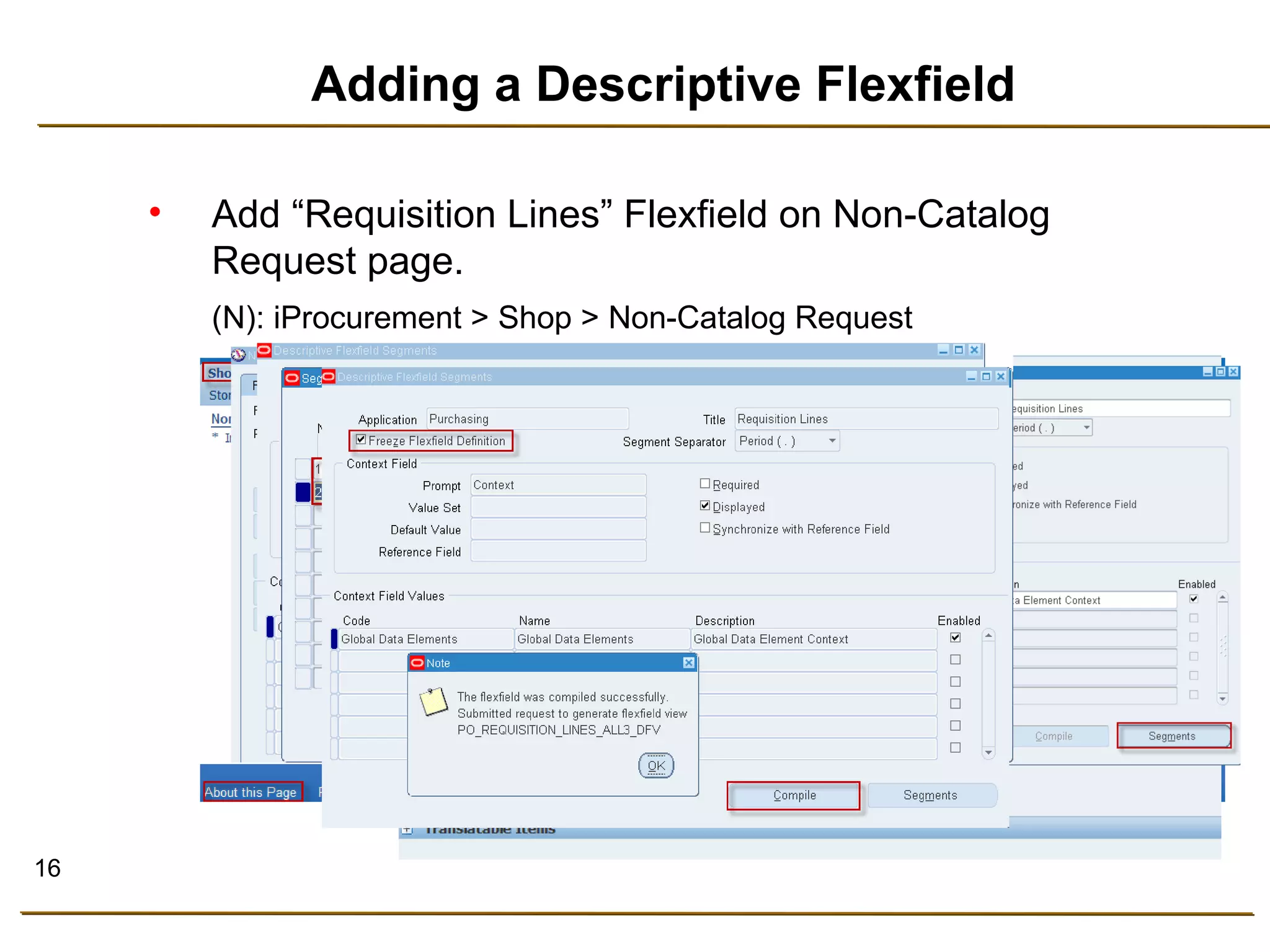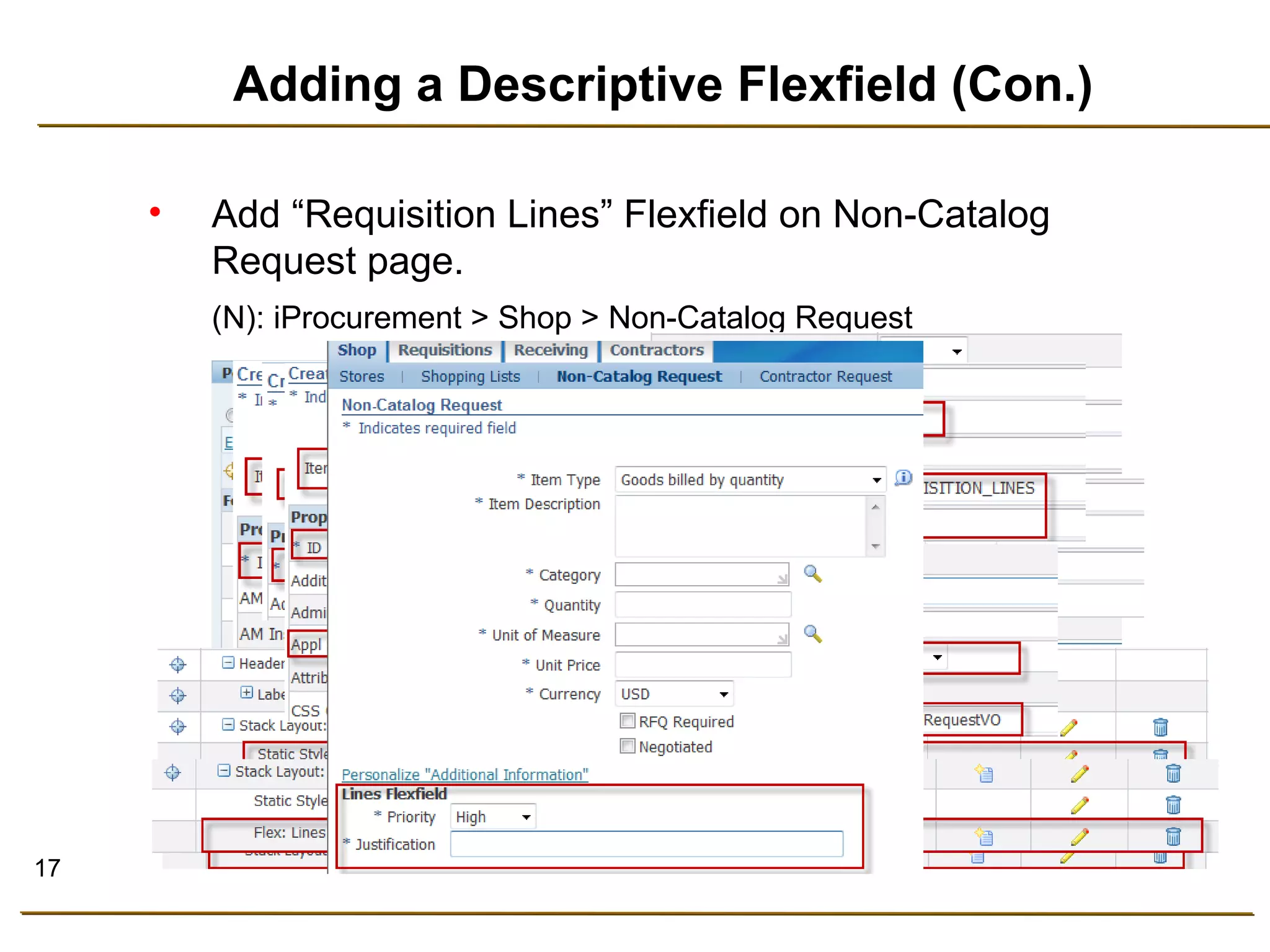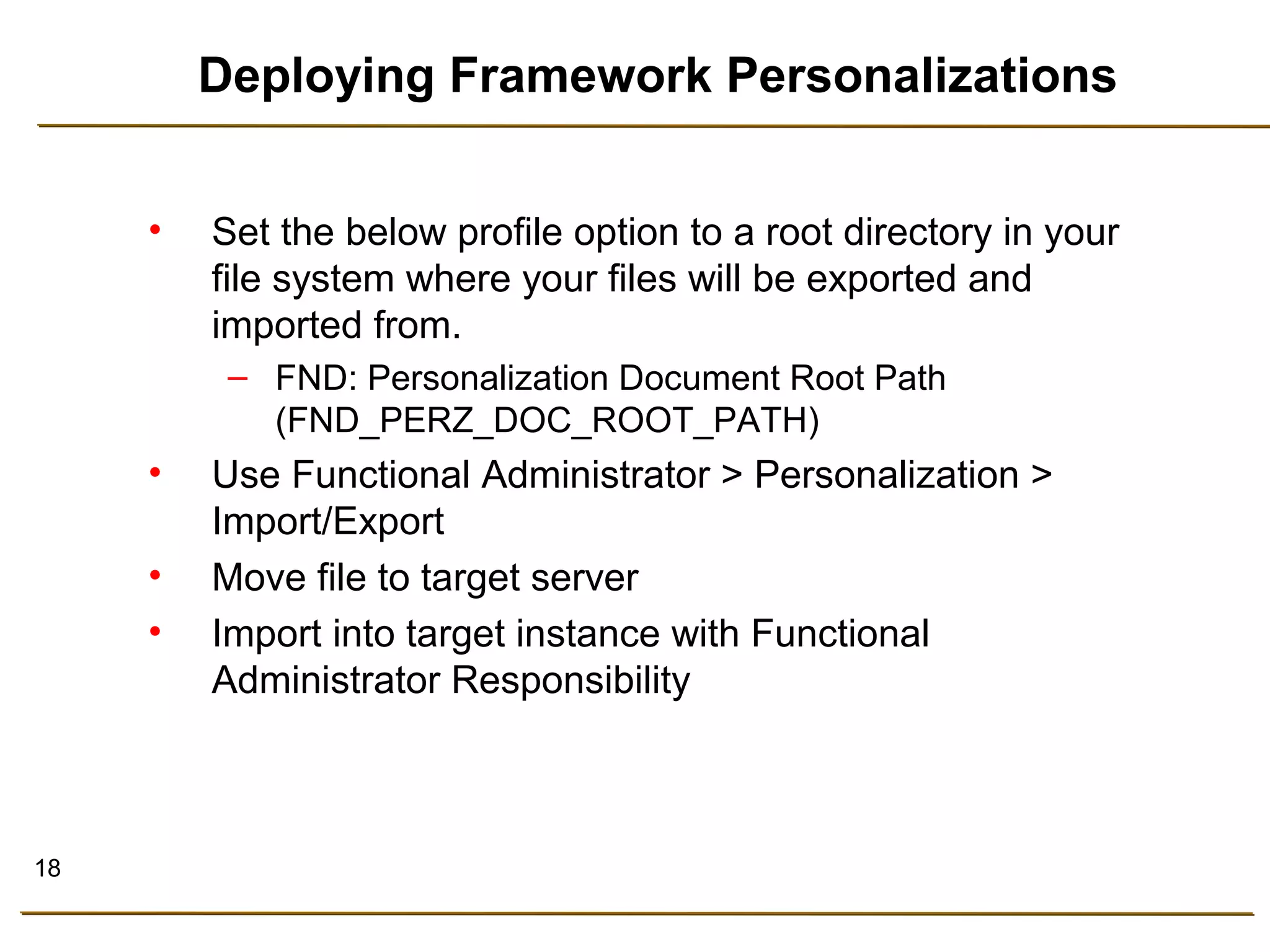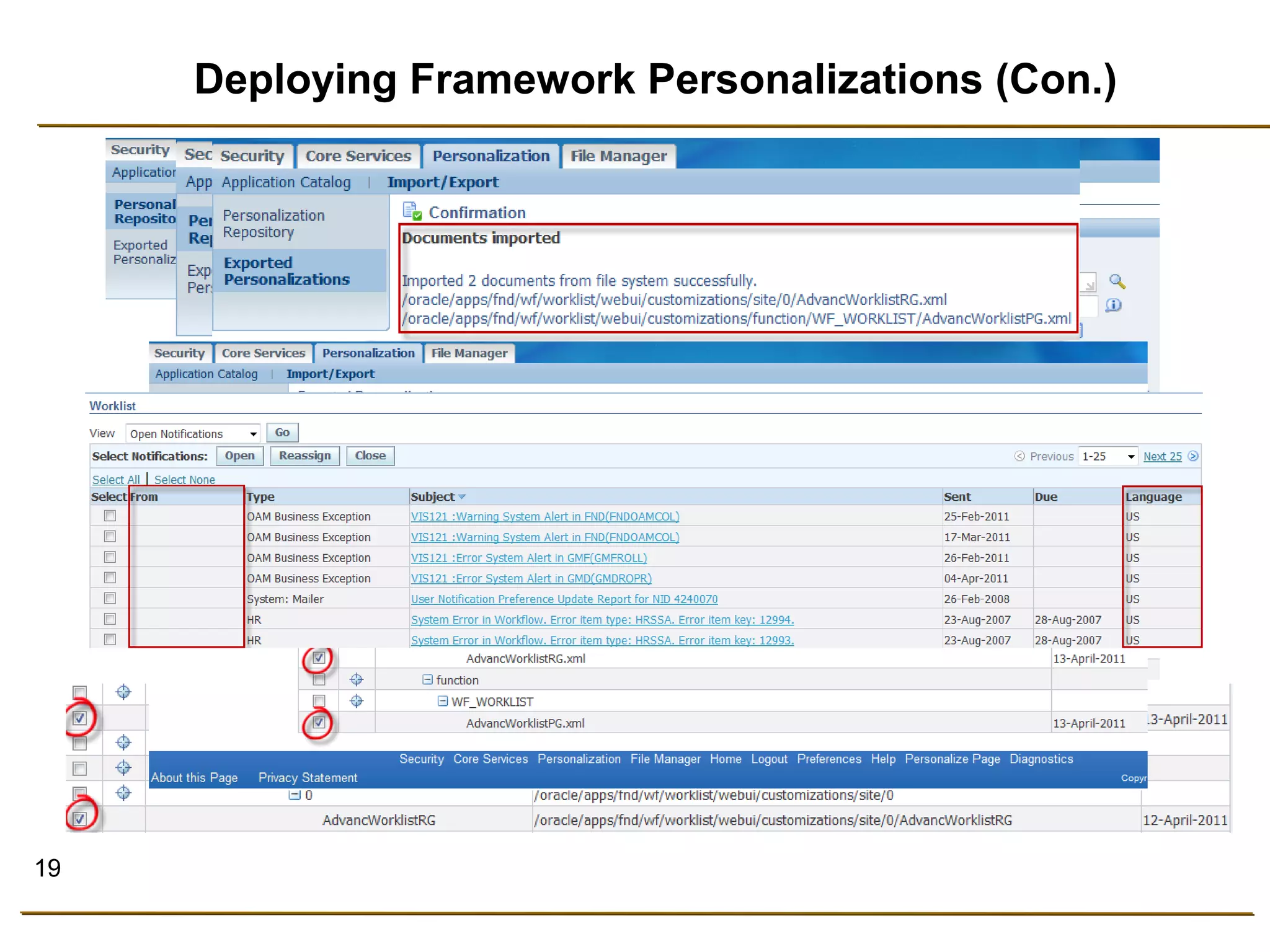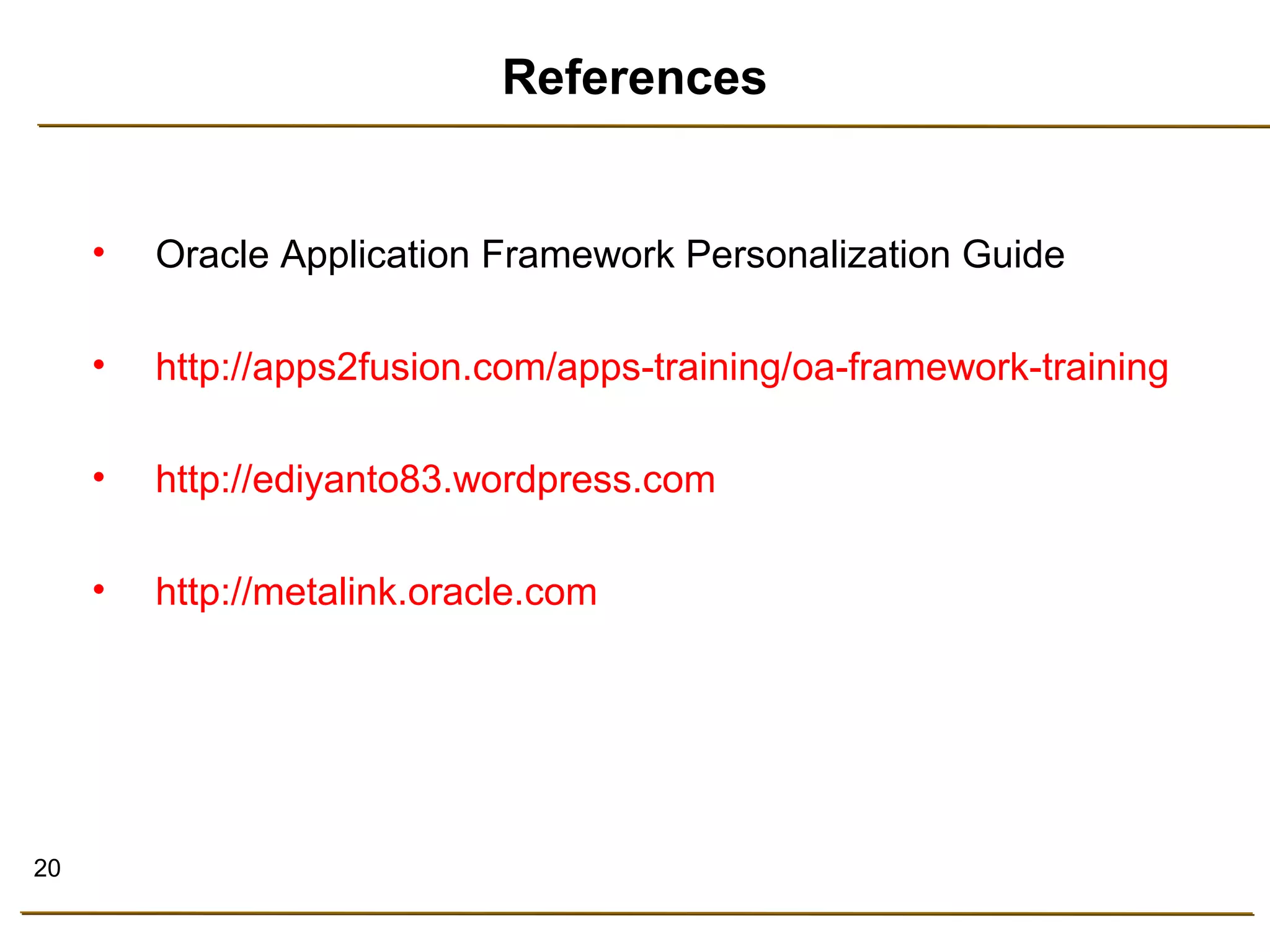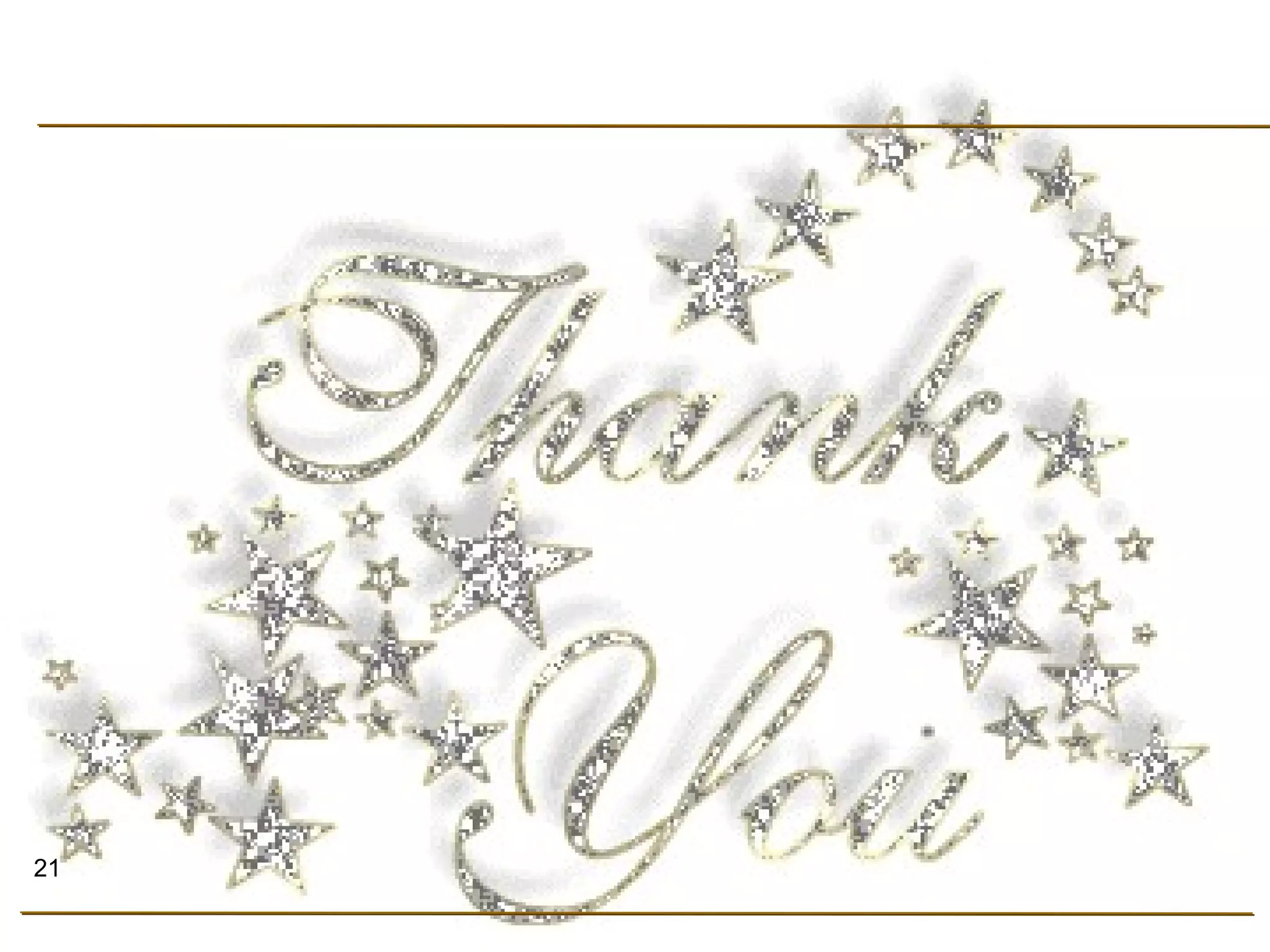This document provides an agenda for enabling and setting up framework personalizations in Oracle Applications. It discusses enabling administrative-level personalizations, tuning personalizations on and off, and enabling the "About this page" link. It also describes how to perform basic personalizations like hiding or disabling fields, changing field prompts, and intermediate personalizations like adding tips, buttons, rearranging regions, and reordering table columns. More advanced personalizations discussed include adding a column to a table, extending an existing region, and adding a descriptive flexfield. The document concludes with instructions for deploying framework personalizations by using the import/export functionality and the FND_PERZ_DOC_ROOT_PATH profile option.